
How to Recover Windows 7 Forgotten Password
Resetting ASUS laptop password for Windows 7 isn't hard. Basically, your first line of going about that is using the bacon-saving password reset disk (how to create and use it?). However, if you haven't created the disk prior to forgetting the password, you will be in vain.
Luckily, you can commence Windows 7 password reset on ASUS laptop in a variety of ways. Let's start with a Microsoft-approved way to deal with that and then cover two effective tools out there, so as to regain access to the laptop effortlessly.
Way 1: Use Windows 7 Installation CD/DVD or USB
Windows offers an insanely useful way for resetting a password of Windows 7 in ASUS laptop, by using the installation disk. This may be a bit completed for some users as the process involves executing command lines on the system.
No installation disk or system repair disc? Contact ASUS support for assistance. [Related: Information about system repair disc]
copy d:\windows\system32\utilman.exe d:\
copy d:\windows\system32\cmd.exe d:\windows\system32\utilman.exe
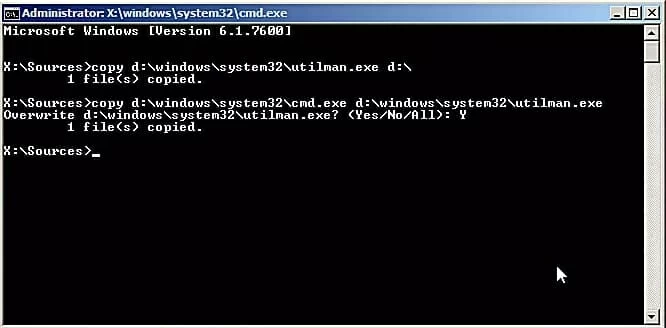
net user username newpassword.username with your account name, and newpassword for your new password.Way 2: Apply Windows 7 ASUS Laptop Password Reset Software
When you find yourself in a situation where you need to reset Windows 7 password for ASUS laptop, and you're tearing your hair to figure out the command lines mentioned above, use a flexible third-party solution instead. Spower Windows Password Reset is an elegant tool you'll be even happier with. It's simple and straightforward to use.
The program is a comprehensive method of resetting user password, admin password and guest password on an ASUS laptop with Windows 7 operating system. You can reset the password of any account that it found on the laptop easily and quickly. It's completely safe as well—it will never re-install your system and damage your data and device.
You're then taken through a step-by-step process, and along the way you will create a password reset disk and boot ASUS laptop from the disk by configuring boot order in BIOS.
Step 1: Make a password reset disk using USB or CD/DVD
To begin, download the utility on a functional computer, and set it up.
Run the software, and plug a USB drive or CD/DVD into the computer.
Choose the disk from pull-down menu, and then press CD/DVD button or USB device button.

When burning completes, remove the disk, and insert it to the problematic ASUS laptop.
Step 2: Start ASUS laptop from password reset disk
Restart ASUS laptop with the plugged-in disk you just created. If it doesn't boot from the disk, just change your laptop's BIOS settings so the disk lists on the first startup device.
Normally, the key to enter BIOS in ASUS notebook should be F2 + Power button. For how to change boot order in BIOS, learn from:
Once done, save changes and exit BIOS. Then ASUS laptop should restart.
Step 3: Resetting ASUS notebook password of Windows 7 account
Soon after the application opens, choose Windows 7 (if there're more than one system installed), and then specify an account that you try to reset forgotten password for.
After that, press Reset button to let the program reset the login password to blank within seconds.
Hit the Reboot button to restart your laptop.

In this way, the password on Windows 7 ASUS laptop should be reset completely, and you're not asked for password when you log onto it.
Way 3: Free ASUS Laptop Password Reset Tool - Ophcrack
You could also use Ophcrack when you need to reset ASUS laptop Windows 7 password in no time. It offers the password recovery abilities for free. After the process, you will be able to regain access to ASUS laptop with the discovered password.
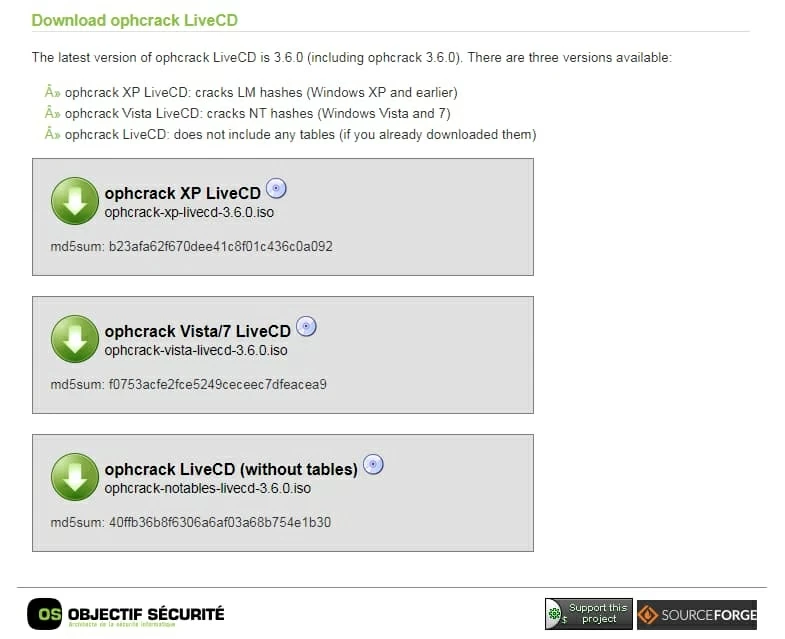
Have fun!
Supported List of Windows 7 ASUS Notebooks & Ultrabooks & 2-in-1 PCs:
Notebooks & Ultrabooks & 2-in-1 PCs: Zenbook Pro UX 501VW, N550JX, N551JQ, N550JK, ZenBook UX305CA, UX305UA, UX303LA, UX303UB, UX 305FA, ROG GL552VW, GL752VW, G752VL, G771JM, GL551JW, G752VY, G752VT, N550JX, N551JQ, N550JK, K501LX, K501UX, X552WA, X751LX, X550JX, X550ZA, X551MAV, X555LA, X751MA, E402SA, Vivobook E200HA, E403SA, Eee PC T101MT, E402MA, EeeBook X205TA, F555LA, F555UA, Transformer Book Flip TP200SA, TP500LA, TP550LA, TP300LA, Q553, Q303, Q503, Q551, Q552, Q302, T100HA, T300chi, T200TA, T100TAM, T100TAF, T100TA, T100chi, etc.