
How to Recover Password for Windows 7 Computer
Every password of your Windows XP has its mission, but not all of them are logged firmly in mind. Understanding how to reset passwords will make you regain control.
How to reset passwords on Windows XP if you forget them?

It's never an easy process to regain access to Windows XP, but these ways will be sure to help you retrieve your forgotten passwords.
Almost every computer user is sure of password security awareness, literally, refraining from the anxiety of information break or data loss. On the security front, setting strong passwords and differing them on sundry important occasions would probably provide a vital layer of protection.
But that's hardly the most anxious thing compared with sometimes when you are shown on your Windows XP:" You have entered an incorrect pin several times." That said, obviously, you have forgotten or lost your passwords if you have tried all the passwords you can think of.
Before deciding to reinstall Windows OS, there is no harm in trying several ways recommended in the following to unlock Windows XP and recover your passwords.
Table of Contents
On Windows XP Home as well as XP Professional Edition, this method will make it easy to gain access to your account, while you need to figure out that it will work only when you enable the Administrator account.
Take the first step to log on to your locked Windows XP as the administrator to reset a password. Press Ctrl + Alt + Delete twice to open the user login panel. Type the name of the administrator user account in the User name box and administrator password in the Password box. Then press OK. If you don't know that, try to type Administrator and login without an administrator password.
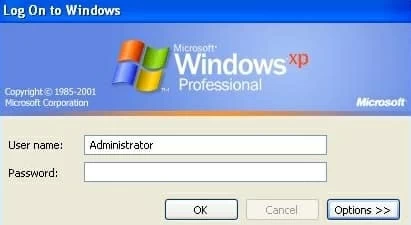
Type in the box in either of two ways according to what you have set.
If everything goes well, you can now proceed to reset your password.
1.At the bottom of the window, open Start menu, click Run.
2.Then enter control userpasswords2, click OK.
3.Next, click the user account you forgot the password of, and choose Reset Password.
4.On the next screen, type and retype your new password.
Once done, you have resetted your Windows XP password and try to log on again after you restart the computer.
Regaining access to your Windows XP Administrator account with Net Command under the Safe Mode with Command Prompt is also a way deserved to try.
1. Press F8 when you reboot your computer.
2. Choose Safe Mode with Command Prompt.
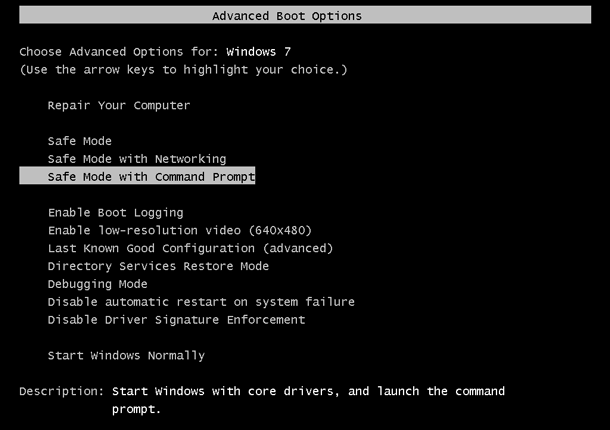
In the Advanced Boot Options interface, you need to select this line.
3. When the running process is finished, click Administrator to enter command line mode.
4. Use the net command to force the password to be changed for the username for which you forget the password.
5. Restart the computer and log in to the system in normal mode using the command username and net admin password.
A Windows XP installation CD is an alternative to bypass your password, here is the tutorial about how to do it:
You'd better check the boot order in BIOS to assure your computer will boot from the CD drive. Then boot the Windows XP installation disc in your computer by pressing Enter.
After hitting F8 to accept the agreement in the licensing screen, you will be asked to select XP installation account you want to reset the password. Then press R key to proceed with restoration.
When the process finishes, the system will restart. Press Shift+F10 to enter a command window when you see Installing Device Bar in the lower-left corner.
Enter the command nusrmgr.cpl, head to User Account > Change Password.
While it completes the installation, you can log in your Windows XP with a new password.
If you consider the operations described above are too difficult or not appropriate for your case, you can use a Windows password reset tool. You won't have to force yourself on the window to press any button timely but wait without doing anything.
It will automatically display all the user accounts or admin accounts on the screen, all you need to do is select your Windows XP accounts you want to reset the password.
Just simply create a password reset disk on a working computer.

If you are newer to this, it's straightforward for you to follow the steps in the links below.
HP PCs - Configuring the Boot Order in the System BIOS
Universal - How to boot from a USB drive in Windows
Universal - How to boot from CD/DVD-ROM in Windows

When done, remove the disk and restart your Windows XP. You can now login your account and find no data lost in this process.
Note that this also works in later Windows versions with the same steps. Find out more in our guide to Windows reset tool.
Conclusion
Password protection is essential but resetting a lost Windows XP password is a very difficult task. In this article, we assisted you to help gain access to a personal PC that you've been locked out of. If you are lucky, you can get it changed using an Administrator account or in the safe mode. However, if that does not work for you, you may choose a Windows password reset tool. It can Reset Windows XP Administrator and user passwords instantly and works fine with different types of hard disks.