
How to Get Back Notes on iPhone X
Most often, your Windows 7 PC works as expected. However, files still could be deleted accidentally after you install a corrupted program, or a system restore in Windows 7 deletes files permanently. While losing files is dreadful, you can always recover deleted files in Windows 7 computer on your own hands, no matter if you have backed up the deleted files or not.
Where Do Deleted Files Go in Windows 7
If you delete a file by right-clicking it and hitting Delete option or by pressing Delete key, the deleted file will be directly sent to Recycle Bin and recovering files deleted on Windows 7 computer is easy. But if you delete a file with Shift+Delete key, the deleted file will be stored in an invisible storage layer of hard drive and it's necessary to use backups or file recovery software to recover permanently deleted files from Windows 7. This is the same if you've emptied files from Recycle Bin, lost files after Windows 7 crashes, or deleted files from external HDD due to a virus problem.
How to Recover Deleted or Lost Files
This article applies to Windows 7 Home Premium, Professional, Ultimate, and other versions of Windows 7 for undeleting files or folders without damaging the original content. Now, walk your way down the page unless you've successfully retrieved deleted files in Windows 7 laptop or desktop.
Restore Files from a Backup
On Windows 7, Backup and Restore feature boasts backing up operating system, settings, libraries and other user files safely, and providing an intuitive and free entry to restore deleted files from the backups. If you've set up Windows Backups for the lost files before, step through the following instructions to recover files from Windows 7 computer. If you use an external storage device to store the backups you need to recover, connect it to your machine first.
Tips: You can also recover a permanently deleted folder that were backed up using the same wizard below.

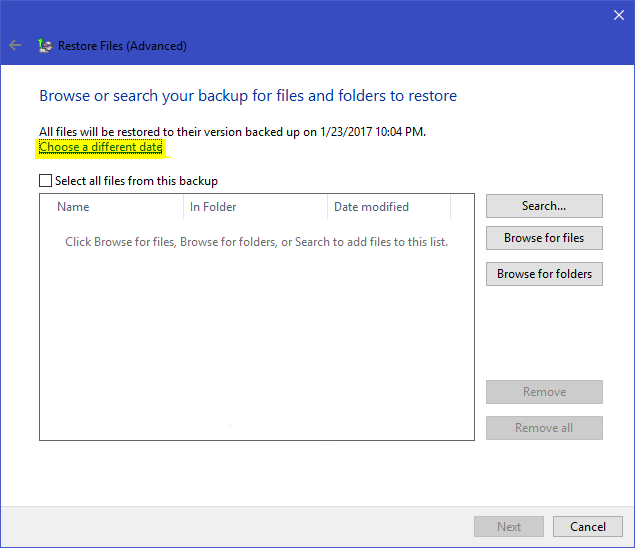
If the "Restore my files" button doesn't appear or the backup you need for restoring deleted files from Windows 7 PC was set up on another Windows computer, click "Select another backup to restore files from" option to get the deleted files back.
Recover Files from Recycle Bin
Recycle Bin is always a choice when it comes to undeleting Windows 7 files for free. Unless you've emptied the Recycle Bin or initiated the "Do not move deleted files to the Recycle Bin" function, the Recycle Bin folder in your Windows 7 PC will automatically keep the deleted files, which can be restored back to their original locations in only one click.
Now, locate the Recycle Bin from the upper-left corner of the desktop on your Windows 7 and recover deleted files from Recycle Bin by going through the following procedure. See what to do here if you can't find the Recycle Bin icon.
Tips: If you need to retrieve all deleted files or folders from Windows Recycle Bin, hit the "Restore all items" option in the top menu bar.
If the deleted file isn't in Recycle Bin and you've not cleared the trash yet, chances are that Recycle Bin reaches its preconfigured maximum size and your Windows 7 removes file from Recycle Bin automatically to free up space for new deleted data. That's where Windows 7 undelete software comes into the picture. Keep reading for more details.
Windows 7 File Recovery Software
If you long for getting back permanently deleted files without backups, Data Recovery is a good place to start. Whether files were deleted after Windows 7 shut down unexpectedly or disappeared from hard drive after a wipeout, this file retrieval tool can get deleted files recovered from Windows 7 efficiently while keeping all original information. It's also loaded with user-oriented search and filter tools to ease the process of finding and recovering lost files from Windows 7 emptied Recycle Bin, formatted drive, corrupted SSD drive, or other storage media.
Supporting both macOS and Windows, this file recovery software can recover all kinds of deleted files like images, documents, videos, audios, emails, etc. To retrieve deleted files in a Windows 7, do the following:
Step 1: Select the file type(s) and drive where the files were deleted
Once you've installed the software, run it on your Windows 7 PC.
In the window that shows up, choose the file type(s) to scan, followed by directing the tool to a location to recover deleted files from.
Then, mouse over Scan button and left-click on it. It'll start quickly scanning the drive for deleted files.

If the program can't identify the lost files with the default "Quick Scan" mode, it'll automatically switch to the "Deep Scan" mode the maximize the search range.
Step 2: Select the file(s) you deleted in Windows 7
When the scan is complete, you'll be shown all the lost files and the deleted folders it discovered. From there, locate and select the file(s) you want to undelete.
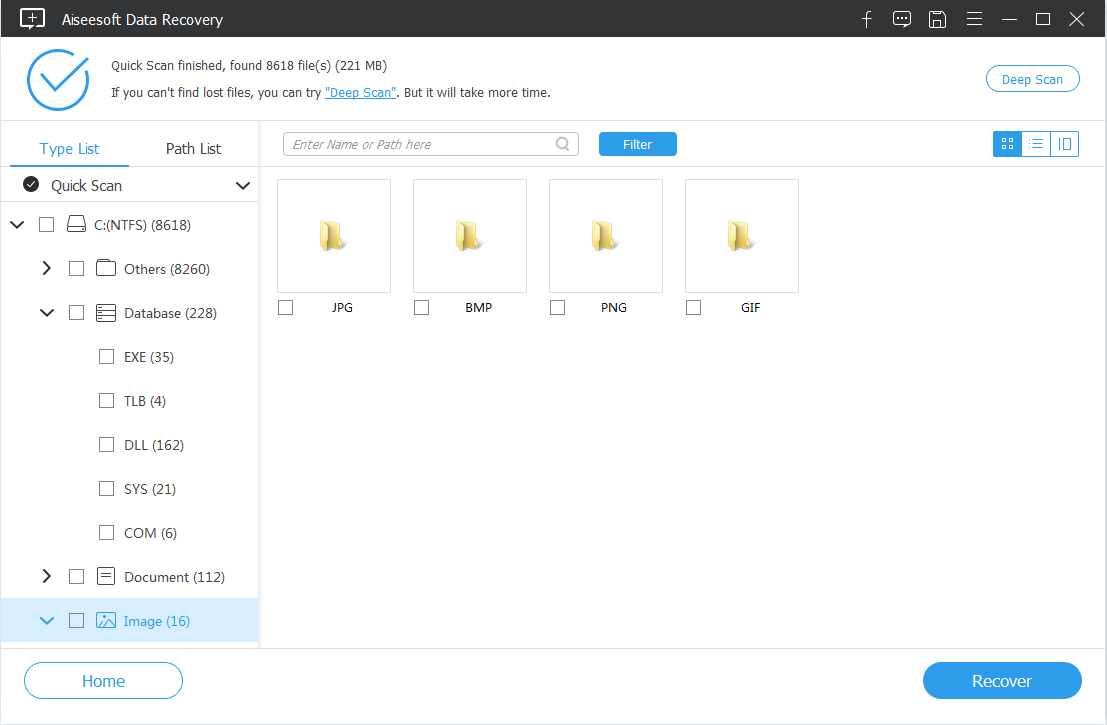
Step 3: Get deleted files back to Windows 7 PC
With all the deleted files you need checked, hit Recover button.
Once the recovery process is done, you can check out the recovered files from Windows 7 by navigating through the folder that pops up automatically.
Restore Files from Previous Versions
Restoring from previous version here should be the last potential fix for Windows data recovery. You can make good use of the shadow copies to restore accidentally deleted files from Windows 7 OS computer when they're not in Recycle Bin, or recover the erased files from an earlier point.
Note that this is only workable when System Protection is switched on and restore points for the deleted files are created properly.
You can also click on Open button to view the folder version to see if it contains the deleted files you want to restore. But there is a reminder that the copies for the lost files detected from Windows Backup can't be opened to preview.
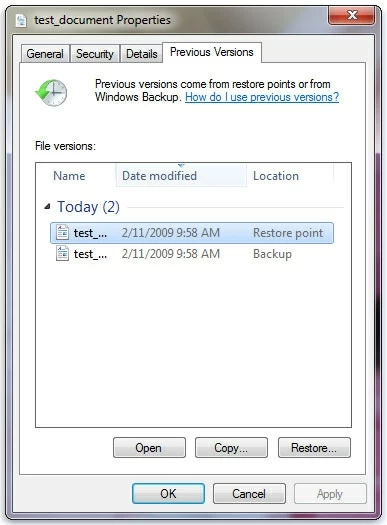
Notice: The current version of the folder that used to keep the deleted files will be replaced by its previous version after you click on the Restore button. But if you want to save the Windows 7 restored files in someplace else, just drag the folder to the location directly.
See also: How to use File History to restore lost files or folders in a PC running Windows 10
Q&A: Will System Restore recover deleted files in Windows 7's hard drive?
No. System Restore only focuses on reverting Windows settings, system files, installed programs and drivers to their previous state. All other written files like photos, documents, emails, etc. will stay untouched during the restore process and can't be recovered if they're deleted or lost.
Q&A: How to recover permanently deleted files in windows 7 with free software?
Indeed, Microsoft has released a free data undelete tool called Windows File Recovery to retrieve the files that are gone from local hard drives, USB drives, SD cards from cameras, or more. However, this tool requires that you've installed Windows 10 version 2004 or above.
Q&A: How to avoid losing data from Windows 7 in the future?
For good safeguards of your crucial files or folder, it matters to practice regular backups in Backup & Restore, create a system image or create periodic restore points. That way, you can instantly restore all lost files back when something goes south.
That's pretty much is it! Hope you've recovered back all the files deleted in Windows 7.