
Lost Files after Windows 10 Update
If you're a victim of data loss in Windows 8 or 8.1 PC after a system crash, don't depress. Though it's generally hard to undelete the files that's gone or can't be accessed, you can still survive accidental deletion or permanent removal of the files with several file recovery strategies below.
How Do I Recover Permanently Deleted Files in Windows 8
You can often undo deletion in Recycle Bin when you accidentally deleted a file or folder and realized you need it back. In the matter of deleting files via Shift+Delete or emptying Recycle Bin, there're remedies involved using backups to recover permanently deleted data in Windows 8/ 8.1. Plus, a 3rd-party recovery tool also allows the retrieval of missing files even without backups.
Recycle Bin in Windows 8
More often than not, you hastily delete some files but regret it and wish to get back the disappeared documents, pictures, videos, etc. Thankfully, Microsoft came to its sense and has installed Recycle Bin on the desktop, from which you can restore a deleted file or folder in Windows 8/ 8.1 computer.
You can also hit "Restore all items" or "Restore the selected items" at the top to return the files or folders listed in Recycle Bin window back to where they used to stay before being deleted.
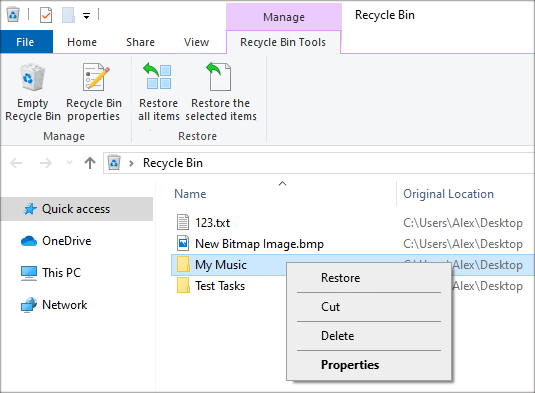
Try File History
In other common data loss scenarios like that you delete a file and remove it from the Recycle Bin or that a file is deleted during virus scan, you should turn to File History to undelete permanently removed files in Windows 8 computer for free.
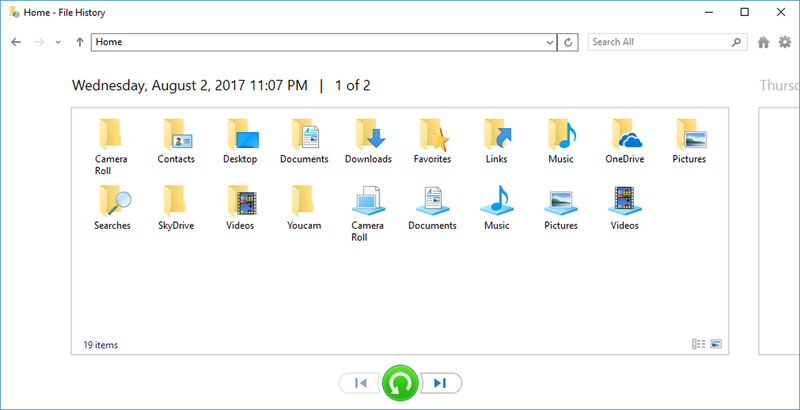
You can also use Windows 7 Backup File Recovery on Windows 8 to get back the missing files:
Then, follow the on-screen instructions to retrieve lost files from Windows 8 laptop & desktop.
Find Data Recovery Tool
If you intend to get plenty of data recovered in Windows 8, performing the file recovery will be much easier with Data Recovery. Its intuitive interface can well-guide you customize the file type(s) and disk or media storage that can be recovered from and reconstruct the deleted files along with original filename in one click. With its robust searching engine, all the lost or missing files can be easy to find and retrieve even from emptied Recycle Bin, formatted HDDs, or damaged partitions.
The actual process of getting back the Windows 8 lost files after Shift+Delete or permanently deleting without any backups is incredibly easy as what's outlined below:

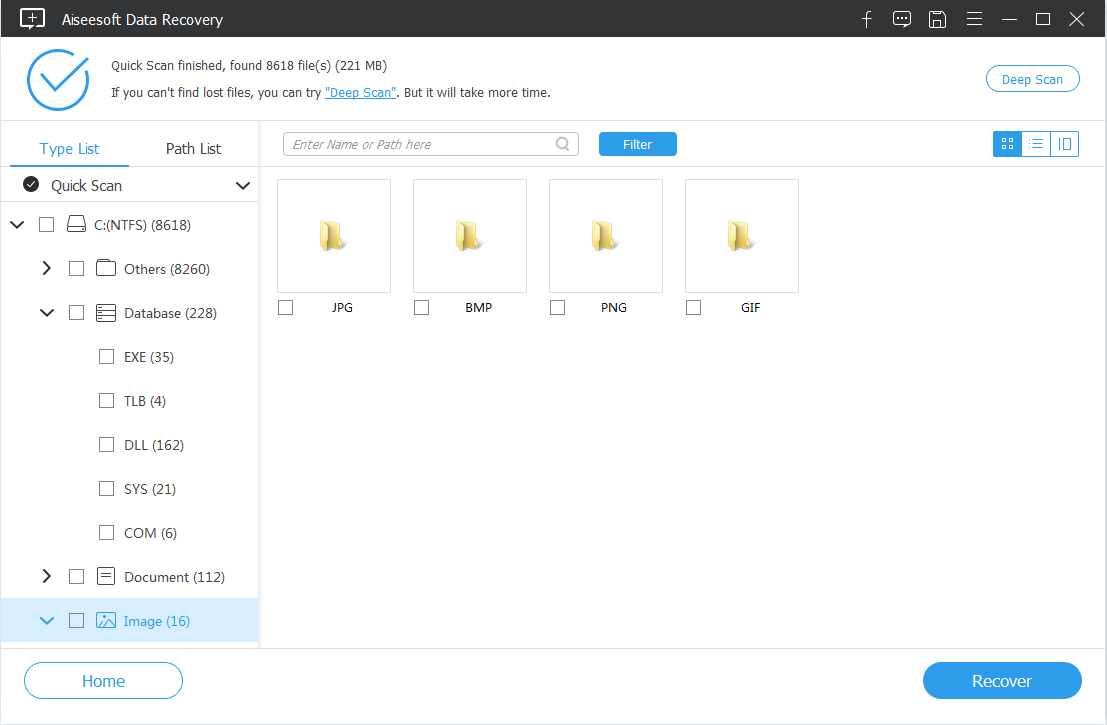

That's it! Given that you accidentally deleted files from External hard drive in Windows 8 and want to recover the 20 years' worth of important files that's all gone permanently, this wizard is also workable.
From Windows Backups
Starting Windows 8 OS, users can also use Backup and Restore mechanism to back up the files and documents for recovery. If you're using this Windows backups function, you're allowed to recover the files getting deleted automatically after Windows 8 reset from a backup.
All that's left to do is following the prompts to undo the permanent deletion and restore lost files from a Windows 8 computer
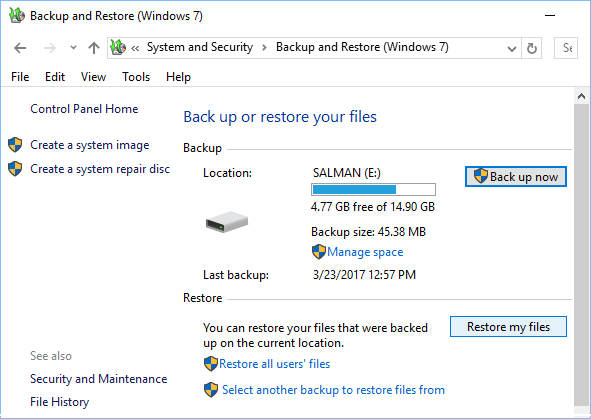
Seek Previous Versions to Recover
If you've created volume shadow copy on the machine, proceed with these steps to start the recovery of lost files in Windows 8 when you can't find a file on your computer or you modified or deleted a file by mistake.
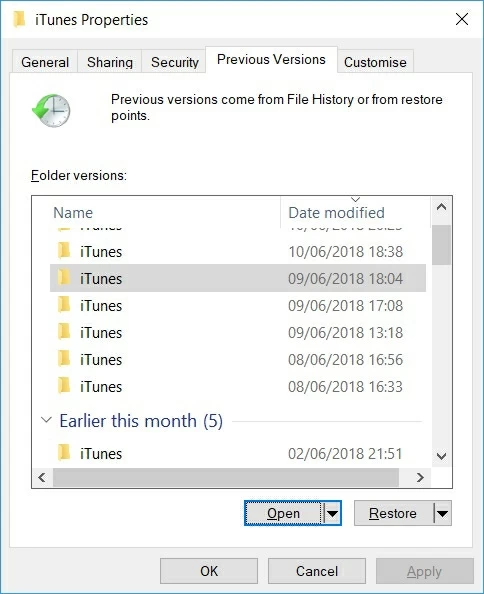
Q&A: Windows 8 has deleted the files in Windows.Old folder. Why?
A Widows.old folder will be deleted automatically after 28 days since a new Windows OS was installed. It will also be deleted when the Windows drive has less than 10% free space.