
How to Import iPhone 11 Songs to Windows 7
So, here's the issue: You've recently transferred a multitude of photos from your digital camera and saved on My Picture folder and the new image folders in your Windows 8 PC. Without noticing, you removed certain crucial photos and now want to recover deleted photos in Windows 8 computer.
Well, there's no shortage of cases with losing photo albums and missing individual picture files. But it's a good thing to know that when it comes to retrieving deleted photos in Windows 8 or 8.1, both Microsoft and third-party program developers have offered multiple avenues for the photo recovery.
We've listed several approved ways to restore deleted pictures from Windows 8/ 8.1 laptop & desktop. Try do the same if you need to recover a permanently lost .jpg or .jpeg image.
Retrieve Deleted Photos from Windows 8 Recycle Bin
Let's start by recovering the deleted pictures from Recycle Bin. Windows can keep all deleted items intact in the Recycle Bin before they're permanently erased from Recycle Bin permanently. So, until then, it'll still allow you to restore the photo files you accidentally deleted.
Follow the steps given below to get back lost Windows 8/ 8.1 photos:
Then, the lost photos will be restored to their original locations on your computer
Restore Permanently Deleted Photos in Windows 8/ 8.1
The disappeared pictures can't be undeleted from the Recycle Bin if you:
In such cases, you'll need to get permanently deleted photos back in Windows 8/ 8.1 PC by restoring the backup file or using a photo recovery tool.
Restore in File History
If you've used File History to back up the missing pictures, step through the instructions below to undelete permanently removed photos with File History in Windows 8/ 8.1.
See what to do here if Windows 8.1 update deleted the pictures in My Pictures folder.
Restore in Data Recovery
If you've only recovered part of the deleted photo files and are stuck figuring out how to get back the rest of them, turn to Data Recovery. It streamlines the whole recovery process into three single part: trace down the lost pictures quickly and thoroughly, choose recoverable photo files or folders precisely, then retrieve deleted pictures from Windows 8/ 8.1 without effecting the original photos.
Photo formats supported: JPG, JPEG, PNG, BMP, TIFF/TIF, PSD, GIF, RAW, CR2, NEF, RAF, MRW, ORF, WMF, DCR, CRW, SR2, ERF, DNG, and so on.
Aside from images, it also caters the needs to recover deleted videos, music, Word document, Excel files, audio files, or more from practically any storage device like SSD, HDD, camcorder, etc. Now, let's go over the following guide for deleted photo recovery in Windows 8 or 8.1:

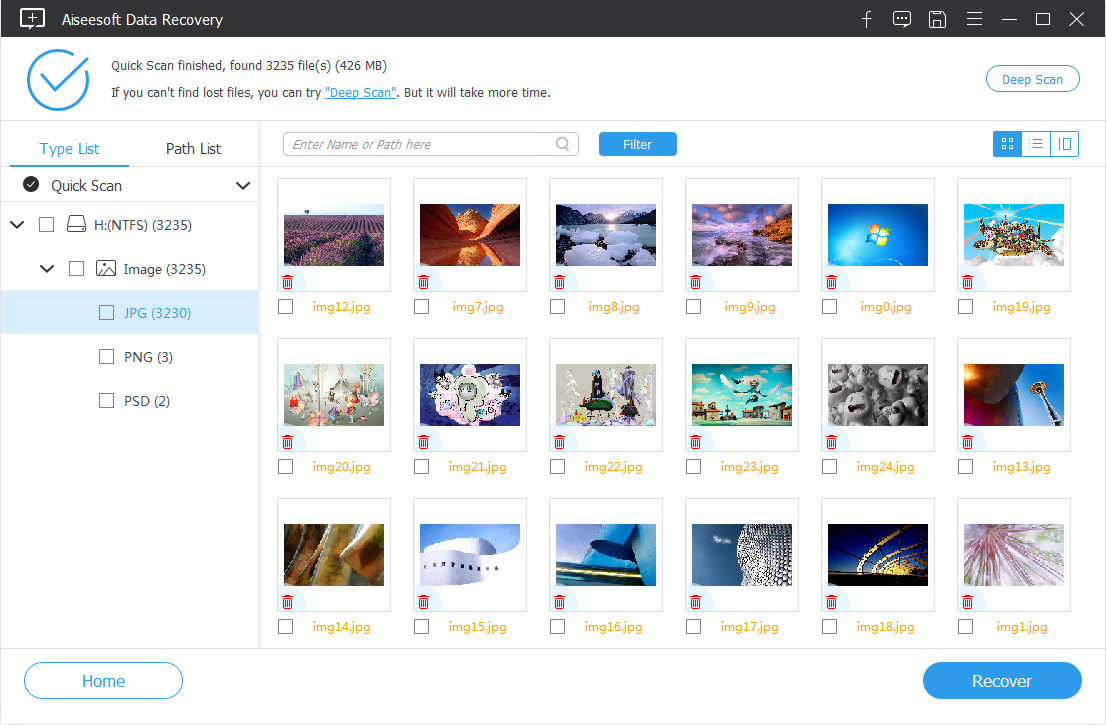

Tips: Use Deep Scan mode when more time has elapsed since a photo got deleted or removed from a laptop or desktop running Windows 8/ 8.1.
[Don't Miss: How to Recover Lost Excel Files from Windows 8 PC]
Restore in Backup and Restore
Free and efficient, the Microsoft Backup and Restore trick also comes in handy to get Windows 8 photos back after permanently deleting.
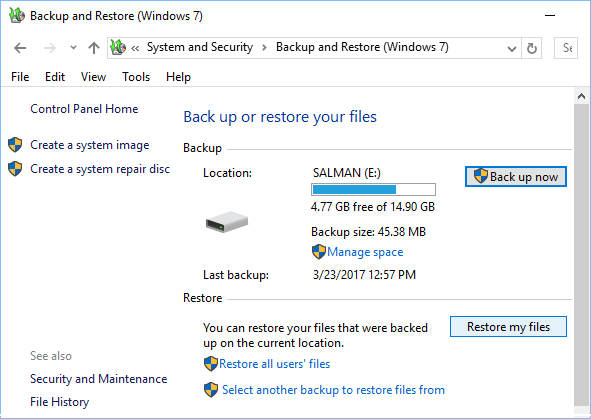
Restore in Previous Versions
With the restoring points you've set up before, there's actually another possibility rescue deleted photos in Windows 8's hard drive: restoring from previous versions.
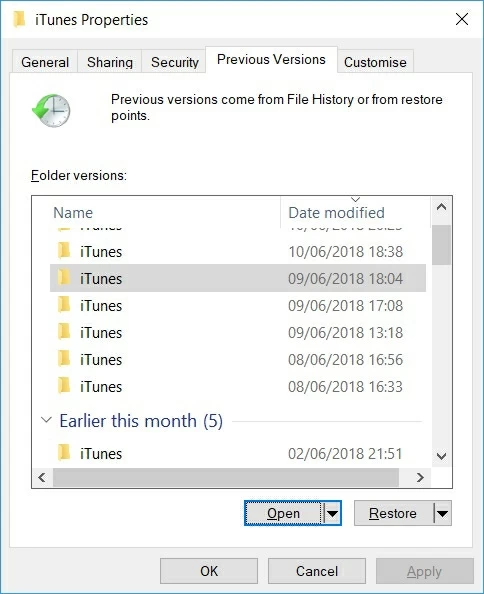
If Windows 8/ 8.1 Deleted Pictures in My Pictures after Update
First, find and retrieve the missing photos in Windows.Old folder. (How to do?) If the image files are missing from libraries, try the steps below.