
Recover MS Word Documents on Windows 10
I accidentally shift deleted a folder in Windows 8.1 and failed to retrieve it from Recycle Bin. It's been a while to upgrade from Windows 8 and I can't locate the removed Windows.Old folder to recover. Help! The missing folder originally contained many directories like AppData, Desktop, Document, Pictures library, etc. so I really need to get back the lost folder on Windows 8.1.
When you're cleaning up a big mess of the unorganized folders on your Windows 8 or 8.1 computer, one of the valued file directories could be lost if you mistakenly hit the Delete button or computer virus strikes. Instead of painstakingly recreate the folder that's disappeared, there's actually a lot you can do to recover the deleted folders in Windows 8, along with the folder name and the subfolders and files that live inside. Here's an overview of the folder recovery solutions:
Tips: You can also get permanently deleted folders restored in this guide.
Standard Way to Restore Deleted Folders
It's common sense to take a look into Recycle Bin after you delete a folder in Windows 8.1/ 8 PC. If you haven't done emptying the Recycle Bin recently, then it's easy to do a restore from Recycle Bin and get back the lost Windows folders without software.
Here's how to recover deleted folders from Recycle Bin in Windows 8:
In this way, all the deleted folders will be back to their original folder.
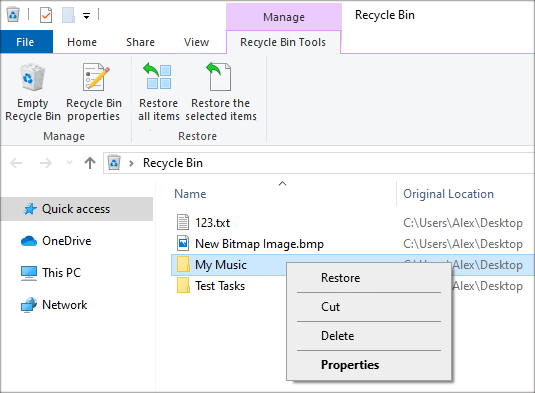
Retrieve Folders from Windows 8.1/ 8 in File History
What if you accidentally deleted an entire folder permanently? Then, restoring from File History can help undo the permanent deletion and restore lost folders in Windows 8 laptop or desktop for free.
See also: How to Recover Permanently Deleted Photos and Fines in Windows 10
An Efficient Tool to Undelete All Folders
If you're not a computer savvy and finding an all-in-one data recovery application to restore back permanently deleted folders from Windows 8 system without backups, Data Recovery is perfect.
Once you've configured the file type(s) and drive that represent your own data loss case, it'll scan and sort the recoverable data automatically into several folders based on specific data categories and original storage path. In the recovery panel, it doesn't place a limit on what and where to be recovered - you can restore the complete folder or desired files to an internal or external device flexibly. Its Deep Scan mode is also handy if you need to recover a folder that's deleted several months ago.
Now, scroll down to get a folder back after permanently deleting it in Windows 8/ 8.1 PC.

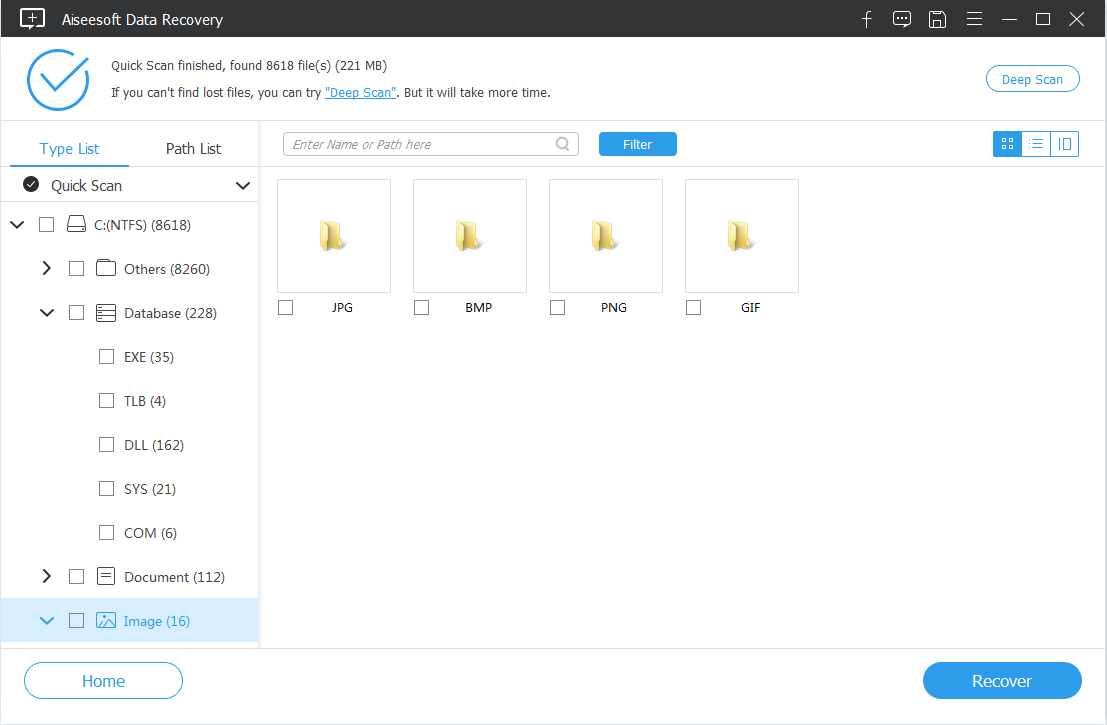

Restore Lost Folder from Previous Versions
Don't overlook the way to choose a restore point prior to the loss of the folders. It's also helpful for recovering folders from Windows 8's hard drive after the Recycle Bin is emptied.
Let's say that you've permanently deleted a folder named "iTunes", and now you'd like to recover "iTunes" back. Then, here's how the restoring point of the lost folder works:
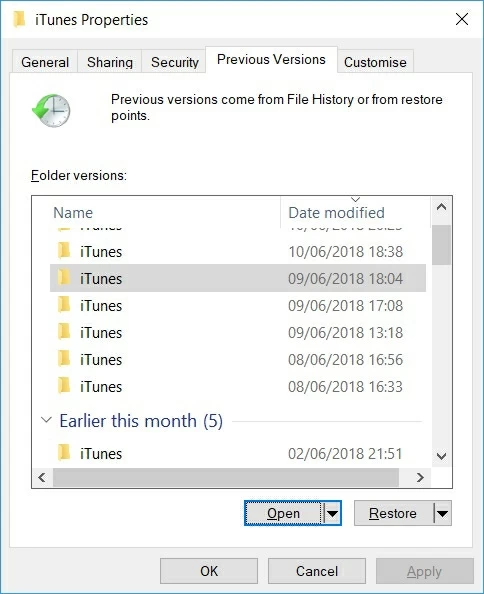
Get Back Deleted Folders in Windows 8 via Backup and Restore
If you've ever used the Windows 8 Backup and Restore, you have an ace in the hole. Microsoft has made it pretty straightforward to employ this feature restore Windows 8 missing desktop folder.
1. Hit Start button and go to Control Panel > System and Maintenance > Backup and Restore.
2. Do one of the following actions:
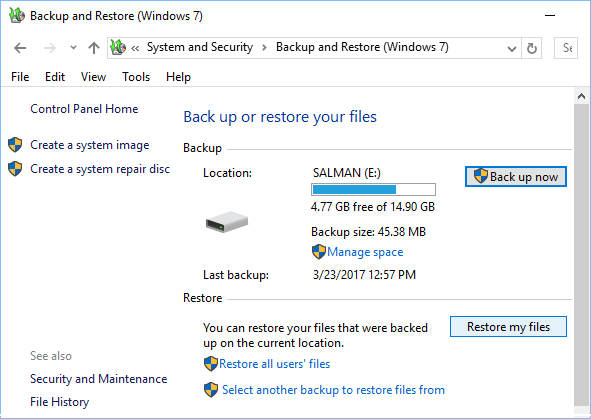
3. Do one of the following actions:
Unhide the Folders to Find Missing Folders
At last, if should be necessary to show hidden folders if the update from Windows 8 to Windows 8.1 seems to delete the files in all folders or libraries. Try to do the same if the Windows 8 refresh deleted folders on desktop.
Then, navigate to the place where the folder was missing and find the lost folder on Windows 8.
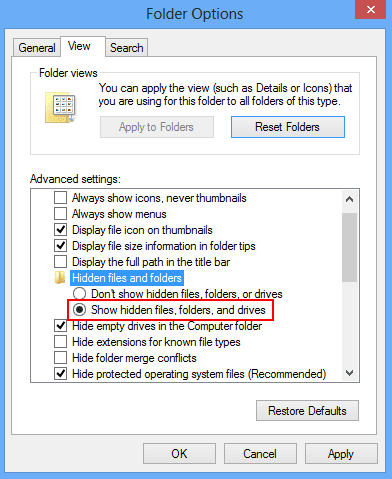
Bonus: How do I restore Library folders in Windows 8 to working ones that don's flashing up error messages?
Reopen the folder in Windows 8/ 8.1 to check if the issue persists.
Related: How to Recover Deleted Photos from Windows 8 Laptop.