
How to Transfer Songs from iPhone to Computer
Don't let your folder or file be gone forever. Here's how to recover a deleted folder using Windows built-in previous version, from backup, or with a folder recovery utility.
Options if you accidentally deleted files on computer.
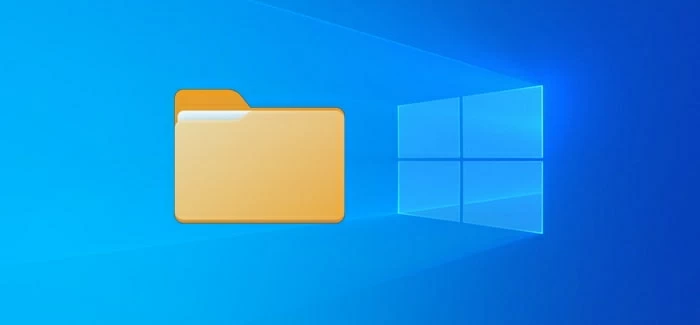
There are a number of ways to recover deleted folders even if you've emptied the Recycle Bin.
Folders are an essential part of your computer file management. They give you ability to store and organize your files and documents into logical collections that make it easy to retrieval and find what you need. Unfortunately, like any mistake you've ever made, an item can be accidentally deleted all of a sudden when it's come to organizing your PC.
Don't fret if you accidentally deleted a folder on Windows 10 or any other system, though; it's still possible to undo the mistake and recover deleted folder from a Windows computer.
Depending on how you delete the item and what type of backup you have, there are a few different methods of restoring deleted folders and files involved. In this article, we're going to cover the exact methods you can follow for that.
The following example use Windows 10 undeleting folder as example. But the guide applies to Windows 7, 11, and other operating systems.
Let's get started with built-in Windows folder recovery tool first. By default, A PC comes packed with a Recycle Bin that you can use as a temporary location to save deleted files you don't need. If you recently deleted a file, folder, or multiple items without pressing Shift + Delete on your keyboard, you might be able to recover it or them from the Recycle Bin.
Note: Holding Shift while clicking the Delete key will skip the Recycle Bin for deleting a folder or file permanently.
The process of finding and restoring deleted folders from Recycle Bin is pretty easy:
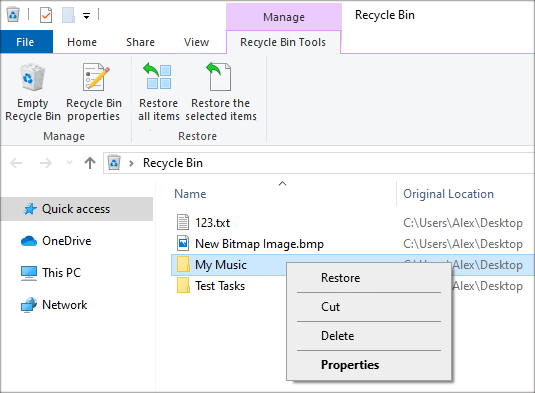
First, double click the Recycle bin icon on your desktop to open it.
This will display all your recently deleted folders and files available to be recovered. You may type in part of the item name to the search box to quickly locate it.
Highlight the folder you want to recover, right-click it, and select the Restore option from the contextual menu to move the folder to the original location it was deleted.
However, if the Recycle Bin was emptied, there's no way to get the folder without recovering a previous version of the folder or using a data recovery tool.
Tip: this method is available in Windows 11, 10, 7, and other modern systems.
If your deleted folder doesn't exist in the Recycle Bin, you probably have previous versions of the folder available to undelete. Previous Versions, sometimes also known as shadow copies, are actually copies of folders and files included in a restore point that Windows creates.
To recover previous version to get back the folder that you have deleted from your computer, use these steps.
1. Open File Explorer.
2. Navigate to the folder that used to contain folder you need to recover.
3. Right click and select "Restore previous versions" from the menu. If the deleted folder was at the top level of a drive, right-click that drive, and then select "Restore previous versions".
4. You will get a list of available previous versions with the specific date and time that allow you to recover a folder.
5. Select the version you wish to recover from.
6. Click the "Restore" button.
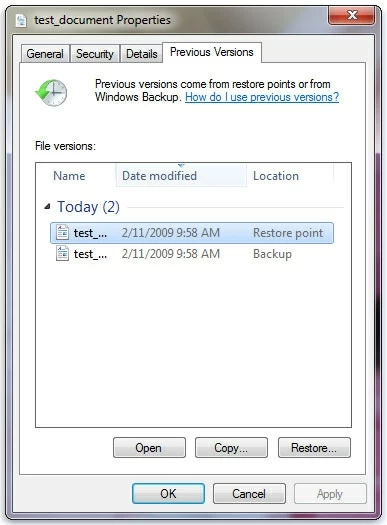
Tip: Depending on the type of folder, you may also double-click a previous version and drag the folder that you want to restore from there to your desktop or another location on HDD.
Also see: How to recover deleted files from Android phone
It's time to resort to third-party, professional option. Although the Recycle Bin and previous version should most probably be enough for recovering folders deleted on Windows 10, sometimes these built-in tools don't help.
While it's easy to find many deleted folder recovery applications out there, our favorite is PC Data Recovery, which we believe to be applicable for most users at most times.
Step 1: Run the data recovery on your computer.
The software is fully compatible with Windows XP and later. Desktops, Laptops, All-in-one PCs are supported
Step 2: Select file type and drive to scan
The software comes with a simple interface that makes is very accessible for users. First of all, check the types of files you want to recover from your deleted folder. If you don't remember the exact file type, you can tick the box next to "Check all file types."
Next, select the hard disk drive where contains folder you want to recover. If you're recovering a lost folder from external drive, you will want to connect that drive into your computer with USB cable, and then select it from the Removable Drives list.

Step 3: Wait for the software to scan the drive
Press the "Scan" button and let the data recovery software do its job. It operates first by analyzing the file system, searching the storage of drive for specific file types, at last, displaying the files that can be recoverable.
Furthermore, if the quick scan doesn't find what you want, you can then perform an deep scan, an advanced scan mode which is capable of searching the selected drive on a sector-by-sector basis for deleted folders.
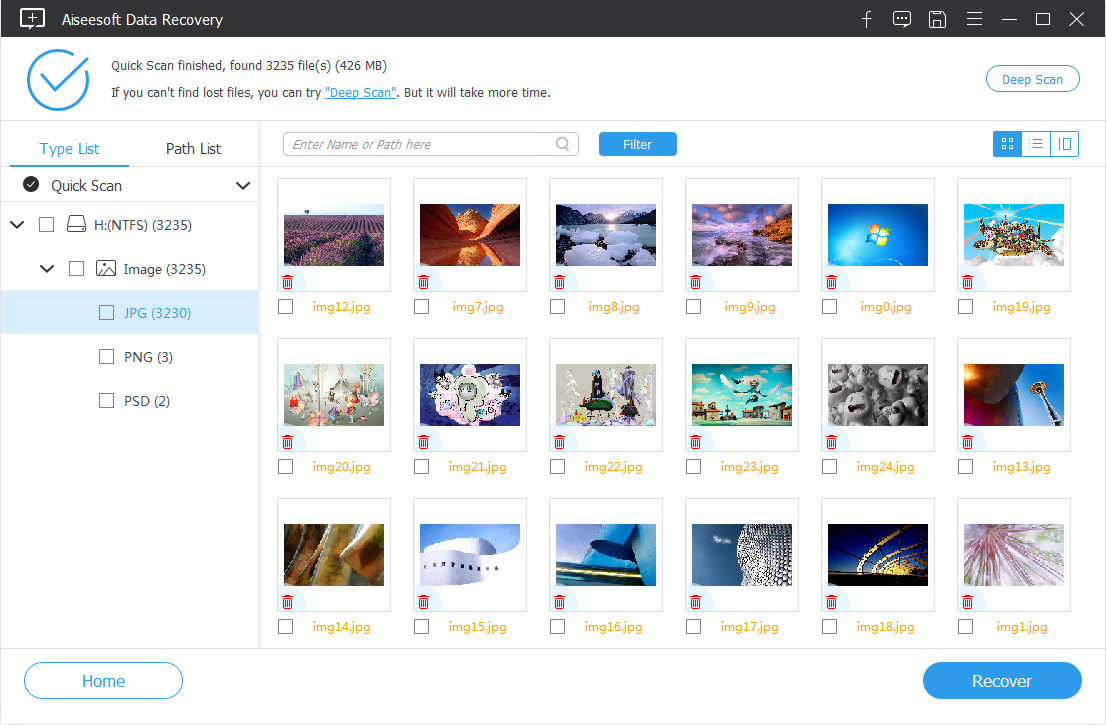
Step 4: Windows 10 folder recovery
Now, select the files you want to recover, followed by the "Recover" button at the lower right corner of the program window. You will want to choose a recovery directory differing from the original location of the deleted folder in case a recovery failure happens.
The things we like about PC Data Recovery are:
You have to already have backed up your files and folders with Backup and Restore feature in your Windows 10 for this to work.
Here's how to retrieve documents folder.
1. Select the Start button on your desktop corner, and then click the "Control Panel."
2. Go to System and Security > Backup and Restore (Windows 7).
3. In Restore field, select "Restore my files."
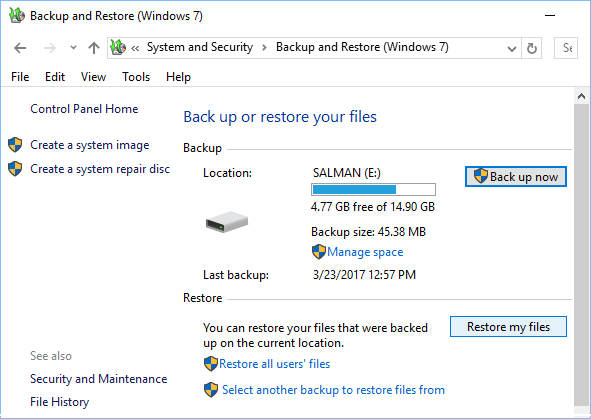
4. Select "Browse for folders" to search the most recent backup of your folder.
5. Choose the folder you want to recover and click Add folder.
6. Choose where to save them.
7. Click "Restore" button and the folder should be back quickly.
Here are 4 of the mostly asked questions and their answers.
If you delete a folder by pressing the Shift + Delete key combinations, it won't be sent to the Recycle Bin. There's no way to undo an permanent deletion unless you have backup or previous version copies to restore. As the last resort, professional data recovery program could help recover your folders.
The Microsoft operating system includes a few tools that cater to file loss problems.
To retrieve a file or folder deleted after a Recycle Bin was emptied, you can either recover your backup if you have made, or perform a full scan on the drive with a data recovery app.
Yes. The most efficient way to do this is go with a software program named Data Recovery, which is available for both Mac and PC's. You just connect your external HDD, SD card, or USB drive to the computer, launch the program and let it do a complete scan, you will then can preview the found files and recover what you want.