
How to Back Up iPhone 11 Pro to Windows 7
Closed PowerPoint without saving PPT presentations or accidentally deleted presentation files in PC? Read on, and learn how to recover a deleted or unsaved PowerPoint files conveniently.
A lapse occurs - With one misplaced press of No option when Microsoft PowerPoint (MS PowerPoint) prompts to save .pptx files or of Delete key, your PowerPoint presentation report with 80 slides is gone. Other than sparing hours to search or re-create the slide show in PowerPoint, a better solution is to get back the PowerPoint files that you've accidentally erased.
In this walkthrough, we'll focus on recovering lost or deleted PowerPoint files from Windows PC. No matter which version of PowerPoint you're working with, you can rest assured that the PPT files will be recovered back with all original data and information intact.
How Do I Recover a PowerPoint File on PC
The options here range from free PowerPoint file recovery tools in MS PowerPoint for retrieving an unsaved PowerPoint, to a third-party data undelete utility - which is a real savior if you accidentally shift deleted a PowerPoint presentation on a Windows laptop or desktop and haven't backed it up.
From AutoRecover Folder
The official answer to "How do I recover an unsaved PowerPoint file on Windows?" should be to check Document Recovery pane in MS PowerPoint. But if you've removed it from the recovery window, try the troubleshooting steps below to restore unsaved PPT from AutoRecover folder.
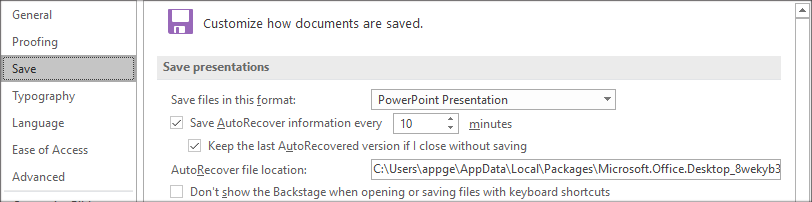
With Recover Unsaved Presentations Button
Ideally, PowerPoint will automatically save the PPT documents changes - including the one you saved over or overwritten. That way, it's easy to recover PowerPoint presentation file that's not saved in Windows hard drive from the copies that the tool's retained.
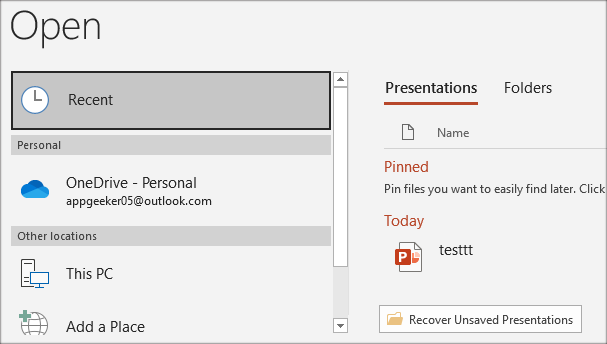
Whether your computer screen froze, the program crashed or the power went out, if you're lucky, now you should have done recovered unsaved PPT from Windows 10, 8, 7, or earlier versions. BTW, the alike recovery function in Word is called Recover Unsaved Documents and the one in Excel is called Recover Unsaved Workbooks.
Through Data Recovery Software
If you run into a problem with recovering a permanently deleted PowerPoint file in a Windows PC after emptying the Recycle Bin, give Data Recovery a whirl. It possesses a suit of well-built recovery tools, making it easy to search, organize and recover disappeared or missing PowerPoint presentation files from any mountable storage media. And whatever the extension the PPT file ends with - .pptx, .ppt, .pptm, .potx, etc., you can get it recovered with the same size and open in PowerPoint swimmingly.
Detailed Instructions on PowerPoint Recovery:
Pro Tips: If you lost presentation files on an external storage device, connect it to your Windows computer first.

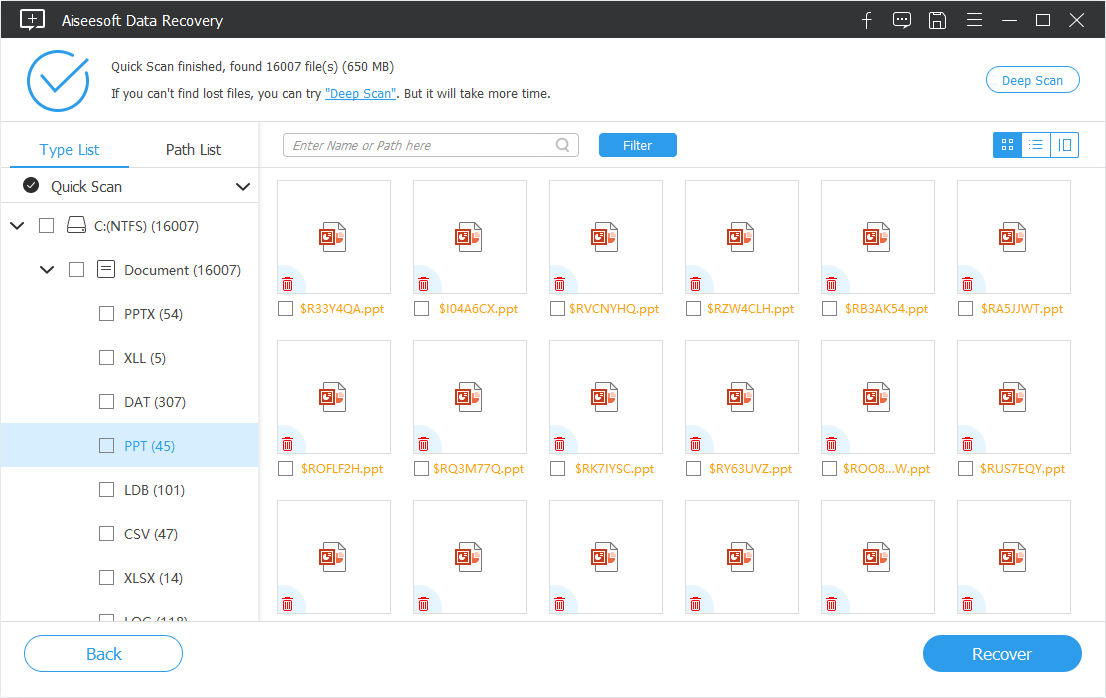

Using Temp Folder
Sometimes, you might need to recover a corrupted .pptx file from PowerPoint that can't be saved properly in a Windows-based computer. In this respect, Microsoft Office PowerPoint can help: getting the lost content back from the temporary files it's created.
Here's how to perform the recovery of MS PowerPoint content files from Temp files:
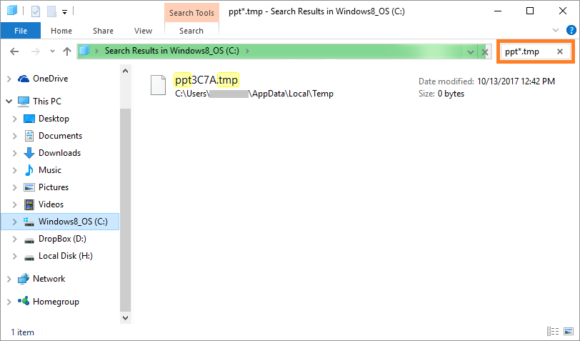
You can also directly go to the Temp folder to find the missing PowerPoint files in a computer running Windows through: C:\ Documents and Settings\
By Checking Recycle Bin
Recycle Bin comes into rescue if you're the one who pushes the Delete button by accident and wants to undelete the lost PowerPoint files. For guidance on how to recover accidentally deleted presentation files from Recycle Bin in Windows computer, review the steps below:
The restored deleted PowerPoint file from Recycle Bin will be back to its original location.
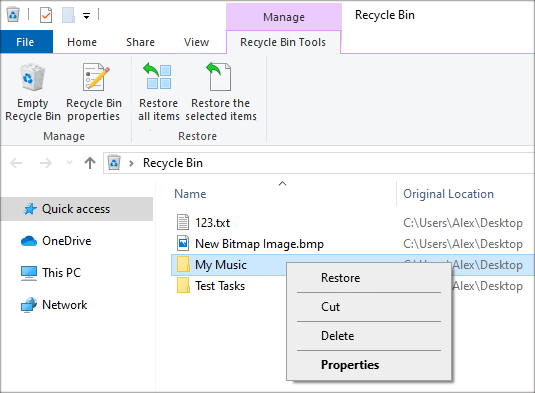
Hope you found this tutorial helpful! If several note pages on Microsoft PowerPoint presentation lost after Windows 10 upgrade, check out these recovery strategies.