
The best 13 screen and audio recorders
Are you in search of the best webcam recorders for Windows 10? Look no further as we have compiled the top 12 webcam capturing tools, both free and paid options.
With the rise of remote work and online communication, webcams have become an essential tool for many individuals and business. Whether you're attending virtual Zoom meetings, teaching online classes, or connecting with friends and family on Skype calls, having a reliable webcam recorder is crucial.

In this article, we'll explore the best 12 webcam recorders for Windows 10 computers. From the built-in Windows 10 Camera app to the powerful AppGeeker Screen Recorder with advanced features, we've got you covered. Whether you're a YouTube content creator, online teacher, or simply someone who wants to capture special moments, there's a webcam recorder on this list that's perfect for you.
The top 12 picks for webcam recording software windows 10:
Windows Camera is a free webcam recording software that comes pre-installed on Windows 10 PC computers. It offers a simple and easy-to-use interface with options to take photos and record webcam videos.
To record a webcam video using Windows Camera, simply open the Windows Camera app, select the "Video" mode, and click the "Record" button to start recording. After recording, you can find your recorded video in the Camera Roll folder in your Photos app.
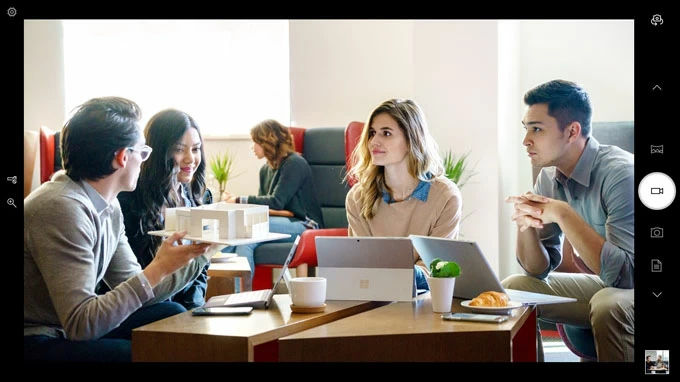
Who it's for:
Windows Camera is suitable for anyone who wants to take photos and videos using their Windows 10 PC or laptop's built-in camera.
Key features:
Price: Windows Camera is free and comes pre-installed on Windows 10 devices.
OBS Studio is an open-source software that has become one of the most popular webcam recorders available on Windows 10 PC. Users can easily capture video from their built-in Windows 10 laptop cameras, external webcams, or even high-end DSLR cameras to create professional-looking recordings. This webcam recording software also offers a range of options for adjust settings, such as resolution, frame rate, and the location where OBS recordings saved.
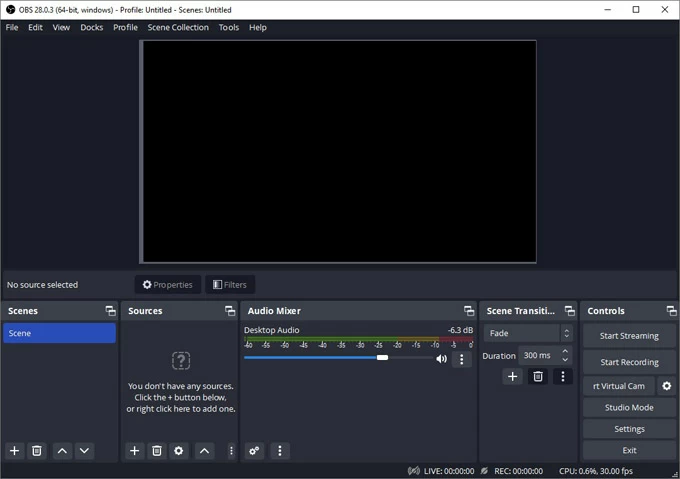
Who it's for:
The free webcam recorder is a great option for any Windows 10 users looking to record webcam footage for personal or professional purposes. It's particularly well-suited for gamers, YouTubers, and live streamers who want to capture high-quality webcam videos.
Key features:
Price: Completely free to download and use on your Windows 10 desktop & laptop.
If you're looking for a webcam recording software that provides professional-level features and a user-friendly interface, then AppGeeker Screen Recorder is an excellent option.
One of the most notable features of this desktop software is its ability to record both your webcam and computer screen simultaneously. This is particularly useful for creating tutorial videos or product demos, where you need to show both your face and computer screen at the same time. Moreover, the software allows you to adjust the size and position of your webcam window, ensuring that your viewers can see you clearly and easily.
Another standout feature of AppGeeker Screen Recorder is its customizable recording settings. You can choose to record in various resolutions, including 1080p, 720p, or even 4K, and adjust the frame rate to your preference. Additionally, the webcam recording software allows you to set a recording duration or schedule a recording in advance, which is particularly helpful if you're working on a tight schedule.
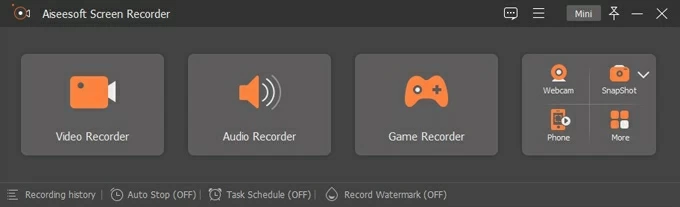
Who it's for:
This webcam recorder is ideal for creating tutorial videos, recording online meetings, and capturing gameplay footage, etc. It is suitable for users of all skill levels, from beginners to advanced users, and offers a range of customization options to suit individual preferences.
Key features:
Price: AppGeeker Screen Recorder offers a free trial version, allowing users to try out the software before purchasing. The full version is priced at $62.45 for a one-time purchase, or yearly plan for $39.
Are you looking for a webcam recorder that can capture high-quality video and audio recordings while saving them in a smaller-sized file? Give Bandicam a try. With its advanced video compression technology, you're able to easily share your webcam recordings online or via email by minimizing the file size without compromising on quality.
In addition to it's compression ability, Bandicam also lets you add a webcam overlay to your recordings to show your reactions alongside the screen recording on Windows 10 computer.
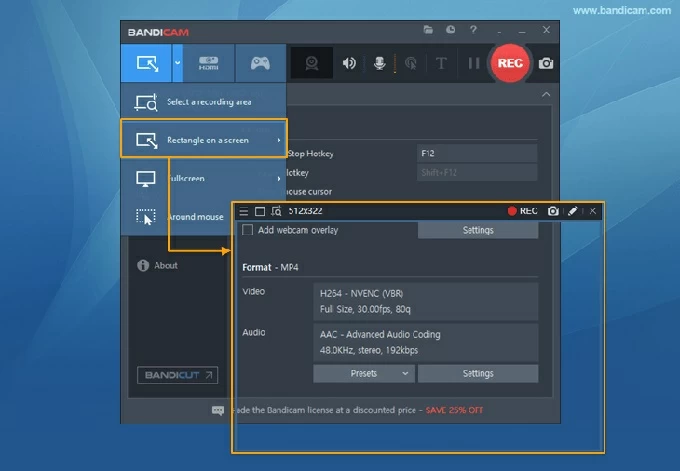
Who it's for:
Bandicam is a good option for anyone looking for a high-quality webcam recorder that's easy to use and offers plenty of customizable settings. It's particularly useful for gamers, educators, and business professionals who need to record webcam footage for tutorials, presentations, or marketing purposes.
Key features:
Price: The webcam recording software offers a free trial version with a 10-minute webcam recording limit, as well as a full version priced at $36.95 per year.
CamStudio is a useful tool for recording video footage from your webcam in addition to your screen and audio activities in Windows 10 desktop. It is an ideal software for creating tutorials, software demos, and other instructional videos.
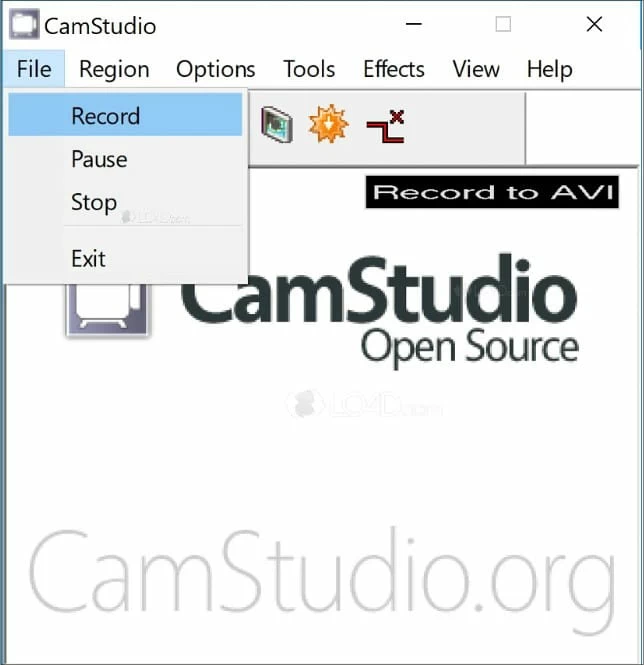
Who it's for:
This webcam recording tool is great for those who want a basic webcam recorder that is easy to use and doesn't require a lot of technical knowledge.
Key features:
Price: It is totally free and open-source, and there are no paid versions or upgrades available.
Veed is a web-based video editing and recording software that allows Windows 10 users to easily capture webcam videos and edit it without the need for additional software. It provides a range of editing features, including trimming, resizing, and adding sound effects.
In addition to its editing tools, Veed also offers cloud storage, making it easy to store and access webcam recordings from any device with an internet connection. With it's build-in share function, you can also publish edited webcam videos directly to some social media, such as Instagram.
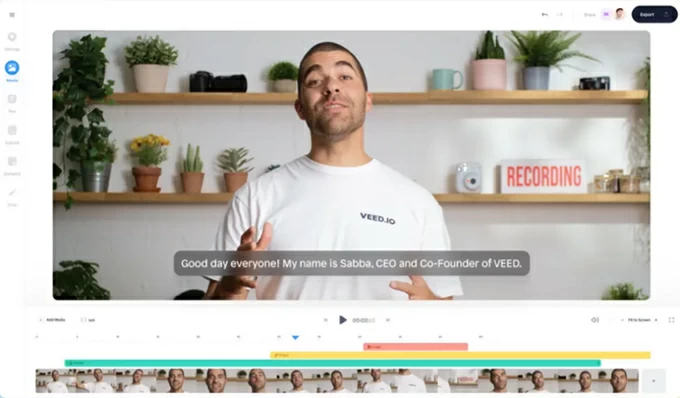
Who it's for:
It is suitable for Windows 10 content creators, influencers, and marketers who needs a simple and user-friendly webcam recorder with built-in editing capabilities.
Key features:
Price: Veed offers a range of pricing plans, including a free plan with basic features and paid plans starting at $12/month.
Debut Video Capture is a versatile desktop software that can record videos on Windows 10 from a variety of sources, including webcam footage, screen activity, and external devices such as cameras and microphones. You can customize your recording settings, including the resolution, frame rate, and bitrate, to achieve the desired balance between video quality and file size.
Besides the basic webcam recording ability, it also offers a number of advanced features, like adding captions and annotations, adjusting color and lighting settings.
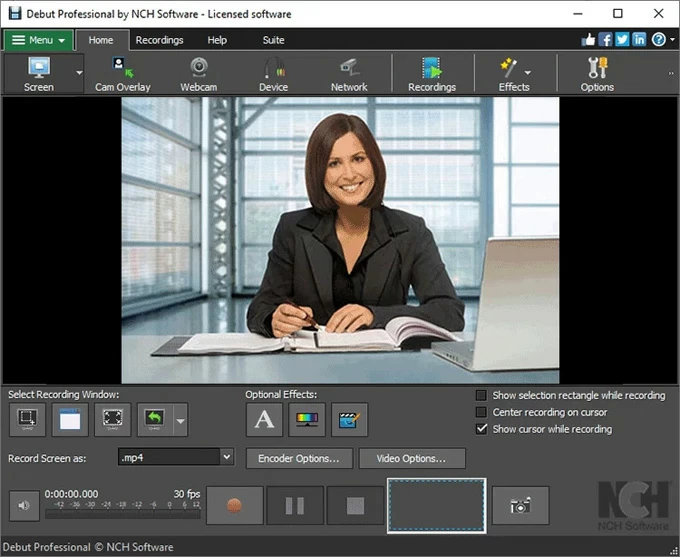
Who it's for:
Debut Video Capture is suitable for YouTubers, content creators, and educators who need a reliable and flexible video recording software. It's also a good choice for anyone who needs to record Skype calls, webinars, or other types of online meetings.
Key features:
Price: Debut Video Capture offers a free trial with basic recording features, and the pro version at $60/one time.
Clipchamp is a browser-based webcam recording software that comes with a number of pre-made templates and themes to help users get started quickly. It also provides access to a library of stock video and audio that allow users to enhance their video content without any hassle.
Furthermore, this webcam capturer has a collaboration system, making it ideal for businesses or teams working on video projects together.
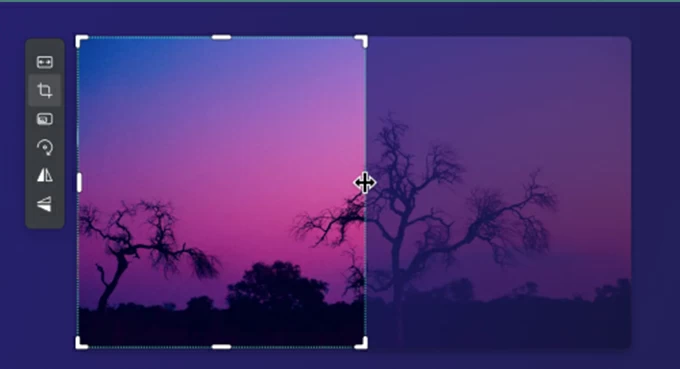
Who it's for:
Clipchamp is popular among team members who need a simple and intuitive webcam recorder and video editor that can be accessed from any device with an internet connection.
Key features:
Price: Clipchamp provides a free plan with basic features and limitations, while paid plans start at $11.99/month or $119.99/year and include additional recording functions.
ManyCam is a Windows 10 webcam recording and live streaming software that offers a variety of features to create engaging and interactive video content. It works with multiple cameras or sources, including desktop screens, mobile devices, and IP cameras, to create dynamic and engaging video content.
Besides, this webcam recorder can be used as a virtual webcam, making it a great option for video conferencing or online meetings.
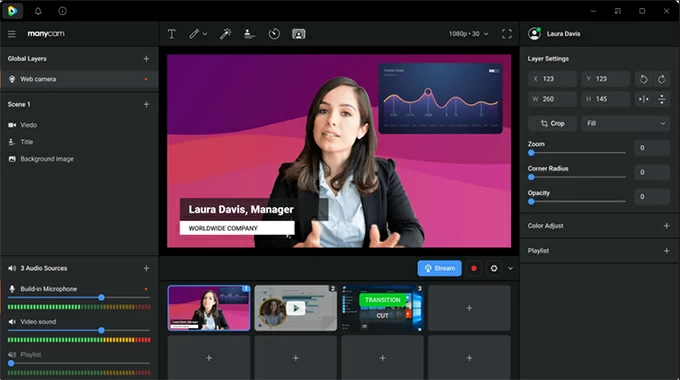
Who it's for:
ManyCam is ideal for anyone looking to create high-quality webcam videos with added effects, filters, and customization. It is also available for businesses and individuals to record Zoom meetings, Google meet, Teams meetings, etc.
Key features:
Price: ManyCam's pricing is affordable, with a free version available and paid plans starting at $49 a year.
Apowersoft Free Online Screen Recorder is a browser-based screen recording software that also supports webcam recording. It has different recording modes, including full-screen mode, custom region mode, webcam mode, and audio-only mode, allowing users to choose the best option for their needs.
Apart from its webcam recording feature, it also provides basic editing tools that let users to trim their recordings, add annotations, and adjust the audio settings.
After recording a webcam video, you can save it in Cloud, or get a shareable link for easy sharing.
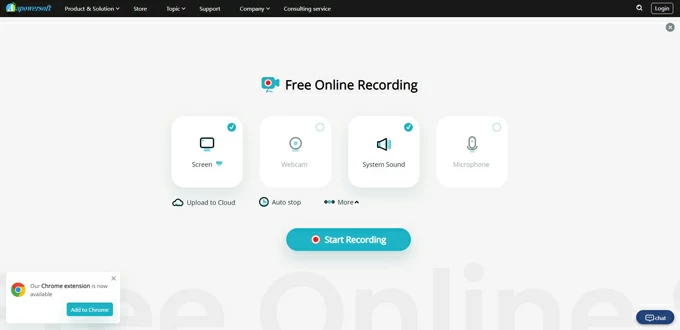
Who it's for:
Apowersoft Free Online Screen Recorder is ideal for anyone who needs to create video tutorials, product demos, or online training courses.
Key features:
Price: It is completely free to use, with no hidden fees or charges. However, it also offers a premium version (Apowersoft Screen Capture Pro) with additional features such as unlimited recording time, custom watermark, and advanced editing tools, starting at $59.95 per year.
Screencast-O-Matic is a popular and easy-to-use webcam recording software for Windows 10 computers. It allows you to record your webcam, screen, or both simultaneously, and comes with a variety of editing tools to enhance your recordings. You can also add captions, images, and audio to your webcam videos, and share them directly to YouTube, Vimeo, or Screencast-O-Matic's hosting platform.
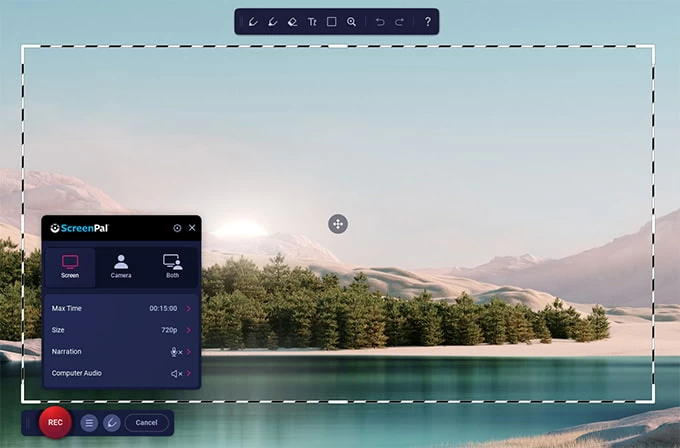
Who it's for:
It is perfect for content creators, vloggers, and marketers who need to produce high-quality video content for their YouTube channels or social media platforms.
Key features:
Price: Screencast-O-Matic offers a free version with limited features, as well as a paid version that starts at $4 per month for individual users.
Cyberlink Youcam is a powerful camera capturing software that offers a wide range of features for recording high-quality video footage and images with your webcam. It is available for Windows 10 operating systems and provides a user-friendly interface that makes it easy to use.
It also includes facial recognition technology that can identify and track facial movements, enabling users to add dynamic effects and filters that respond to their movements.
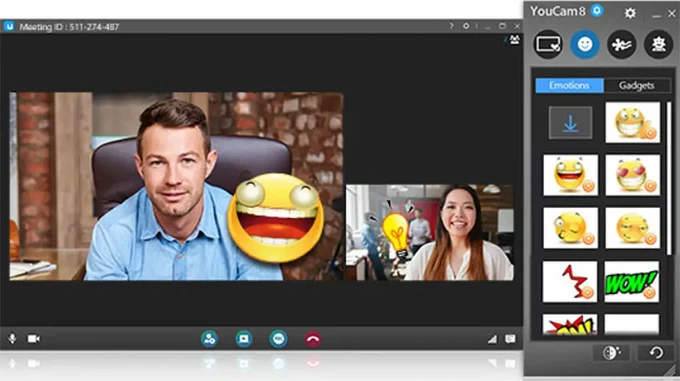
Who it's for:
It is a nice choice for anyone who uses their webcam regularly, such as remote workers, online teachers, content creators, or anyone who enjoys video chatting with friends and family.
Key features:
Price: Cyberlink Youcam offers a range of pricing options, including a free trial and paid versions. The Deluxe version, which includes all features, is priced at $19.99 per month. However, there are also discounted prices available for students and educators.
How to reset Windows 10 to factory settings without password