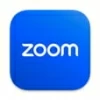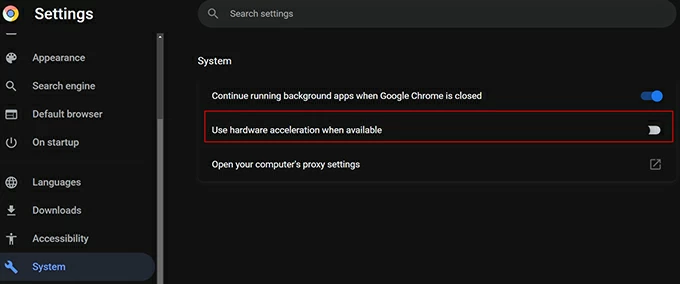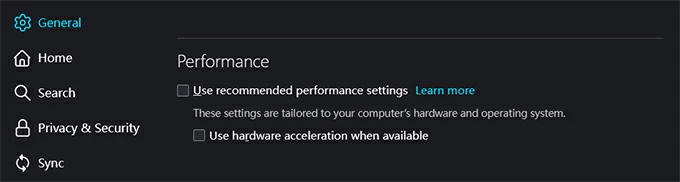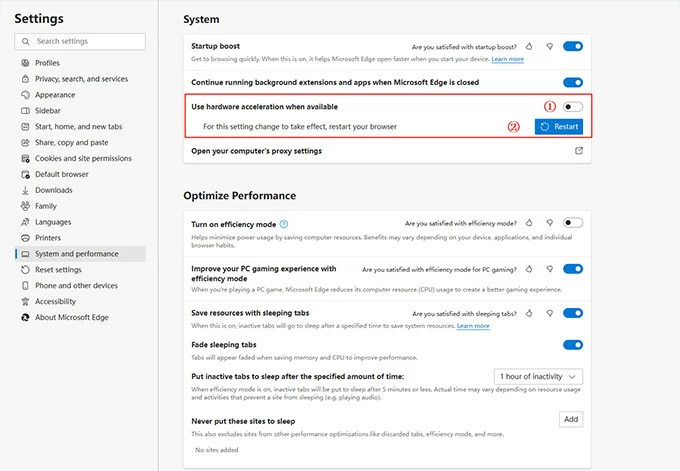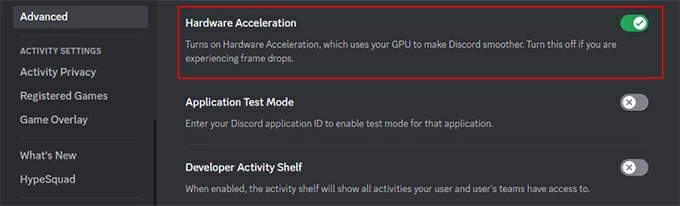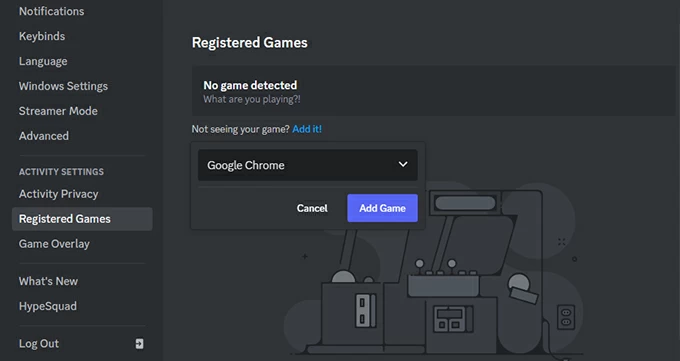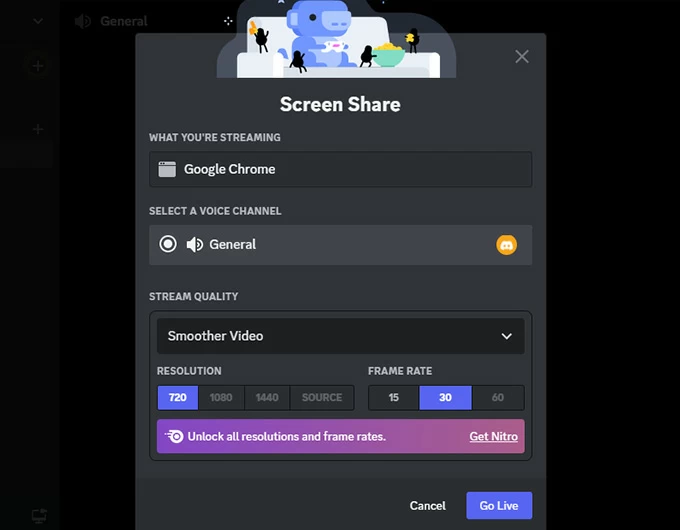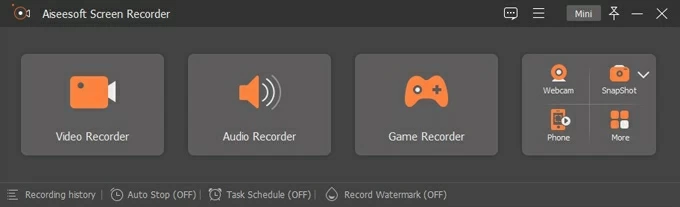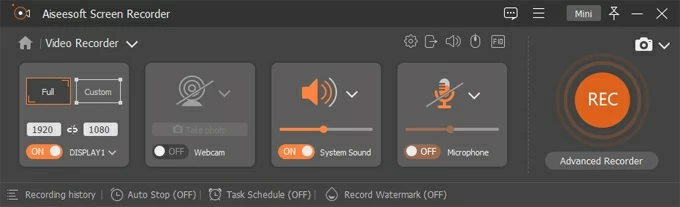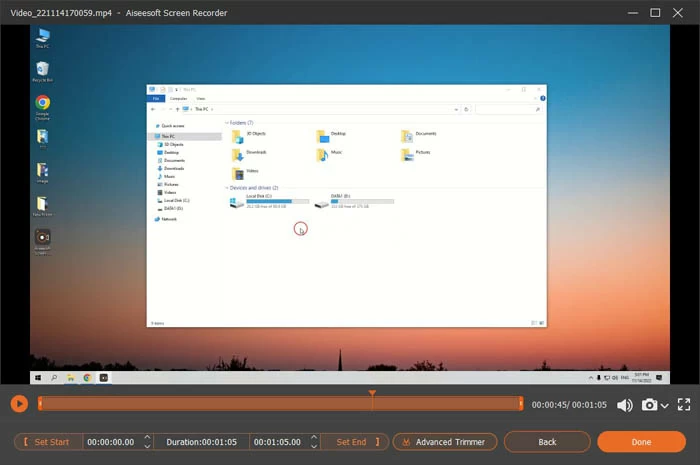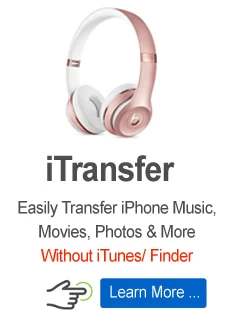How to stream Netflix on Discord
Looking to screen-share Netflix with friends on Discord? Our guide provides easy-to-follow steps for streaming your Netflix on Discord and solutions to black screen issues.

Kylee Jones Updated on Mar 14, 2023 9:23 AM

You can easily screen share Netflix on Discord without any lagging or black screen issues.
Watching your favorite Netflix movies with friends is a common activity, but it's not always easy to do so when you're not together. Fortunately, online platforms like Discord have made it possible to stream Netflix via its built-in screen sharing feature.
However, some users may encounter a few issues when streaming Netflix on Discord, such as the screen share function not working or it displaying a black screen. In this article, we'll walk you through the steps on how to stream Netflix on Discord and troubleshoot any potential issues along the way.
Tip: If you want to share Netflix with someone who isn't online, you can use a great desktop recording tool Appgeeker Screen Recorder to capture the streaming Netflix and share it later.
Table of Contents
Can I stream Netflix on Discord?
Yes, you can use Discord's built-in feature to stream Netflix on your computer, such as Windows, macOS, and Linux. To get started, simply launch Netflix on a browser and create a server on Discord, then click "Go Live" and you can screen share Netflix. But notice that the mobile version of Discord doesn't support the same feature as the desktop app does.
While it's possible to streaming Netflix via Discord, you also need to be aware of the potential legal issues involved. As long as you follow the terms of Discord and screen share Netflix with permission, you can legally enjoy streaming movies on Discord.
Preparations before streaming on Discord
Check your Internet connection: Make sure that your computer has a stable Internet connection to avoid lagging or buffering issues during streaming movies on Discord.
Note:
Close other apps and tabs: Close any unnecessary apps or tabs that may be using up bandwidth or system resources. This can help prevent lagging and improve the quality of your stream.
Check your computer's spaces: Ensure your computer is capable of streaming Netflix and running Discord at the same time. If your computer is too old, you may experience lagging or a black screen while streaming.
How to screen share Netflix on Discord (black screen issue solution involved)
Sometimes Netflix may show a black screen during streaming movies on Discord. To solve the problem, you can turn off hardware acceleration in your browser and Discord in advance. Keep reading and we'll show you the detailed steps about how to stream Netflix on discord without black screen.
Disable hardware acceleration to fix the black screen issue
Hardware acceleration is a feature that allows your computer's graphics card to handle some of the browser's graphics processing, which can sometimes cause issues like making your Netflix screen goes black. Disabling it before streaming Netflix can help avoid the Netflix keep turning black issue.
You may also want to know: How to stream Switch on Discord
Disable hardware acceleration in Chrome:
1. To fix Netflix black screen problem, you need to first open Chrome and click the three-dot icon in the upper-right corner of the browser window.
2. Then, select "Settings" from the drop-down menu.
3. Move to the "System" section and toggle off the switch next to "Use hardware acceleration when available."

Deactivate hardware acceleration in Firefox:
1. Access Firefox, then select "Settings" from the three-line icon in the upper-right corner.
2. Click "General" on the left-hand side of the page, then go to the "Performance" section.
3. If the switch next to "Use recommended performance settings" is on, toggle it off.
4. Uncheck the box beisdes "Use hardware acceleration when available."

Switch off hardware acceleration in Microsoft Edge:
1. Open Microsoft Edge and click on the three dots (...) icon in the top right corner of the screen.
2. From the dropdown menu, select "Settings."
3. Scroll down the settings page until you see the "System and Performance" tab, and click on it.
4. Disable the option labeled "Use hardware acceleration when available" by toggling the switch to the off position.
5. Once you've disabled hardware acceleration, hit "Restart" to apply the changes.

Don't miss: How to record music from YouTube
Shut down hardware acceleration on Discord:
To get rid of discord black screen via Discord, you may also need to turn off hardware acceleration in the software.
Step 1: Double-click on Discord to open it, and hit the User Settings icon (the gear icon) located on the bottom left of the app.
Step 2: Navigate down to find the "APP SETTINGS" section and select the "Advanced" option.
Step 3: Toggle the "Hardware Acceleration" option to the off position.

How to stream Netflix on Discord
If you've already tried these steps and avoid the Netflix black screen glitch, you can stream Netflix movies by using Discord's screen-sharing capability to broadcast Netflix content to the audience.
Read more: How to record streaming audio on Mac
Note:
- Piracy is a serious offense, so make sure to stay on the right side of the law and follow Netflix's terms of use while taking advantage of this exciting feature.
Below are the steps about how to share Netflix on discord:
1. Open Netflix in your preferred browser and log in to your account.
2. Launch Discord and click the gear icon next to your username to open User Settings.
4. Select "Registered Games" from "ACTIVITY SETTINGS" in the left-hand menu.
5. Hit the blue "Add it!" text, and click "Select" to choose the browser where you have Netflix open.

6. Join or create a server, and select the "Stream" button next to the browser icon shown at the lower left of the window. Or you can also click "Share your screen" in a voice channel.
7. After that, you can set your stream quality, and click "Go Live" to start streaming your Netflix movie on Discord.

8. Then go back to the browser and begin to play your Netflix content. It should now be visible in the Discord screen sharing window.
How to screen record on Netflix for sharing (suitable for PC & Mac)
If you're looking for a way to record and share a specific scene or clip from Netflix, a third-party software like AppGeeker Screen Recorder is a great option worth considering. With this reliable and user-friendly tool, you can also easily capture high-quality videos on Netflix and other streaming services, like Amazon Prime Video, Disney+, and Hulu.
Moreover, the software has the ability to record Netflix with webcam and audio simultaneously, which can be useful for making a film commentary video. In addition to its powerful recording capabilities, it also allows you to edit the recording and save it in MP4, MOV, WMV, etc.
Here we'll record a Netflix movie using the software in Windows version:
Step 1: Log in Netflix in your preferred browser and select the movie you want to record.
Step 2: Launch AppGeeker Screen Recorder and choose "Video Recorder."

Step 3: Select the recording mode you prefer (Full screen or Custom).
Step 4: Adjust the settings to your preferences, such as turning on or off the "Webcam," "System Sound," and "Microphone."

Step 5: Click the red "REC" button to start recording.
Step 6: Begin playing your Netflix content.
Step 7: Once you have finished recording, click the "Stop" button in the process bar.

Step 8: To save the recording to your computer, hit "Done" at the lower right corner of the window.

FAQs
How to join and watch stream Netflix on Discord?
- Join the server where the Netflix stream is taking place. You will need an invite link from the server owner or a member with permission to invite others.
- Once the stream begins, you would see a red "Go Live" icon next to the username, then click it to join the voice channel.
- Adjust the size of the window or change the layout of your Discord interface as needed to optimize your viewing experience.
How to stream Netflix on Discord with sound?
When you stream Netflix through Discord, the audio from your computer as well as your voice will be shared by default. To stream movies without your voice, you can turn off the microphone icon at the bottom of the page, or right-click your username under the voice channel and tick "Mute." You can also slide the "User Volume" bar to adjust the audio from anyone who is live-streaming a Netflix show.
Can I use Discord to stream Netflix on mobile devices like iPhone or Android?
No. You can't use a mobile phone to stream Netflix on Discord because the mobile version does not offer a screen sharing Netflix feature. This means that users who wish to share Netflix screen on Discord will need to use a computer or a laptop to do so.