
How to Record MP3 Audio on Mac
Want to record exactly what's on your screen with audio? This post provides you with the best screen recorder to capture videos with sound on your Mac computer!

The best Mac screen recorder with audio can allow users to record any of their screen activity and audio simultaneously. Easy and efficient for recording video tutorials, webinars, online meetings, and even gameplay footage. And AppGeeker Screen Recorder is such an app, which offers exceptional video and audio quality output in a wide range of formats.
To help you find the perfect screen recorder app, we've tested the best 11 screen recorders for Mac, including free and paid versions. And as part of our review process, we've considered the main features, best for, pricing, pros and cons of the Mac OS screen recorder.
Also read: The 12 best free screen recorders with no time limit
Best 11 Mac screen & audio recorders
QuickTime Player is one of the best free Mac screen recorders. It is designed to play, record, and edit audio and video files on your device. And as a built-in software, QuickTime is an easily accessible screen and audio recorder for all Mac users. It supports a wide range of media file formats, including MP4, MOV, AVI, and more.
One of the key features of QuickTime is its ability to record video of your screen activities with audio on Mac. This feature is particularly useful for creating screencasts or capturing video tutorials, as it allows you to easily record and share movies or games that you like. In addition, this Mac screen recorder provides a variety of recording options, such as selecting a portion of the screen to record, recording audio only, or recording both audio and video.
After recording, you can preview and edit your recording using QuickTime Player's editing tools, such as trimming, splitting, and merging clips. Overall, QuickTime Player is a powerful and user-friendly tool for recording and editing audio and video on your Mac.
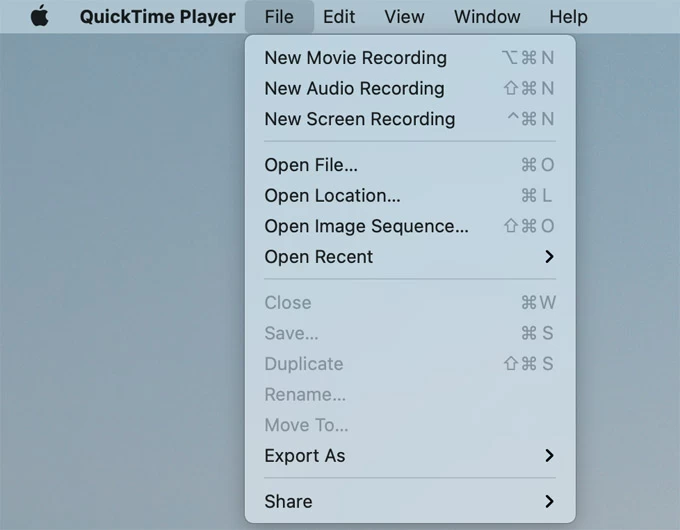
Best for: Playing and recording videos and audio in a wide range of formats
Price: Free
OBS is a free and open-source screen & audio recorder for Mac, which features video recording and live streaming. With the recording function, Mac users can capture high-quality videos with audio from YouoTube to save and edit later. You'll have the ability to adjust encoding settings so that you can control the bitrate and resolution of the video recording.
Related: How to record YouTube videos on Mac, iMac, MacBook
In addition, this Mac screen recorder with audio offers advanced noise suppression and audio filtering tools, helping clean up background noise and produce more clear audio for corresponding recorded video.
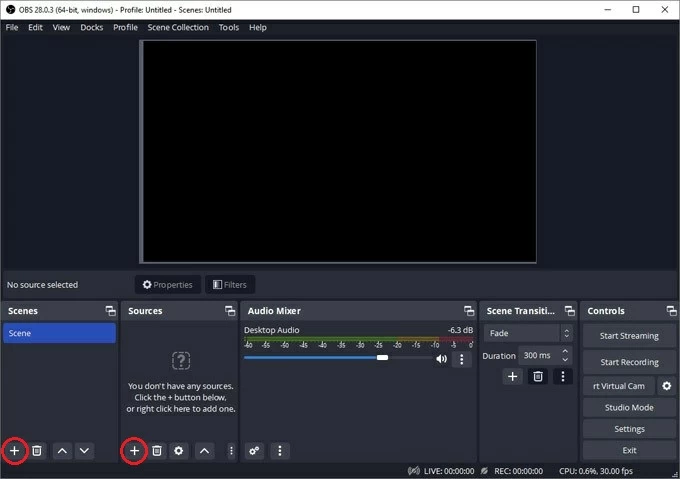
Best for: Recording high-quality videos with audio
Price: Free
AppGeeker Screen Recorder is an exceptional screen recording tool for Mac that can capture video and audio at the same time. This recorder makes it easy to grab the system sound or your own microphone, providing crystal-clear audio quality for your recordings. It also allows you to take screenshots while recording, making it easier to capture some important moments.
In addition, AppGeeker Screen Recorder allows editing within the app, giving you the ability to edit your recordings right after they're made. With features like trimming, cropping, and merging, you can customize your videos to suit your needs.
Whether you need to create tutorials, record meetings or gameplay, or produce content for social media, AppGeeker Screen Recorder is an excellent choice for anyone who wants to record their screen with audio on Mac.
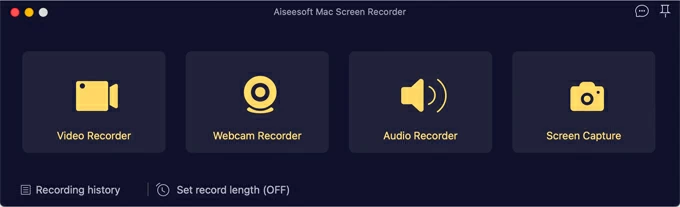
Best for: High-quality video with audio capture and task schedule
Price: Free trial, $39 / year
Camtasia is a versatile screen and audio recorder for Mac that can help you create engaging and informative video content. It allows users to record their Mac computer screens, edit the recordings by adding annotations, callouts, and other effects, and export the final videos in various formats.
One of the key features of Camtasia is its advanced audio editing capabilities. With a range of tools and effects at your disposal, you can enhance your voiceovers, sound effects, and music tracks, creating a truly immersive experience for your viewers.
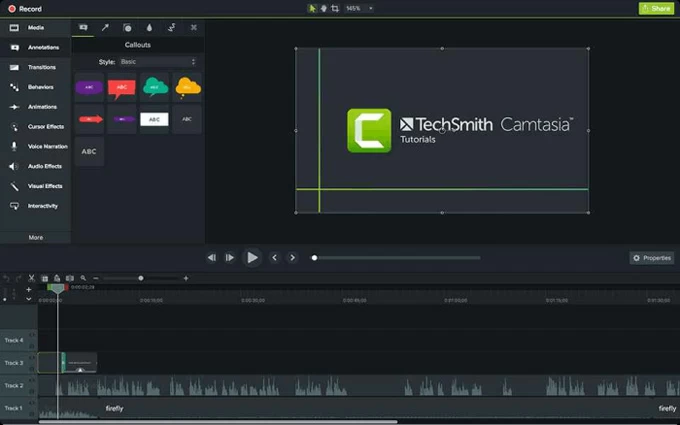
Best for: Creating engaging instructional content like video tutorials & training videos
Price: $199.99 / user, for the education edition
With its intuitive interface and advanced editing features, ActivePresenter is a comprehensive screen recorder for Mac OS designed screen record and then create interactive eLearning content, video demos, and software simulations. It comes equipped with a range of demo resources and templates that help users create high-quality learning materials with ease, even if they have no technical skills.
ActivePresenter's advanced audio effects capabilities are what set it apart from other Mac screen recorders. The noise reduction feature removes unwanted background noise from recordings, ensuring that the final output has a clean and polished sound. Meanwhile, the audio normalization feature helps balance out the sound levels of the recording, making it easier for learners to hear and understand the content.
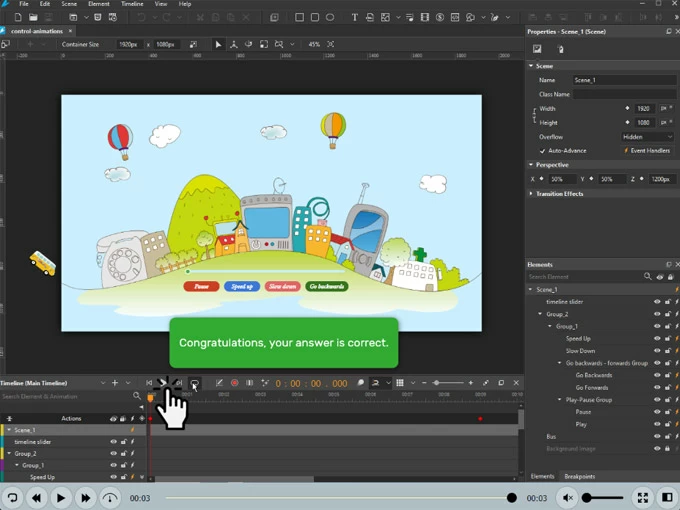
Best for: Creating engaging and informative eLearning content
Price: Free trial, $199.00 one time
Jing is a screen recorder for Mac developed by TechSmith that has become popular due to its ability to capture screenshots and record short videos of your computer screen. This feature is particularly useful for creating tutorials, demonstrating software or website functionality, or sharing information with colleagues or clients.
When you start a video recording in Jing, you can choose to record audio from your computer's microphone, system audio, or both. Jing's default audio recording quality is 96 kbps, which is sufficient for most purposes. As for sharing, Jing offers a cloud-based service called Screencast.com that allows users to easily store, manage, and share their captured screenshots and videos.
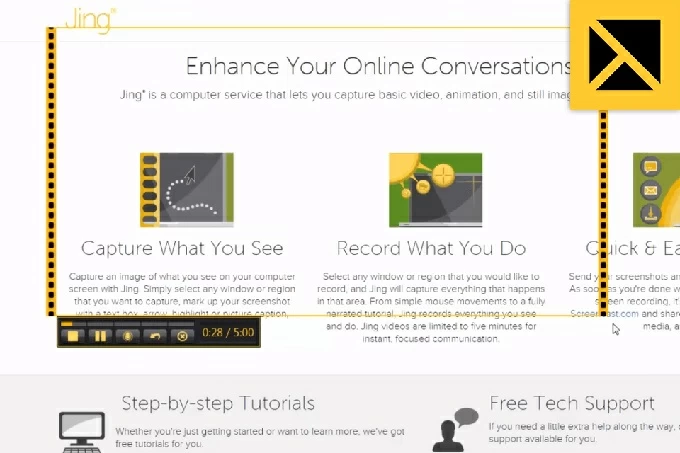
Best for: Efficient screen capturing and sharing for beginners
Price: Free
ScreenFlow is the best Mac screen recorder and video editing application with a fresh new look. And with the Mac screen recorder with audio, you can easily record your entire screen or select specific regions to capture, and the software will automatically detect any audio coming from your computer or microphone. This allows you to add voiceovers, sound effects, or music tracks to your recordings with ease. ScreenFlow also comes with a wide range of graphics and effects to help you enhance your videos.
Best for: Screen recording with audio and modern video editing
Price: Free trial for 14 days, $129
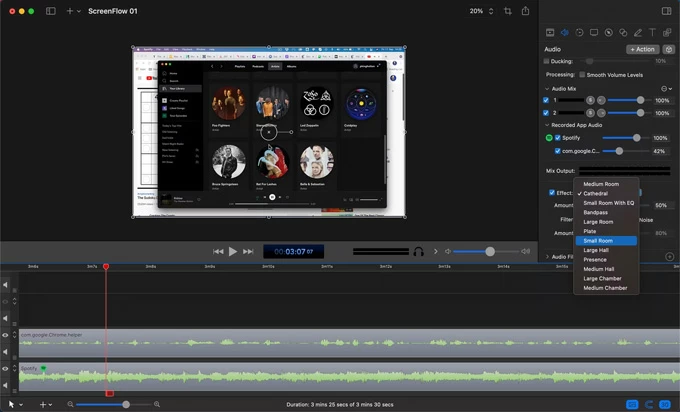
Snapz Pro X is a versatile screen recording software designed for macOS. It allows users to capture both movies and movie-like screenshots of their computer screen effortlessly. One of the most notable features of Snapz is that the audio is captured with the video, allowing users to narrate their screen recordings or capture system audio. This audio screen recorder for Mac also features a live preview window, which allows users to see what they are recording in real-time.
Best for: Excellent movie capture
Price: Free trial, $69 for a single license
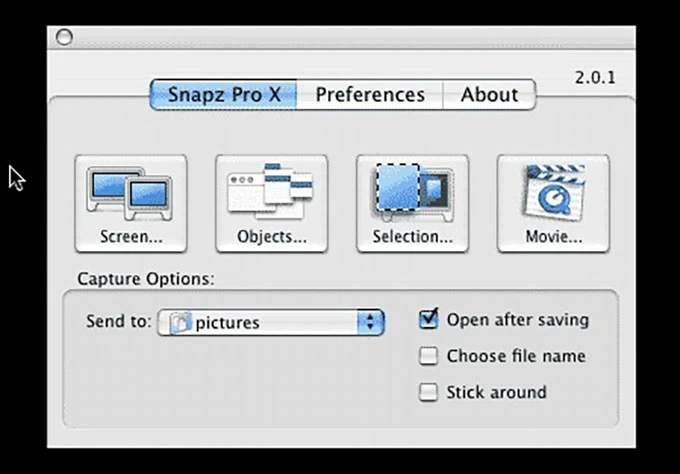
Snagit is an easy-to-use screen capture and recording software for Mac users to create high-quality images, GIFs, or videos with scrolling capture and additional context. With its powerful features, you can capture your entire screen or just a specific area, and even record your screen with audio to create instructional videos or presentations.
Best for: Great video and photo capture tool for novices
Price: Free trial, $49.99 Individual
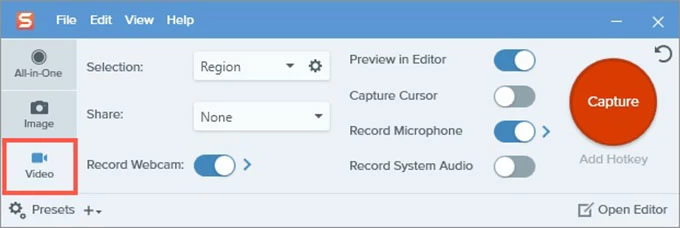
VLC is a free and open-source media player that can play almost all types of media files. Additionally, as the best free screen and audio recorder for Mac, VLC can also record screens and stream media over the internet.
This feature makes it an ideal tool for creating tutorials, presentations, and demonstrations. With VLC's simple interface and customizable options, users can easily capture their computer screens with audio and save the recordings in various formats.
Best for: Basic recording tasks and various media format support
Price: Free
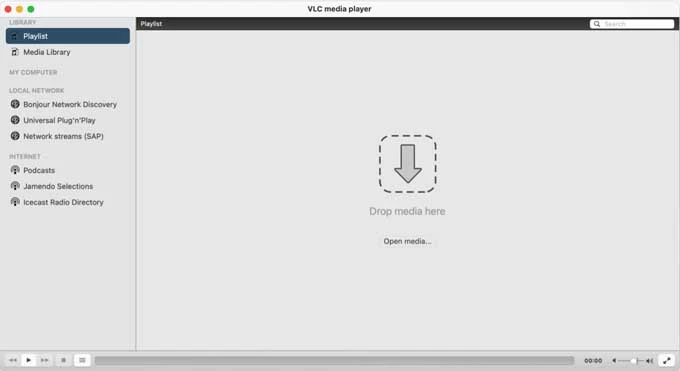
If you're looking for the best screen recorder on Mac for free, then you can't miss Screencast-O-Matic. It's a screen-capture utility that enables users to record their computer screens along with the audio. It is equipped with Image and video editing tools that allow users to customize their recordings. The Mac screen recorder also facilitates the easy sharing of images and video through various platforms.
Best for: Educators or trainers to create demonstration videos
Price: Free
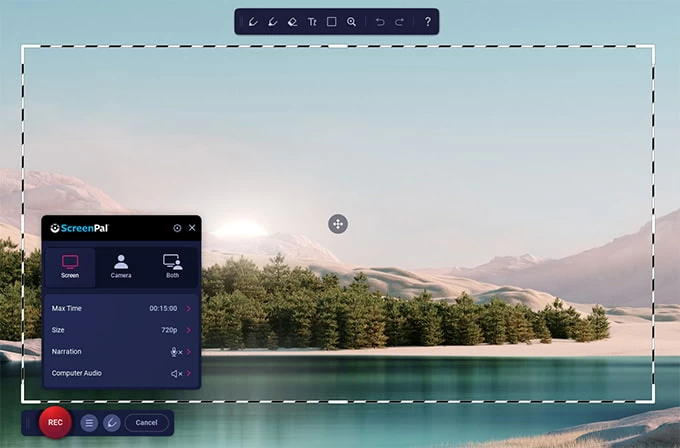
Selecting the best Mac screen recorder with audio should be taken seriously since it's something that is going to be a vital part of your workflow. And in this post, we represent you with 11 excellent Mac screen recorders with audio to help you screen record videos with audio easily. You can choose the best recording to your requirements, like video quality, sound traces, editing features, and so on.