
How to Record Facebook Video
Need clipping software for gaming free? It's not easy to find out such recorders, but don't you worry, here in the post, we represent you a list of the 9 best game clipping apps.
For gamers who love to share their gaming experiences with others, choosing the right clipping software is crucial. Good clipping software can make it easy to capture and share gameplay highlights with friends and followers, while bad ones can lead to frustration and lost moments.

With so many options available, it can be challenging to find the best free clipping software that meets your needs. In this article, we've compiled a list of the top nine free clipping software for gaming, so you can find the right tool for your gameplay recording and sharing needs. And among them, AppGeeker Screen Recorder is perfect for users to capture their gaming moments in high-quality HD resolution, without the hassle of complicated setups.
Top 9 free clipping software for gaming:
OS: Windows 10
Pricing: Free
Xbox Game Bar is a clipping software built into Windows 10 that provides gamers with a variety of features to enhance their gaming experience, such as recording gameplay footage, taking screenshots, enabling the microphone, and accessing a customizable UI all in one place.
By default, it can record a game clip up to two hours. For people who want to clip the last glorious moment of a game, Xbox Game Bar makes it easy to do so by simply pressing the Win + Alt + G keys, which will automatically save the last 30 seconds of gameplay to your Windows 10 PC. Whether you're a casual or competitive gamer, Xbox Game Bar is a must-have software for clipping games, and it can be accessed by using the shortcut Windows key + G.
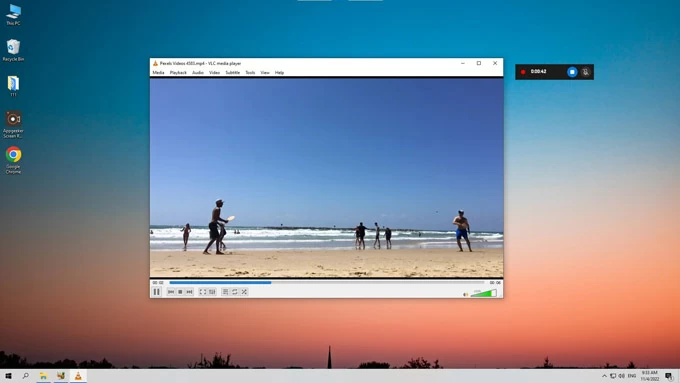
OS: Windows 7, 8, 10, 11, and macOS 10.12 or newer
Pricing: Free, $39 / year premium
Record and share your gaming moments like a pro with AppGeeker Screen Recorder. This versatile clip recorder is compatible with both Windows and Mac OS, and can capture the screen recording of both 2D and 3D games played in windowed or full-screen mode. Whether you are into retro-style games, puzzle games, first-person shooters, racing games, or open-world games, AppGeeker Screen Recorder has got you covered.
You can even record the audio from the game, along with your own voice commentary, to create engaging game tutorials. Want to make your gaming videos even more dynamic? With this clipping app, you can overlay the footage from your webcam using the Camera Overlay feature. This is perfect for creating facecam videos that capture your reactions while you play.
But that's not all! AppGeeker Screen Recorder also comes equipped with powerful editing features to help you polish your gaming clips to perfection. Trim and cut your recorded game clips to remove unwanted parts, merge multiple game clips together to create longer videos, crop and resize your game video to fit different screen sizes or aspect ratios, and add text and annotations to highlight important moments.
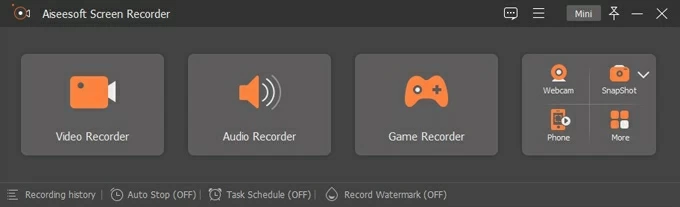
OS: Windows, macOS, and Linux
Pricing: Free
OBS Studio is a powerful and open-source game clipping and live streaming tool that is available on multiple platforms. With this free clipping software for gaming, users can capture audio and video from multiple sources simultaneously, including microphone, system sound, desktop screen, webcam, games, and so on.
Explore: How to record desktop audio with OBS on Windows
OBS also offers advanced audio controls, including multiple audio tracks and filters, helping users to capture audio from different media and suppress noise in their audio recordings. Additionally, it offers a range of encoding options, including hardware encoding and custom encoding settings, allowing users to fine-tune their recordings to suit their specific needs.
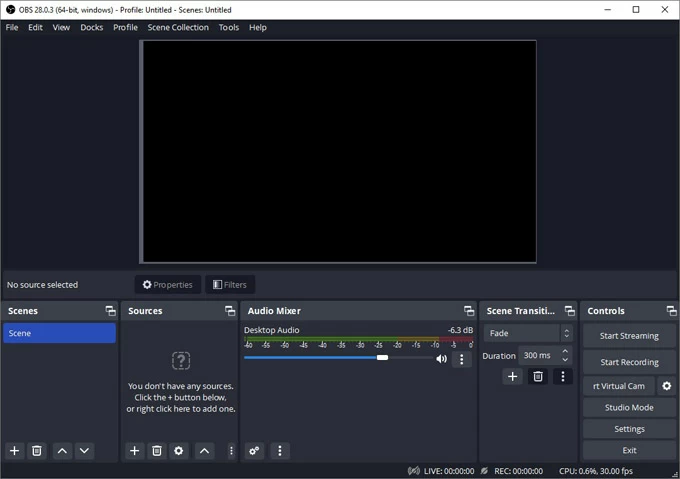
OS: Windows, iOS, Andriod
Pricing: Free, $9.99 / month premium
Medal.TV is the best clipping software designed specifically for gamers to clip and share gaming clips with a global community of players. One of the standout features of Medal recording software is its ability to detect automatically when a gamer is in a match and begins recording. This ensures that users do not miss any important gaming moments.
Additionally, the clip software is not limited to desktop gaming, as the mobile app allows users to record and share clips from their mobile devices. It also includes a powerful game clips editor, which allows users to add filters and effects to their clips to make them even more engaging.
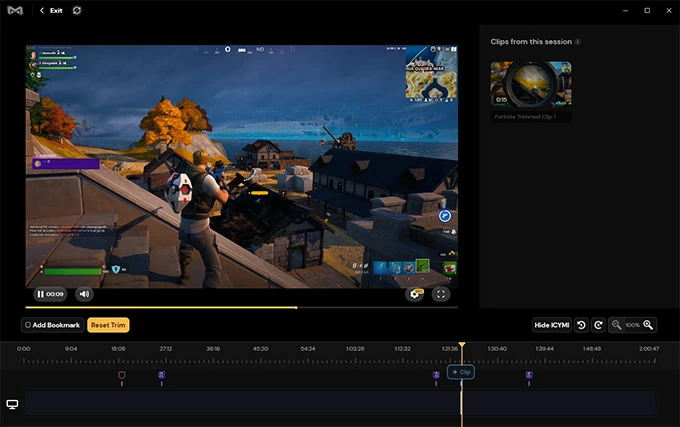
OS: Windows 11/10/8/7/Vista (64-bit)
Pricing: Free, $33.26 / year premium
Bandicam is one of the best gaming clipping software allowing you to record game clips in a high-quality format, making it an ideal choice for gamers. The freeware offers a user-friendly interface, making it easy to use, even for those who are not tech-savvy.
The standout feature of this clipping program is its ability to record your gameplay in both 2D and 3D games without any lag. So whether you're playing Roblox, Minecraft, or LoL, Bandicam lets you capture every moment of your gameplay smoothly and with ease. Moreover, the software is not only limited to games, but it also lets you record your Skype calls, Zoom meeting, and so on.
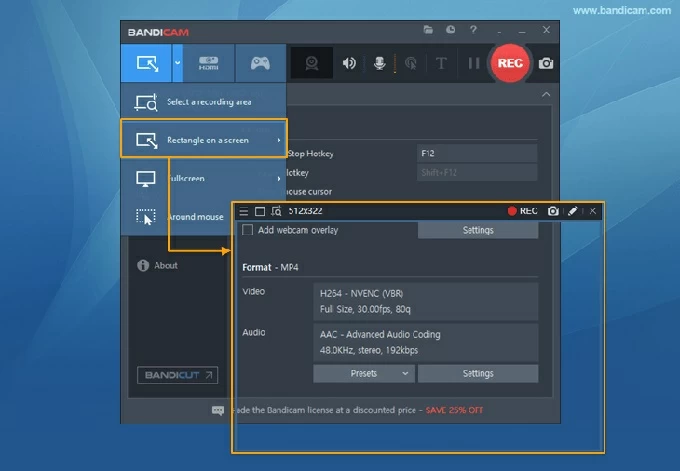
OS: Windows, Mac, Andriod
Pricing: Free, $59.95 for the Lifetime version
As a powerful game clipping software, Icecream Screen Recorder enables users to capture any area of their PC screen and take screenshots with ease. You can record webinars, games, Skype videos, or any other activity on your screen. Whether you're a content creator, gamer, educator, or business professional, Icecream Screen Recorder provides all the necessary tools to help you create high-quality video content.
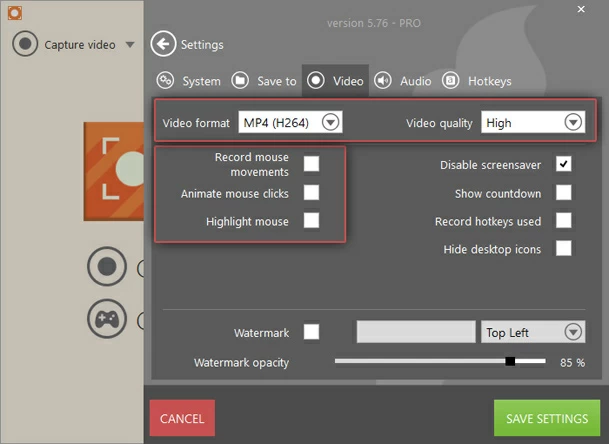
OS: Windows 11, 10
Pricing: Free
ShadowPlay is a free gaming clipping software for gamers to capture high-quality gameplay footage and stream live game sessions. Users can even accomplish their game recording tasks in the background.
What's more, this clipping software for PC can capture gameplay videos with up to 4K resolution and at 60 fps, even 8K videos at 30 fps. Packed with features, including advanced video encoding and customizable overlays, ShadowPlay is a must-have for any serious gamer looking to take their content creation to the next level.
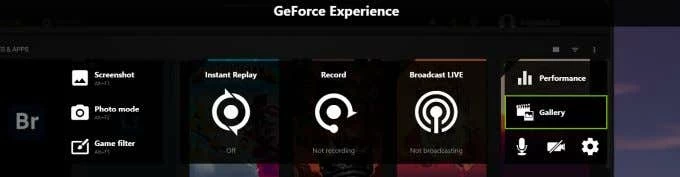
OS: Windows
Pricing: Free, $37 for a single-user license
Fraps is a Windows clipping application that has been widely adopted by gamers around the world. It is a user-friendly game clip software that enables users to record their gameplay and share it with others. One of the primary reasons why gamers choose Fraps is its ease of use and its ability to capture high-quality footage while playing their favorite games.
With Fraps, gamers can capture screenshots and record gameplay footage in real time. This is achieved by the software's ability to monitor and display the frame rate of the game being played. Fraps can also benchmark the performance of the system, providing users with detailed information on the performance of their computer's CPU, GPU, and other hardware components.
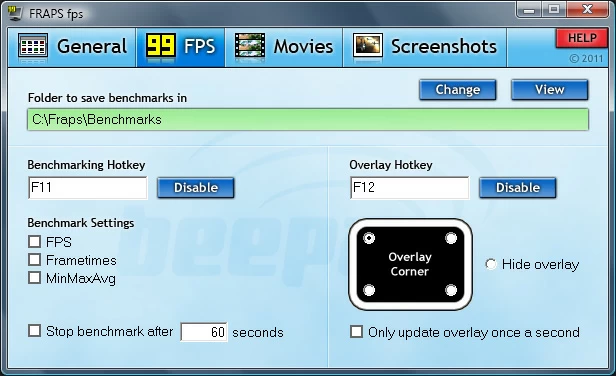
OS: Windows
Pricing: Free
If you're looking to showcase your gaming skills to the world, Moments by SteelSeries is the perfect clipping software to help you do it. Its unique "auto-clipping" feature automatically records your best moments while playing popular games like CS: GO, Dota 2, and League of Legends, so you can share them with your followers or simply relive the excitement yourself.
But SteelSeries clipping software doesn't just capture your gameplay; it also offers a wide range of editing tools that allow you to trim clips in-app, add effects, and even overlay your own audio commentary. With these features, you can create professional-looking gaming videos that are sure to impress.
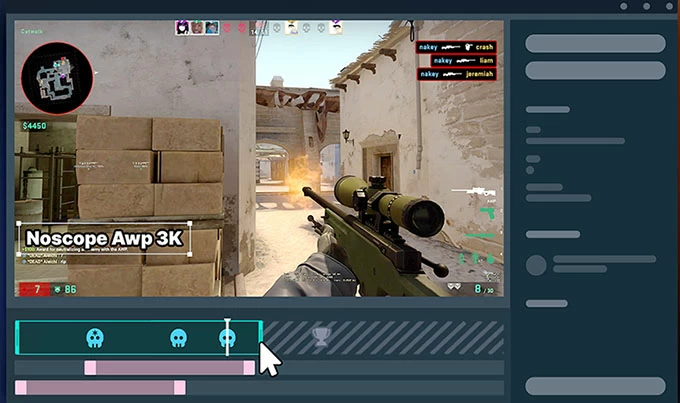
1. What is the best clipping software for gaming?
When it comes to choosing the best clipping software for gaming, there are a few key features that you should look for:
Based on these criteria, some of the best clipping software for gaming include OBS Studio, AppGeeker Screen Recorder, Medal.tv, Nvidia ShadowPlay, Fraps, Bandicam, FBX, and Moments by SteelSeries.
2. Is there any free clipping programs for gaming available?
Yes, there are several best free clipping software options available for gaming. Here are some popular ones: Xbox Game Bar, AppGeeker Screen Recorder, OBS Studio, Nvidia Shadowplay, AMD ReLive, and more.
3. How do I record gameplay footage with clipping software?
To record gameplay footage with clipping software, you can follow the following steps: