
How to Bypass Windows 10 Password
If you forgot the password for Windows local account, Windows password reset disk will help you reset it. This guide provides a full overview of the Windows password reset disk.

A forgotten Windows password can lock you out instantly, but a Windows password reset disk ensures you're never stuck.
Forgetting your Windows login password can quickly become a frustrating obstacle, especially when you need to use your Windows computer for work or to access important files. To address this challenge, Windows includes a built-in feature known as the password reset disk.
This simple yet effective recovery tool is designed for local accounts, letting you reset a forgotten password without reinstalling the Windows operating system or risking the loss of personal data. Unlike Microsoft account recovery methods, which rely on internet and authentication, the Windows password reset disk works entirely offline, requiring only a pre-prepared USB flash drive.
In this guide, we'll provide a detailed explanation of what a Windows password reset disk is, as well as how to create and use a Windows password reset disk. We'll also offer alternative solutions, such as the Appgeeker Windows Password Recovery tool, to help you regain access to your Windows 11, 10, 8, 7, Vista, XP, etc, if you don't have a reset disk.
Table of Contents
The Windows password reset disk is a dedicated recovery tool that allows users to restore access to a locked Windows local account by resetting the password without requiring prior login credentials.
Reusable Across Multiple Resets
Once created, the Windows password reset disk remains valid indefinitely and can be reused for the same account, regardless of how many times you change or forget your password on Windows 11, 10, 8, 7, etc.
No Risk of Data Loss
The Windows password reset disk prioritizes data preservation, avoiding the destructive consequences of a full system reset.
Simple Setup
The process requires only a USB flash drive and a few steps in the Control Panel, with no need for technical expertise or additional software.
Completely Offline
The password reset disk works without an internet connection, ensuring reliability even when online recovery methods are unavailable.
Lightweight and Portable
Since the disk is stored on a small USB drive, it is easy to keep in a secure place and retrieve when needed.
Its convenience and reliability make it one of the most practical security measures for Windows users relying on local accounts.
Also see: How to recover Windows 10 password if you forget it
A Windows password reset disk works only for local accounts—both local user and local admin accounts—so make sure your Windows PC is logged into a local account, not a Microsoft account. You will also need a USB flash drive. The process is nearly identical across Window 11, 10, 8 and 7, with some minor differences.
1. Plug your USB flash drive into your Windows computer.
2. On Windows 11 and Windows 10, type control panel in the taskbar's search box (Win + S) and open it.
3. In the Control Panel, search for password reset disk and select Create a password reset disk. Alternatively, go to User Accounts > User Accounts, then select Create a password reset disk from the left pane.
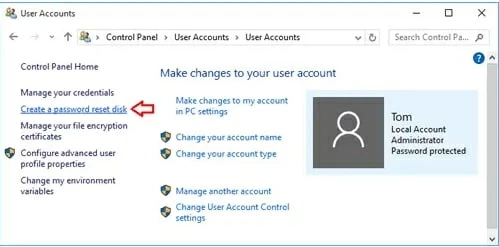
4. The "Forgotten Password Wizard" will appear and click Next to continue.
5. From the dropdown menu, select the USB flash drive you inserted to create the Windows password reset disk, then click Next.
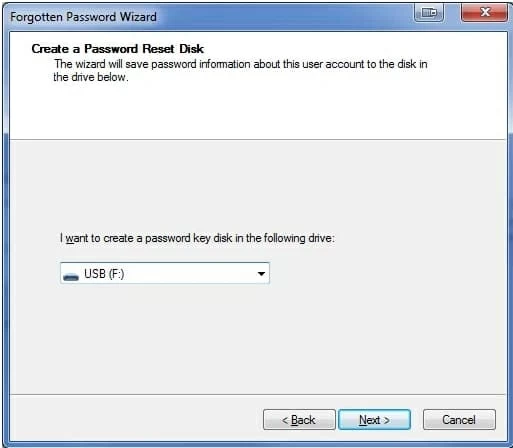
6. When prompted, enter your current account password for verification, then hit Next.
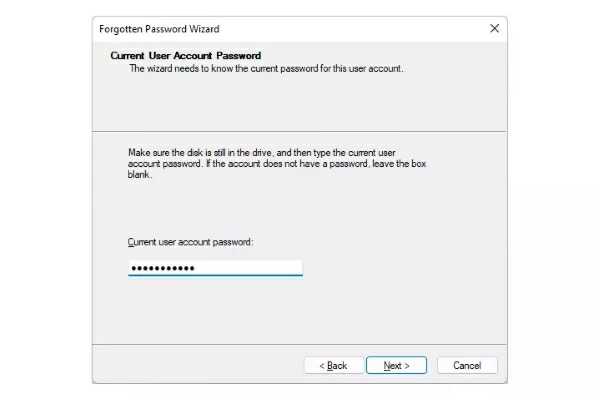
7. Wait for the disk creation to complete. Once the progress bar shows 100%, click Next > Finish.
A file named "userkey.psw" will be generated on your drive for resetting your Windows password. Safely eject the USB drive and store it in a secure location.
Read more: How to factory reset Windows 10 without password
When you forget the password for your Windows computer's local account, you can use the password reset disk created for that account to unlock your Windows 11/10/8/7 without performing a full reset.
1. Insert the USB flash drive previously set up as the password reset disk into your locked Windows computer.
2. Intentionally enter an incorrect password to trigger the Reset password link.
3. Click Reset password to launch the "Password Reset Wizard", which will automatically detect the "userkey.psw" file.

4. Confirm the inserted USB drive from the dropdown list, then click Next.
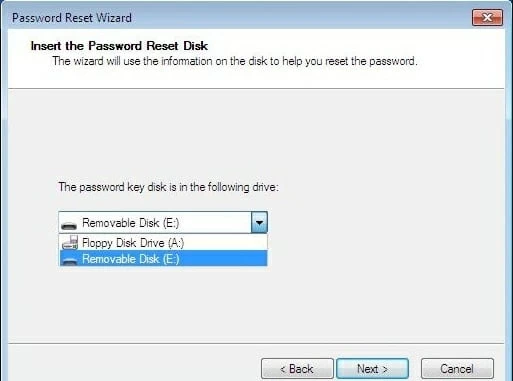
5. Follow the prompts to set a new account password and re-enter it to confirm.

6. Click Next > Finish. You can now log in immediately using the new password.
Note:
The Windows password reset disk is a useful safeguard, but its effectiveness is limited to local accounts and requires prior preparation. For users who are locked out without such a Windows password reset disk, a more flexible solution is needed. This is where a dedicated utility like Appgeeker Windows Password Recovery comes into play.
Unlike the reset disk, which operates under limited conditions, Windows Password Recovery tool offers broader support. It can handle both local accounts and Microsoft accounts, including user and domain accounts, and provides cross-version compatibility, supporting Windows 11, 10, 8, 7, Vista, XP, Windows Server and more, ensuring older computers remain viable.
This software can create bootable USB or CD/DVD media, allowing you to reset your forgotten password without accessing the locked Windows' desktop. And it won't erase or cause any data loss on your computer. In addition to resetting your Windows account password, the software also offers features to delete or create accounts.
If you can't get into your Windows computer due to a forgotten password, the Windows Password Recovery tool provides significant convenience.
Step 1. Burn a bootable password reset disk
Download and run the Windows Password Recovery tool on another accessible Windows computer. Insert a blank USB flash drive or CD/DVD, select your media, and click Next to create a Windows password recovery disk compatible with all Windows versions.
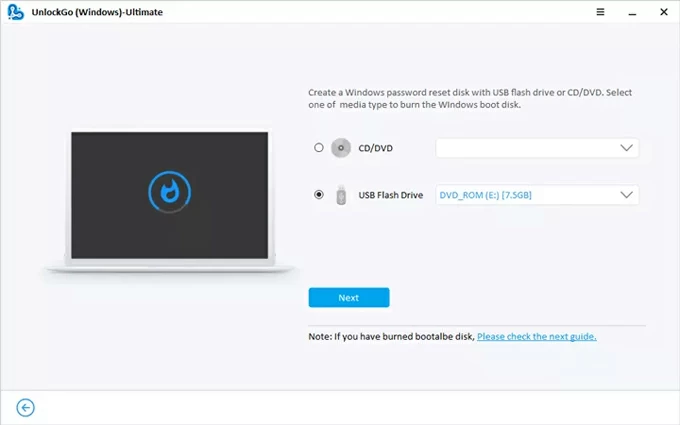
Step 2. Boot your locked Windows computer from the media
Insert the newly created password reset USB or CD/DVD drive into your locked Windows computer. Start your computer and, depending on the brand, keep pressing the corresponding key (usually F2, F12, Delete, or Esc) to enter the BIOS Setup Utility menu. Refer to the image below for specific key instructions.
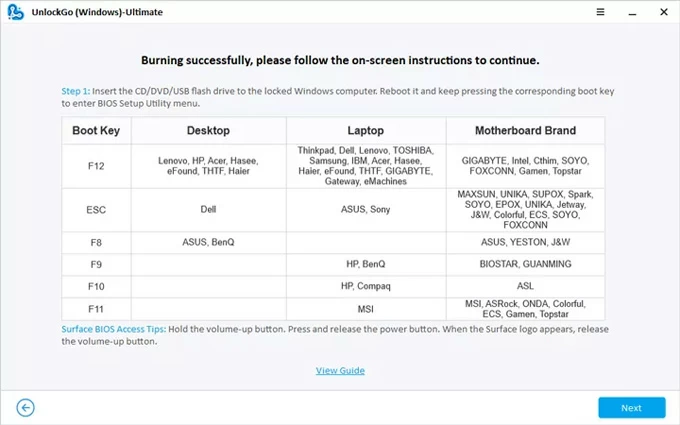
Within the BIOS interface, set your computer to boot from the password reset drive. For detailed steps, refer to:
Step 3. Reset the forgotten password for your Windows account
Once your computer boots from the media, the Windows Password Recovery tool interface will appear. Select your Windows version and click Next.
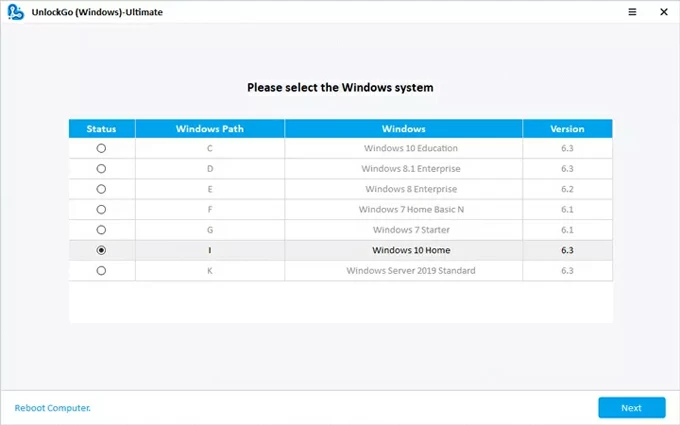
Choose the Windows account with the forgotten password, which can be an admin/user local account, domain admin/user account, or Microsoft account, then select the Reset Account Password function.
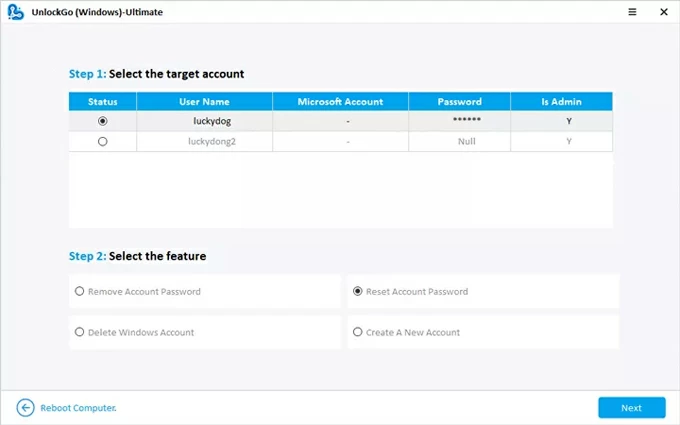
Click Next, enter your new password in the pop-up window, and click Reset to confirm.
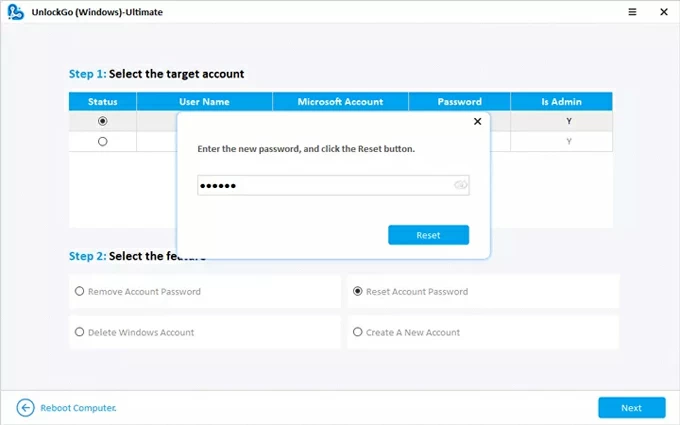
Your Windows account password has now been changed. You can use this new password to log in to your original Windows account and access your computer.
Conclusion
A Windows password reset disk is a quick, offline solution in case you forget your local password. While it must be created beforehand, it provides a permanent and data-safe way back into your PC. If no disk exists, the best Windows Password Recovery tools fill the gap. Preparing these solutions in advance is the best way to stay in control of your Windows account.
1. Can I create a Windows password reset disk after forgetting my password?
No. The disk must be created while you still have access to your account. Once you are locked out, it cannot be generated.
2. How to reset Windows 10 password with Windows disk?
Insert the Windows password reset disk into your Windows 10 PC, then go to the login screen and type any wrong password. When the "Reset Password" option appears, click it. Follow the Password Reset Wizard, select your reset disk, and set a new password. After finishing, you can log in with the new password right away.
3. What if I use a Microsoft account to sign in?
The reset disk will not work. You can use Microsoft's online account recovery to reset your password.
4. Are there alternatives if I don't have a Windows password reset disk?
Yes. You can use Microsoft's online recovery (for Microsoft accounts), another administrator account, Windows installation media, or third-party tools like Appgeeker Windows Password Recovery.