
Unlock Disabled iPad/ iPhone without iTunes
This Windows Password Reset guide helps you recover access to Windows 7, 8, 10, 11 devices safely and effectively if forgotten the password - without losing data.
To facilitate Windows Password Reset for Microsoft and Local Accounts, you can try Appgeeker Windows Password Recovery tool. It lets you reset Microsoft password, and local admin or user password so you can log into your computer in a fast manner.

You can perform a password reset for Windows 10/ 11, whether you are or aren't signed into your computer.
Forgetting your Windows password can feel like being locked out of your own home. The good news? There are multiple legitimate Windows password reset strategies to get you back into your computer (PC & laptop).
The guide to Windows password reset when locked out covers resetting Microsoft account password, as well as resetting local account password - before reinstalling the operating system. Regardless of which Windows version you're using (Windows 11, 10, 8.1, 8, 7), you can figure out how to reset Windows password if you've forgotten it and can't sign into your account.
At the end of the article, we also reveal the password reset wizard to change your Windows password when you're already signed in using the inbuilt "Sign-in options" shortcut.
Table of Contents
Before attempting any Windows password resetting route, understand that Windows password lockout glitches can happen to anyone and for several reasons:
In short, any situation where you're locked of your Windows 10 or Windows 11 or other Windows devices makes a password reset essential.
Don't worry about the password not being entered correctly to unlock your PC instantly. The comprehensive Windows password recovery guide focuses on dealing with "Forgot computer password" issue and offers different ways to reset your password without logging in - whether it's tied to a Microsoft account or a local account.
To reset a Windows password, choose one of these options:
Microsoft password reset online for Windows 11, Windows 10 and Windows 8.1/ 8
Local account password reset for all Windows versions
Factory reset as a last resort
While a clean install of computer does not actually recover your account by resetting the Windows password, it helps you completely get rid of the password, ensuring a smooth user access to the desktop without needing login.
Chances are that you forgot Windows password and can't sign in. Without implementing a Windows password reset, you cannot access the system at all. To ease the login resetting process, a trustworthy way is to use Appgeeker Windows Password Recovery software. Whether you need to recover a Microsoft account or a local account, the utility comes with a solid password reset disk to change password on computer without logging in effortlessly.
The best part is that there's no data loss while processing the reset of lock screen password in Windows that you forget or that locks you out.
In addition to Windows login password reset, the software enables you to remove local user & admin password, delete a local account, as well as add a new account.
To let your Windows reset your forgotten password, first, get Appgeeker Windows Password Recovery tool on another computer that you have access to, then launch it. Next, follow the onscreen password reset wizard to have your Windows user password reset to a new one that you won't forget for accessing the system again.
The following instructions show the steps with Windows 10 password reset, however they're practically the same with Windows 11, Windows 7, Windows 8.1, Windows 8, Windows server.
Step 1- Create a Windows password reset disk
Run the Appgeeker Windows password reset utility on an accessible machine, then click Start button to download the package.
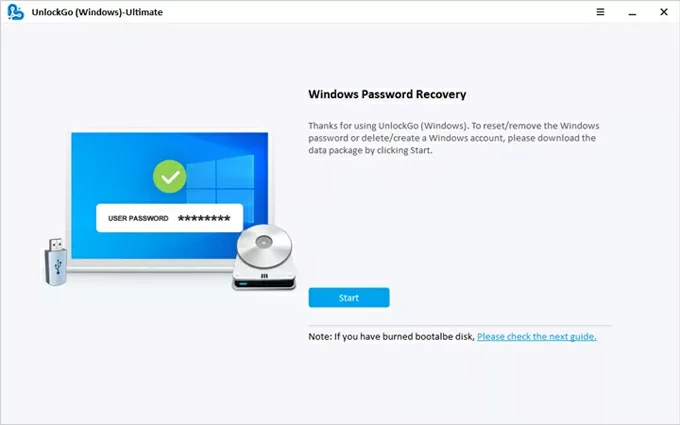
Then, insert a blank USB stick or CD/DVD to the computer, locate it, and click Next button. Wait for the software to burn a password recovery disk for your Windows operating system.
When done, unplug the media.
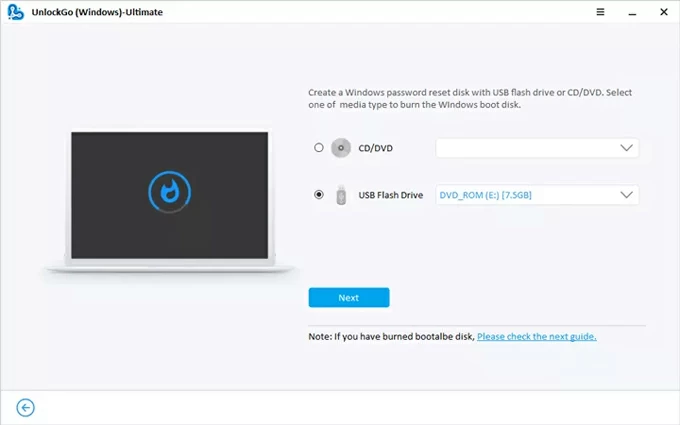
Step 2- Set your computer to boot from Windows password reset USB or CD/DVD
Insert the burned password reset disk to your locked Windows PC or laptop that you need to reset the sign-in password for.
Restart the computer, and while it's starting up, repeatedly press a certain boot key to enter BIOS Setup Utility menu. Common keys include F2, ESC, F10, F12, F1, etc.
Then, press the arrow keys to navigate to Boot tab (or Boot Order or similar section), locate your Windows reset password USB or CD/DVD disk from the list of bootable devices, then move it to top of boot order list. Confirm and save the operation. Your computer will then reboot from this password reset disk for windows 10/ 11/ 8/ 7.
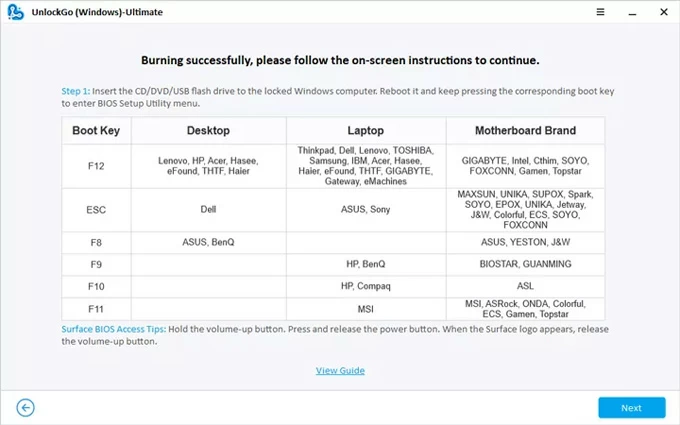
For detailed guide on how to use Windows password reset disk, check the links below carefully.
Step 3- Initiate password reset on Windows without losing data
Once your computer boots up, Windows password recovery package opens automatically.
Choose your [computer's system & edition], like Windows 10, Windows 11, Windows 7, Windows 8.1, Windows 8, Windows Server, then click Next button.
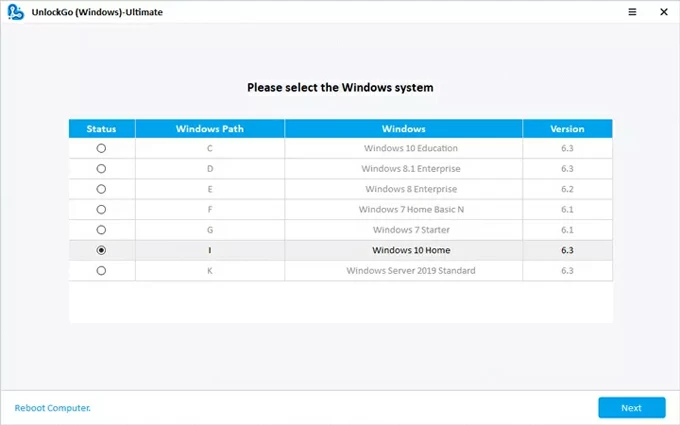
To reset Windows 10 password when lost or forgotten, proceed to choose your [user name] of your Microsoft account or local account, followed by Reset Account Password. Confirm by clicking the Next button.
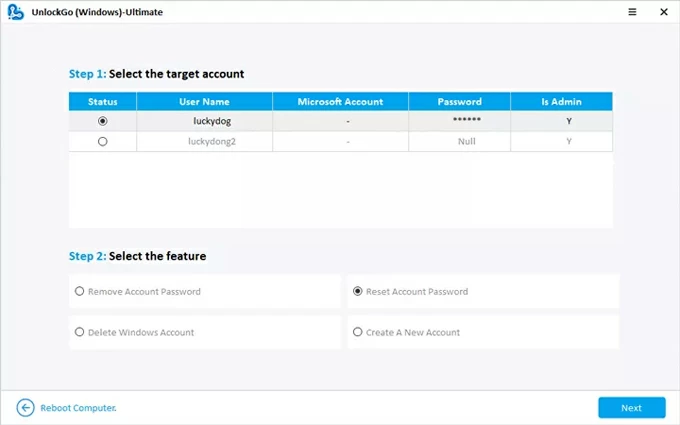
Step 4- Confirm computer password reset
The last step is to change password on Windows local & Microsoft account. Simply enter a secure & easy-to-remember password, and hit Reset button to complete the process.
Your Windows login password will be reset and updated instantly. Use the new password to log onto the desktop with full control.
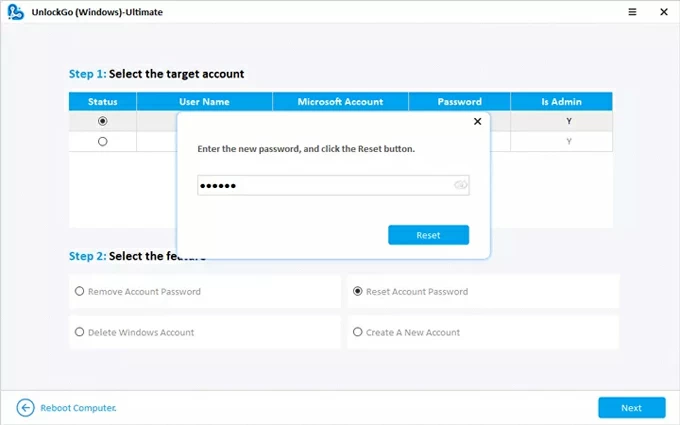
Advantages:
Limitations:
Related: How to recover files from Recycle Bin after emptied
While one of the best Windows password recovery tools mentioned above makes resetting a computer password when locked out pretty easy, there're times when you want to go with Windows native solutions for a Microsoft account password reset through some form of authentication (email or phone number).
Here are the two approaches on how to change Microsoft password - no software or reset disk needed. This works for users who has Windows 11, 10, 8.1, 8 linked to a Microsoft account.
The "I forgot my password" link at the lock screen is an obvious way to kick off a Windows forgotten password reset online when it's a Microsoft login.
1. On the login screen, click "I forgot my password" link.
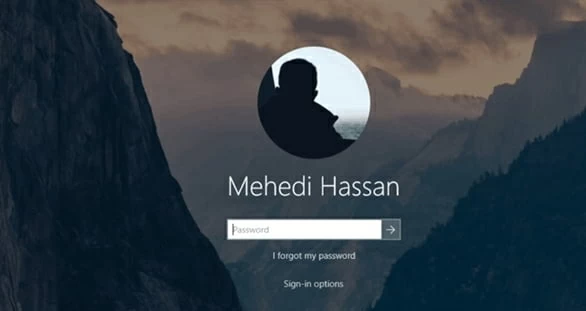
2. Choose a recovery method to get a verification code, and enter your email address of your Microsoft account.
3. Click on Get code button. A code will be sent to your email inbox or text message. Enter the code you've receive and click Next.
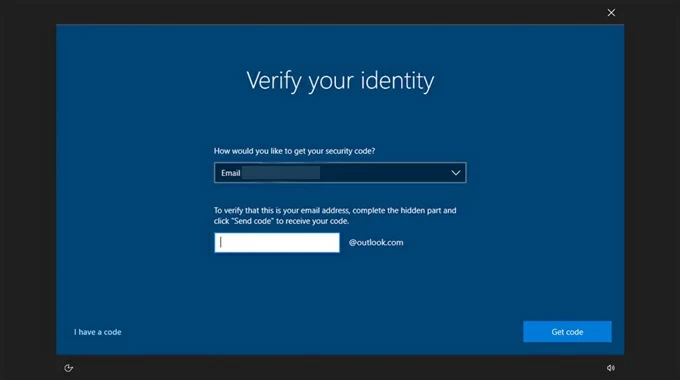
4. Once verified it's you, you'll be taken to reset your old password and recover your locked Windows PC. Simply enter a new password, followed by Next.
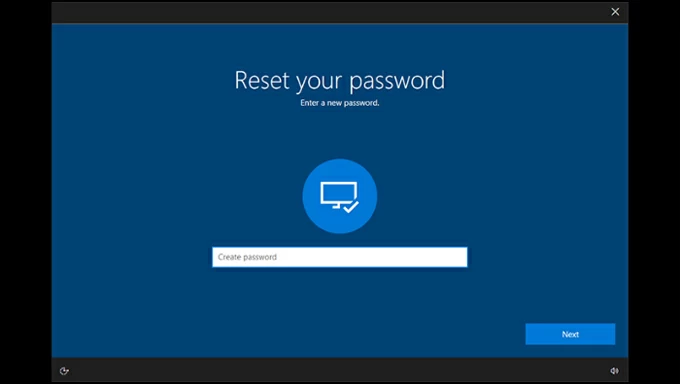
5. When Windows tells you that your password is changed, click Sign in button. You'll be back to the sign-in screen, where you can enter your newly-set password to unlock your locked PC.
Advantages:
Limitations:
Users can also visit the Microsoft password reset portal from any device with internet access, and then attempt to reset windows 10 or 11 password without logging in when you forgot Microsoft password.
To perform a Microsoft online password reset on a locked Windows computer and recover your account, do the following.
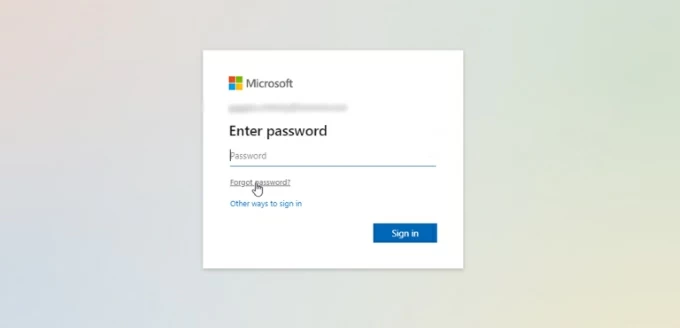
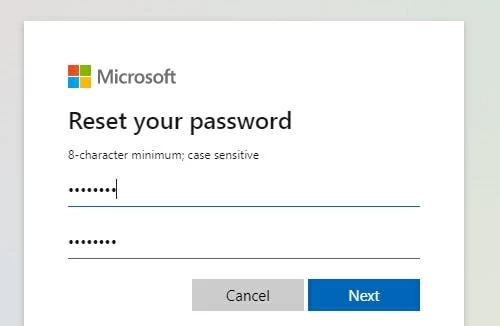
Advantages:
Limitations:
If you're using a local account and locked out, effective password recovery can also rely on built-in free Windows password reset tools without compromising the integrity of the data. This includes your security questions, password reset disk, another account that has administrative rights, and Windows installation disc.
We'll go over each tool with step-by-step instructions so you don't need to worry about how to reset password on Windows 10, Windows 11 or other Window systems.
Each time you set up a local account on your computer, Windows should require you to create security questions for future resets, guarding against the risk of being locked of your Windows 11/ 10 and forgetting the lock screen password.
If you know the answer of your security questions, you should find resetting a forgotten Windows local password a simple task. Here's how.
1. On the locked screen, press Enter key. Windows prompts you the password is wrong and offers an option for password reset.
2. Click the Reset Password link
3. Enter the correct answers for all three security questions. Press Enter when completed.
4. Change the password for local account and access your computer smoothly.
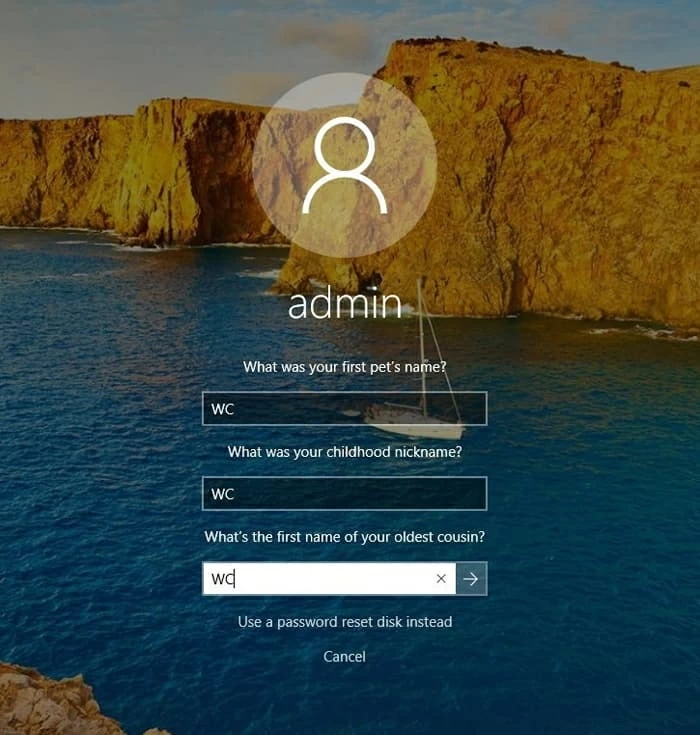
Advantages:
Limitations:
If you're proactive and created a password reset disk (USB) previously for the local account, this is the easiest recovery method. Insert the disk to the locked device should you get the Password Reset Wizard to recover your user account password.
On the Windows sign-in screen, press Enter. When the Reset Password link appears, click on it. Rather than answering the security questions, choose Use a password reset disk instead link at the bottom.
Then, insert your previously created password reset USB into the locked computer. The Password Reset Wizard will open. Confirm the connected USB, and click Next. After that, enter a new password twice and add a hint that will help you recall it if forgotten in the future.
When done, click Next to complete the password change.

Advantages:
Limitations:
Also: iPhone unavailable. How to fix and unlock iPhone
Attempting a Windows password recovery after your local account is locked due to forgotten login code using another account with administrative privileges could help you unlocking your laptop & PC when you forgot the password and changing the password for the locked user.
1. Log in to Windows using another admin account.
2. Press Windows key + X, and select Computer Management option from the menu.
3. Click to expand Local Users and Groups, and choose Users.
4. Select the locked user account you'd like to change the password for, right-click on it, and choose Set Password...
5. Input your new password and begin an instant password reset.
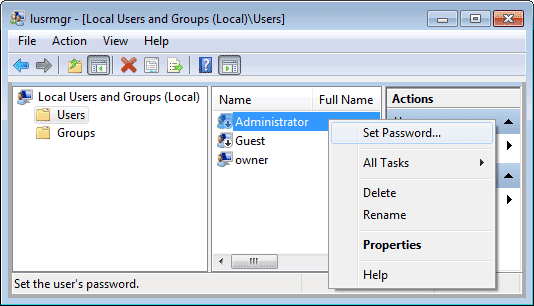
Advantages:
Limitations:
This is the most technical and often necessary solution if any method is of no use and you're still looking for a free Windows password recovery tool to change forgotten Windows password to local account. It involves booting the locked computer from a Windows Installation USB/DVD and bypassing system utility via Command Prompt, granting full access.
You will need a working computer, a USB/DVD drive (at least 8GB) to create a bootable Installation Media for Windows 10 and Windows 11 for the password reset to work. Here's the Microsoft support guidance on Windows Installation Media creation.
1- Boot the locked PC from the created USB installation drive.
2- Access Command Prompt.
3- Run certain commands to replace system utility and gain system-level access from the logon screen.
move d:\windows\system32\utilman.exe d:\windows\system32\utilman.exe.bak
copy c:\windows\system32\cmd.exe c:\windows\system32\utilman.exe
4- Reset the password.
net user username newpassword
This way, you managed to reset your password on a Windows desktop or laptop without knowing the original one.
5- Reverse the trick after Windows password change.
Advantages:
Limitations:
By far, this Windows password reset guide should help you out with "Forgot Windows Password" hurdle and create a new password for logging back into a Microsoft account or a local account. Whether you're using Windows native methods or a third-party tool like Appgeeker Windows Password Recovery tool, you are able to find the best way to reset your Windows password when locked out without losing data or resetting computer.
If none of the above methods work for you, resort to a drastic option: factory reset your Windows device. This option removes your password but may delete data depending on your reset choice. To reset a computer without password, do this:
Once done, all user accounts and password are removed from Windows system, allowing you to access the desktop without logging in at all.
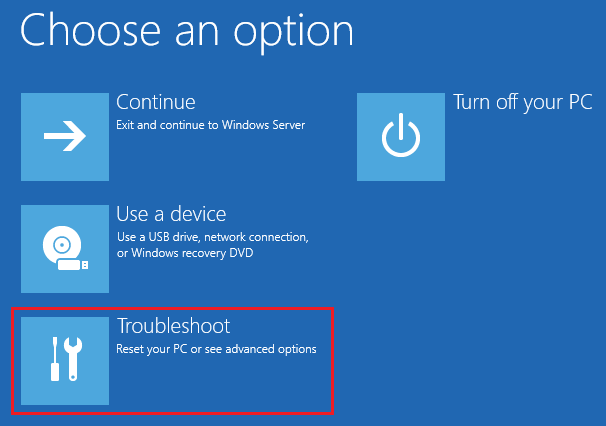
If you have access to your computer, or sign in it after resetting a forgotten password, you can change the Windows password at any time. Whether it's a Microsoft login or a local login, the process is exactly the same.
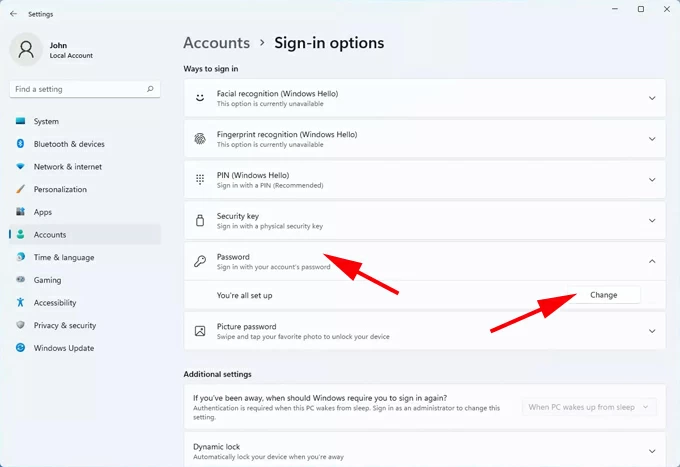
Q1- Can I reset my Windows 10 password without losing data?
Yes. There are a few Windows 10 password reset tools available for resetting the login password that you forgot to either Microsoft account or local account. You won't lose any of your data during the password recovery.
Q2- How to reset Windows 11 password if I forgot it?
You can reset your Windows 11 password without logging in with different ways. The easiest route is to reset from the lock screen for Microsoft account via the "I forgot my password" option, or enter your answer of security questions and click "Reset password" for a local account.
If all fail, try a trusted 3rd-party software like Appgeeker Windows Password Recovery, in an effort to reset the password on a computer to unlock Microsoft & local accounts - without touching any existing data.
Q3- How can I reset my local account password if I don't have a Windows password reset disk or another administrator account?
You can use security-question reset method, a Windows Installation Disc if you have one, or a third-party tool to reset the password for local account and recover your locked Windows PC.
Q4- Does a factory reset remove password from a Windows computer?
Yes. Restore Windows PC to factory settings will remove the passwords along with all user accounts. You may lose installed apps or data unless you choose the "Keep my files" option before kicking off the reset.
Q5- Is third-party Windows password reset tool safe to use?
Yes, but only if you get the software from a trusted developer. Something like Appgeeker Windows Password Recovery program is 100% secure and safe to use without malware bundled. It's an excellent alternative to the default Windows password reset services, offering straightforward solution to reset or remove Windows password when locked out.