
Best iPhone Unlocking Software Tools
If you're stuck at the iPhone 11's lock screen without knowing the correct passcode, this article will outline four effective methods to get into a locked iPhone 11 without passcode.

Getting into a locked iPhone 11 when you forgot the password requires erasing your device to remove the screen passcode lock.
The iPhone's passcode is renowned for its robust security design — but that same strength can quickly become a barrier when you're locked out. Whether your iPhone 11 is showing a "iPhone Unavailable" screen, asking for a forgotten passcode, or locked after multiple failed attempts, regaining access to a locked iPhone 11 isn't always straightforward.
Fortunately, Apple has built various recovery options into iOS to allow you to get into your locked iPhone 11 without passcode. For more complex situations, reliable third-party solution like Appgeeker iPhone Unlocker — a versatile tool that can get into an iPhone 11 that is locked without needing a passcode or Apple account — is a great alternative.
In this guide, you'll learn a range of proven methods on how to get into a locked iPhone 11 without the password. No matter the reason for the lockout, the following solutions are designed to match real-world access situations and help you confidently regain control of your locked iPhone 11.
Table of Contents
When your iPhone 11 screen displays messages like "iPhone is Disabled," "iPhone Unavailable," or "Security Lockout," it's typically because Apple's security mechanism was triggered after multiple incorrect passcode attempts.
If you see a "Try again in X minutes" prompt, you still have a chance to enter the correct passcode. However, each failed attempt increases the countdown timer, potentially up to eight hours. After the tenth incorrect passcode entry, your only option to get into the locked iPhone 11 without a passcode is to factory reset the device, which will erase all data and settings, including the forgotten lock screen passcode.
Besides forgetting the iPhone passcode, another reason users may be locked out of their iPhone 11 is that the Activation Lock is enabled and you don't know the original associated Apple account credentials. This article primarily focuses on getting into the locked iPhone 11 with unknown lock screen passcode.
With iOS updates, getting into your locked iPhone 11 without a passcode and computer has become possible. Starting with iOS 15.2 and later, Apple introduced the "Erase iPhone" option, which was upgraded to the "Forgot Passcode?" option in iOS 17 and beyond. This allows users to reset a locked iPhone 11 directly from the lock screen using their Apple account, provided the right conditions are met:
When all these criteria are satisfied, this built-in option is the simplest way to access a locked iPhone 11 without passcode, no computer or third-party software needed.
1. Repeatedly input incorrect passcodes until the lock screen shows iPhone Unavailable or Security Lockout.
2. Wait for the Forgot Passcode? option to appear in the bottom corner of the screen.
3. Tap Forgot Passcode? and select Start iPhone Reset to proceed.
4. Enter your Apple account password used on the device to sign out of the Apple account and disable iCloud activation lock.
5. Tap Erase iPhone and you can choose whether to keep eSIM data.

The iPhone will erase itself and restart. Once done, your iPhone 11 gets unlocked with the passcode removed, you can then set it up from scratch according to the on-screen instructions.
Tip: If your iPhone 11 is running an iOS version prior to iOS 17, tap Erase iPhone on the iPhone Unavailable screen, then tap Erase iPhone again. Next, type in your Apple ID password as asked. Once verified, the reset will kick off, and you'll see the Apple logo with a white progress bar on the screen.
The built-in options on the iPhone 11 won't work if any required condition is missing. In such cases, you can turn to a more efficient and convenient third-party tool, Appgeeker iPhone Unlocker, which is compatible with most iOS versions, including the latest, and supports all iPhone models, letting you get into your locked iPhone 11 without the forgotten passcode.
This software is designed to bypass various locks on iPhone and iPad, including screen locks, Activation Lock, and SIM locks. It can quickly remove the screen passcode, Face ID, or Touch ID from your iPhone, giving you access to an iPhone 11 without the password when it's locked or unavailable, and take back control of your device.
1. Download and launch iPhone Unlocker on a Windows or Mac computer. Select Wipe Passcode from the main menu, and then hit Start.
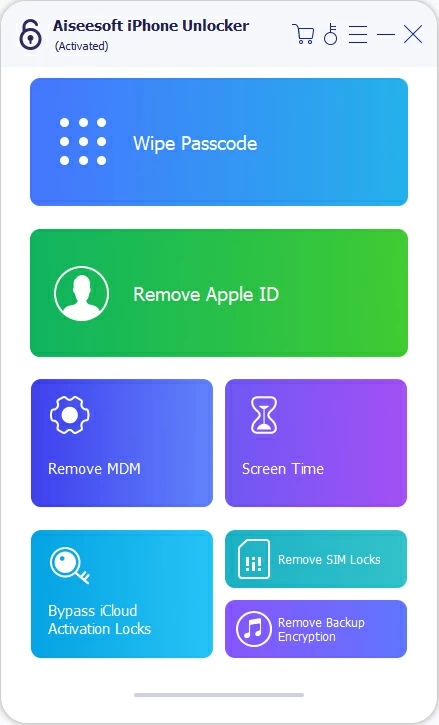
2. Use a compatible USB C to Lightning cable to connect the locked iPhone 11 to the computer. The software will detect the device automatically. If not, click the link and follow the prompts to place the iPhone 11 in recovery mode.

3. Once the connection is successful, your iPhone's information will be displayed. Verify it's correct, then click Start to download the appropriate iOS firmware package to reset your locked iPhone without a passcode.

4. After the download completes, enter 0000 in the provided field and click Unlock to begin erasing your iPhone, which clears the forgotten passcode, allowing you to get into your locked iPhone again, free of the passcode.
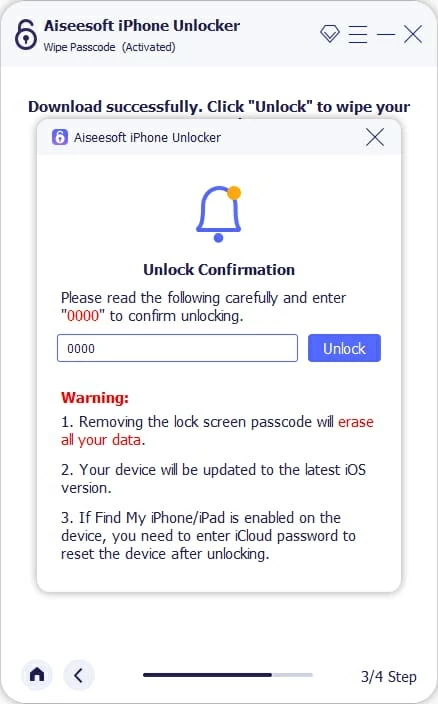
For users with access to a computer, restoring an iPhone 11 via iTunes (on Windows) or Finder (on macOS) is a reliable solution to bypass the passcode lock. This method puts the locked iPhone 11 into recovery mode, allowing a complete iOS reinstallation to reset the screen lock. It's particularly effective when your iPhone is completely unresponsive or persistently displays lockout errors.
1. Press both the Side button and either of the Volume buttons simultaneously until you see the power off slider. Drag the slider to the right and wait for your iPhone 11 to shut off.
2. Then plug the iPhone 11 into your computer while pressing the Side button. Keep pressing the Side button until the recovery mode screen appears.
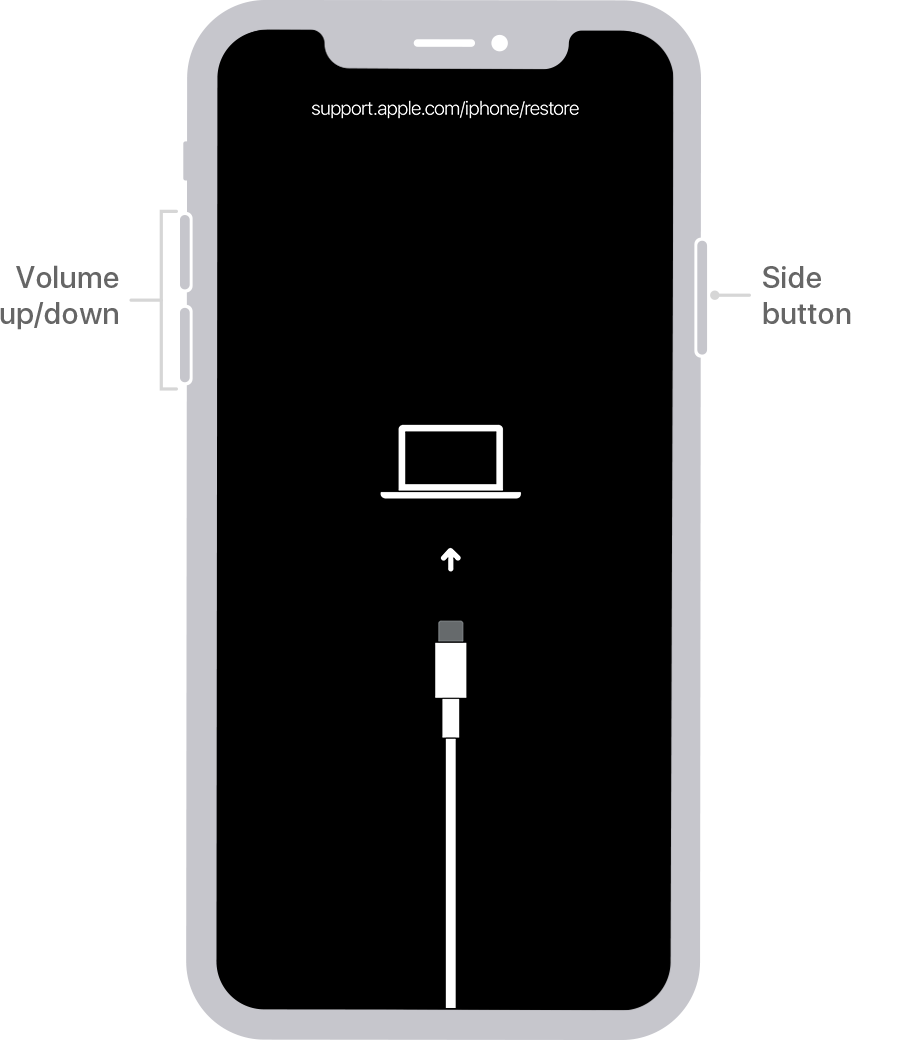
3. Open iTunes or Finder on your computer, if it doesn't open automatically. Ensure your iTunes is updated to the latest version; if not, update it first.
4. When a pop-up window asks whether to Restore or Update your iPhone, choose the Restore option.
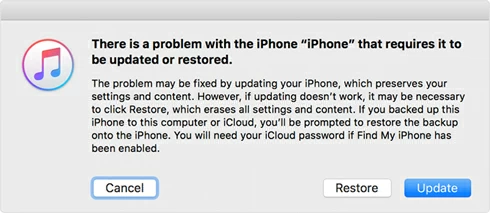
5. Complete the remaining steps, then click Restore and Update to reset your locked iPhone 11 to factory settings and install the latest iOS version.
Note:
iCloud, part of Apple's ecosystem, not only tracks your device's location but can also remotely wipe it, as long as your locked iPhone 11 has Find My turned on and is connected to a network. With valid Apple account credentials, iCloud can force a factory reset, enabling you to unlock your iPhone 11 when it's locked or you've forgotten the passcode.
To get into a locked iPhone 11 without using passcode via Find My, you can visit iCloud.com or use the Find My app.
1. Go to icloud.com/find on a browser.
2. Sign in with your Apple account details tied to your iPhone 11. You might need to verify your identity with two-factor authentication.
3. Locate the All Devices tab on the left-top corner and select your locked iPhone 11.
4. From the available options, select Erase This Device.
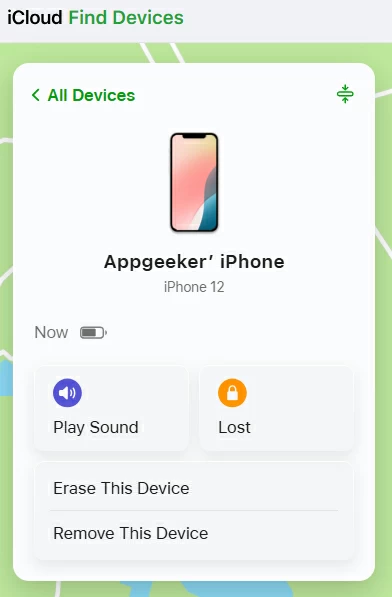
5. Continue with the displayed steps and confirm your choice. If your iPhone 11 is online, the erase command will execute immediately.
After successfully bypassing the lock and getting into your locked iPhone 11, the next step is to restore it to full functionality. A newly unlocked device typically starts refresh, so setting it up correctly is crucial for usability and preventing future lockouts.
Upon completion, your iPhone 11 will reboot to the setup screen. Adhere to the on-screen guidance to finish the setup, including:
Unlocking your iPhone 11 requires formatting it to original state, meaning all photos, files, messages, contacts, and other data will be erased. However, if you created a backup before your iPhone 11 became locked, you can restore data during the setup process.
At the Transfer Your Apps & Data step, select "From iCloud Backup" to recover data from a previous iCloud backup archive, or choose "From Mac or PC" to retrieve lost data via Finder or iTunes.
Wiping the device does not remove your iCloud account. If your locked iPhone 11 was associated with an Apple ID and had Find My activated, you'll be prompted to verify your Apple account credentials after the reset. Without the correct Apple ID and password, you won't gain full access to the device, even if the screen lock has been removed.
If you're stuck at the Activation Lock screen, Appgeeker iPhone Unlocker can help remove the Apple account, or you can refer to guides on how to remove an Apple ID from an iPhone.
Conclusion
Getting into a locked iPhone 11 without password requires choosing the method that fits your lock status and resources — from Apple's built-in options to computer restores or specialized tool. The process doesn't end at restoring access; securing your device, updating settings, and keeping regular backups will help you avoid being locked again in the future.
1. Can I get into my locked iPhone 11 without losing data?
Only if you know the passcode, have Face ID/Touch ID set up, or use a trusted device. most unlock methods — especially full resets — will delete all data unless you restore from a backup afterward.
2. How to get into a locked iPhone without computer?
To access an iPhone without passcode and computer, you can use Apple's built-in features like the Forgot Passcode? option (iOS 17 or later), or iCloud's Erase This iPhone function via another Apple device or web browser. Both methods require your Apple ID credentials and, in most cases, an internet connection.
3. How can I prevent getting locked out again?
Use Face ID for daily unlocking, keep your passcode stored securely, maintain Apple ID access, and back up regularly to iCloud or a computer.