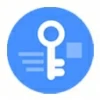
How to Get into Locked iPhone without Passcode
When Security Delay becomes inconvenient, to disable it for easier control of your iPhone, this article will show you how to turn off your iPhone's Security Delay without the wait.

Whether you need to wait to turn off Security Delay on your iPhone depends on if your current location is a familiar one.
Apple's iOS ecosystem is renowned for its robust security features, and with the release of iOS 17.3, the Stolen Device Protection feature introduced a Security Delay mechanism, adding a strong layer of defense against unauthorized access.
However, while this feature enhances privacy and security, it can pose challenges for users who need quick access to their iPhone to change certain device settings—whether due to urgent account changes, malfunctioning biometrics, or simply the inconvenience of waiting. Understanding how to turn off Security Delay on iPhone is crucial for balancing strong protection with user convenience.
In this guide, we'll explore how Security Delay works and provide a detailed tutorial on how to turn it off. Additionally, if your Face ID or Touch ID isn't working or you're locked out of your iPhone, using the powerful Appgeeker iPhone Unlocker software can factory reset your iPhone, thereby turning off the Security Delay without waiting.
Table of Contents
The Security Delay feature, introduced in iOS 17.3, is an important component of Apple's biometric-based Stolen Device Protection, offering dynamic safeguarding for the most sensitive settings on your iPhone. This innovative mechanism enforces a one-hour waiting period and dual biometric authentication when modifying sensitive personal information or critical settings (especially those related to your Apple account and device passcode), ensuring your iPhone remains secure even if it falls into someone else's hands.
When Stolen Device Protection is enabled, the Security Delay is activated automatically. If your iPhone is not in a familiar location, such as your home or workplace, and you attempt to change some security settings, you'll need to authenticate your identity using Face ID or Touch ID to confirm you're the device owner. After this, you must wait one hour and perform biometric authentication again to complete the setting change.
Additionally, the feature is location-aware, typically engaging when you're away from familiar locations, which are tracked by the Significant Locations feature in iOS's Location Services. Users can customize this feature in Settings > Face ID & Passcode > Stolen Device Protection, choosing to apply the delay always or only in unfamiliar locations, offering flexibility based on individual security needs.
The Security Delay is triggered only under specific conditions, particularly when performing sensitive operations in unfamiliar places, but once activated, it significantly restricts the speed of interactions with password-related or Apple ID settings. Common triggers include:
This feature is particularly useful if your iPhone is stolen. Even if someone knows your lock screen passcode, the Security Delay provides a buffer period for legitimate users to respond, such as tracking the stolen iPhone and marking it as Lost Mode.
However, for users needing immediate control, this feature can be challenging. Many users complain that waiting an hour to reset a passcode or update security settings is highly annoying. Worse still, sometimes biometric authentication fails despite being the original user, or location recognition errors occur even when you're in a familiar place.
These bugs or instabilities will trigger the delay, preventing timely access to critical functions. As a result, many users seek ways to turn off the Security Delay on iPhone without the wait.
How to disable Security Delay from Settings
For users with full access to their iPhone's passcode and biometric authentication, disabling the Security Delay through the device's native settings is the most straightforward way. It uses Apple's built-in controls to turn off or adjust the Stolen Device Protection feature, minimizing delays while maintaining strong security.
1. Open the Settings app from your iPhone's home screen.
2. Scroll to Face ID & Passcode to access biometric security settings.
3. Enter your device passcode when prompted to verify your identity.
4. Locate the Stolen Device Protection option, which governs the Security Delay.
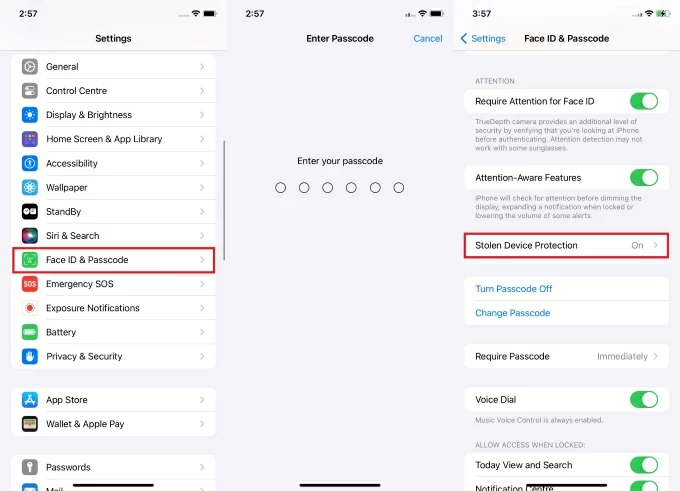
5. Turn off the Stolen Device Protection to disable Security Delay.
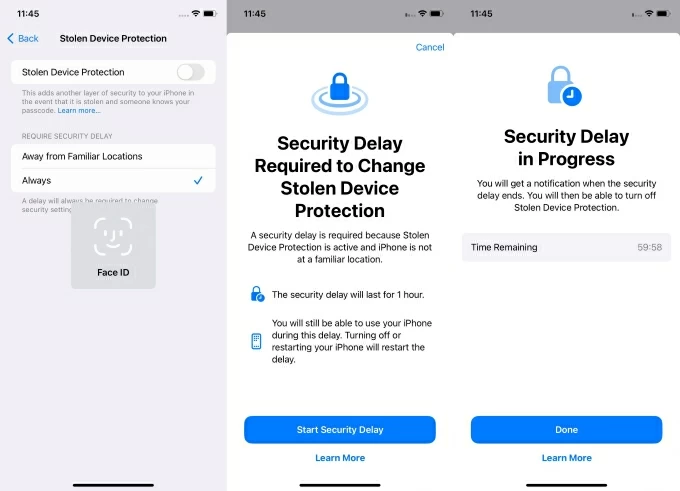
When you cannot use your iPhone's passcode or biometric authentication—due to a forgotten passcode, a malfunctioning Face ID/Touch ID sensor, or an urgent need to bypass the one-hour Security Delay—Apple's standard settings may not suffice. In such cases, third-party software like Appgeeker iPhone Unlocker offers a powerful solution to regain control of your device.
Appgeeker iPhone Unlocker is a professional tool designed to remove various iOS restrictions, including screen locks, Apple ID locks, and Security Delay barriers. When your iPhone get locked, this software can unlock your iPhone without a passcode and stop the Security Delay without waiting.
It is compatible with the latest iOS versions and supports multiple iPhone models. For users facing time constraints or frustrating lockouts, iPhone Unlocker provides a direct and effective solution—eliminating wait times and restoring access to your device.
Key features of iPhone Unlocker:
1. Downloading and install iPhone Unlocker on your computer, then launch it and select Unlock iOS Screen to address password-related issues.

2. Connect your iPhone to computer using a compatible USB cable. Ensure the connection is stable and your device is recognized. If not, follow the tutorials to put your iPhone into recovery mode.

3. The software will display your iPhone's information. Verify the details, then click Start Now to download the necessary firmware package for your iPhone.

4. Once the download is complete, click OK to begin resetting your iPhone to factory settings without passcode, which will also get your iPhone out of the Security Delay.

After a few minutes, the device will reboot, free from the passcode and any security delay. Follow the instructions to set up your iPhone and verify your Apple account credentials. If you previously backed up your iPhone to iCloud or a computer, you can retrieve your data during the setup process.
Conclusion
While the iPhone's Security Delay enhances protection, it can cause unnecessary inconvenience. If your device is accessible, you can turn Security Delay off in Settings, though you may need to wait an hour to finalize the process if required. If you forgot the passcode for iPhone, iPhone Unlocker offers a fast method to eliminate the delay and regain access.
1. What does the "Security Delay in Progress" prompt mean on an iPhone?
This is because your iPhone has Security Delay enabled, and your device has left a location your iPhone recognizes as familiar. You're currently attempting to modify sensitive settings, such as changing your passcode or signing out of your Apple account. This feature prevents unauthorized changes, requiring you to wait for the one-hour countdown to end, with the "Security Delay in Progress" prompt displaying the remaining delay time.
During this period, you can use your iPhone normally, but restarting the device will reset the delay timer. Once the one-hour countdown finishes, you can proceed with your operation after biometric verification.
2. What are the conditions for using Security Delay?
The Security Delay feature is only available on iOS 17.3 or later versions. Your Apple account must have two-factor authentication enabled, and your iPhone must have a lock screen passcode, Face ID or Touch ID, Significant Locations set up, and Find My turned on—all of these are required.
If your iPhone meets these conditions, you can go to Settings > Face ID & Passcode > Stolen Device Protection to enable or disable the Security Delay.
3. Can I speed up the countdown of a Security Delay?
No, there's no official way to shorten the countdown once it begins. Your only options are to wait or use a tool like iPhone Unlocker to remove the delay by resetting the iPhone.