
iPhone Unavailable Try Again error? All proven fixes here!
Locked out with the message "iPad Unavailable, press home to unlock"? Explore these effective fixes to regain access, even if you've forgotten your passcode.

This guide covers multiple unlocking solutions if you see the message "iPad Unavailable, press home to unlock."
Have you ever picked up your iPad only to see the message "iPad Unavailable, press home to unlock"? This usually means too many incorrect passcode attempts have been made, triggering the device's security lockout feature on iPadOS 15.2 or later.
Whether you've forgotten your iPad passcode or are dealing with a temporary lockout, this guide will walk you through multiple reliable ways to unlock your iPad that says "Unavailable press home to unlock" — whether with or without a passcode.
For an iPad showing "Unavailable press home to unlock," you can use Appgeeker iPad Unlocker to bypass the iPad Unavailable lock screen and regain instant access to your device easily — no passcode or Apple ID needed.
Table of Contents
Seeing the message "iPad Unavailable, press home to unlock" means your iPad has been temporarily locked due to too many failed passcode attempts. This is a built-in security feature in iPadOS 15.2 and later, designed to prevent unauthorized access.
When there's a countdown timer on iPad Unavailable screen and you still remember the passcode, you can simply wait for the try-again timer to expire and press the Home button to unlock your iPad by entering the correct 4- or 6-digit code.
If you've forgotten your passcode or there's no timer on iPad Unavailable press home to unlock screen, the device might be permanently locked. In this case, a factory reset is necessary to erase your iPad and restore access.
Note:
Typically, the "iPad Unavailable press home to unlock" message appears on your device after 5 incorrect passcodes, leading to a temporary lockout for 1 minute. You can press the Home button and try unlocking your iPad again when the timer ends.
However, if you've forgotten your passcode or reached the 10th failed attempt, pressing the Home button will no longer unlock your iPad. In this case, use the following solutions to regain access instead.
If your iPad is stuck on the "iPad Unavailable" screen and the "Press Home to Unlock" option doesn't work, don't panic. Appgeeker iPad Unlocker is a powerful and user-friendly tool designed to help you unlock your iPad and regain access quickly — even if you have forgotten your passcode or are permanently locked out.
With just simple steps, the tool can bypass the iPad Unavailable or Security Lockout screen and remove various types of locks, including 4-digit/6-digit passcodes, Face ID, Touch ID, Apple ID, Screen Time passcodes, and more.
This iPad unlocking tool is compatible with all iPad models and iPadOS versions, whether your device has a Home button or not. Here's what to do if you can't press the Home button to unlock your unavailable iPad, without needing a passcode:
Step 1. Open Appgeeker iPad Unlocker and select Unlock iOS Screen mode. It works for both Windows and macOS computers.

Step 2. Use a USB cable to connect your unavailable iPad.
TIP: If your iPad is not recognized, follow the onscreen prompts to put it into Recovery Mode.
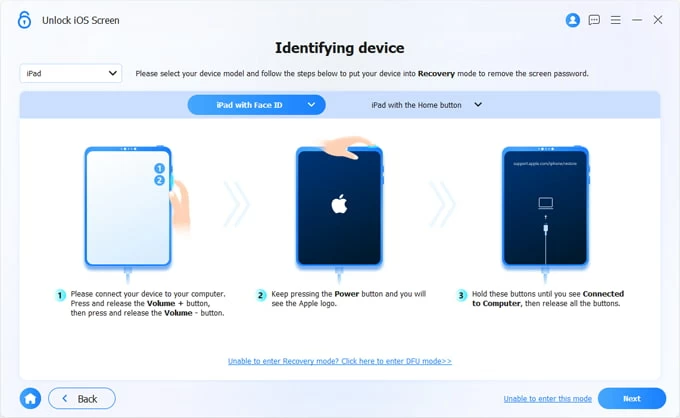
Step 3. Confirm the device information and hit Start Now to download appropriate unlocking firmware for your iPad. Allow it for a short while to complete the downloading process.
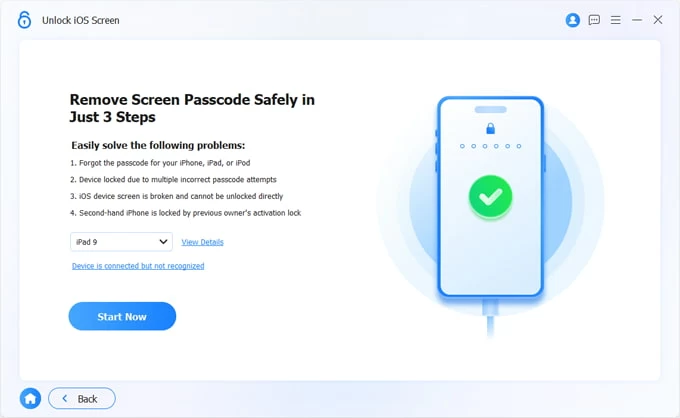
Step 4. When prompted, click the OK button and confirm it. This will perform a factory reset to unlock this unavailable iPad without a passcode.

Do not disconnect your iPad until it's unlocked successfully. After that, you can set up your iPad again or restore it from a recent backup if possible.
Video Guide on How to Unlock Unavailable iPad without Passcode or iTunes
If you know the Apple ID and password linked to the locked device, you may use the Forgot Passcode (or Erase iPad) option on iPad Unavailable screen to reset the device directly. However, this method only works under certain conditions:
Steps to fix "iPad Unavailable press home to unlock" without computer via Forgot Passcode or Erase iPad option:
1. Keep entering incorrect passcode on lock screen until "iPad Unavailable, press home to unlock" alert shows up.
2. From the bottom-right corner, tap Forgot Passcode? option in iPadOS 17 or later. If your iPad is using iPadOS 15.2 to 16, tap the Erase iPad button alternatively.
3. Continue with Start iPad Reset option.
4. When required, enter your Apple ID password to sign out of your Apple Account on this device.
5. Once verified, confirm the Erase iPad option to permanently delete all current data, including the iPad Unavailable screen, "press home to unlock" message, and everything else.
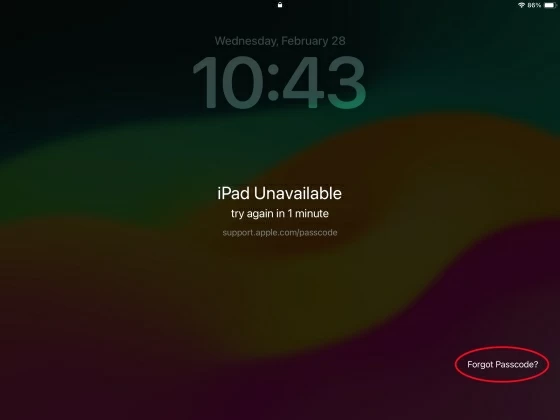
When it's done, your iPad will restart and display the Hello screen, allowing for new setup or restoration from a previous iCloud or computer backup. If you don't know your Apple ID password, check the above solution to unlock an iPad without Apple ID instead.
iCloud's Find My feature offers another effective way to fix the iPad Unavailable issue when you're prompted to "press home to unlock." Even if you've forgotten your passcode, it allows you to perform a remote factory reset on your iPad to erase the screen locks and all data completely.
To use this method, make sure you know your Apple ID and password, and that Find My was enabled on the iPad before it became unavailable. Here's what to do for unlocking an unavailable iPad without passcode, iTunes, or even a computer:
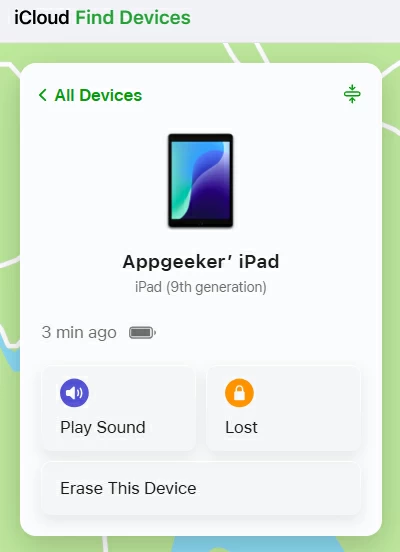
This will reset your unavailable iPad and erase all data permanently. If you have a previous backup, feel free to restore your data from it when your iPad reboots.
If you don't remember your Apple ID password either, a computer with iTunes or Finder can also help you reset your iPad without password when it's stuck on "Unavailable, press home to unlock" screen. To make it, you'll need to connect your locked iPad to computer and put it into Recovery Mode. Here's how to unlock unavailable iPad without passcode using iTunes/Finder:
1. Turn off your iPad if it says Unavailable and the "press home to unlock" is not working.
2. Open the iTunes or Finder on your computer.
3. Put your unavailable iPad into Recovery Mode.
Extra tip: To fix an unavailable iPad without a Home button, quickly press and release the Volume button next to the Top button; then press and release the other Volume button, and keep holding the Top button until you see a computer-and-cable image.
4. Once recognized successfully, iTunes/Finder prompts a dialog box with Restore or Update options.
5. Select Restore and confirm it. The iPad will be reset to factory settings.
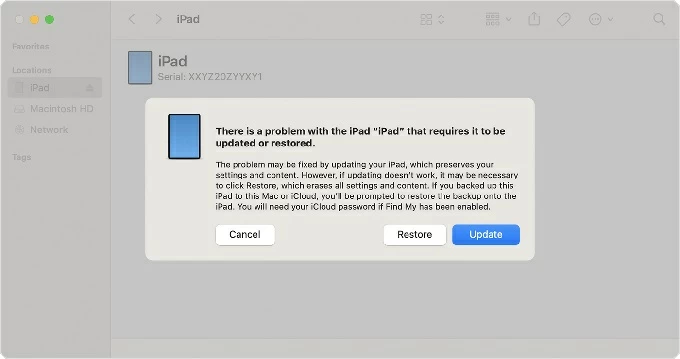
All current content on your device, including the "iPad Unavailable, press home to unlock" screen, will be erased completely. You can then set it up as a new device.
The methods above can help you fix the "Press Home to Unlock" issue when your iPad becomes unavailable. Once you've regained access, it's important to take a few steps to prevent this problem from happening again:
Create a 4- or 6-digit passcode that's easy for you to remember but difficult for others to guess. Avoid the common codes or your birthdate.
Use iCloud or iTunes/Finder to create regular backups of your iPad. If the device becomes unavailable again and requires a factory reset, you'll be able to restore your data easily.
Make sure Find My iPad is turned on and that you remember your Apple ID and password. This allows you to erase and unlock your iPad via iCloud or Forgot Passcode option if it becomes unavailable and the "Press Home to Unlock" option doesn't work.
Q1 - Why does my iPad say "iPad Unavailable press home to unlock"?
Starting with iPadOS 15.2, the iPad Unavailable screen will automatically appear to secure your device if multiple incorrect passcode attempts have been made in a row.
Q2 - Why is "Press home to unlock" not working on my iPad?
The "Press Home to Unlock" message isn't a feature that unlocks your iPad directly. Instead, it's simply prompting you to press the Home button and enter the correct passcode.
If your iPad becomes unavailable after too many failed passcode attempts, this message appears — however, if you don't remember the original passcode, pressing the Home button won't let you bypass the lock screen and get in.
Q3 - How to unlock if my iPad is Unavailable and says "press home to unlock"?
You can either wait for the iPad Unavailable lockout period to expire and enter the correct passcode, or restore your iPad to its factory settings through the followings:
Use a computer
Use Apple ID
Important: Keep in mind that while these solutions are capable of unlocking an iPad for access recovery, the process erases all current data and settings on your device unless you have a previous backup created before the Unavailable issue occurs.