
How to Unlock iPad without Passcode
Locked out with "iPad Unavailable" and no timer? Learn effective solutions to unlock your iPad without a passcode, even after permanent lockout!
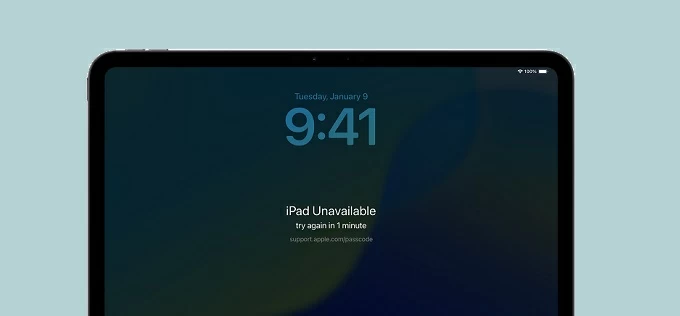
This guide helps you unlock your iPad when it's saying iPad Unavailable but not showing a timer.
Stuck on "iPad Unavailable" with no timer to try again? Typically, the iPad Unavailable screen displays a lockout timer after multiple incorrect passcode attempts, ranging from 1 minute to 8 hours, showing when you can try again to unlock your iPad. However, after 10 failed attempts, the timer disappears from iPad Unavailable screen, leaving you permanently locked out.
If there's no timer on your iPad Unavailable screen when locked, don't worry — this guide will explain why the iPad Unavailable no timer issue happens and how to fix it. Whether you've forgotten your iPad passcode or someone has entered a wrong passcode too many times, you can still unlock your unavailable iPad even without a passcode.
For a locked iPad that says Unavailable with no timer, Appgeeker iPad Unlocker can be the most effective solution to bypass the Unavailable screen and unlock your iPad in no time — even if you forget your passcode or are completely locked out.
Table of Contents
Introduced in iPadOS 15.2 or later, "iPad Unavailable try again [timer]" is a security feature that activates temporary lockout after too many incorrect passcode attempts, protecting your device and user data from unauthorized access.
Normally, the iPad Unavailable timer shows when you're allowed to enter another passcode. Starting from 1 minute to 8 hours, the lockout duration depends on how many incorrect passcodes have been entered. However, after 10 failed passcode attempts, the timer will disappear from iPad Unavailable screen, resulting in permanent lockout with no option to try again. Here are the details:
Whether you've forgotten your passcode or inherited a locked device, reaching the 10th failed attempt makes your iPad permanently unavailable with no timer. In this case, a factory reset becomes necessary to fix the iPad Unavailable screen and regain access.
Note: The process erases all current data and settings on your device. But if you have a previous backup, you can restore data from it after removing the iPad Unavailable no timer screen.
When your iPad displays "iPad Unavailable" screen without a countdown timer, it means that you're completely locked out. Even if you later remember the correct 4- or 6-digit code, the iPad passcode won't work to unlock the device. But all hope is not lost. The following solutions can help you unlock an iPad that says Unavailable without a timer.
If your iPad becomes permanently unavailable with no timer after 10 failed passcode attempts, Appgeeker iPad Unlocker can be a top solution to bypass the iPad Unavailable screen and help you regain full access instantly.
With a simple, straightforward process, it can remove various types of screen locks from iPadOS devices, including forgotten passcodes, the iPad Unavailable or Security Lockout screen, Apple ID, Face ID/Touch ID, and Screen Time locks. Even if your iPad is unavailable and the try-again timer is gone, this powerful tool lets you unlock your iPad without passcode easily.
Supporting all iPadOS versions and models, here's how to unlock an iPad with no timer on Unavailable screen, even if you don't remember the passcode:
Step 1. Launch Appgeeker iPad Unlocker.
Install and open this iPad unlocking software on your Windows or macOS computer, then select Unlock iOS Screen mode to start.

Step 2. Connect the iPad that says Unavailable without showing a timer.
Connect your locked iPad with a USB cable; then follow the onscreen prompts to put your iPad into Recovery Mode.
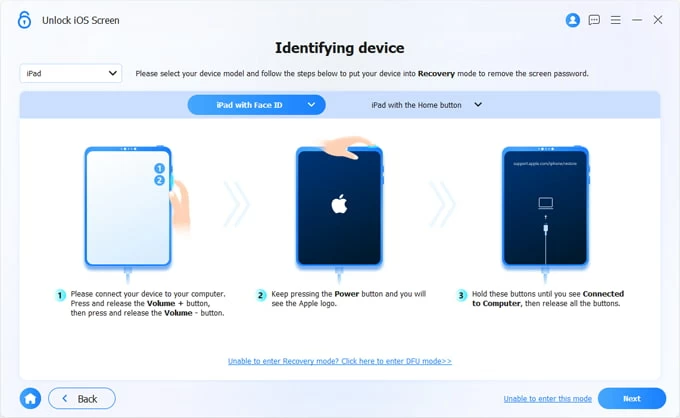
When the device information appears, confirm it and click on Start Now button.
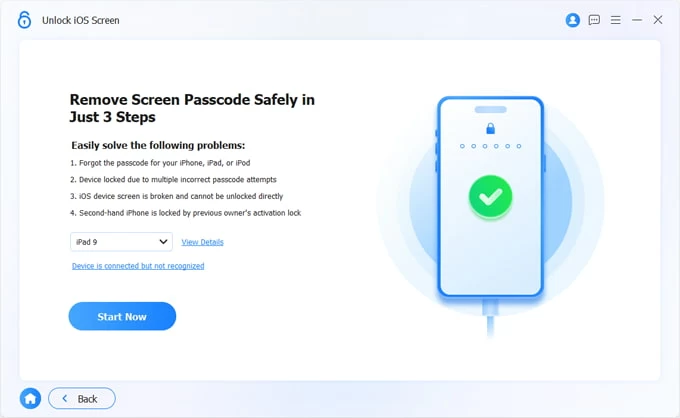
Step 3. Download iPadOS firmware package.
An appropriate iPadOS firmware will be downloaded to your device for bypassing the iPad Unavailable screen and removing the passcode.

Step 4. Unlock unavailable iPad with no timer or passcode.
When prompted, hit OK button and confirm it again. This will reset your iPad to its factory settings, erasing the Unavailable screen and all other data files completely.

Keep your iPad connected until it's unlocked. When it restarts, you can set up your iPad as new or restore it from an earlier backup — either in iCloud or on your computer.
When the try-again timer disappeared from iPad Unavailable permanently after 10 incorrect passcode attempts, you may connect the device to your computer and use iTunes (for Windows & macOS 10.14 or earlier) or Finder (for macOS 10.15 or later) to perform a full reset.
This process requires a wired connection and erases all current data on your device. If you've backed up your iPad before, you can restore your data from a previous backup after the reset. Here's what to do to fix the no timer issue on iPad Unavailable screen via iTunes/Finder:
1. Turn off the unavailable iPad that's showing no timer.
2. Open iTunes or Finder on your computer.
3. Put your iPad into Recovery Mode.
The steps may vary slightly for putting your unavailable iPad into Recovery Mode.
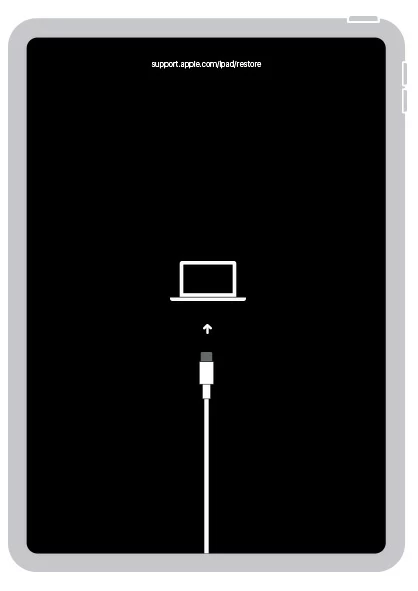
4. Restore your iPad to fix the Unavailable no timer error.
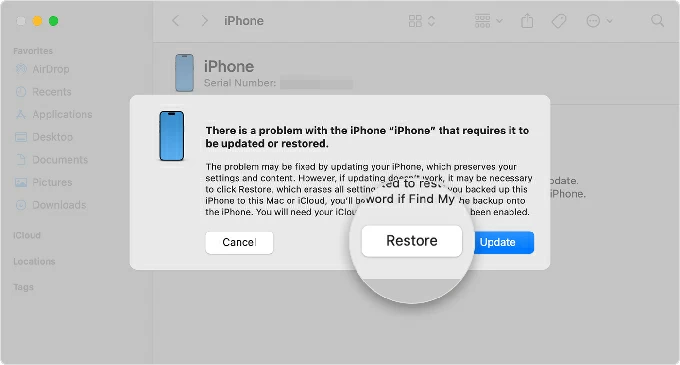
TIP: Your iPad exists Recovery Mode if the download process takes more than 15 minutes. If so, let the download complete, then turn off your iPad to start over again.
5. Set up your iPad again when it's unlocked.
For unlocking an iPad that just says iPad Unavailable without showing a timer, you can factory reset it remotely using iCloud's Find My feature — provided it was enabled on the device prior to a permanent lockout.
To proceed, you'll need the Apple ID and password associated with the locked iPad. Once you have those credentials, follow these steps even if the timer is missing on iPad Unavailable screen:
1. Visit iCloud.com on a computer or another device with active network connection.
2. Sign in with the same Apple ID and passcode linked to your locked iPad.
3. Once you're in, navigate to Find My and select All Devices at the top.
4. From the drop-down device list, locate the iPad that's unavailable with no timer.
5. Select Erase This Device in the expanded options and go Next. If required, verify your identity to proceed.
6. Confirm the Erase option to perform the remote factory reset on your iPad.
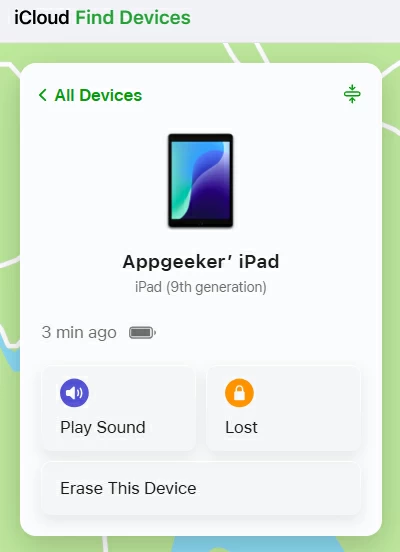
If you have another iPhone or iPad that's signed in with the same Apple Account, you can also use the Find My app to unlock your iPad when it's saying Unavailable but with no timer to try again:
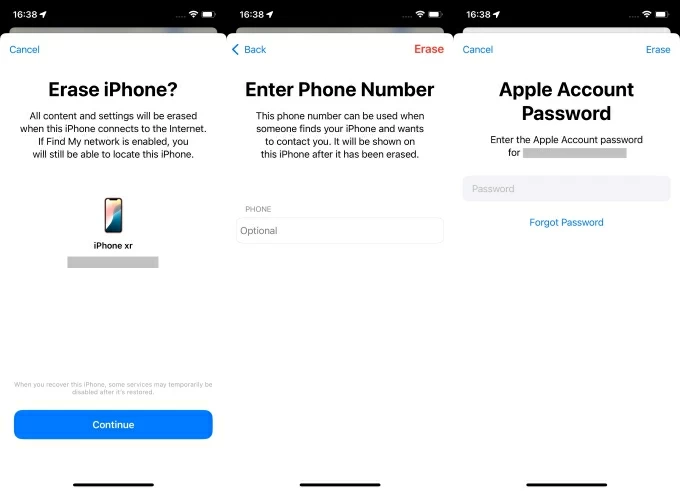
This will bypass the iPad passcode to permanently erase all existing data on the device, including the iPad Unavailable screen. After the reset, go through the initial setups. If available, restore your iPad data from an older iCloud backup or iTunes/Finder backup.
If the timer is still on the iPad Unavailable screen, it means that you're temporarily locked out and have a chance to get into your unavailable iPad, whether with or without a passcode.
Before the iPad Unavailable timer disappears after the 10th failed attempt, you still have the option to try again. If you can recall the correct passcode, simply wait for the timer to expire, then enter it to unlock your iPad.
In iPadOS 17 or later, while the timer still exists, you can easily find a "Forgot Passcode?" option beneath the "iPad Unavailable try again in [time]" message. In iPadOS 15.2 to 16, this appears as "Erase iPad." This feature becomes available after several failed passcode attempts, allowing you to erase your iPad and regain access by entering your Apple ID password directly from the Unavailable lock screen.
Explore how to unlock iPad without Apple ID if you forgot the password to your Apple Account.
Note: The Forgot Passcode (or Erase iPad) option will disappear if you repeatedly enter the wrong passcode for 10 times.
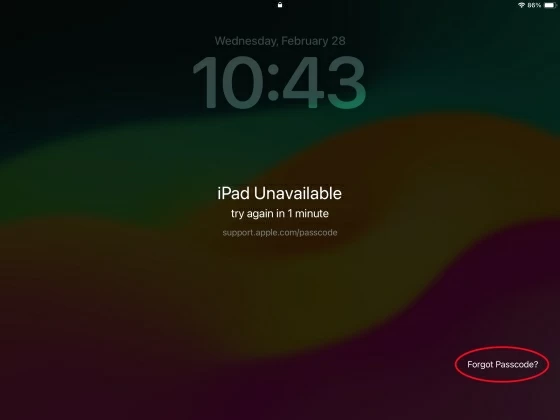
After that, your iPad removes the Unavailable screen and passcode completely, allowing for new setup and a fresh restart.