
How to reset iPhone in Security Lockout mode
Stuck on "iPhone Unavailable Try Again" screen and can't remember the passcode? This guide explains what it means and how to fix it — letting you regain instant access safely.
The "iPhone Unavailable try again in X minute(s)" message is a security lockout feature on iOS 15.2 or later, protecting your device and data from unauthorized access. It appears after too many incorrect passcode attempts, temporarily locking your iPhone for a set period — starting from 1 minute and potentially extending up to 8 hours.
Normally, you can try entering your passcode again once the countdown timer ends. However, after 10 failed passcode attempts, your iPhone becomes permanently unavailable, and the "try again" option disappears. At that point, the only way to regain iPhone access is to perform a factory reset, which will completely erase all current data and settings.
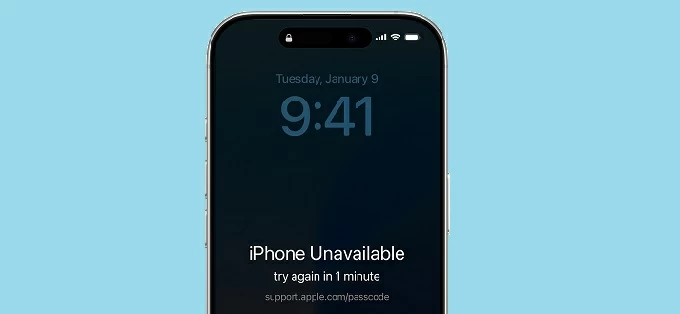
iPhone says Unavailable try again when multiple incorrect passcodes are entered. Check these fixes to unlock it easily.
In this guide, we'll explain what the "iPhone Unavailable try again" message means, why it happens, and walk you through step-by-step methods to unlock an unavailable iPhone, even if you've forgotten the passcode.
Table of Contents
Whether you forgot your passcode or purchased a locked iPhone, Appgeeker iPhone Unlocker offers the ability to help you bypass the "iPhone Unavailable" screen and unlock your iPhone without passcode in just a few simple steps.
If you see the "iPhone Unavailable, try again" screen, it's likely because an incorrect passcode has been entered repeatedly in a row. This often happens if you forgot the iPhone passcode or if you're trying to access a previously owned device without the correct unlock code.
This message indicates that your iPhone is temporarily locked. A countdown timer will appear, which ranges from 1 minute to 8 hours, showing the lockout duration before you can try again to unlock this iPhone.
If you can't remember your passcode and the Face ID/Touch ID is not working, your iPhone will increase the lockout time after each incorrect attempt. Eventually, it will display a permanent "iPhone Unavailable" screen with no try again option. See how many attempts to unlock iPhone:
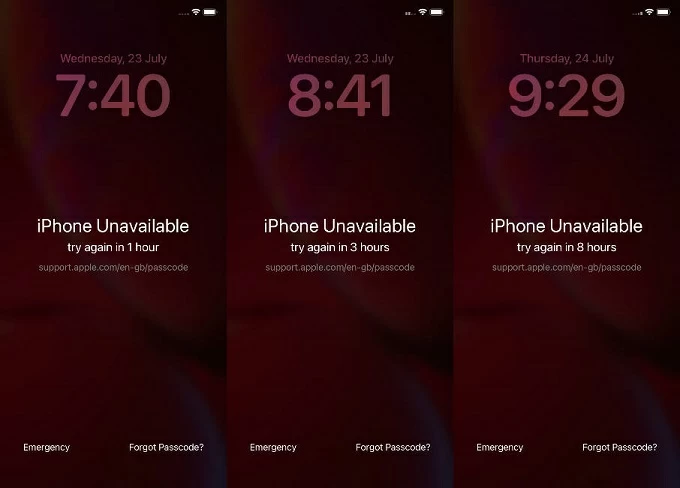
After 10 failed passcode attempts, it will be a permanent iPhone Unavailable screen with no try-again option. In that case, performing a factory reset is your last chance to get into the locked iPhone without passcode. The process will erase all data on the device. When regaining access, you may restore your phone from a previous iCloud backup or iTunes/Finder backup if possible.
Thankfully, there are still possible ways to fix the iPhone Unavailable issue when it asks you to try again in X minute(s) or even hour(s). The method depends on your iOS version and whether you have access to a computer.
If you think you might remember the correct passcode to unlock your iPhone, wait for the timer to expire and then try entering it again carefully.
Important:
In most cases, you'll see an "Erase iPhone" option (on iOS 15.2 to iOS 16) or "Forgot Passcode?" option (on iOS 17 or later) in the bottom-right corner of the "iPhone Unavailable try again" screen. This allows you to erase the iPhone directly from the lock screen using your Apple ID password, regaining access without needing a computer.
This method only works when Find My iPhone feature is previously enabled. Here's what to do when the unavailable iPhone is still have an active Wi-Fi or cellular network:
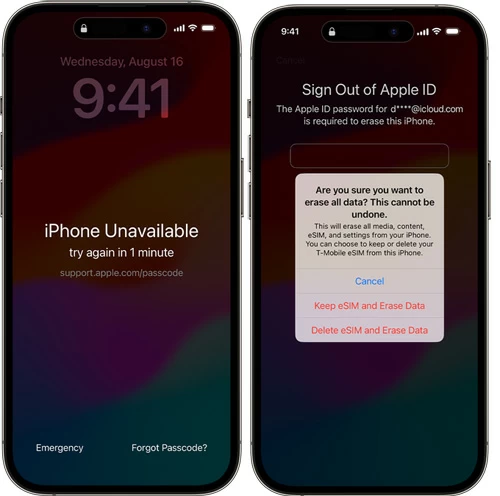
Once done, your iPhone will be reset to factory settings — both the unavailable screen and passcode are removed. When Hello screen appears, set up your iPhone again or restore it from an earlier iCloud backup or iTunes backup.
Warning: On the 10th failed attempt (after "Try again in 8 hours" screen), you'll see iPhone Unavailable with no Forgot Passcode or Erase iPhone option, leading to a permanent lockout.
If your iPhone is locked with the "iPhone Unavailable try again" message due to a forgotten passcode, don't worry — Appgeeker iPhone Unlocker has you covered. This reliable tool allows you to easily unlock your iPhone without needing a passcode or Apple ID, even if the Erase iPhone or Forgot Passcode options aren't available.
Compatible with all iPhone models and iOS versions, this user-friendly tool is designed for users of all experience levels. Its intuitive interface guides you step by step, helping you bypass "iPhone Unavailable" or "Security Lockout" screen and remove a forgotten passcode in just a few clicks.
Steps to unlock an iPhone that's saying "Unavailable try again" when you forgot the passcode:
Step 1. Launch iPhone Unlocker on a computer.
Install and open Appgeeker iPhone Unlocker on your Windows PC or Mac, then navigate to Wipe Passcode and click Start button to begin.

Step 2. Connect the unavailable iPhone.
Connect your locked iPhone using a USB cable. If the device information doesn't appear, check the link and follow the onscreen prompts to enable iOS Recovery Mode.
Once connected successfully, confirm the details of your device and hit the Start Now button.

Step 3. Download firmware package for iOS unlocking.
An appropriate iOS firmware will be downloaded to your device for removing the iPhone Unavailable screen and the forgotten passcode.

Step 4. Unlock unavailable iPhone and reset it.
When prompted, click the OK button, then Unlock button. This will fully reset your iPhone, letting you unlock it and get full access back.

When it shows 100%, you can disconnect your unlocked iPhone and set it up again. If available, restore your data from a recent backup either in iCloud or on a computer.
In addition to removing an unavailable passcode, it also supports the removal of Apple ID, Touch ID, Face ID, Screen Time lock, MDM, and even the SIM locks.
When you're stuck on iPhone Unavailable screen and the Erase or Forgot Passcode option is not available, restoring iPhone through iTunes or Finder can help you perform a full reset to regain access. This method requires a physical connection with your computer and involves putting the unavailable iPhone into its Recovery Mode.
The steps may vary slightly, based on the specific model you're using. Here's how to restore iPhone that says Unavailable try again using iTunes or Finder:
1. Power off your iPhone completely. If the device is connected with your computer, unplug it first.
2. Enter iPhone Recovery Mode. Plug a USB cable to your computer, then link it to your iPhone while keep holding the right button at the same time:
Do not release the button until you see an image of a computer and a cable.
![]()
3. Open iTunes, Finder, or Apple Devices on your computer.
4. When your iPhone is recognized, a selection box of Restore or Update should pop up.
5. Select Restore and confirm it. This will perform a factory reset and erase all data on the device, removing the iPhone Unavailable try again black screen permanently.
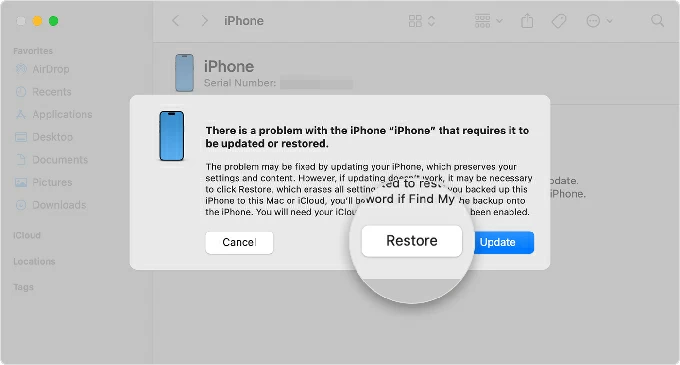
After the reset, you can choose to set up your iPhone as new or restore it from a previous backup. Note: If the process takes longer than 15 minutes, you may need to re-enter Recovery Mode and start again.
If Find My iPhone was enabled before the "iPhone Unavailable try again" alert appeared, you can still erase your device remotely using the iCloud Find My website — even if the Erase iPhone or Forgot Passcode options are no longer available on your lock screen.
To use this method, make sure you know your Apple ID and password associated with your unavailable iPhone. Keep in mind that this process will permanently delete all data from the device. If there's a previous backup, you'll be able to restore your data afterward. Steps to fix "iPhone Unavailable try again" via iCloud Find My:
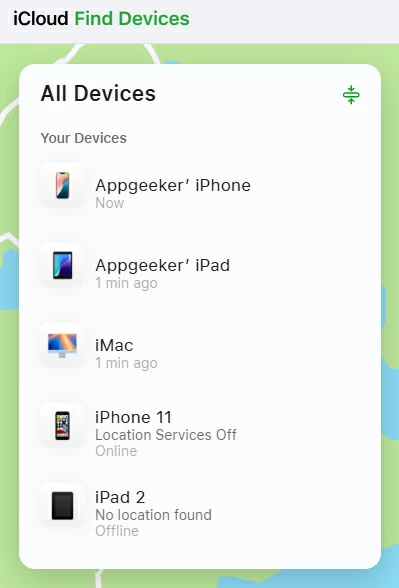
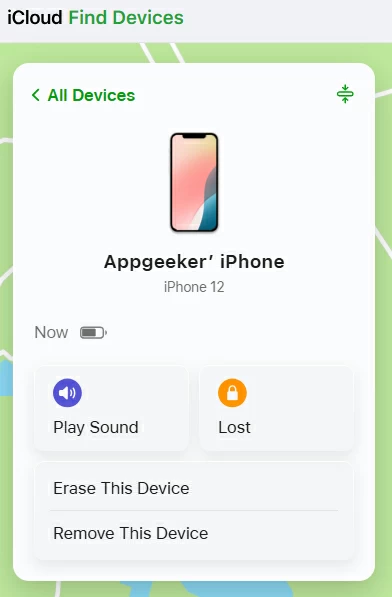
A full reset will perform on your iPhone when it's online, erasing the Unavailable try again screen along with everything else. After that, you may go through the setups and use it as a new device.
Once your iPhone has been reset, it will restart with the Hello screen. From there, follow the setup instructions. If you have a recent iCloud backup or computer backup, you can choose to restore your data during setup when reaching Transfer Your Apps & Data screen.
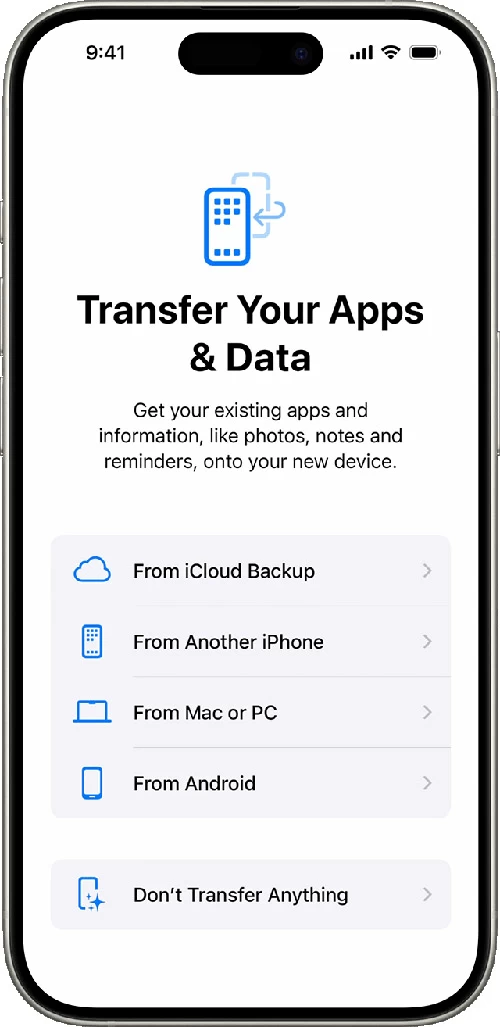
To avoid being locked out again, choose a 4- or 6-digit passcode that you can remember easily. For added convenience and security, consider enabling Face ID or Touch ID to unlock your iPhone when necessary.
Creating regular backups can help you recover your data in case you ever need to reset your iPhone again. To prevent data loss if the Unavailable issue reoccurs, you can either set automatic backups in iCloud or manually back up your iPhone with iTunes or Finder using your computer.
1. How many passcode attempts trigger the "iPhone Unavailable Try Again" message?
On devices running iOS 15.2 or later, the "iPhone Unavailable, try again in 1 minute" message appears after 4 or 5 incorrect passcode attempts.
With each additional failed attempt, the lockout duration increases — progressing through 1 minute, 5 minutes, 15 minutes, 1 hour, 3 hours, and up to 8 hours.
After the 9th failed attempt (8-hour lockout), one more incorrect passcode (the 10th) will trigger a permanent lockout with no retry option.
2. How long can my iPhone be unavailable for?
The iPhone Unavailable lockout duration increases with each failed passcode attempts:
After an 8-hour lockout, a 10th incorrect attempt results in a permanent "iPhone Unavailable" screen, with no "Try Again" option.
3. How can I unlock my iPhone without the passcode if it says Unavailable Try Again?
If your phone is locked and showing the "iPhone Unavailable, Try Again" message, you can unlock it using one of the following methods:
4. What to do if my iPhone says "iPhone Unavailable" with no try again option?
If your device displays "iPhone Unavailable" without a "Try Again" option, the only way to regain access is to perform a factory reset. This will erase all data on the device, but you can restore from an iCloud backup or computer backup afterward (if available).