
How to Bypass Google Verification on Xiaomi, Redmi & POCO
If you're switching from Xiaomi to a new iPhone, whether iPhone is already set up or not, this article covers various effective methods to transfer WhatsApp from Xiaomi to iPhone.

With the right preparation and tools, you can safely transfer your WhatsApp chats from your Xiaomi to your iPhone.
For users upgrading from Xiaomi to iPhone, especially the new iPhone 17, transferring WhatsApp data from Xiaomi to iPhone is crucial, as WhatsApp messages often include conversations with family, friends, or important business group chats.
The HyperOS or MIUI system used by Xiaomi is not compatible with iOS, and their methods for storing WhatsApp chat history are different. But don't worry, this article will show you how to transfer WhatsApp from Xiaomi phone to iPhone across different operating systems.
We'll cover official tools, advanced solutions, and even tips to protect every memory. In the end, you'll not only preserve your WhatsApp messages completely but also learn steps to ensure chats history and media security during the migration process.
Tip: If you're looking for a solution to transfer WhatsApp from a Xiaomi to an iPhone without a factory reset, then Appgeeker WhatsApp Transfer should be your first choice.
Table of Contents
Before starting the Xiaomi-to-iPhone WhatsApp migration, here's a quick overview of the necessary preparations:
If you're locked out by FRP on your Xiaomi phone, check Xiaomi FRP Bypass Guide
When transferring WhatsApp from Xiaomi to iPhone, the natural first step is to explore official solutions. Apple's Move to iOS app appears to be a perfect and convenient solution. It is designed to seamlessly move all your digital life—including contacts, messages, photos, and WhatsApp chats—from your Android device to a new iPhone.
If your iPhone hasn't been set up yet, Move to iOS is the ideal way to migrate WhatsApp chat history from your Xiaomi to an iPhone, as the transfer happens during the iPhone's initial setup process. If your iPhone is already in use, you'll need to factory reset it and start over from the beginning.
Step 1. Set up your iPhone
Turn on your iPhone and follow the on-screen instructions until you reach the "Transfer Your Apps & Data" screen, select From Android. Then tap Continue, and a six- or ten-digit code will appear on your iPhone screen.
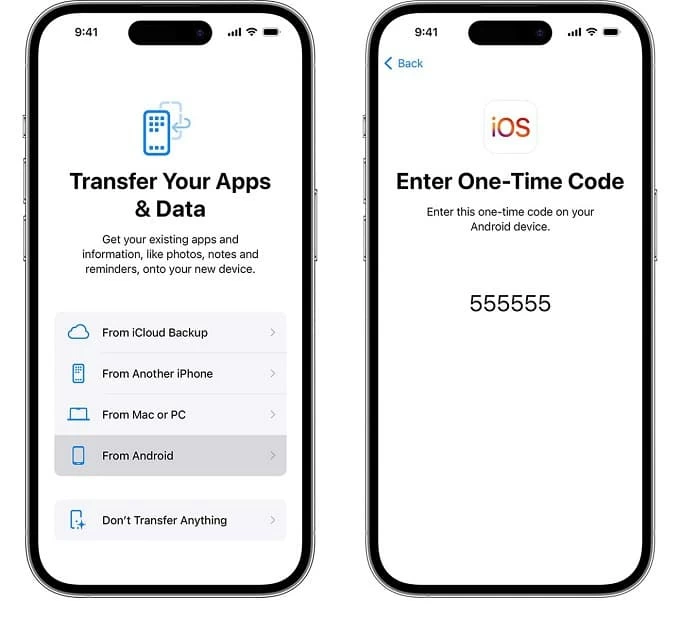
If your iPhone is not out-of-the-box setup mode, go to Settings > General > Transfer or Reset iPhone and tap Erase All Content and Settings to reset your iPhone to factory settings first.
Step 2. Connect the devices
On your Xiaomi phone, install and open the Move to iOS app from the Google Play Store.
Connect both devices to the same stable Wi-Fi network, or use a compatible data cable to connect your iPhone directly to your Xiaomi phone.
Tap Continue and agree to the terms and conditions.
Enter the code displayed on your iPhone into your Xiaomi device to securely pair them.
Step 3. Start WhatsApp transfer
In the "Transfer Data" section on your Xiaomi phone, select WhatsApp and any other data you wish to migrate.
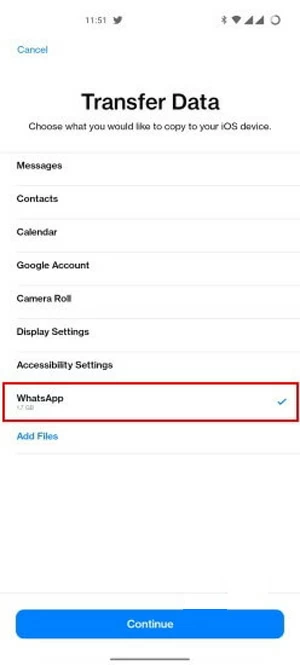
Tap Start and wait for the transfer to complete. This may take some time, depending on the amount of data.
Step 4. Complete on iPhone
After the transfer is complete, download WhatsApp from the App Store.
Open WhatsApp, sign in with the same phone number used on your Xiaomi phone, and tap Start when prompted to restore the transferred data.
Check your chat history in the WhatsApp conversation interface.
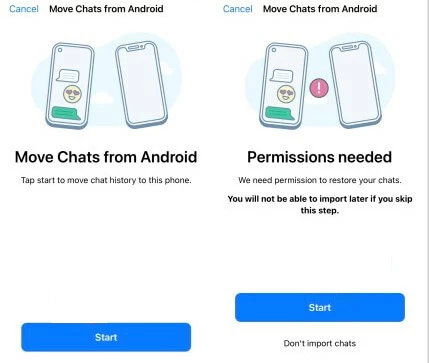
Note:
While the Move to iOS app is reliable, it's not a one-size-fits-all solution, especially if your iPhone is already configured. Some users want to transfer your WhatsApp from Xiaomi to iPhone without resetting it, allowing them to keep existing data on the iPhone. This is where dedicated Appgeeker WhatsApp Transfer comes in handy. It offers greater flexibility, supports various device types, can transfer WhatsApp chats and media between Android and iPhone.
This software not only transfers all your WhatsApp data from your Xiaomi phone to your iPhone without losing data but also lets you to back up and restore your WhatsApp data.
1. Download and run WhatsApp Transfer (WhatsSync) on your computer, select WhatsApp to start, then choose the Transfer mode.
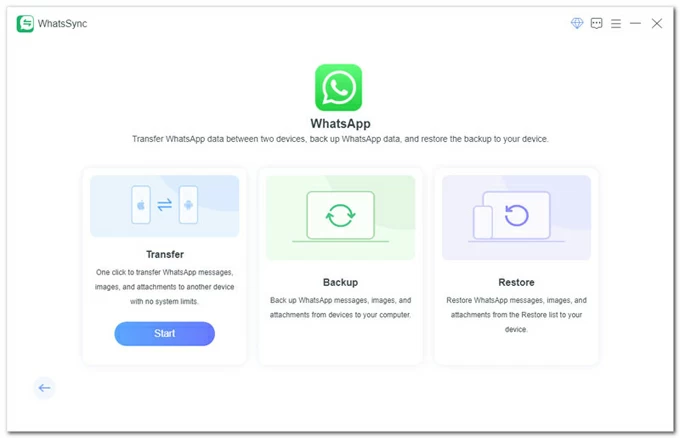
2. Connect your devices to the computer.
For iPhone: Use a suitable cable to plug your iPhone into the computer. When prompted, select Trust This Computer on your iPhone and enter your passcode.
For Xiaomi Phone: Connect your Xiaomi phone to the computer using the original cable, then tap Allow USB Debugging on the phone. Next, follow the prompts to tap Install to install the MobieSync app. Once installed, tap Go to Authorize to allow MobieSync to access your WhatsApp data. Then, click Next in WhatsSync.
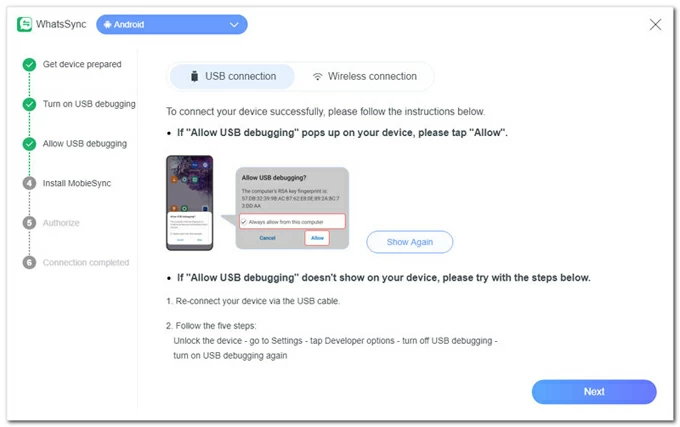
3. In the corresponding Source and Target dropdown menus, ensure you correctly select your Xiaomi phone as the source and iPhone as the target, then click Transfer.
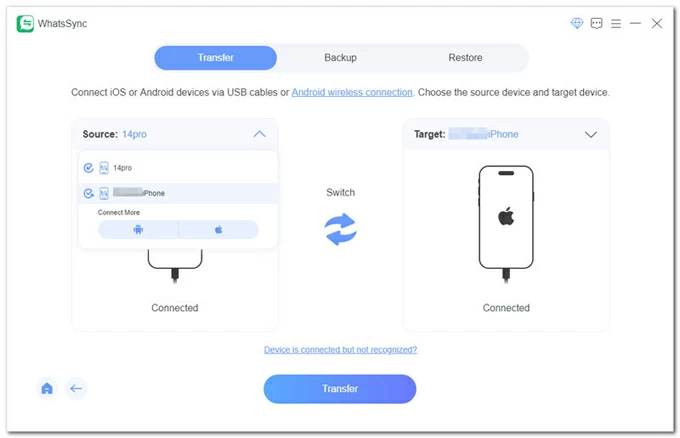
4. Choose whether to back up your iPhone's WhatsApp data if needed. If not, click Continue.
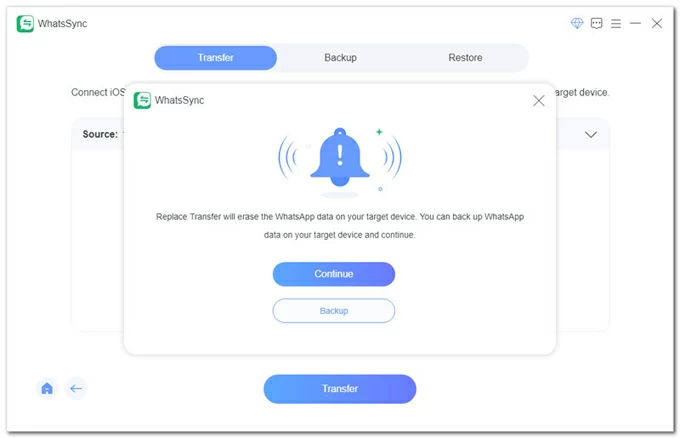
5. WhatsSync will check if end-to-end encrypted backup is disabled on your Xiaomi phone. If it's enabled, head to Settings > Chats > Chat Backup > Back Up to turn it off first, then turn it back on. Afterward, click Next on your computer.
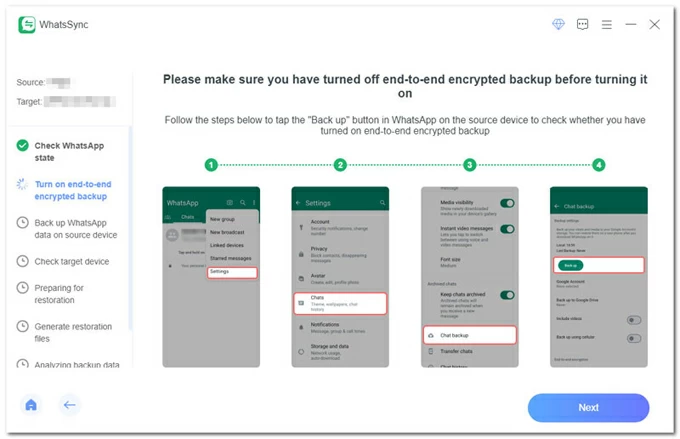
6. On your Xiaomi phone, open WhatsApp, then tap End-to-end encrypted backup and select Use 64-digit encryption key instead. Then, hit the Next button in WhatsSync.
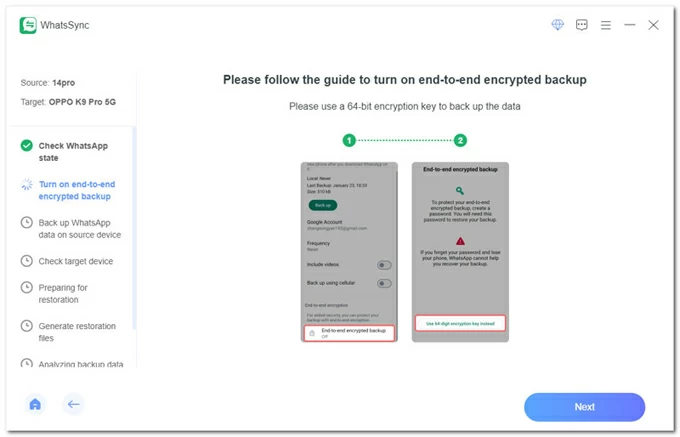
7. Tap Turn on > Generate your 64-digit key to create the code on your phone. Return to the computer, click Scan in the software to scan the 64-digit key.
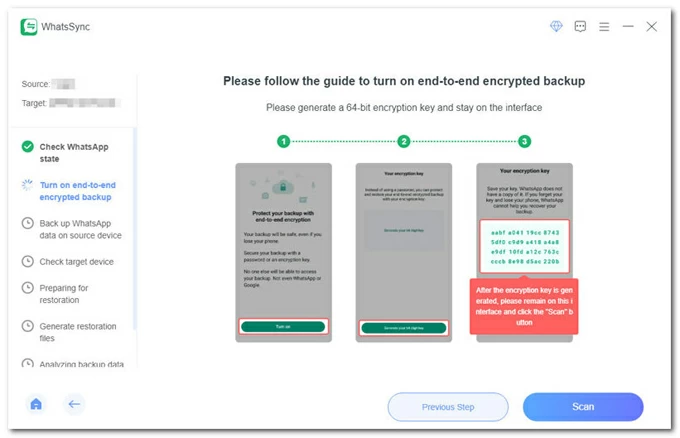
8. Once scanned successfully, on your Xiaomi, create an end-to-end encrypted backup by tapping Saved My 64-digit Key > Create > Backup.
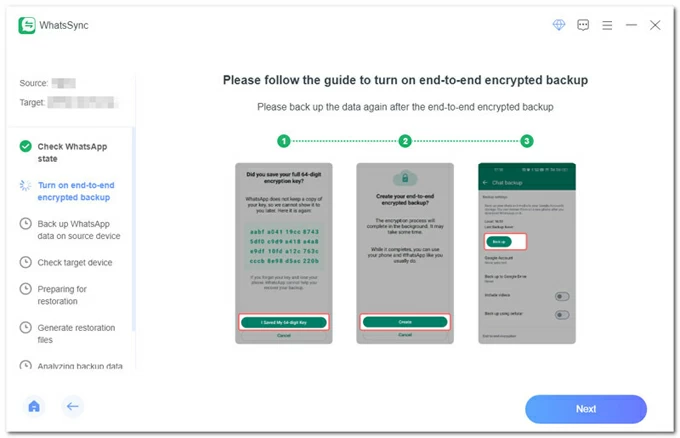
9. Click Next to start creating a backup archive of your Xiaomi's WhatsApp data.
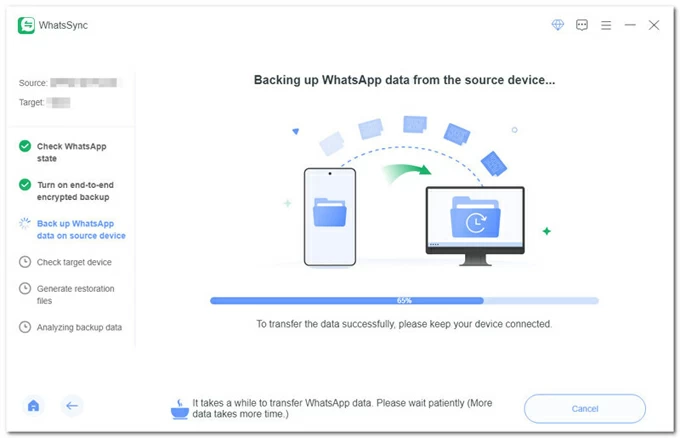
10. Follow the instructions to log in to your WhatsApp account on your iPhone, then click Logged In. Continue. in WhatsSync.
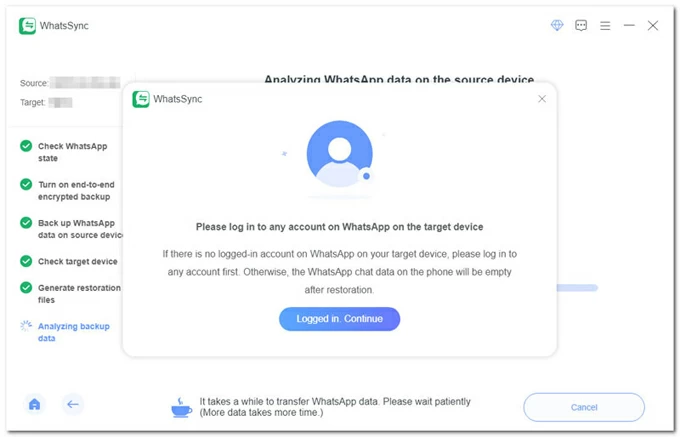
11. The WhatsApp data from your Android phone will begin transferring to your iPhone. When it's finished, your iPhone will restart. You can then open WhatsApp to view your transferred chat history and media files.
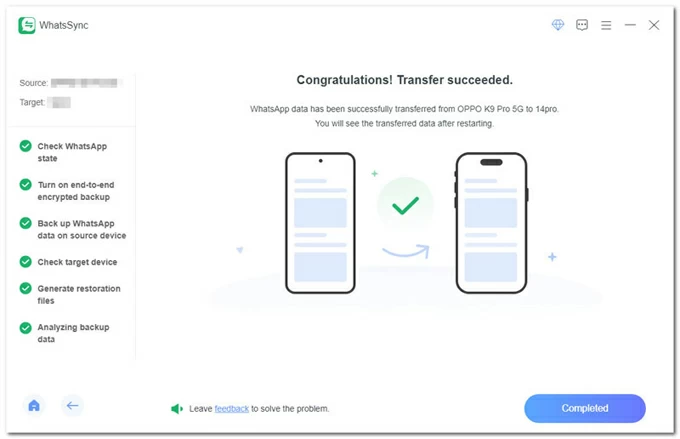
Read more: How to transfer photos from iPhone 17 to computer
Another way to transfer WhatsApp messages from a Xiaomi to an iPhone without resetting is by using the email export feature. However, this method will not import your entire WhatsApp history to your iPhone. Your individual or group chat history will be transferred as a text file and cannot be restored within the WhatsApp app on your new iPhone. You can read the messages, but you won't be able to reply within the app.
1. On your Xiaomi phone, open WhatsApp and navigate to the individual or group chat you want to save.
2. Tap the three dots in the top-right corner, then select More > Export Chat.
3. You'll be prompted to choose whether to Include Media or Without Media. Including media files will create a larger file and may take longer.
4. Tap Email and select your preferred email client to send the exported chat to yourself. The chat history will be attached as a .txt file, along with media files (if included).
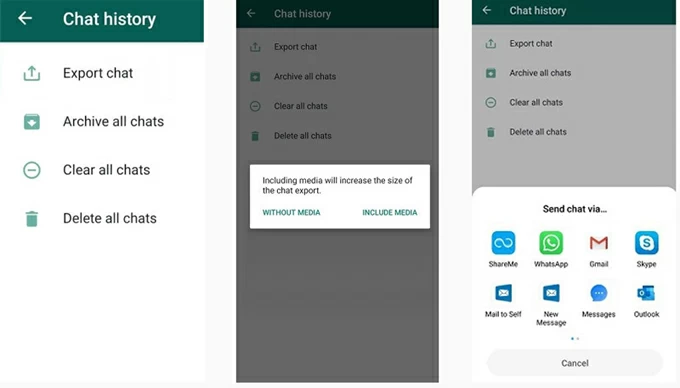
After WhatsApp has been successfully moved from your Xiaomi phone to your iPhone, you should check your WhatsApp chats and media files to ensure they are not corrupted and can be viewed properly. Once you've confirmed the transfer is complete, you can log out of WhatsApp on your Xiaomi phone and clear its data.
To protect your WhatsApp data on your iPhone, it's best to back it up to iCloud. On your iPhone, navigate to WhatsApp Settings > Chats > Chat Backup, and then enable Auto Backup.
Also see: Transfer data to new iPhone 17 after setup
Conclusion
Moving from a Xiaomi device to an iPhone doesn't have to cost you years of WhatsApp memories. With a little preparation and the right transfer method—whether Move to iOS, a reliable Appgeeker WhatsApp Transfer tool, or email for key threads—you can bring your WhatsApp conversations with you smoothly and start using your new iPhone without missing a beat.
1. Does Mi cloud help migrate WhatsApp chats to iPhone?
No. Mi Cloud backs up general phone data but doesn't integrate with WhatsApp's encrypted backups. You must use Move to iOS, a transfer tool, or email exports to move your chats.
2. Can I transfer WhatsApp without erasing my iPhone?
Yes. While the official Move to iOS method requires a factory reset, you can use certified third-party Appgeeker WhatsApp Transfer to migrate chats directly without erasing your iPhone.
3. Will my WhatsApp call history and settings from my Xiaomi phone also transfer to iPhone?
This is a key limitation. Most methods, including third-party software, are designed to transfer your chat history and media (photos, videos, and audio). Your call history, custom notification settings, and personal preferences within the app are generally not transferred. You will need to reconfigure these manually on your new iPhone.
4. Why is it so difficult to transfer WhatsApp data from Xiaomi to iPhone?
The difficulty stems from a fundamental conflict between the two operating systems. Android and iOS store and encrypt data in completely different ways. WhatsApp backups on Android are stored in Google Drive and linked to your Google account, while backups on iPhone are stored in iCloud and tied to your Apple account.
As a result, direct cross-platform data transfer from Google Drive to iCloud is not possible. Although some third-party tools claim they can extract Google backups and restore them to an iPhone, this process is cumbersome and carries risks.