
How to Recover Deleted Text Messages on iPhone
The files (pictures, music, app data, etc.) were deleted from my Samsung phone. I don't use an external SD card to back up them so they are just saved on the internal memory. I feel extremely frustrated.
Some Samsung users ask one question and urgently desire to know its answer; that's "how do I recover deleted files from Samsung phone memory". Indeed, it's by no means possible that someone never delete files on phone, even though they think they've carefully used them. Worse still, they don't back up the data on a schedule so there's no way to restore the latest data.
Take it easy, this article is going to teach you how to recover deleted files from Samsung phone internal memory.
Whether you accidentally or mistakenly delete data on your Samsung galaxy, they don't exactly go away. You can still get them back on the memory with the help of a professional-grade Samsung files recovery tool, however, which is based on the premise that the deleted files don't replaced by new data.
How to Recover Deleted Files from Samsung Memory
If you're looking for a piece of premium-level Samsung files recovery software, then Android Data Recovery is the best program you can expect for - and we also present detailed steps about recovering deleted files with the software.
Android Data Recovery is a favorite file recovery tool of many individuals, mainly because it has intuitive and straightforward interface so that it's pretty easy to use.
You can utilize the software to recover almost all files stored on your Samsung phone, such as contacts, messages, call logs, WhatsApp, pictures, videos and more.
One big strong point is that it supports deeply scanning the deleted files on your phone's internal memory. But note that rooting your phone is necessary if you choose the deep scan mode. It also provides standard scan mode that doesn't require root permission. Plus, the Samsung files recovery program allows you to selectively recover certain deleted files off the Samsung memory as you will.
A Word of Warning: Discontinue using your Samsung at once when you accidentally deleted the files. Some activities like download new videos, music, photos or save new documents will lead to data overwriting.
Step 1: Connect your Samsung galaxy to your laptop & desktop
Take out your computer, and install the software by clicking the download link for MacOS or for Windows according to your need. Meanwhile, plug your phone to the computer via a USB cable.
Once the setup finished, fire up the software and click on the Android Data Recovery tab.

Step 2: Enable USB Debugging on your Samsung Galaxy
In the interface, it will pop up a window that suggests you to enable USB debugging mode. You can directly tap on Allow on your device to allow USB debugging when a message appears.
Also read: How to Enable USB Debugging on Android Phone & Tablet.
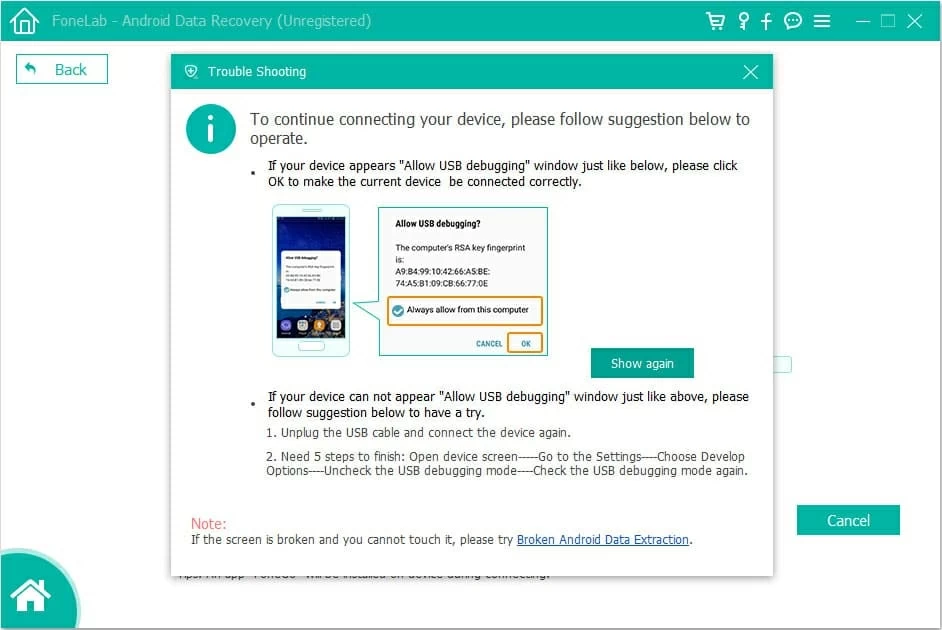
Step 3: Select certain Samsung file types to recover
After that, the software will list all types of files on your Samsung memory. Make sure what files were deleted, and choose certain files. Of course, you can select all file types.
Once done, click on Next button.

Step 4: Preview the deleted items and recover
From here, you can view the data you want to recover. Also, you can toggle the switch next to "Only display the deleted item(s)" to only preview the deleted files on your Samsung galaxy memory.
Then, select all item or specific recoverable files you wish to recover.
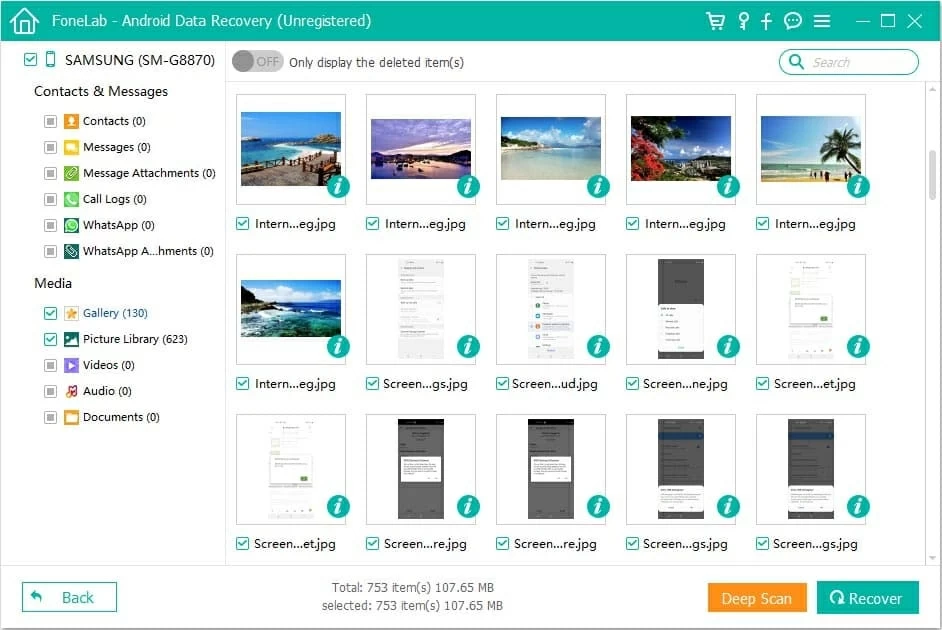
If you want to find more deleted items, we recommend you deep scan your Samsung phone. Before that, you need to root your device.
After rooting your Samsung, just click on Deep Scan button to find more data.
Quick note: Even though rooting voids your phone's warranty and perhaps makes your phone get virus. But the chances are slim. Just be careful and use a rock-solid rooting app.
Step 5: Recover files from Samsung galaxy phone
The final step is click on the Recover button to get your lost data back. A few minutes later, you will find that the deleted files are saved on your computer.
If you're concerned about undeleting files on Android Samsung memory being tricky, you will love Android Data Recovery - Easy-to-use Samsung files recovery application.
Recover deleted files from Samsung Cloud
Truthfully, recovering deleted files from Samsung galaxy memory is the ultimate solution to retrieve lost data. If you've backed up your phone to Samsung Cloud periodically, you can also restore data from the backup. To get them back, use these steps:
Be patient, restoring data from Samsung Cloud will take some time.

Related:
Conclusion
In a word, you can recover deleted files from Samsung memory by using Android Data Recovery. This software can help you retrieve many different data on your phone with a few clicks when you encounter accidental deletion of files issue. But don't forget you can also turn to Samsung Cloud for help.
What's more, it's very important to make a full backup for your Samsung phone manually or on a regular schedule to avoid data loss. Right now, choose any cloud-storage service: Google Drive, Dropbox or Microsoft OneDrive to back up your device. Alternatively, backing up your phone to local hard drive is also a good option.