
How to Sync Movie to iPad without iTunes
Oh no! A few numbers are accidentally deleted from your Samsung phone, and you have no desire to use your computer to get them back or you just don't carry your laptop computer with you. Desperately need to recover essential phone numbers?
The good news is that there are several ways to retrieve deleted numbers from Samsung without computer. The easiest way to retrieve numbers without computer is by using Samsung's built-in cloud service - Samsung Cloud. There're other two easy methods that you can restore lost contacts, but you're required to recover them within a limited period of time.
Without further ado, how to retrieve deleted numbers without computers is what we will talk about in this article.
Caution! We recommend you stop using your Samsung phone if you don't want the phone numbers become unrecoverable - new data is likely to write over all previous phone information during the use of your device. In other words, recovering deleted numbers without computer is not a considerably advisable way. Maybe you should use Android Data Recovery software to retrieve phone numbers on your laptop or desktop computer, and skip to this part to know more details.
If you insist on retrieving deleted numbers from your Samsung phone without using computer, then read on.
How to Retrieve Deleted Numbers on Samsung without Computer
In this part, we will introduce three methods to restore lost phone numbers on your Samsung smartphone by using 1) Samsung Cloud, 2) Samsung Contacts app, 3) Gmail backup. In reality, you don't have to try them all. Just choose one of the methods according to your need.
Restore Deleted Numbers from Samsung Cloud
If you choose using Samsung Cloud to recover your contacts, the premise is that you've made a full backup for your phone data to the cloud storage service on a regular basis otherwise, the latest added numbers perhaps haven't been backed up. Plus, you should know that Samsung Cloud only provides 5GB free cloud storage so make sure there's always enough space to back up your phone. Follow the instructions below to see how to get back the deleted contacts.
1. Find the Settings app on your Samsung phone, and click its icon to open it.
2. Then, scroll down the screen and tap Accounts and backup > Samsung Cloud.
3. There tap Restore data under Backup and restore part.
4. At last, click the checkmark next to Contacts (saved on phone), and tap Restore at the bottom of the screen.

The time it takes to restore the lost or deleted contacts depends on the amount of data backed up to Samsung Cloud. Be patient, and hope you can finally retrieve the deleted phone numbers from Samsung Cloud without the help of computer successfully.
Recover Deleted Numbers from built-in Samsung Contacts app
Alternatively, you can retrieve deleted contacts using Samsung's basic native contacts application - Samsung Contacts. Occasionally you just delete some numbers with fast fingers and without paying full attention, in this case, you can easily get them back from the trash of Contacts app.
1. Firstly, navigate to the native Contacts app on your Samsung phone.
2. Then, tap the more option (like three horizontal lines) at the upper left corner, and tap Trash.
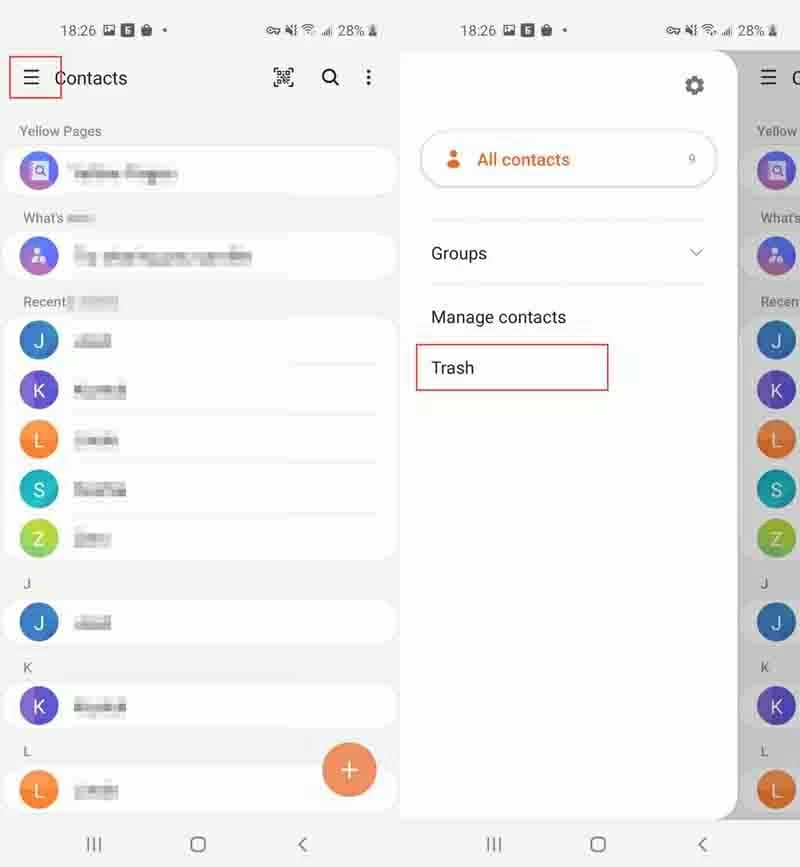
3. In the Trash folder, you will find all the numbers of your family, friends, or co-workers that were accidentally deleted. Just click on the three dots at the top right corner, and tap Restore or delete contacts.
4. Tap the contacts you want to retrieve, and lastly tap Restore.
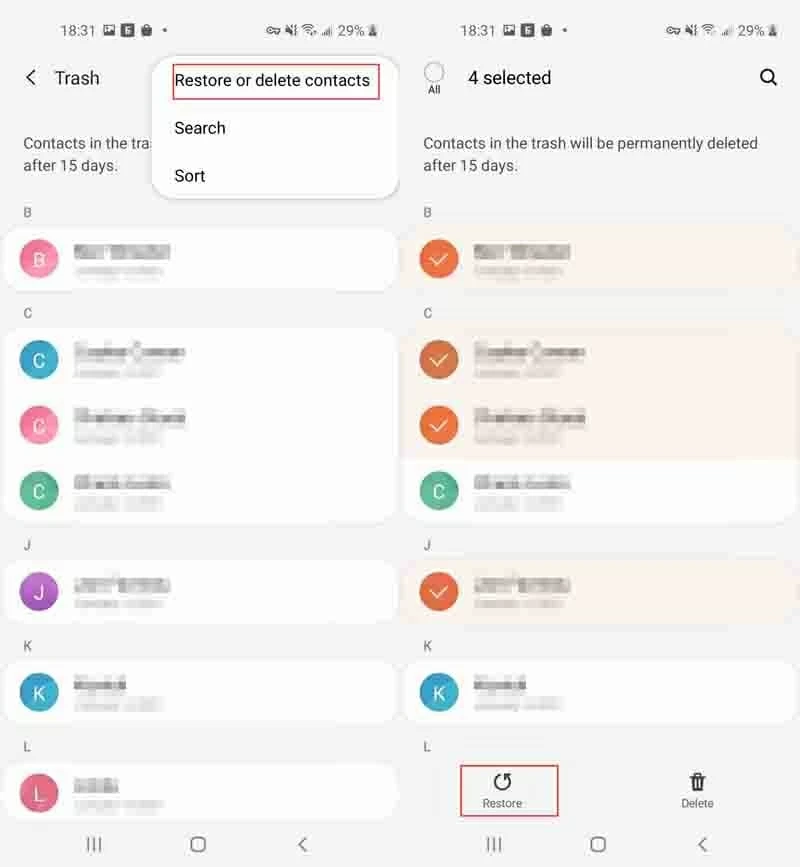
A few seconds later, you can check if those numbers are restored in the contacts library of Samsung Contacts. Do note that the trash of Samsung Contacts only remains the deleted numbers for 15 days. After the 15-day period, the numbers in the trash will be deleted permanently.
Get Lost Numbers Back from Gmail backup (Google Contacts)
Another way to retrieve deleted Samsung numbers without computer is by using Google Contacts. If you get a habit of manually saving the contacts or enable automatically sync feature on the Google Contacts, then recovering them is a piece of cake as long as you do it within 30 days.
Should you delete some contacts from Google Contacts, these contacts will also be removed from Samsung Contacts app. Therefore, after you accidentally delete numbers on Google Contacts, you can not only recover them from Gmail backup, but also get them back from Samsung Contacts.
1. At first, open Google Contacts app on your Samsung device and log into your Google account.
2. Then, click the three horizontal lines in the top-left corner, and tap Settings.
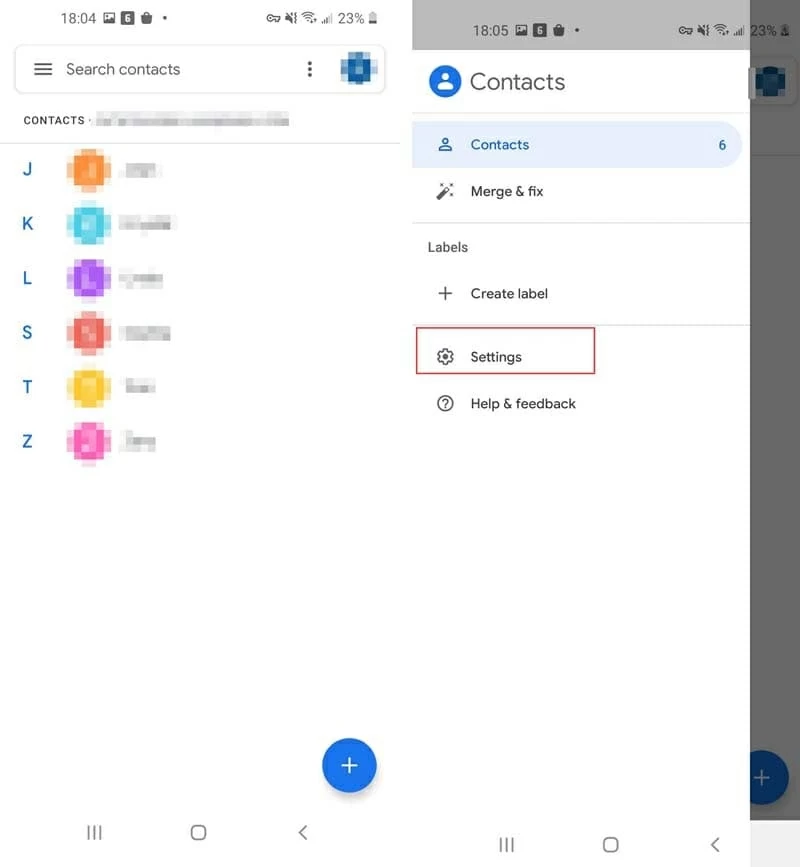
3. Here you need to swipe down from the top of the screen and you will see "Undo changes" option, and then tap it.
4. After that, select any state where you want your contacts recover to (10 min ago, 1 hr ago, Yesterday, 1 week ago or custom time.). Once decided, tap Confirm.
5. Wait some time, and it will pop up a message saying your deleted numbers is restored to which state, which means your contacts is successfully retrieved. Then click OK.
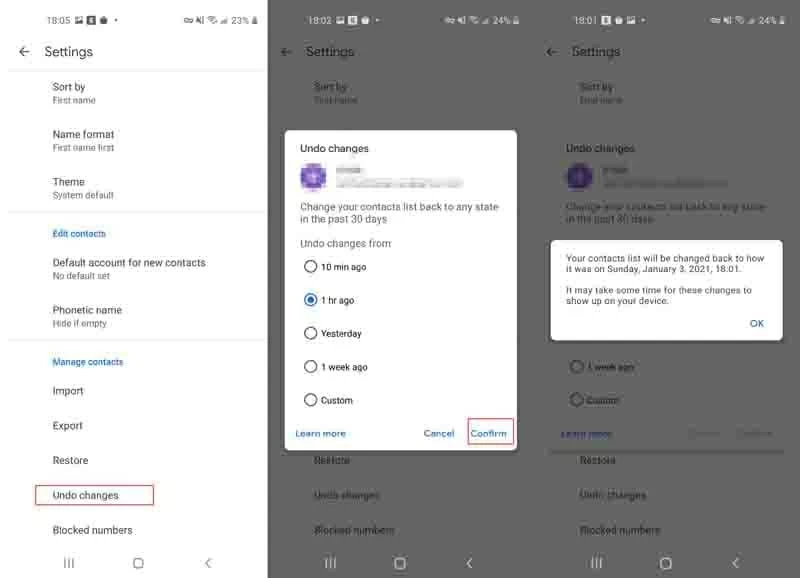
You can restart the Google Contacts to see if you recover the lost Samsung numbers.
As we mentioned earlier, it's not feasible to retrieve deleted phone numbers without using computer. Why? The lost data is still stored in your phone's internal memory; they don't have been really deleted. If you continue using your Samsung, those deleted data will be overwritten and the odds to recover them would be very slim.
How to Retrieve Deleted Numbers from Samsung with Computer [Recommended]
So, you should retrieve the lost numbers from Samsung with your computer, and the Android Data Recovery software can help you.
Android Data Recovery is a reliable utility to recover a deluge of data saved on your Samsung device, which is available on Windows PC and macOS computer. Whether it's contacts, videos, photos, documents, messages, or other data, the software can recover them easily and quickly. And the best thing about it is that it allows you to do selective recovery of files - choose specific items to recover.
Steps to retrieve lost contacts on computer
With the detailed steps on how to recover deleted numbers on computers below, you should be good to go.
1. Hook up your Samsung phone to computer. Launch the Android Data Recovery software, and connect your phone to the laptop or desktop computer via a USB cable. Then, click Android Data Recovery tab on the left side.

2. Allow USB debugging mode on your Samsung. Once you've plugged your device to the computer, you need to unlock your device and click OK on the pop-up message, or you don't actually connect your phone and you can't go any further.
MORE: How to Enable USB Debugging Mode on Android.
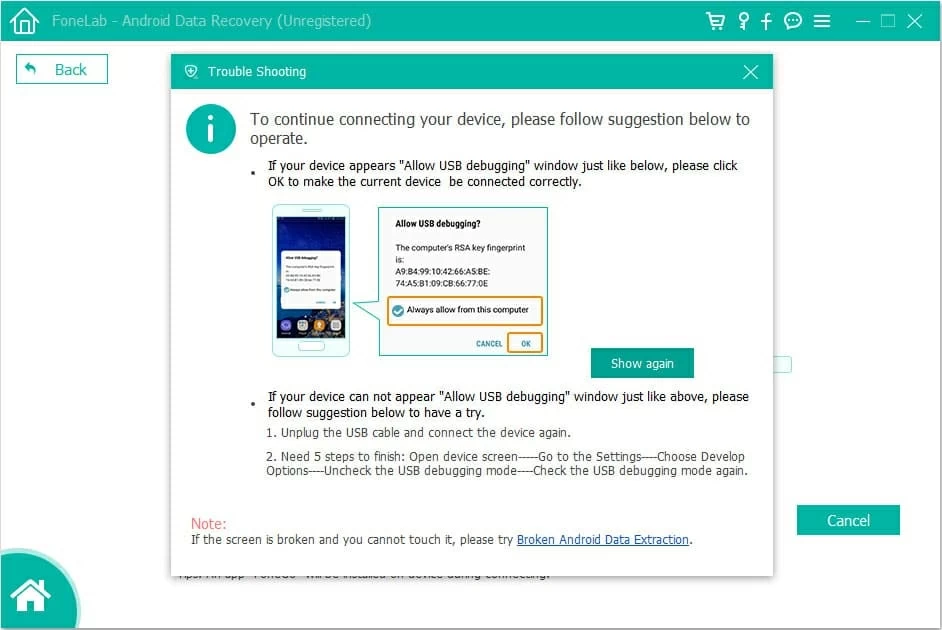
3. Choose the types of files to recover with freedom. Here, you will see there're multiple file types to choose from. Just check the box next to "Contacts" and click Next button.

4. Preview the deleted numbers on your Samsung device. The software just takes some seconds to scan out and list all the contacts for you.
Selectively check the box of any contacts or choose all contacts to recover. Once finished, click Recover button.
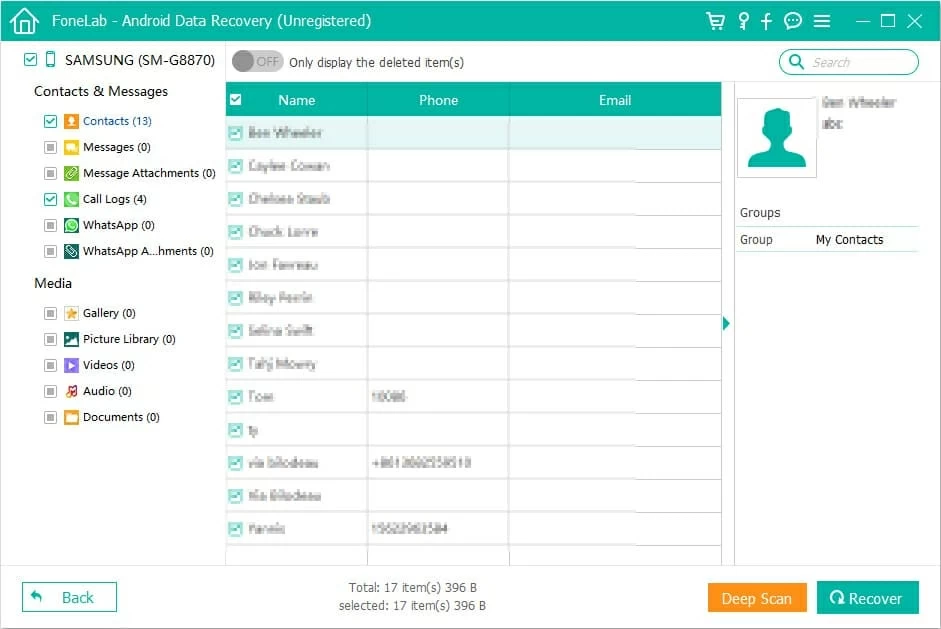
The software doesn't scan some deleted numbers? In such a scenario, just click Deep Scan to let the software find more contacts, select the recoverable numbers, and click Recover.
Before deeply scanning your Samsung, remember to root it.
5. Wait for the contacts recovery job to complete. Finally, just let the software do its thing, and the deleted numbers will be fast recovered onto your computer.
Conclusion
After all of that, now you know the methods on how to retrieve deleted numbers on Android Samsung phone without computer (PC or Mac). Just pick one method that works for you. In fact, it's very easy to get back the lost Samsung contacts as long as you've back up your phone. Remember, having a backup can be a life-saving straw when you encounter accidental deletion or loss of your contacts or other files.
Let me say it again: stop using your Samsung phone after you deleted the numbers by mistake. Discontinue downloading new apps, or saving new pictures, videos, and documents. If you have a computer, then check out Android Data Recovery to recover lost numbers for you.