
How to Retrieve Deleted Messages on iPhone
According to WhatsApp, users cannot re-access WhatsApp to get back files in official way after account deletion - but you have alternative methods.
Tested-and-tried methods to recover WhatsApp messages:

After deleting account, WhatsApp messages and attachments will be erased in 90 days.
With over a billion users, WhatsApp is one of the most popular messaging apps available today. Starting from nothing to having over a billion users in about 10 years, it's without any doubt that WhatsApp has become an essential part of our lives. However, like any other social networks, WhatsApp also comes with unfortunate consequences like losing personal data due to account deletion.
According to WhatsApp, deleting account will wipe chat history and Google Drive backup for Android users. Therefore, it's really a catastrophe when there's an account deletion since it seems no way to recover WhatsApp messages to Android.
Take it easy! Android Data Recovery will handle the situation and save you from disappointment. Just follow the guide below and find the solution to how to recover deleted WhatsApp messages on Android after deleting account.
Table of Contents
There are several common possibilities that may cause WhatsApp account deletion:
After deleting your WhatsApp account on Android, though the whole process of wiping information of your account may up to 90 days, you still have no access to it again.
Retrieving your deleted WhatsApp messages on Android would be as easy as clicking a button if there's a backup. Usually, we have several common methods to recover lost WhatsApp messages on Android: by asking the friend you sent messages with, uninstalling and reinstalling the app, and restoring from Google Drive backup.
Recover WhatsApp messages by uninstalling and reinstalling
In case you have lost them by accident or due to any other data loss scenarios, and want to get them back to your Android, the simplest method is to uninstall and reinstall WhatsApp.
Once that is done, tap on 'Restore' when prompted to restore all your previous WhatsApp messages and settings.
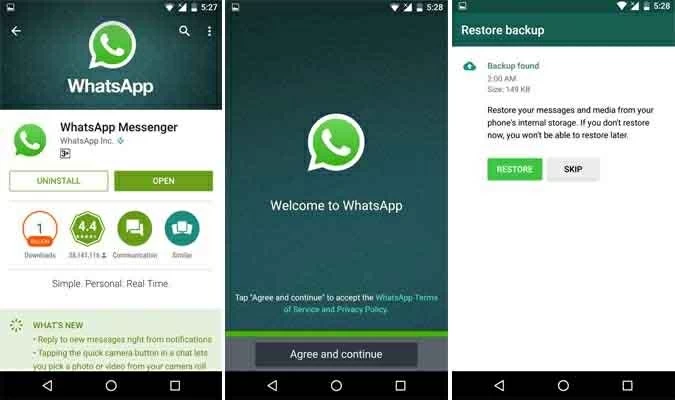
Recover WhatsApp messages from Google Drive
Google Drive is the official backup platform for Android WhatsApp users, and the backup & sync function is activated by default. If you haven't enabled the function, you can do it manually:
1. Launch the WhatsApp application.
2. Select More options > Settings > Chats > Chat backup > Google Drive backup.
3. Change the backup frequency from Never to something else.
4. Choose the required Google account to which you want to back up your data.
Note:
5. Select the desired network you wish to use for backups by tapping Back up over.
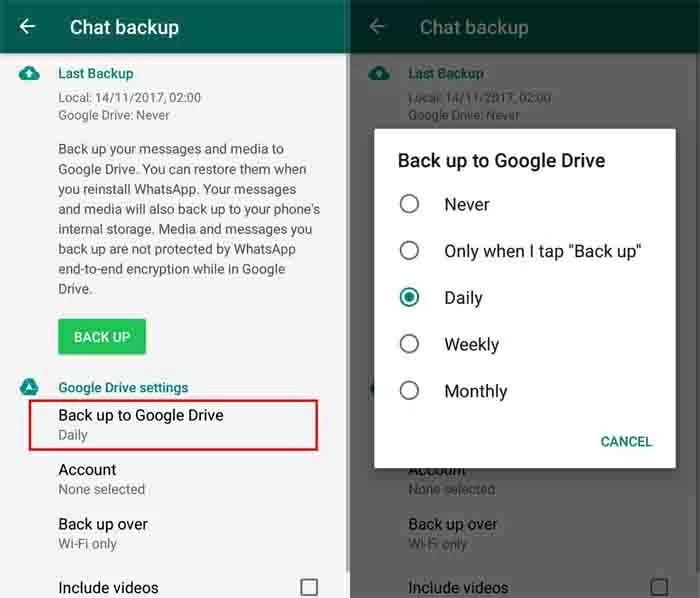
When there's a data loss of WhatsApp chat history, you can easily restore those chats on Android.
1. Delete and reinstall the WhatsApp app to restore your WhatsApp messages from a backup.
2. Open the app after reinstallation and validate your phone number.
3. Then WhatsApp will offer to recover your Google Drive chat history. All you need to do is pressing the "restore" button that appears on the screen. WhatsApp will restore the most recent Google Drive backup.
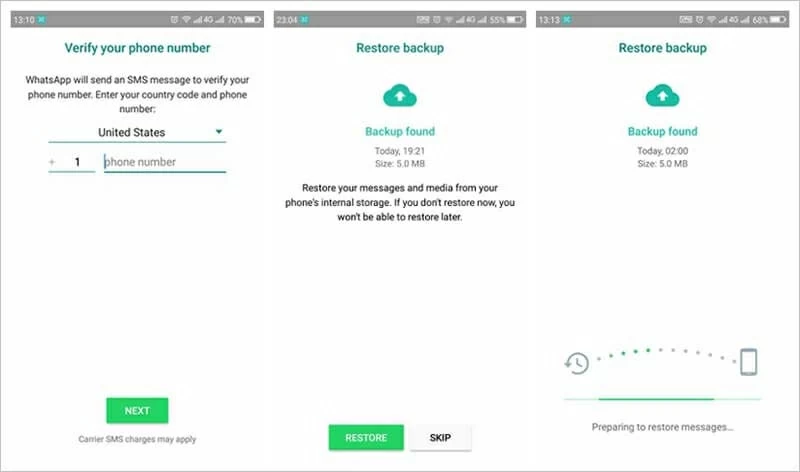
One thing to keep in mind is that you must use the same Google account that was used to back up your WhatsApp data on Android in the first place. If you see a notice says that WhatsApp can't find any backups, you should double-check your Google account.
Unfortunately, if you deleted your account on Android, then the methods above are unavailable. You need to use a combination of techniques to make it. Before that, it's no harm to ask your friends to export those messages to you, since they also have a copy of your chat history.
Recover WhatsApp messages from SD card
As Android has a limitation on internal memory, many users use SD card to expand the storage. If you had once backed up WhatsApp messages to SD card before deleting your account, then you can directly restore those messages in SD card by downloading File Manager and access your SD card to find WhatsApp folder.
Using Android Data Recovery to get WhatsApp messages back after deleting account
WhatsApp doesn't provide any function to directly recover deleted messages after account deletion. Without backup, you can't get them directly. The only way to view your old WhatsApp conversations after deleting account is to restore a backup copy of the chat history from Cloud storage. If you want to view some specific messages that are not covered by other data, Android Data Recovery is the best solution for you.
Essentially, recovering WhatsApp chat history on Android after account deletion is Android data recovery, therefore, the handy software designed for android users allows you to preview and retrieve those chats from the deleted account directly.
Android Data Recovery is available for both Windows and Mac, so choose the one that best suits your needs. After downloading, follow the on-screen directions to run and install the application. After that, launch it and start the recovery procedure.
Step 1: Connect your phone to your computer
Connect the two devices, the phone, and the computer, with your USB cable. At this point, you must activate USB debugging on your Android phone to establish the connection.

Step 2: Select WhatsApp and attachments from the drop-down menus
When the Android device has been successfully recognized, you will be presented with this screen, from which you may select which files to recover. You'll be asked to root your device before scanning.

Then the application will do a deep scan to your Android and SD card. Depending on the overall amount of data to be recovered and the network connection, it may take some time.
Step 3: Selective recovery or all-inclusive recovery
A preview of all recovered items will be displayed on the screen once the scanning has been completed. Check to see if you need to recover any WhatsApp messages or conversations.
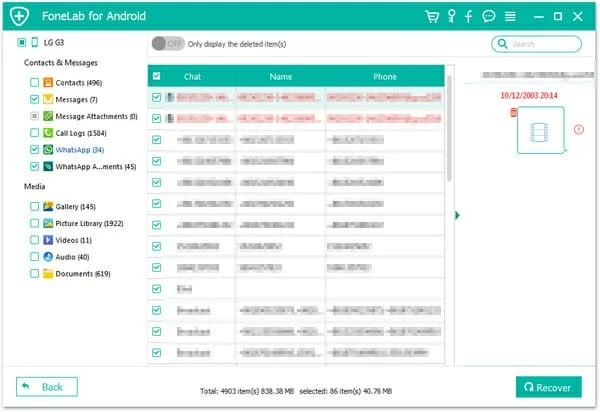
After reviewing all of the recovered WhatsApp messages, you can select those necessary WhatsApp chats by checking the boxes next to each item and save them into the output folder.
Conclusion
Hence, after reviewing the comprehensive guide, you can have a considerable idea of getting back WhatsApp messages after deleting account on Android. However, in the end, it is not a bad idea to take a backup of your data regularly.
Now you know how to save your WhatsApp messages, and even if you lose them, you can retrieve them. Be sure to back up your messages regularly on Google Drive to avoid losing precious information. And with the help of Android Data Recovery tool, WhatsApp data recovery is not impossible on Android after account was deleted.