
How Do You Recover Lost Data Files on Android Phone
The increasing amount and the varied types of personal data stored on your Huawei phone is clearly worth protecting. It's nothing more than a disaster if you have deleted important files on Huawei phone by mistake or lost unexpected. But before you panic, there is still hope yet to retrieve deleted data files from Huawei phone. The article offers you two ways to recover all kinds of files, including contacts, messages, photos, call logs, videos, audios, and documents from Huawei phones in the following part. Let's take a look.
Option 1: Restore Lost Data to Huawei Phone from Backup
Accidentally deleting the files from your Huawei phone won't be distressing, provided you're someone who keeps a good habit of regularly backing up your device to protect your data with Huawei's own phone backup app (cloud) or Hisuite (locally). If that's the case, you can easily restore backup and get deleted data back to Huawei phone. The following we will take restoring data from Huawei cloud as example.
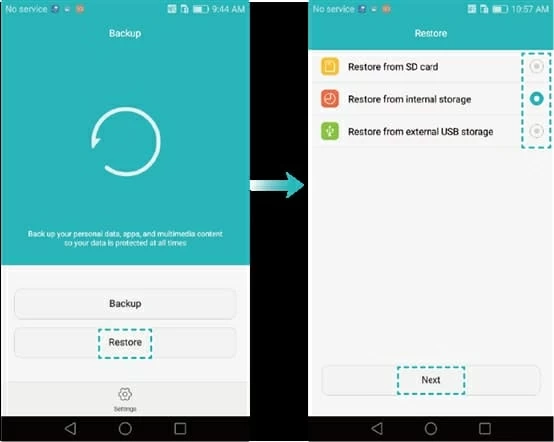
Option 2: Retrieve Data with Huawei Mobile Data Recovery Software
When you are in an awkward situation where you can't find a backup you made before to restore Huawei, resorting to the third party data recovery utility is the next option. If you want a tool that can recover Huawei data files efficiently without affecting the current data on the device, then Android Data Recovery should be a must-have piece in your arsenal.
This excellent utility does what it is supposed to do, letting you retrieve almost all types of data files, including contacts, messages, photos, call logs, videos, documents from Huawei and other Android phones or tablets. It's able to take a deep scan over the entire device, find out the recoverable files, and recover them in a fast manner. In addition, it includes backup options to help you protect data in case something goes wrong in future.
Below is steps you have to follow to recover deleted files on Huawei phone memory (storage).
Step 1: Run this Huawei data recovery tool
After installation, start up the program. You will be presented with a simple interface in which there are three modules for different tasks. In our case, choose the "Android Data Recovery" option to proceed.

Step 2: Connect Huawei phone to computer and enable USB debugging
Connect your Huawei phone to the computer. A wizard will appear asking you to enable USB debugging on the Huawei device. There are instructions on the screen that can guide you every step.
More details are included in this guide: how to enable the USB debugging on Android device.

Step 3: Choose file types to scan
In next window, you're prompted to choose which file types you want to search for. The program has listed a number of file types it is able to retrieve, including contacts, messages, documents, videos, audios, etc. Generally, the more data types you have selected the longer scanning time it will take.
Go ahead and click the Next button, and this Huawei data recovery app starts to work.

When you arrive at the screen shown as below, a deep scan over the Huawei requires root permission. To do so, click the Advanced Root and download a program named KingoRoot, which can root your phone at a fast speed.
If you want to know more about the root process, check out the article on how to root and unroot an Android device with KingoRoot.

Once you're rooted, it will initiate a deep scan over your device. The process will take a few minutes (15 mins around). Please keep the connection between your phone and the machine stable while it's running.
Step 4: Preview and retrieve lost data from Huawei
When the progress bar fills up completely, it presents all recoverable data files in the window, sorted by different categories: messages, videos, contacts, WhatsApp, Gallery, Pictures Library, etc.
Before selecting the recovered files you wish to keep, you can have a preview of them one by one.
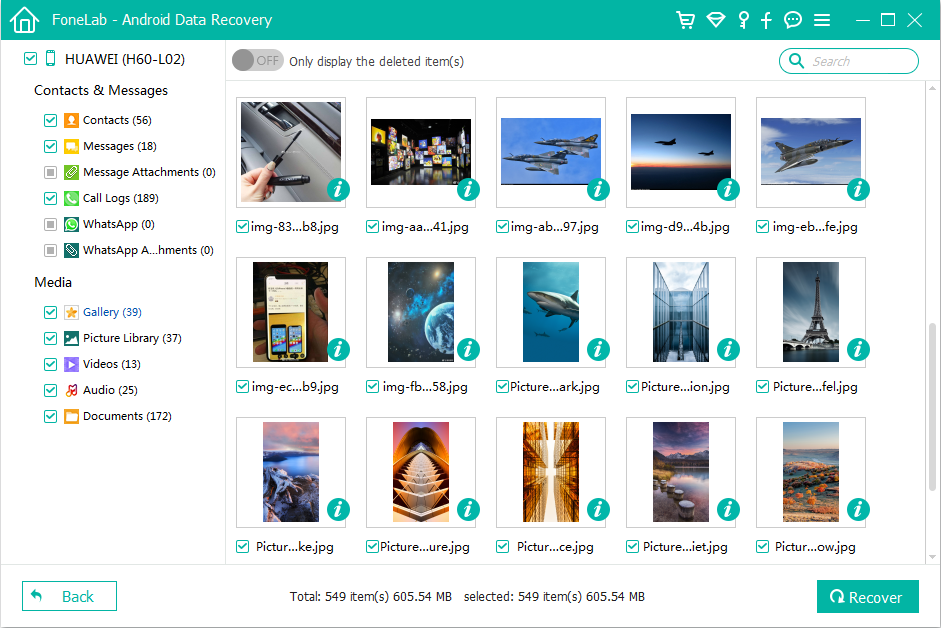
Now, select the files you want to get back and click on the Recover button at the bottom corner. When a dialog pop-up, select a safe location to store your recovered data files on your computer.

When everything is at place, hit the Recover again and let the program do its magic.
Option 3: Recover deleted files from SD card on Huawei
Huawei smartphone allows you to attach MicroSD card with the device as internal storage to store some kinds of files. If you deleted files accidentally from your SD card and can't find them anywhere on Huawei, don't worry. You can use a software program such as Data Recovery to search for deleted files and get them back.
It not only works in retrieving data files from SD card in Huawei, but can recover your lost files from computer, memory cards and USB flash drive. More details, you can refer to this guide.
That's all for recovering data from Huawei Android phone! Good luck.
How to Recover Photos on iPhone 8 without A Backup File Available
How to Restore Notes on iPhone XR
Samsung Note 9 Photos Recovery
How to Make Data Transfer from HUAWEI to Samsung
HUAWEI Data Recovery Supported models: P30 Pro, P30, Mate 20 X, Mate X, P20, P20 Pro, P20 lite, Mate 20, Mate 20 Pro, Mate 20 Lite, P10, Mate 10, P9, P9 Plus, P9 lite, 6P, Mate S, P8, P8 Max, P8 Lite, G7, Mate7, Y3, Mate 9, Mate 9 Porsche Design, Mate 8, Mate 7, V9, Honor, Honor 8 Pro, Magic, Honor 7, Honor 6, Honor 6X, Honor 5X, Honor 4c/3c, Honor 4x, Nova 3, Nova 3e, Nova 3i, Nova 2, Nova, G9, G9 Plus, G9 Lite, G8, G7 Plus, GR5 2017, GT3, GR5, GR3, Ascend G7, Y5 2017, Y6II, Y5II, Y3II, Y6 Pro, etc.