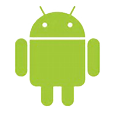
How Do You Transfer Songs to Android from iTunes
It's true that multi-tasking smartphone can do more and more than ever before. For the great dependence you have attached yourself to your Xperia smartphone, it becomes a dreadful thing once something goes wrong with it, especially losing the data on Sony Xperia phone. If you happen to be in this situation, don't freak out. In today's discussion, we'll show you how to get the lost or deleted data files back from Sony Xperia internal memory and SD card.
Whether the data on Xperia phone can be restored is decided by many factors. If you have already backed up your Sony Xperia phone with a backup service, Xperia Companion for example, the lost or deleted contents can be easy to restore. We will discussion this in the part 2 section of this article.
Part 1: Data Recovery from Sony Xperia with a 3rd Party Tool
If you don't have a backup copy before the data loss, you still have hope of recovering lost data on Sony Xperia phone. There are a variety of Sony Xperia data recovery tools you can take to get the job done and in this guide, we'll walk you through our favorite, step by step, no matter which Xperia model you're using.
We found success with Android Data Recovery, a very fast and efficient application to recover deleted files on Android. It is able to restore almost everything, whether it's contacts, photos, call logs, text messages or audios, video clips documents. The best part of using it is that it allows you to select which data type to be scanned, and display just the found deleted files if necessary.
This program provides recovery of deleted files from Sony Xperia internal memory and removable SD card. All kind of Xperia models are supported: XZ3, XZ2 (Premium, Compact), XZ1 (Compact), XA2 (Ultra), L2, XZs, XA1 (Plus, Ultra), L1, XZ, X (Compact, Performance), XA, Z3+, C4, Z3,etc.
Retrieve Deleted Stuff from Sony Xperia Phone
Step 1: Run the program
After installation, fire up the program from your computer by double-clicking its icon on the desktop. In the opening interface, click the "Android Data Recovery" module on the left side to proceed.
Then connect your Sony Xperia smartphone to the computer via the USB cable.

Step 2: Allow USB debugging mode on Sony Xperia phone
Once connected, a pop-up wizard appears and prompts you to turn on the USB debugging mode on your Sony device. It will guide you through the whole process. If you fail to follow the wizard, you can resort to the guide on how to enable USB debugging mode on Android.

Step 3: Choose the file types that you wish to scan
After that, you will be presented with a new window in which you need to choose which data type you want to scan for the deleted files. Note that the more file types you've chosen, the longer the scan will take.
Click the Next button to continue.

On the new window that opens, the software will try to analyze the device and gain root access. To scan your device completely, you'll have to root your Sony smartphone.
To do so, click the Rooting Toolsed button at the bottom and then download a tool named KingoRoot to root your phone.
Also check out the guide on how to root and unroot an Android device.

The software will begin a complete scan on both internal storage and SD card on Sony Xperia device. You can see a progress bar on the window while the scanning is in progress.
Step 4: Preview the found deleted files
When it is done, the application should sort scanning results by different categories, such as photos, messages, contacts, videos, audios and so on. By clicking on the category, you will see the extended details about the data on the middle part of the window.
The software makes it easy to merely show the deleted files by switching on the "Only display the deleted item(s)" option lied on the center top position.
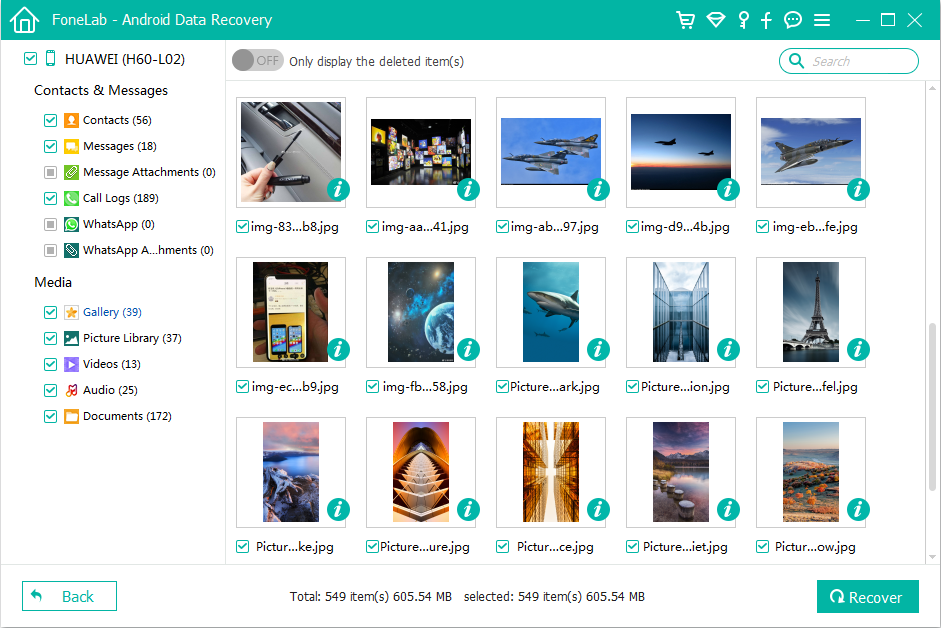
Step 5: Recover the lost Sony Xperia data files
Now, check all data files you want back by placing the checkboxes next to the files and hit the Recover button at the bottom right corner.
Specify a path for saving your retrieved contents on computer when prompts.

Hit the Recover button again to trigger the recovery process and let the program do the rest.
Done!
Recover Data Files from Sony Xperia Memory (SD) Card
Alternatively, if your lost stuff were stored in external memory card rather internal storage on your Sony Xperia phone, you can just pull the memory card out of the device and make a recovery from it using an independent desktop app.
There are all sorts of different desktop data recovery programs out there, but we like Data Recovery [PC download, Mac download]. which can retrieve files from hard drives, memory card, USB drives, external HDD, memory stick, floppy drive, even if they're damaged, corrupted, or recently reformatted.
Part 2: How to Restore Content from Xperia Backup
Sony Xperia allows you to back up important data on the phone using the Xperia Backup & Restore application, and the Xperia™ Companion software.
If you've made copies of your Sony Xperia data onto a SD card or USB storage drive with Xperia Backup & Restore app regularly, you can easily restore content from it. To do so,
If you've created backups of your Sony Xperia which save your data safely to a computer using the Xperia™ Companion software, you can make a quick restore and get your data back to Sony Xperia. To do so,
The Bottom Line
If you don't want to lose your important files list on your Sony Xperia phone it is a good idea to take a backup of your device, check out our article on how to back up Android phone and tablet safely.
Lost Contacts on a Huawei Phone? Learn How to Recover
How to Retrieve Deleted Data from Samsung Galaxy Phone
How Do I Backup iPhone to Laptop Using iTunes
Retrieve Photos on Samsung Galaxy S9
Supported Sony models: Xperia 1, Xperia 10 (Plus), Xperia XZ3, Xperia XZ2, Xperia XA2, L2, XA1 Plus, XZ3, XZ2 (Compact, Premium) XZ1 Compact, XZ1, L1, XA1 Ultra, XA1, XZ Premium, XZs, X Compact, XZ, E5, XA Ultra, XA, X, Z5 Premium, Z5 Compact, Z5, M5, C5 Ultra, A4, Z4, C4, M4, L2, E4g, E3, Z3 Compact, Z3, C3, T3, ZL2, M2, A2, Z2, T2 Ultra, Z1, etc.