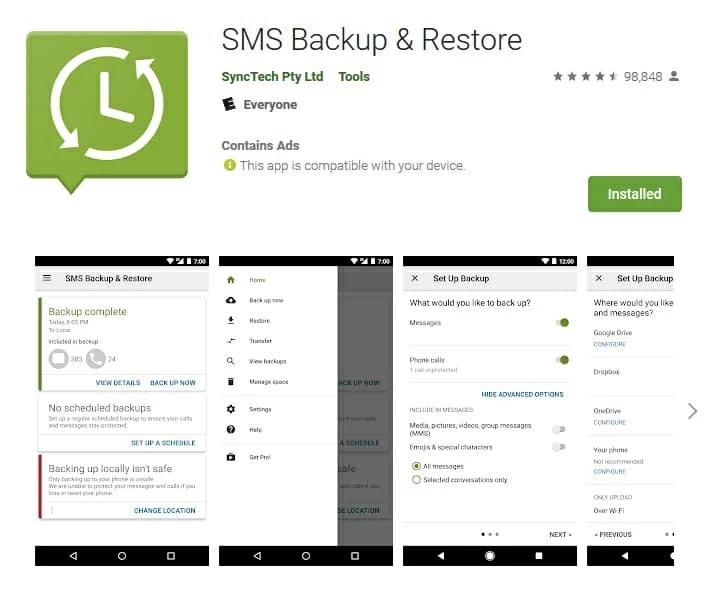How to Recover iPad photos
Hey, I own a OnePlus 5 and I just accidentally deleted my SMS messages on it. I have tried calling my network company but no luck. The phone isn't rooted. Can anyone help me restore them? Thanks a lot.
Since you've been texting a lot in daily life, you may encounter the situation above when you try to delete some of texts to reclaim space on your OnePlus phone. Thankfully, SMS messages recovery for OnePlus is no longer a matter as there are several methods can help. Here we'll show you some simple ways to recover text messages from OnePlus.
Option 1. Recover SMS messages from OnePlus memory
Deleting the text messages on OnePlus is quite simple with only one tap while restoring them without any backup in advance seems impossible. Well fear not. There are many of data recovery tools you can take to retrieve deleted text messages on OnePlus. One of our favorites is Android Data Recovery. Even if you have no technological background in life you can handle it through an intuitive visual interface within this program.
The program is capable of retrieving text messages from Android phones, tablets and SD cards attached on the Android device with higher success rate. Besides texts, it also supports recovery of messages attachments (Images, videos, pic and more), photos, videos, contacts, call history, etc. Beyond that, it has a useful built-in preview feature that let you more conveniently retrieve the SMS you need from your phone.
Here is how you can use the program to get lost messages conversations from OnePlus internal memory.
Step 1: Attach OnePlus phone to computer
Firstly, download, install and run Android Data Recovery on your computer.
Plug your OnePlus into machine via a USB cable, then select the "Android Data Recovery" tab in the left part of the interface to proceed.

(OnePlus models: 7, 7 Pro, 6T, 5T, 5, 3T, OnePlus 3, OnePlus X, OnePlus 2, OnePlus 1, etc)
Next, turn on the USB debugging mode on the device when prompts. If nothing appears, you can manually enable it.

Step 2: Choose Messages to scan
Once connected, you'll see a window as below, which asks you to determine what data types to scan. In this case, select "Messages" and "Messages Attachment" options, click Next button.

Step 3: Root your phone for deep scan
The software will try to scan the device and search for deleted texts. For a deep scan through your OnePlus storage to find more files, you'll need to root the device.
Click Rooting Tools button on the bottom to download a root tool called KingoRoot, then turn to your OnePlus to ensure the rooting request is accepted.
More details: How to safely Root and Unroot an Android Device.

With rooting completed, the app will enable a deep scan on your OnePlus.
Step 4: Get text messages back from OnePlus
Once the scan is done, all found text messages are displayed in the middle of the interface, you can view the detailed contents of them by clicking on it one by one.
Next, select the text messages you want to retrieve, then click Recover button to save them on your computer.

The recovered texts should be saved as CSV or HTML file on your computer.
Option 2. Restore text messages from OnePlus Switch
If you're the person who has a good habit of backing up your phone data regularly, chances are very high that you're going to be using OnePlus Switch—the company's own app used for backup and transfer purpose. If that's the case, your missing text messages might be still included in the previous backup and you can restore from it to get them back. Here's how to do.
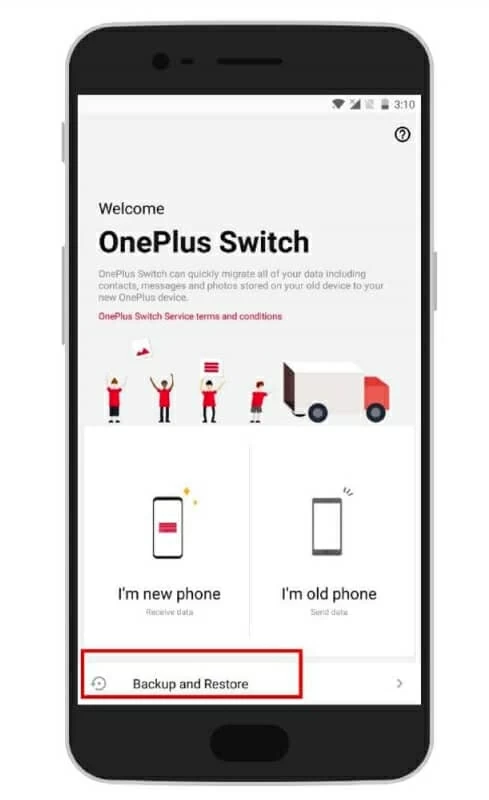
Option 3. Retrieve texts from SMS Backup & Restore app
SMS Backup & Restore is a free app for Android phones in that you can backup and restore messages easily. If you've ever synced your text threads to it before you lost them, you're able to restore SMS messages and get back to OnePlus.