
VLC Won't Play Blu-ray Disc?
The official Apple kits: USB Superdrive and DVD Player application have enabled you to watch DVD movies on your Macbook Pro or Air. Problem is, they are for CDs and DVDs only, which is an issue for a Blu-ray lover who collects a bunch of Blu-ray discs.
Apple opted to exclude the ability to play Blu-ray on MacBook as Steve Jobs famously detested complicated BD licensing and the steep Blu-ray license cost. And he described Blu-ray as "a bag of hurt".
It's really a shame that Apple doesn't support Blu-ray playback, but there are solutions. You can use a third-party Blu-ray player to play a Blu-ray disc on Macbook Pro & Air, and an all-in-one Blu-ray ripping software to digitize your Blu-ray to the mainstream video formats.
One thing to keep in mind: Given the fact that a USB Superdrive isn't compatible with Blu-rays, you should get a dedicated Blu-ray drive and then choose one of the programs we recommend below to watch Blu-ray movies on your Macbook Air or Macbook Pro.
1. Use a 3rd-Party Blu-ray Player
If you fancy using simple but robust Blu-ray playing software, you can fiddle with the Blu-ray Player tool and play Blu-rays on a Macbook Pro & Air the less troublesome way. It is a region-free Blu-ray player renowned you can download on Macbook to view Blu-ray video without installing codec packs. It works with any Blu-ray discs locked to region A, B or C and automatically bypass the regional coding.
Displaying lots of custom settings to tune your view experience, it allows you to choose the specific chapter of the BD disc to play on the Macbook Air & Pro, switch audio and subtitles tracks, adjust brightness, hub, contrast or other effects.
Furthermore, the program supports playing DVDs, and a wide range of audio & video formats, such as MP3, WAV, MP4, MKV, and MOV.
Step 1: Pop in your disc on your Macbook
First of all, connect your external BD drive to your Macbook. And then place your disc into the drive.
Step 2: Choose the BD file to play on Macbook Pro Air
Next, fire up the software. Click on Open Disc button from the main window, and press your disc. The Blu-ray playback should go on normally. To select a different chapter while the disc is playing, click "Controls" > "Title/ Chapters" in the top left.
You can change your screen size into Half Size, Normal Size, Double Size, and Fit to Screen in the "Video" menu, which will give you a more different and amazing Blu-ray movie experience.
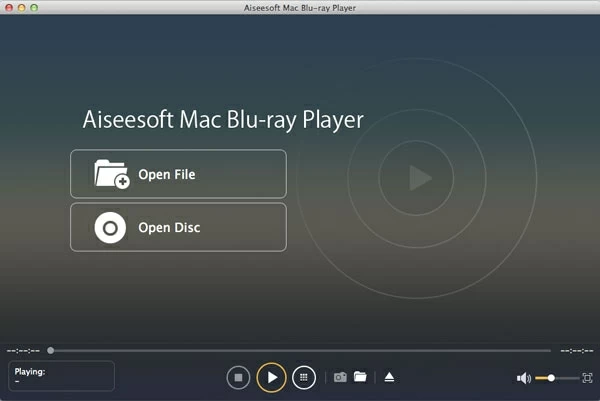
2. Blu-ray Converter
Should you have piles of Blu-ray discs and you're dying to free up some space in your room to make it feel more spacious, but don't exactly sure what to do, there's a Blu-ray ripping solution can help. It's called Blu-ray Converter, and it rips your Blu-ray into digital that can be played on your Macbooks or multiple devices to save space.
It's a superb feature-filled Blu-ray converter that works well as advertised. Among the best Blu-ray rippers with an interface that's intuitive and well-organized, it can rip common and copy-protected Blu-ray discs into digital files that's playable on your Macbook Pro & Air. And it can convert your Blu-rays in batches at once with ease. It offers a vast number of output options for virtually all formats (like MP4 and MOV) and many popular devices (e.g., Apple TV and iPhone 12).
There's also a choice of video and audio converting, and you can edit your video like crop, add subtitles, change audio track and adjust effects.
Firstly, insert your disc in the drive, and launch the program. Then check out the instruction to convert your Blu-rays and save them in the digital formats for playing on the Macbook or the device you're using.
1. Click "Load Disc" and locate the disc you want to rip.
2. At the bottom left, choose the output format in the Profile, and select a file destination where you want the resulting file to place.
3. Click on Convert to start ripping your Blu-ray disc.
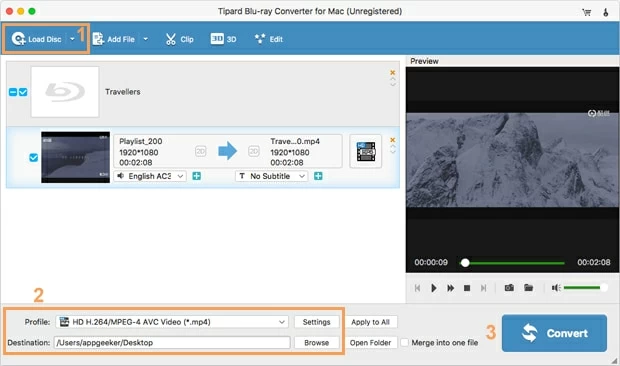
Bottom Line
Get ready for your Blu-ray disc and the external BD drive? Then Blu-rays not playing on Macbook Air & Pro could be a thing of the past. Whether you like playing Blu-ray in a direct way or converting it to play on pretty much any devices, one of the two programs will definitely help you.