
How to Convert a MPEG to a MP4 for Mac OS X
Read Next: How to burn MPEG movie onto a DVD or Blu-ray.
MPEG/MPG is a widely used media format that supports for TV quality transmission of digital video, and for movies that are distributed on DVD discs. At the same time, it supports for interlaced video and can contain high compressed movie content while produces good quality. But, despite functionality, it's probably not the compatible format when it comes to playing mpeg video on a majority of devices and video players like PS4, HTC Flyer. Luckily, AVI is such a format fit for nearly every occasion.
You probably have an mpeg movie in your media collection, but you want to convert those MPEG to AVI file on Mac to watch on your mobile phone, tablet wherever you are. There are a variety of different MPEG/MPG video conversion programs out there, but our favorite method uses a program called Video Converter, a downloadable program with many formats available to convert from and to.
Video Converter for Mac is one simple program that specializes in digital video conversion including .mpeg to .avi format, it's easy to use and supports conversions between virtually all popular video & audio formats. If you are looking for a way to make reverse conversion from AVI to MPEG file on Mac OS X, the program can do it, too. Besides, it also comes in handy for frame cropping, movie trimming, and video effect adjustment, etc.
Note the program is available for Windows, you can get its counterpart - Video Converter for Windows to handles your MPEG and AVI files on PC.
Step 1: Import MPEG video files
To add MPG video files to the conversion queue, drag and drop files to the drop zone of this Mac MPG to AVI converter. Or click the "Add File" button to locate the files into the program.
If you're not happy with the order of files, you can manually move the file to a proper place.

Step 2: Select AVI format as output file
As you can see from the screenshot above, the program conveniently lists all of the features on the interface.
For the purpose of this conversion, we will need the program export to AVI file. So, click "Profile" drop-down box to enter format list section, and then choose AVI under General Video list (or HD AVI under HD Video list, depending on your source MPEG files).

Then move to "Settings" option, you here can tweak the output parameters like bit rate, frame rate, and codec to suit your video. Generally, you shouldn't need to adjust the output settings.
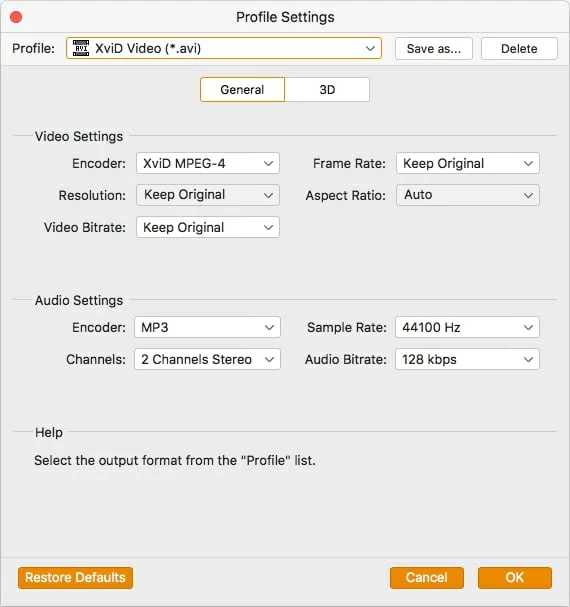
Aside from exporting a specific format available, the software also has developed ready-made presets shown on the left hand side of the panel for popular devices. Just tick the icon corresponding to your device and this MPG to AVI encoder will automatically update the output settings that is appropriate for your device.
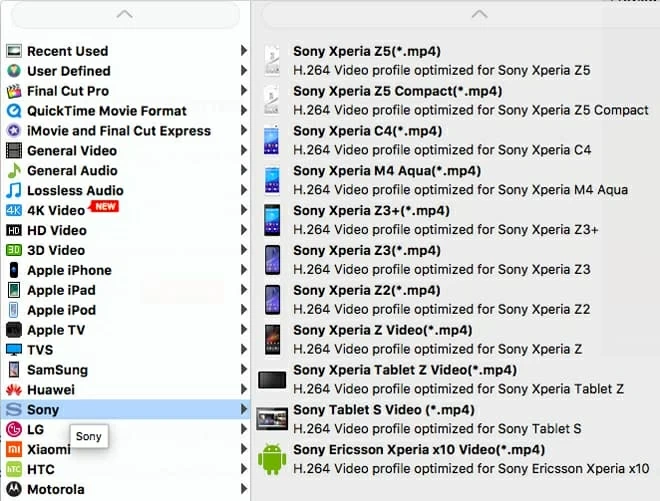
Step 3: Start to convert MPEG/MPG to AVI video on Mac
After you have your video settings and destination configured, click the "Convert" button on the bottom right corner to start conversion process. You should now see a blue progress bar running as the conversion takes place.
It's now time to relax and have a cup of coffee!
Now on your long trip, you can kick back with your portable device and watch your favorite movies.

Tips: This MPEG/MPG video converter for Mac can also help you extract sound from MPEG/MPG and write .FLV into .AVI, VOB to AVI, or change AVI from camcorder AVCHD file, MKV, 3GP, ASF, MOD etc. without losing quality.
Conclusion
Video Converter does have the same features as a regular video conversion utility you can find in the web, but it can offers other features including settings tweaking, presets choosing, video editing, giving you more control over the result file. Even better, it's damn simple to use, and accomplishes the tasks quickly.