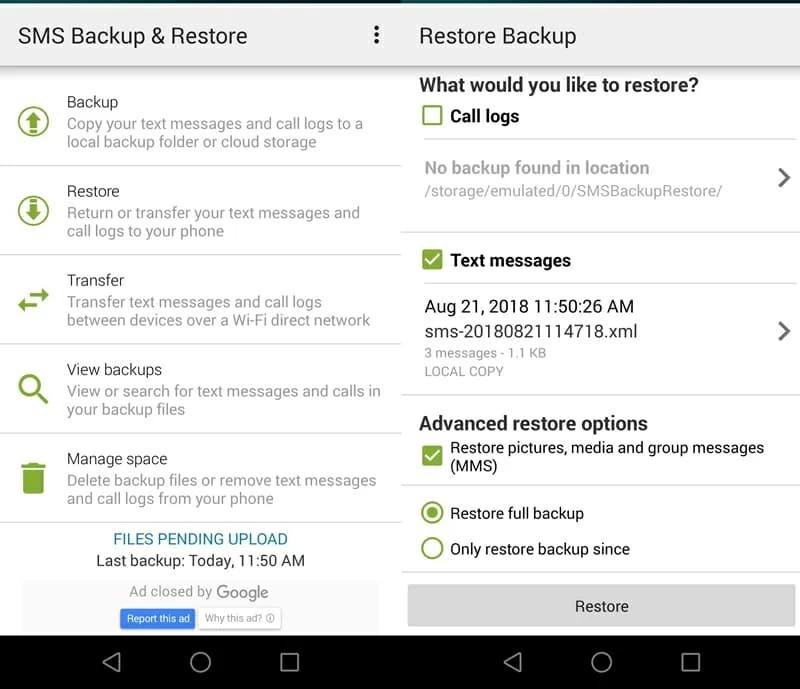Recovering Contacts on Motorola phone without backup
Imagine this: your Messages app is stuffed with threads of text messages. Now, a bunch of them have gone missing, together with important text contents and details. You've looked on your Samsung Galaxy J7 anywhere, but the messages are still nowhere to be found. Don't give up.
Luckily though, there are a couple of ways you can try on your own to recover messages on Samsung J7 (Prime, 2018, 2017, 2016, Pro, Max, Duo, etc.), by which to get back text conversations and view the numbers, dates, and time involved. Here's how to go about each method to fix "lost or accidentally deleted text messages from Samsung J7" issue.
The Texts Back-up and Restoration Solution: Samsung Cloud
Samsung offers an excellent way of backing up message threads across Samsung Cloud and Galaxy J7, and keeping copies of texts in its server though they're deleted mistakenly or somehow disappeared. If you've done the backup, you just need to know how to access the backup and restore Samsung J7 text messages in a safe manner.
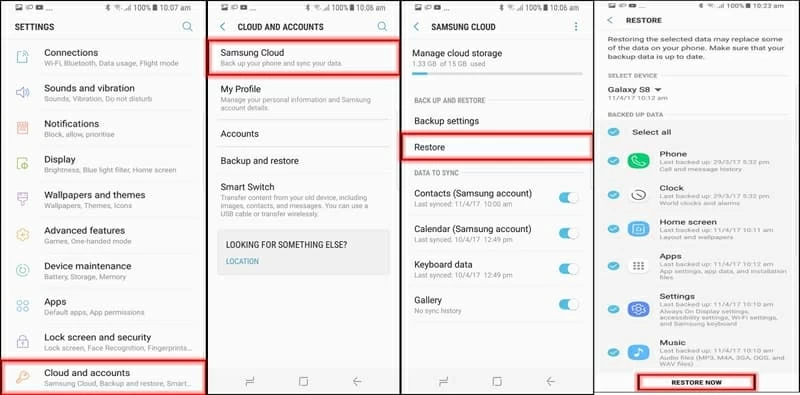
Note that this approach is only feasible for those who have Samsung J7 device backed up in advanced.
The Third-Party Tool Way: Samsung J7 SMS Recovery Program
If you can't retrieve deleted texts in Samsung J7 phone via Samsung Cloud, then you can try to recover them using the desktop Android Data Recovery software. Whatever you do, do not use the device to write anything to memory; or you will lose the chance of messages recovery.
The ingenious application lets users take the advanced techniques to quickly recover SMS & MMS messages from Samsung Galaxy J7 internal memory with no fuss. Once you get J7 phone connected, the tool will automatically scan through the storage to see if any of deleted messages are recoverable, giving you an overview of all text conversations on the device. Overall the way it works is straightforward. Here're the instructions for how to retrieve lost text messages on J7 (Prime) or other J7 series models, without any backup file involved.
Samsung Galaxy J7 Series: J7 2018, J7 Prime, J7 Prime 2, J7 Duo, J7 Star, J7 2017, J7 2016, J7 Refine, J7 Pro, J7 Max, J7 Sky Pro, etc.
Model Numbers: SM-J737U, SM-J737T, SM-J737V, SM-J737A, SM-J737P, SM-J727T, SM-J727U, SM-J710F, SM-J710MN, SM-J7108, SM-J710K, SM-J710H, SM-J730F, SM-J730FM, SM-S727VL, SM-J730K.
Step 1: Run the tool on PC or Mac
To start recovering texts on Samsung J7 Prime phone memory, open the software, and then choose "Android Data Recovery" mode.

Step 2: Attach Samsung J7 (Prime) with computer and turn on USB debugging
Connect J7 (Prime) to the machine with a USB cable used for charging.
Then you'll need to allow USB debugging mode on the phone to trust the software. You can do this by following the on-screen prompts or turning to this comprehensive guide.

Step 3: Choose messages to scan
Next, choose what you would like to scan out from Samsung J7 mobile. In this case, it was the "Messages" as well as the "Messages Attachments".

Click Next button, and you'll then be informed whether or not to proceed with a deeper search.
If you want to find out more text messages history in Samsung J7 Prime storage, click Rooting Tools button to get the device rooted and initiate the deep scan.
Also Read: How to Root an Android Phone and Unroot it

Step 4: Retrieve deleted texts on Samsung J7 Prime to computer
When the scan is completed, the Samsung J7 messages recovery tool displays all found messages on the screen, sorted by contact number and date. You could click on any one to view details of text info on the right pane.
Now, pinpoint the text threads by ticking the checkboxes for recovery.

Once the message(s) have been selected, hit the Recover button to get all texts and attachments recovered. You're good to go!
The SMS Backup & Restore Way: Recover Galaxy J7 Texts
SMS Backup & Restore is a useful backup solution for both messages and call logs on Android device. As soon as you've back up all messages, you could use the smart Restore function to effortlessly retrieve all text messages on Galaxy J7 Prime phone and save the conversations that're really important to the Messages app. Follow the guidelines below: