
Transfering Texts from iPhone to Samsung
It's really a frustrating moment when you can't turn off the iPhone X: you keep pressing the power button on the phone and "Slide to power off" doesn't appear, or you try to swipe it with your finger from left to right side of the screen but nothing happens.
So your iPhone X won't turn off properly? This situation isn't fun, especially when you want to conserve power in the long run in the case that there isn't an outlet or charging cable nearby.
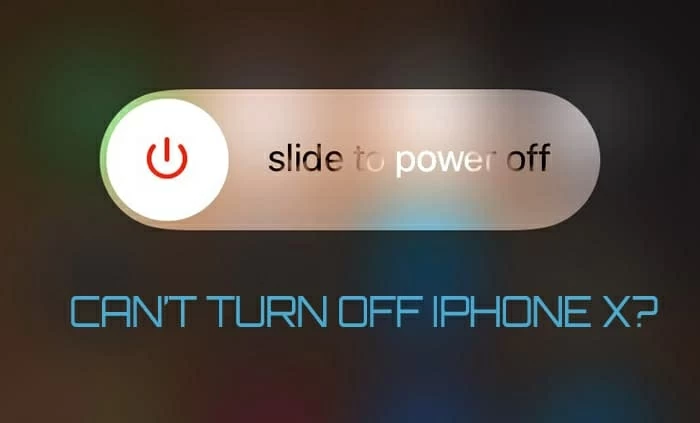
Typically, the reasons why an iPhone X won't shut down could be a result of a misbehaving app, corrupted iOS software, physical button damage, or even bad screen. When your iPhone X will not turn off, here is what you can do. The following tips below apply to all iPhone models. In other words, you can go through these troubleshooting steps to try fixing the problem if an newer iPhone (XS, XR, 11, 12, etc) or an older iPhone (8, 7, 6s, 5s) has shut off problem. Let's get started.
Related: How to recover deleted call history from iPhone
Usually, to turn off an iPhone X, press and hold the Side button (aka the Sleep/Wake button) and either Volume button until the "Slide to power off" appear on the screen. Then, simply swipe it to power your iPhone X off. Alternatively, go to Settings > General > Shut Off to turn it off.
Since your device can't shut off as it should the normal way, instead, you'll need to do a hard reset to see if the problem persists. This step may not work for any issue that prevents your iPhone X from turning off, but it has helped numerous users and put their phones back to operating state.
To hard reset the iPhone X, press and quickly release the Volume Up button, press and quickly release the Volume Down button, then hold down the Side button on the upper right side. Don't release the button when the iPhone X turns off and back on. When you see the Apple logo appear, let go of the button.
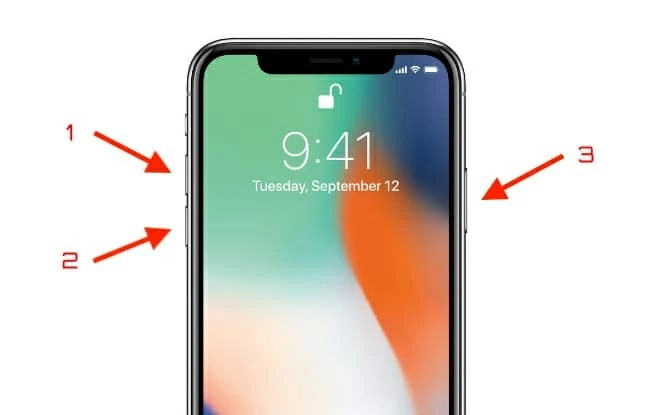
Now, you can try the standard way of powering off your iPhone X again. If the problem is related to a mirror software error, a hard reset should clean it completely and get the iOS a fresh start.
Doesn't solve the problem? Go ahead and try the next step.
Make sure that the physical Side button (which is also called Power button, Sleep/Wake button) on the iPhone X is in a good working state. If the Side button doesn't work, definitely, any press on the button won't trigger the "Slide to power off" option on the screen. As a result, you can't turn off your iPhone X.
If you're not sure whether the Side button is broken or not, try opening AssistiveTouch on your phone, a software option that allows you to access many of favorite functions on iPhone X without touching the screen or pressing the buttons.
Here are guided instructions on how to enable AssistiveTouch and use it as virtual Side + Volume buttons instead to shut off your iPhone X:
To enable AssistiveTouch, go to Settings > Accessibility > Touch, then tap AssistiveTouch to toggle on it. You can also do this by going to Settings > Accessibility > Accessibility Shortcut and turning on switch next to AssistiveTouch. The floating AssistiveTouch widget will show on your iPhone X screen instantly. It looks like a black circle or square with white gradient circles.
To turn off iPhone X with AssistiveTouch menu, tap the widget to open the AssistiveTouch menu, from there, tap Device and then select More..., tap Restart. This will pop up an "Are you sure you want to restart your iPhone" message, select Restart to confirm. Your iPhone X turns off and back on soon.
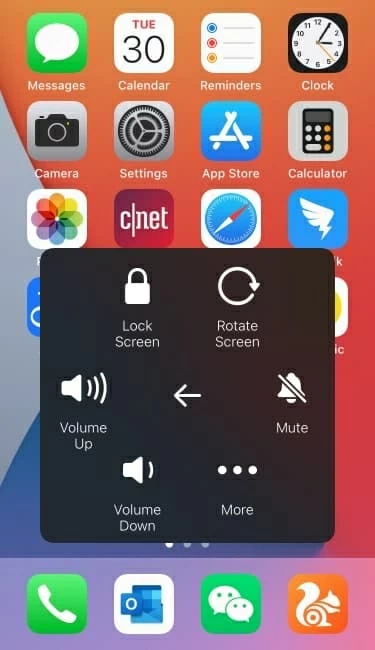
If the tap of "Restart" in AssistiveTouch menu get your iPhone X turned off successfully, there may be a physical fault with the Side/Power button that is needed to be replaced.
If your phone are able to receive signal from your buttons pressing and appear "Slide to power off" bar, but the screen won't respond; or the spinning wheel is constantly spinning on the screen, or anything else, how can you complete shutting off the iPhone X?
That's where iOS System Recovery comes in. It can detect system failures on an iPhone or iPad and repair them automatically. No matter you're in a startup loop, network disconnection, or black screen, or even an Apple logo stuck error, the application covers them all.
You can get it downloaded from the link below:
To fix an iPhone X that's frozen and won't turn off, connect the device to computer and then check the following steps:
1. Open iOS System Recovery application on your computer once it's installed already. In its main interface, click "More Tools" located on the lower left side.
2. In the next window, as the screenshot you see below, select "iOS System Recovery" option to go on.

3. go ahead and click the "Start" button.

4. Proceed to "Confirm" if you would like to repair your iPhone X using the Standard Mode.

5. Download the latest iOS firmware.

6. If you're ready, simply click the blue "Fix" button. the iOS System Recovery application will show you the progress of the fix.

Keep your iPhone X in a stable connection with computer in case any interruption. the tool should fix your problem of unabling to turn off the device in a quick manner.
It's great when the iOS and apps are running well on your phone, but in a few cases, a firmware problem or a misbehaving app could be causing frozen problem and not allow you to turn the iPhone X off without you even knowing about it.
It's hard to rule out which app or software error is interfering with the normal restart, but you can try restoring your iPhone X to reset everything.
How to restore iPhone X from iTunes or Finder:
See also: iPhone Backup Extractor Software
This is a bad news when you have tried every troubleshooting steps at home and the iPhone X still won't power off. The problem could be on the device itself, maybe it's in display, maybe it's in a component part inside the phone.
So, the best bet is to back up your phone, and then call Apple for support. If you have to send the iPhone X device to Apple Store for examine by professional, don't forget to set up a Genius Bar appointment in advanced. This will save you a lot of time of waiting in queue.
That is all what to do when iPhone X won't turn off. If you've discovered a different solution, do let us know, we will keep updating this article for helping more users.