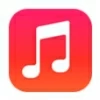
How to set ringtone on iPhone from music library
The ringer volume on your iPhone suddenly lowers to zero and miss calls? Here are a few troubleshooting steps you can go through to get your phone ringer back to work.
You can always rely on Appgeeker iPhone Data Transfer to make custom ringtones from your favorite songs, and transfer your media (photos, videos, music, etc.) to and from iPhone without erasing the current data on the device, There're other useful options to manage your device.

If your iPhone ringer keeps going down and you miss calls and alerts (email, text, reminder, other alerts) when the device is in your pants pockets, we're here to help. Discover common causes and follow troubleshooting tips below to fix the volume control issue on iPhone.
Table of Contents
Why does my iPhone volume keep going down by itself? An iPhone ringtone volume might decrease on its own for several reasons, including Attention Aware, Reduce Loud Sounds, software glitches, accidental button presses, and physical damage. Understanding why your iPhone keeps reducing the ringer volume when no one is touching is key to fixing it and preventing the volume problem from happening again.
A common and relatively innocuous reason why your iPhone volume is going up by itself is that it you simply mistakenly enable or disable volume features in settings. Apple integrated a few intuitive options related to ringer volume in Settings app to enhance your experience when your iPhone rings whether you're using the device or not.
If you recently turned on or off any of those volume related options, such as Attention Aware, Change With Buttons, Reduce Loud Sounds, Focus Modes, Do Not Disturb, it might be responsible for this particular volume going down issue. So it's a good idea to start with check those features one by one.
Also: How to recover deleted photos on iPhone without backup
Sometimes, mirror bugs in your iPhone's software can cause the volume to decrease itself. These bugs might be the result of misbehaving apps installed, failed iOS update, or other software issues. When this happens, the iPhone might automatically lower the ringtone volume, or go to silence.
A force restart can often resolve software issues. This process can clear up some temporary glitch, allowing the iPhone to restart normally. You will also want to updating the iOS to the latest version and uninstall some misbehaving apps to fix potential software glitches.
When your volume down button is broken or liquid has gotten inside, it might reduce the volume automatically on the iPhone. In this case, the ringer volume won't goes to normal until it has been replaced.
On rare occasions, the iPhone ringer volume decreases on its own because the volume keys are being pressed inadvertently in your pocket.
Also: How to reset iPad without password
Your iPhones volume can keep going down for several reasons, we'll start by adjusting volume related features that might be influencing it. If that doesn't work, we'll try further steps to updating your software, resetting customized settings, and reinstall some apps. As a last resort, you may need to take it to local Apple Store and pay for a repair if there's a physical damage.
Here're troubleshooting tips on fixing issue of iPhone ringtone volume decreasing itself automatically.
Should you realize your iPhone ringer volume keeps going down itself, begin by disabling Attention Aware feature in Settings. It's a feature primarily used on iPhones and iPad with TrueDepth camera. When you're aware of your phone rings, it detects that you're looking at the screen and will decrease the ringer volume automatically to prevent disturbing others.
You can turn this off if you don't mind your phone ringing at full volume even when you're holding it.
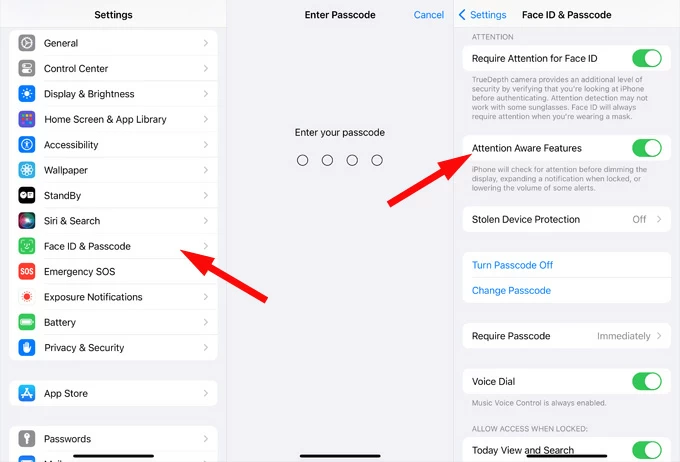
On iPhones, the Change with Buttons setting controls if the volume buttons adjust the sound for media or for ringtones and alerts. When enabled, you'll be able to use the volume buttons on the side of the device to adjust the volume of the ringer and alerts (incoming calls, notifications, and alarms), which only changes the media volume by default.
To ensure your ringer on iPhone won't keep turning down by pressing the buttons in a pocket or a purse accidentally, leave the Change with Buttons feature to OFF position.
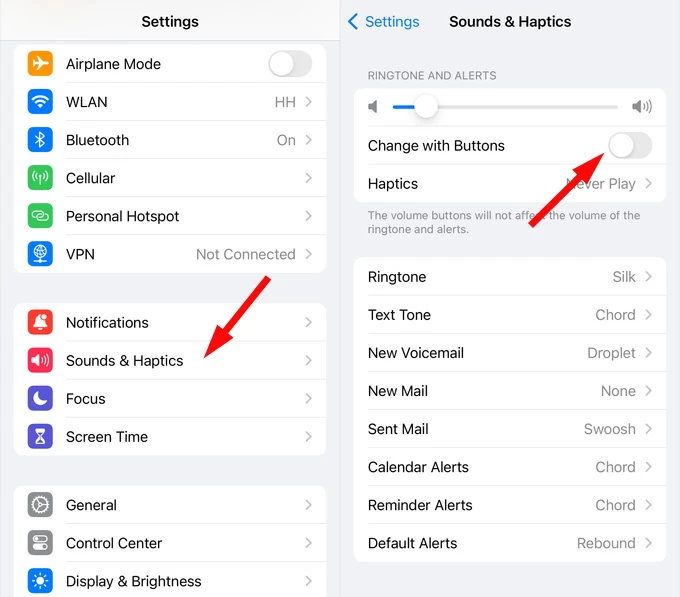
After turning Change with Buttons feature off, check if it makes a difference. If your iPhone still automatically decrease its ringer, try the next troubleshoot step.
Also: How to fix iPhone unavailable screen
Have you turned on Reduce Loud Sounds within the headphone safety tab? This feature will automatically reduce ringer volume whenever you connect to headphones.
While the primary goal of Reduce loud sounds is to protect hearing by limiting the maximum volume of audio and creating a more balanced and comfortable listening experience., it also makes your phone quieter as it automatically reduces volume.
We suggest disabling this feature to test if it's the reason resulting in the iPhone ringer volume lowering itself. Here's how.
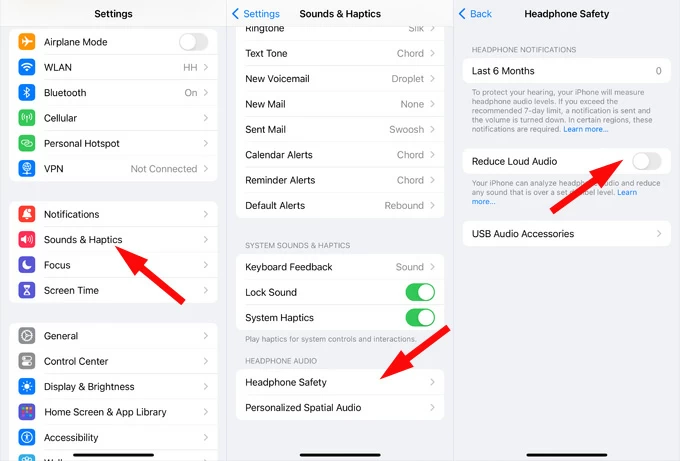
Focus Modes on iPhones are a way to reduce distractions and set boundaries by managing notifications. You can customize existing Focus Modes (like Do Not Disturb, Personal, Sleep, and Work) or create your own custom Focus. It can temporarily silence all notifications, allow only specific notifications, and choose which apps can send you notifications.
If you schedule or accidentally enable a Focus mode, you may turn if off to check if it's the reason that your iPhone ringer volume goes down or stops ringing by its own at a particular time of day or specific locations.
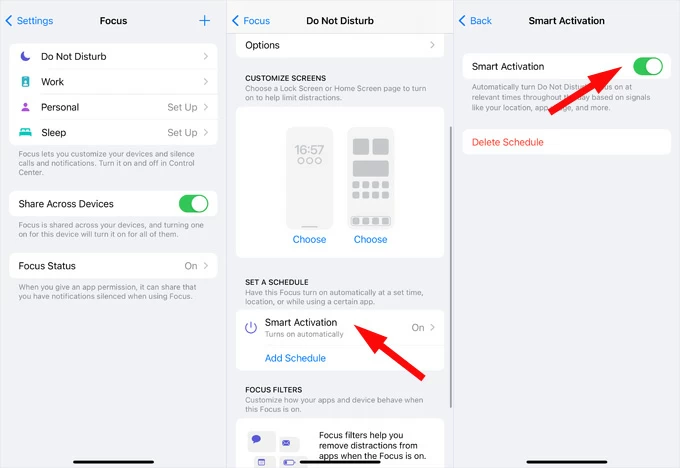
Repeat these steps for each Focus mode to disable or remove the schedules that could silence incoming calls and notifications while iPhone is either locked or unlocked.
Also: How to transfer iPhone photos to Mac
If your iPhone ringer volume keeps turning down when you're connecting to a Bluetooth device or headphones, try turning off the Bluetooth or unplug the headphones and see if the volume going down issue is solved. Some of wireless speakers or headphones come with physical volume controls that might lower the volume on your iPhone unexpectedly when it's paired.
To disconnect a Bluetooth device,
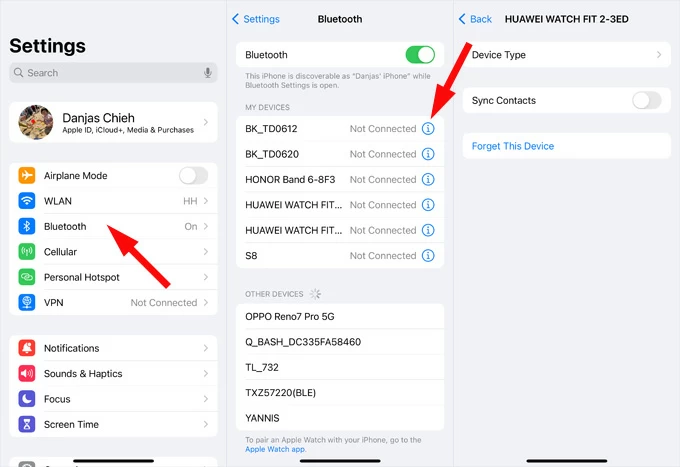
Does the same behavior remain? Try restarting the iPhone. It usually fixes the problem if there is a software glitch affecting the volume of the ringtones and alerts.
To perform an iPhone restart, do the following:
For newer models of iPhone, press and hold either Volume button and the Side button until the power-off slider appears. Drag the slider all the way to the right to turn if off completely, then press the Side button to power on.
For older models, press and hold the Side button for a few seconds, then drag the power-off slider all the way to the right to turn if off completely, then press the Side button to power on.
Also: How to transfer WhatsApp from Android to iPhone
Regular iOS updates can often introduce exciting new features, optimize your software performance, as well as address issues and glitches that may be affecting your iPhone. If there is new iOS version available, you may see an option to update your software. Maintaining the latest iOS software might help fix automatic volume decreasing on the iPhone.
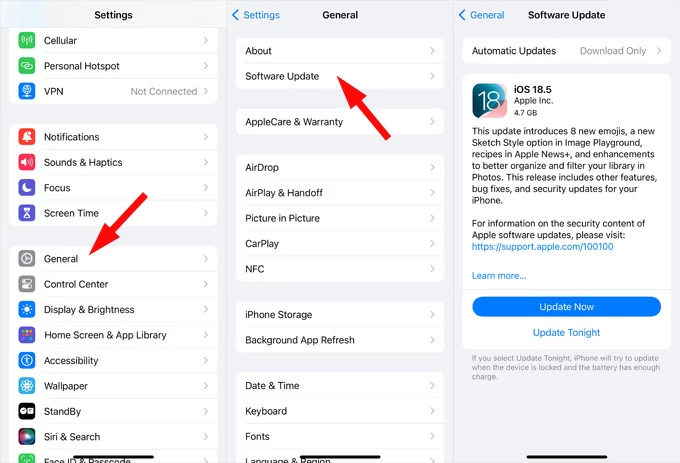
If the "volume on iPhone keeps going down" issue begins recently after installing an app from App Store, chances are the app is the culprit responsible for it. All you have to do is uninstall the app from your iPhone.
From the Home Screen:
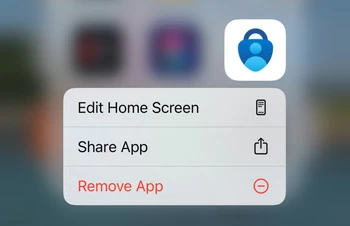
From the App Library:
If you've made customizations to your iPhone's settings recently, there might be a possible that volume keeps going down on iPhone because of a misconfigurated setting. Doing a reset can help resolve conflicts caused by those customizations.
1. Open Settings app.
2. Go to General > Transfer or Reset iPhone.
3. Tap Reset, and choose Reset All Settings.
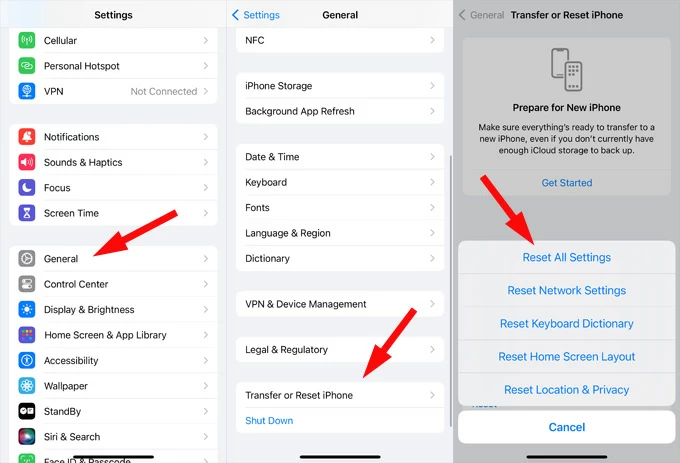
Also: How to remove Apple ID without password
If your iPhone volume button is physical damaged and decreases the volume on its own, your best option is to visit an Apple Store and have their experts inspect and diagnose. They will assess the damage to see if it's repairable.
Should your iPhone is still covered under Apple Care+, you have a chance of repair it without a cost. Plus, other retail and repair shops are viable options.
There are several factors might be responsible for the volume on the iPhone that keeps lowering on its own, including but not limited to incorrect iOS settings, software malfunctions, misbehaving apps, and physical damage. With an understanding of these common causes and by using the troubleshooting steps offered in this guide, you have a good chance of fixing the volume issue.
If you have a music library on your computer and looking for a way to make custom ringtones from your songs to be used on your iPhone, you may use something like Appgeeker iPhone Data Transfer. It comes with a handy ringtone maker that enables you to quickly create a personalized ringtone suitable for your iPhone, and add to the device automatically.
In addition, the program includes a set of tools to help Apple users to manage and transfer your media files from computer to iPhone and iPad, and vice versa.
Key features:
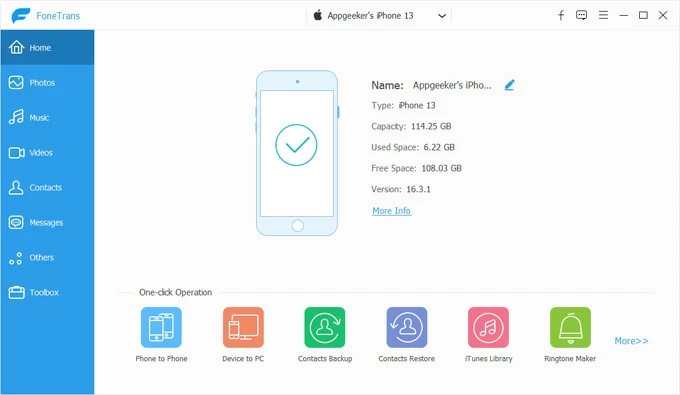
To make custom ringtones:
1. Connect your iPhone to your either Mac or PC.
2. Launch the software and select Ringtone Maker at the bottom of the screen.
3. Click Add file from device or Add file from PC/Mac to import the song.
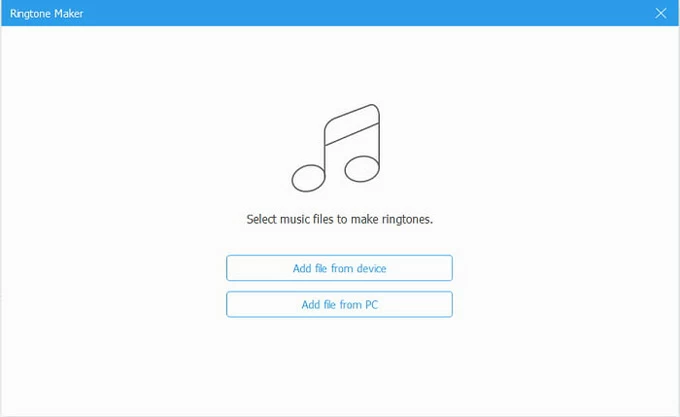
4. Set the length of the ringtone by either pulling the slider under the song progress box to adjust the starting and ending position; or entering the accurate starting time and ending time.
You can click the Play button to play a preview of the ringtone.
Please keep the ringtones less than 30 seconds.
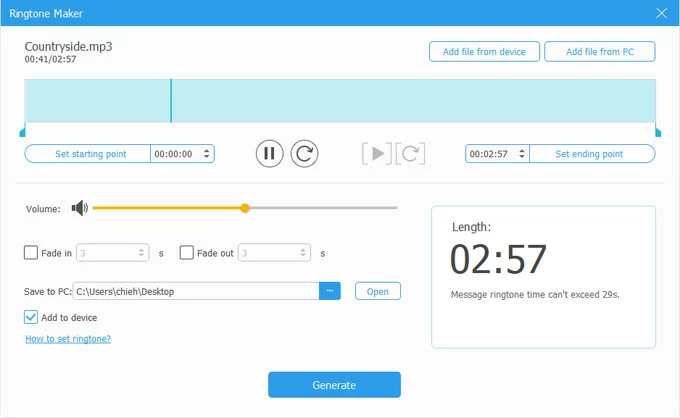
5. Check the Add to device button in the bottom left corner and then click Generate.
To set your custom ringtone on iPhone, go to Settings > Sounds & Haptics > Ringtone. Select the ringtone you created previously and you're good to go.