
How to Recover Windows 7 Forgotten Password
Forgetting or losing password on Windows 7 Dell laptop is a serious situation, but not necessarily a disastrous one. While you might not yet know how to reset a Windows 7 password for Dell laptop, take it easy, we'll guide you through the process to make it as simple as possible. The process isn't complicated if you're comfortable with Microsoft routes and some basic programs.
A Word of Warning: The fixes for Dell laptop password reset on Windows 7 are for good guy purposes only. Just apply the methods on your own laptop.
With this caveat in mind, let's check out the ways to unlock and reset Windows 7 password to get access to Dell laptop (Inspiron, Alienware, Vostro, Latitude) without data loss.
1. Use Installation Disk to Reset Dell Laptop Windows 7 Password
If there's an installation disk available, use it to quickly reset Dell laptop password in Windows 7 on your own. Alternatively, contact Dell tachnical support to order an reocvery media for this purpose.
copy d:\windows\system32\utilman.exe d:\
copy d:\windows\system32\cmd.exe d:\windows\system32\utilman.exe
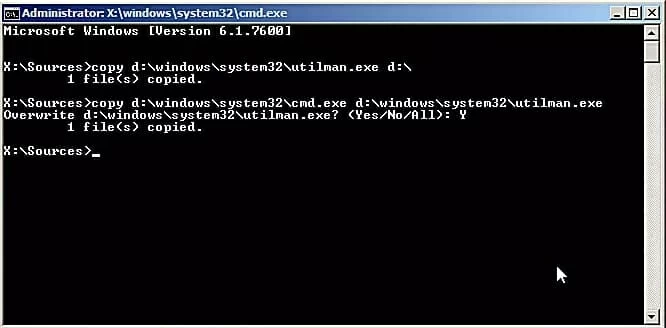
net user username newpassword
2. Try Using Software Resetting Dell Laptop Password to Windows 7
If for some reasons you are having problems with the admin password, or if you changed the password but unfortunately lost it, try this method instead by applying a third-party desktop Windows 7 password resetting tool. There are a few out there, but Spower Windows Password Reset is our favorite for its simplicity and high success rate.
Based on the experience of many users, this may be the fastest way you can find to reset a lost password on Dell laptops and login to Windows 7, Windows 8 and Windows 10 without data loss. It can reset both administrator and standard user account password with a few clicks regardless of how complicated the password is. The program comes with advanced burning feature making it very easy to burn itself to a bootable CD/DVD and USB device before resetting an admin password of Dell laptop.
The software includes there versions: Standard, Platinum, Ultimate. Go to this page to have a look at the differences among them. We'll use Ultimate edition in the guide to accomplish the task.
Step 1: Create password reset USB or CD/DVD
After successfully installing the utility on the accessible computer, run it and create a password reset USB or CD/DVD drive
To do so, plug in a blank USB or CD/DVD, select it from the pull-down list, and click USB device button or CD/DVD button.

After finishing burning, take out the disk and re-insert it to the Dell laptop that is locked with a forgotten password.
Step 2: Choose password reset USB or CD/DVD as first boot device
Start or restart the problematic Dell laptop. When DELL logo appears, press F12 to go into Boot Menu and choose USB or CD/DVD to boot from. It's not hard to do this.
You could also go to your laptop's BIOS Setup to arrange boot device. Learn step-by-step instructions in this article.
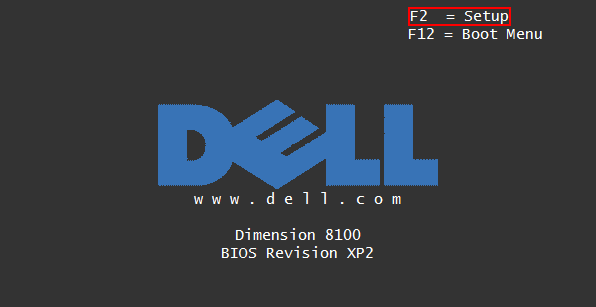
Step 3: Reset Dell laptop Windows 7 (admin) password
After the software loads, choose the user account for resetting login password for, and click Reset button. The software will clear the password and make it blank.
Remove the reset disk and click Reboot button. Now login to Windows 7 account on Dell laptop with no password required.

This method is especially for those who forgot or lost Dell laptop password on Windows 7 logon screen and have no password reset disk prepared. Suppose you have a pre-created reset disk for that laptop, you can certainly use it to reset a Windows 7 password to regain access in no time. It's free and pretty easy. This is where the next solution comes in.
3. How to Use Microsoft Password Reset disk

4. Resetting a Password on Windows 7 Dell Laptop with Free Ophcrack
Ophcrack comes in handy if you search for a free method to reset Windows 7 login password to unlock the Dell laptop. It's a utility that uses intuitive rainbow tables to recover password. Here's how to use Ophcrack on a Dell laptop for Windows 7 password reset free:
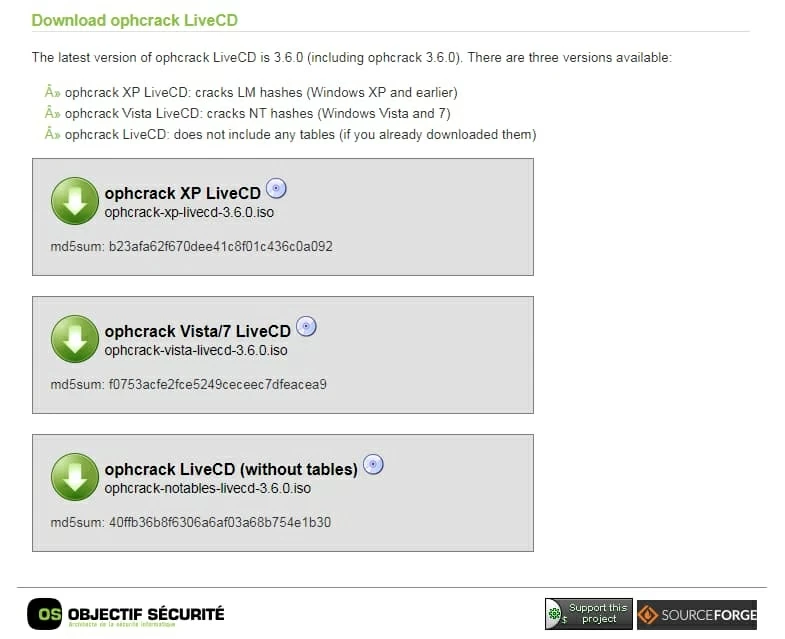
Supported models of Dell Laptops:
Inspiron 3000 series, 5000 series, 7000 series; XPS 13 (9370), XPS 13 2-in-1, XPS 15 (9570), XPS 15 2-in-1 (9575); G3, G5, G7; Alienware 15, Alienware m15, Alienware 17, Alienware 17 R5, Alienware m17, Alienware Area-51m; Vostro, Latitude, Dell Precision (5530, 7730, etc), and more.