
How to Record Internal Audio on Mac
If you're one of those Facebook users who likes to watch and save live videos, read this ultimate guide on how to record Facebook live videos to make things easier for you.
What to do to record Facebook Live videos:
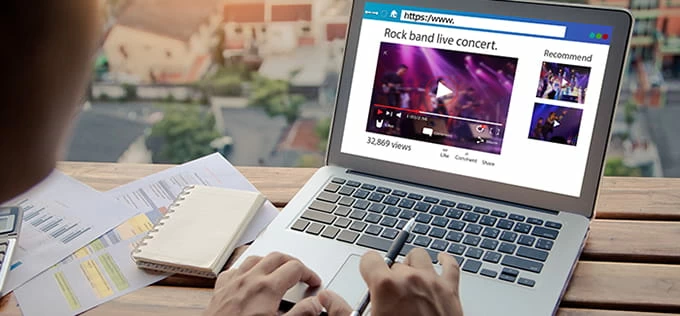
Microsoft's built-in Xbox Game Bar tool can record Facebook live videos on your PC.
Facebook, a renowned social media platform, offers the most extensive list of business solutions and tactics, which resultantly helps expose your company to the broadest audience. To stand out from the rest, people have started a Facebook live business that includes exposing more audiences to your business with a live video, giving businesses a direct way to connect with current and potential customers.
Getting your own live video is relatively easy as it is instantly uploaded to your timeline, but what if you want live videos of other people, such as influencers, your competitors, or your favorite celebrities? Facebook doesn't allow downloading other people's Live streams, which is why some users search for a top-notch screen recorder to record their favorite Facebook Live videos.
Note:
Read More: How to screen record on Windows 10
This ultimate guide will explain how to record live videos on Facebook, covering different groups of users, including Mac, Windows, iOS, and Android. Without further ado, let's jump straight to it!
Table of Contents
How to record Facebook live videos on computer (Windows & Mac)
How to record a Facebook live video on iOS devices
How to record Facebook live videos on Android devices
From built-in features to third-party tools and recording software, there are many options if you're looking for a way to get Facebook Live videos recorded on your Windows or Mac computer. Let's dig deeper into these tools to see what suits you the best!
Xbox Game Bar is a built-in screen recording tool for Windows 11 and 10 that allows you to not only record games, but also capture other types of screen video on your computer. While helping you record a Facebook live, Xbox Game Bar will assist you in taking the screenshot simultaneously. Keeping in view these valuable features, the Xbox Game bar can be considered an excellent choice for recording Facebook Live videos whether you have Windows 10 or 11.
Steps to Record a Screen Using Xbox Game Bar:
1. To activate Xbox Game Bar, go to Settings > Gaming and enable Xbox Game Bar.
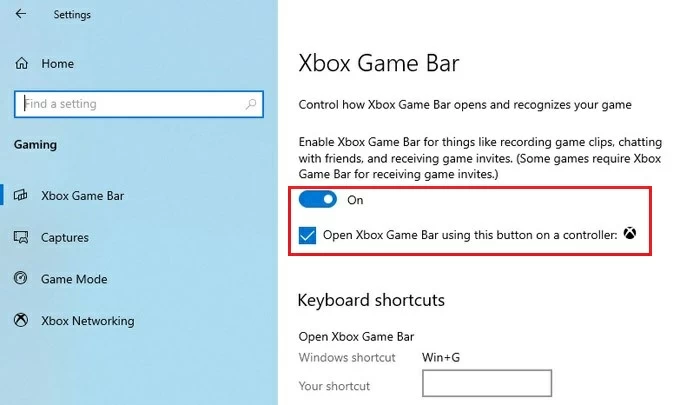
2. Launch the Facebook live video you want to get recorded on your Windows.
3. Press Windows logo key + Alt + R to record your desired Facebook live content.
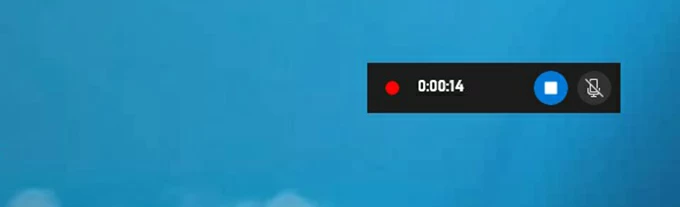
Tip: Or you can press Windows logo key + G On your keyboard to display the Game Bar controls, after modifying the recording settings by clicking the gear icon, choose Start Recording button on Capture widget to record Facebook live.
4. To capture your voice in the video, you can press Windows logo key + Alt + M to open the microphone option.
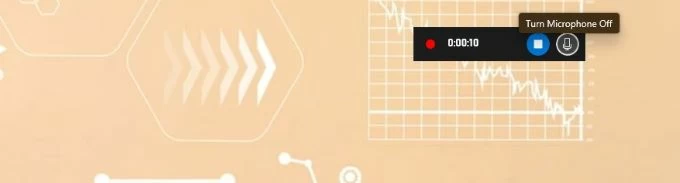
5. Once you're done, press the Stop Recording button and click "Game Clip Recorded" to view your recently recorded video.
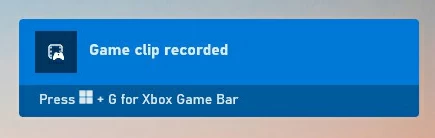
While working as a go-to built-in tool for Mac users, QuickTime Player helps you record video and audio in various digital formats. In addition to recording screen video, QuickTime Player enables you to record your own voice with a built-in microphone, but for this, you must purchase a separate microphone to get better sound quality.
When saving Facebook live, you can record the video as well as add your voice if you want. After getting a high-end recorded video, you can use its simple editing tools to split, trim, and even rotate it, eliminating the need for a video editor.
1. On your Mac, run QuickTime Player and select File > New Screen Recording.
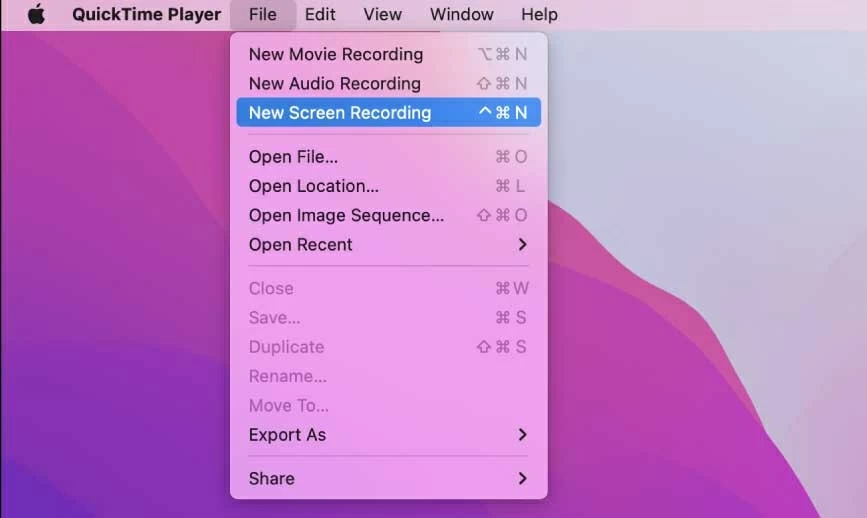
2. Before getting started, you can change the recording options by clicking the down arrow.
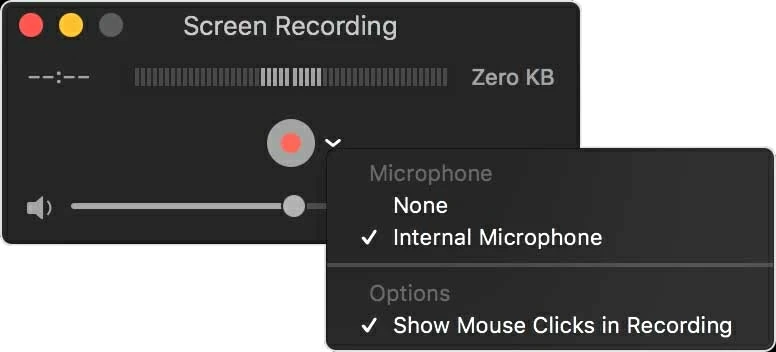
3. Open the Facebook Live video you want to save on your macOS.
4. Click the red button to start recording. Click anywhere on the screen to record the whole screen. If you want to capture only a tiny portion of the screen, drag the dotted frame to cover the area you want to record and click Start Recording.
5. Click the Stop button in the top menu bar to end the recording, and the recorded video will automatically pop up for you to preview.
6. Head to File > Save to export the recording as .mov format on your macOS.
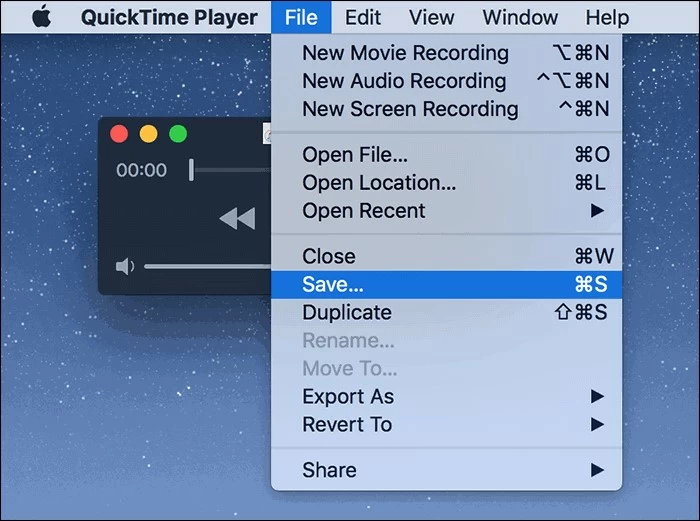
Whether you are a Windows or Mac user, if you are searching for an all-in-one recording software, then AppGeeker Screen Recorder will surely satisfy your wish. In order to reduce the noise in the live broadcast and improve the clarity of the video, you can take advantage of AppGeeker Screen Recorder, a professional recording software, to capture Facebook live.
Not only can it record various types of video and audio from Facebook Live, games, webcam and more, regardless of platform and format, but it also lets you add video editing to mark important moments as you record.
With this desktop screen recording software, you have complete and total control over your recordings, allowing you to record the entire screen, a window, a selected area with custom width and height. On top of that, with its straightforward and user-friendly interface, you won't have trouble recording the Livestream videos you want on Facebook.
Read the following step-by-step guide on how to record live on Facebook and get ready to access your desired content without any hassle.
1. Install the AppGeeker Screen Recorder first on your PC after downloading it. Both Mac and Windows PCs can record using Screen Recorder, so the recording procedure is quite the same.
2. After launching the program, choose Video Recorder from the menu.
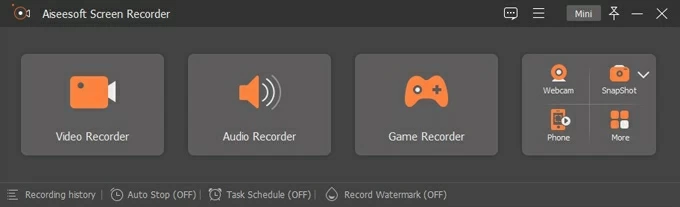
3. Now, it is time to configure recording preferences. Adjust the recording area as needed, either select Full to record the entire screen or Custom to record a specific area. Then turn on the System Sound or Microphone to capture the audio you want, and adjust the volume level.
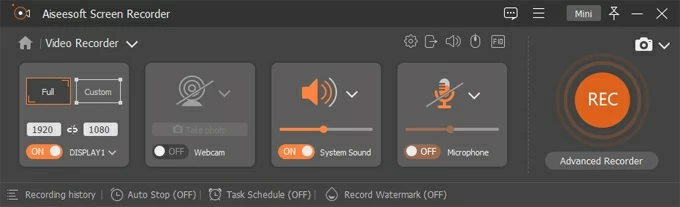
4. Once the settings are made, click the REC button to the right to start recording your desired Facebook live video that you have already opened on your computer's screen.
5. To end the recording, you can click the Stop Recording button. Once you've finished, preview the recording and modify your recorded video using editing tools such as trim, merge, split, etc. Then click Done to save your video.
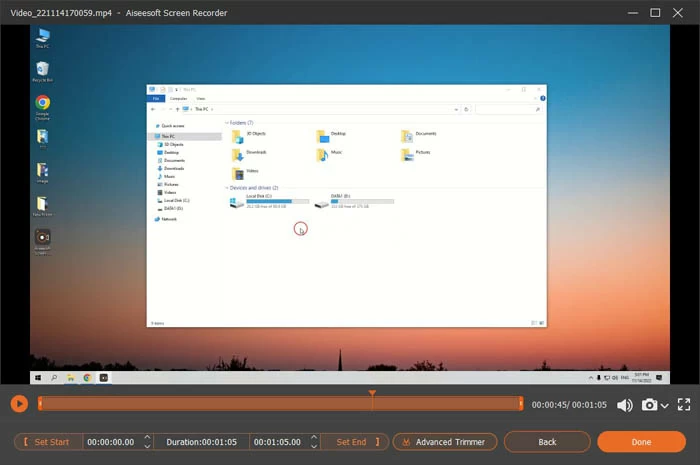
Read Later: How to record screen and audio on computer
Some iOS users are more accustomed to using their iPhones or iPads to watch live streams. Therefore, iPhone and iPad after iOS 11 or later come with a default screen recording tool called "Screen Recording", which is very similar to Mac and prevents you from downloading troublesome third-party apps that make recording Facebook Live or other videos easy.
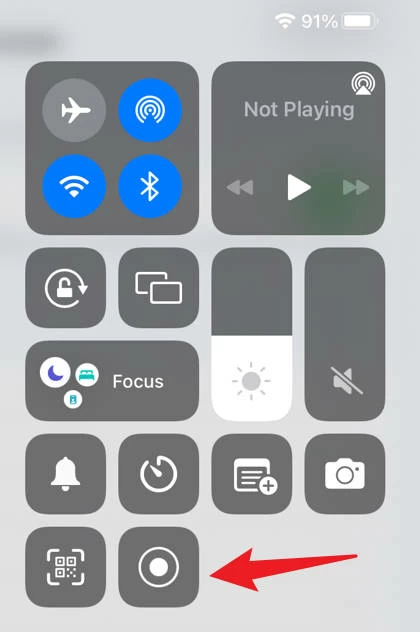
Step 1. First, tap Settings, followed by Control Center, and locate the Screen Recording option under Customize Controls. In order to add it as a shortcut, click the Plus button.
Step 2. Open Facebook app and find your preferred livestream.
Step 3. To access the control center, swipe the screen down on the right, where you will access a screen recording feature.
Step 4. To begin recording, tap it and then select Start Recording. Continue capturing the Facebook livestream video and tap the microphone icon to enable recording audio.
Step 5. Once the recording is complete, tap the red bar to select the Stop Recording option to confirm, after which you can access your recorded Facebook Live video in the Photos.
If you are an Android user, most Android phones on the market today also come with a screen recording tool, or you can record videos with the help of a recording app. In fact, the built-in Android Screen Recorder will enable you to record, edit and save your desired Facebook live content in a matter of seconds without wasting time installing additional apps.
Steps to record a Facebook livestream using Android's built-in tool:
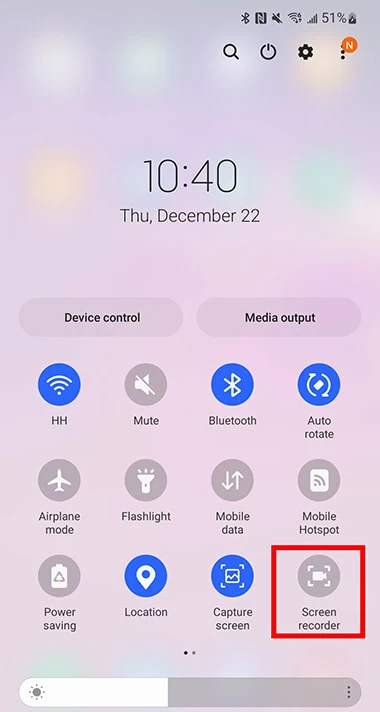
1. Can you record someone else's Facebook live?
Yes, recording someone's Facebook live is permitted as long as you do not use the recording for illegal purposes. Although Facebook doesn't allow downloading someone's live video, tons of legal screen recording tools are offering this service, such as AppGeeker Screen Recorder.
2. How do you record a video on Facebook?
Whether you want to record someone's live video or save a video post on Facebook, you can easily use the tools mentioned above (for Windows, Mac, iOS, and Android) without thinking twice about their safety.
For Windows users, you can use the Xbox Game Bar, while Mac users can use the QuickTime Player; iOS devices and Android devices also have their own recording tools for you to capture Facebook videos.
3. Can you screen-record Facebook live without them knowing?
If you record someone's Facebook Live using the screen recording feature or with the help of third-party software, Facebook will not let them know about it. However, you must make sure that you do not distribute the recorded video and will not do anything infringing, keeping in mind that doing so is against the law.