
Sony VAIO Laptop Windows 7 Password Reset
If you need to reset the password to Windows 10 on your Toshiba laptop, it's far more likely that you've forgotten it. We have to recognize the fact that it is a common problem, even if you're a savvy computer user. This may happen that you use a strong password with mixture of character case and type, or someone change the original password but didn't tell you, or something else.
Whatever the reason, you don't have to worry about it because there are a number of ways available for you to reset your Windows 10 password without installing the operating system again.
Part One: Reset forgotten local account password
If you're using a local account to log onto your computer but lost Admin password, a Windows 10 password recovery disk is the most efficient way to go. It's exactly what it sounds like - a USB flash drive, or CD, or DVD, memory stick that contains password reset information.
What if you haven't created such a disk prior to forgetting the password on your Toshiba Windows 10 computer? Thankfully, there's another measure you can take, Spower Windows Password Reset for example, which allows you to make a Windows 10 password reset disk to reset the password.
The tool is lightweight and easy to use, enabling you to reset a forgotten Windows 10 admin & user password on Toshiba easily and quickly. It also works on pretty much all Windows versions such as XP, Vista, 7, 8, 8.1. The tool even includes feature that will help you add a new account with Administrator privilege. Also see the comparison of its three editions.
Step 1: Follow the instruction on the program screen to create a password reset disk
Download the program and install on an accessible computer, open up it.
Insert a blank CD, DVD or USB flash drive into the computer, go ahead and hit the USB device or CD/DVD button to begin creating a Windows 10 password reset disk. Here in this post we use USB drive for the process.
The creating process will take a few seconds. After that, remove the disk out of the computer, and pop it into your Toshiba computer in question that needs to reset the password.

Step 2: Change the boot order in your Toshiba computer to boot from the disk
Now, you'll have to change the boot order in BIOS on your Toshiba computer in order to boot from Windows 10 password reset disk you created instead of the C Drive where has the Windows installation.
Step 3: Reset Windows 10 User Account Password on your Toshiba
After your Toshiba computer restart, it will boot from the password reset disk you previously set in step 2, and then the program screen will display.
In my screenshot you can see that there has been Windows 8.1 Pro for example installed on my machine, and 4 user accounts exist in my Windows.
Now, what you need to do is select the user account that needs to set the unavailable password, and then press the Reset button at the bottom of the screen. The program will start resetting the password on Windows 10 on your Toshiba computer.
Seconds later, the process will finish.
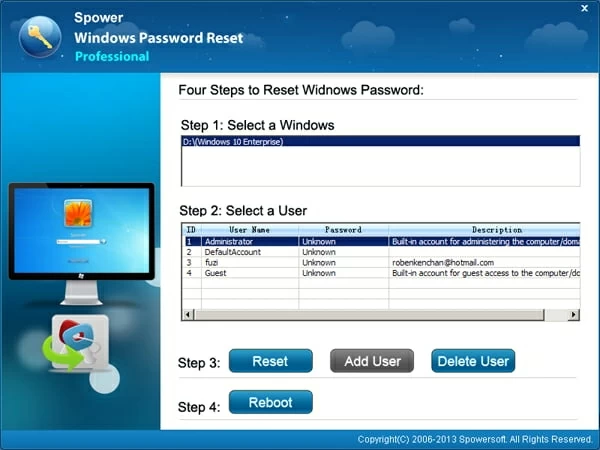
Next, remove the USB drive from the computer in order to boot from the Windows 10 normally, and restart your computer by pressing the blue Reboot button at the bottom of the screen.
Now, you have full access to your Toshiba computer with that account without a password.
It's that simple! Related Article: How to reset a Windows 7 password on HP laptop
Part Two: If you're using Microsoft account (Microsoft Live ID)
For those who use a Microsoft Account to sign into the Windows 10 on your Toshiba machine with an email address and password, you can reset the lost password online through the official link below with any computer or smartphone that has Internet connection.
Check: How to reset your Microsoft account password - Microsoft
List of Toshiba (Dynabook) Laptops & Notebooks & Ultrabooks
Tecra®: C40 (C40-C1430 /14"), C50 (C50-C1500, C50-C1502 /15.6"), A40 (Portégé A40-C1440 /14"), A50 (A50-C1540 /15.6"), Z40 (Z40-C1410, Z40-C1420), Z50 (Z50-C1550), etc.
Portégé®: A30 (A30-C1340, A30t-C1340 /13.3"), WT20 Tablet (12.5"), Z20t Ultrabook® (Z20t-C2110, Z20t-C2112 /12.5"), Z30 (Z30-C1310 /13.3"), etc.
Satellite: C40-C, C50-B, C55-C, C70-C, CL10-B, CL10-C, CLICK 10 LX0W-C, CLICK 10 LX5W-C, CLICK MINI L9W-B, L12-C, L50-C, L70-C, P50-C, P70-B, Radius 11 CL10W-C, 11 L10W-B, 11 L10W-C, 11 L12W-C, 12 P20W-C, 14 L40W-C, 15 P50W-C, Z30-B, Z30-C, Pro A30-C, Pro A40-C, Pro A50-C, Pro R40-C, Pro R50-C, Radius 11 CL10W-C-108, 11 CL10W-C-107, 11 CL10W-C-105, etc.
KIRA®: KIRA-10Z, KIRA-10H, KIRA-10J, etc.
ENCORE: ENCORE 2 WT10-A, WT8-B, etc.
QOSMIO: QOSMIO X70-B-112, X70-B-10T, etc.
Equium (desktop): 8050D, 8050M, 8050S, 8100D, 8100M, 8200D, 8200M, E8050, etc.