
How to Record Screen with Audio on Mac
If you've forgotten the passcode and your iPhone 13 gets locked or unavailable, take it easy, this article provides clear steps to get into your locked iPhone 13 without passcode.
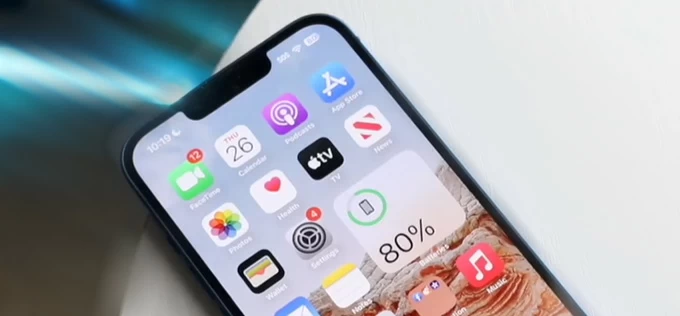
Getting into an iPhone 13 when locked requires restoring your device to its initial state to remove the screen lock.
The passcode is a critical safeguard for protecting your iPhone's private data from unauthorized access, and unlocking an iPhone 13 without passcode is not permitted. However, it's not uncommon for users to be locked out of their iPhone 13, whether you forgot the iPhone passcode or triggered a lockout after too many failed attempts.
In such cases, you urgently need a way to get into the locked iPhone 13 without a passcode to maintain interaction with your device.
Don't worry — with iOS updates, there are increasingly more options to get into an iPhone 13 that is locked — some user-friendly, others more technical — to help users regain access securely. If official methods don't work, a dedicated tool like Appgeeker iPhone Unlocker can quickly enable getting into your locked iPhone 13 without passcode or Apple ID.
This guide will walk you through on how to get into a locked iPhone 13 without the password, tailored to different iOS versions, device conditions, and account access levels.
Table of Contents
If you forget your passcode or enter it incorrectly too many times, your iPhone 13 may become temporarily disabled, displaying an "iPhone Unavailable" or "Security Lockout" message.
You still have a chance to access your iPhone using the correct passcode before it's permanently locked. After waiting for the countdown on the lock screen to end, which may range from a few minutes to several hours, you'll be able to try entering your passcode again. But after the tenth incorrect attempt, your iPhone 13 will be fully locked.
If you're certain you cannot recall the right passcode or have no remaining attempts, the only way to get into the locked iPhone 13 without passcode is to factory reset it, which will erase all data and remove the lock screen passcode. Therefore, if your iPhone wasn't backed up to iCloud or a computer before being locked, you will lose everything stored on the device.
Plus, unlocking your iPhone 13 without disabling Find My iPhone will trigger the iCloud Activation Lock. This requires you to provide the original associated Apple account credentials for verification after the reset; otherwise, Activation Lock will block you from getting into iPhone.
In iOS 15.2 and later, Apple introduced a smarter, more convenient method to access a locked iPhone 13 without a passcode: the "Erase iPhone" option (iOS 15.2 to iOS 16) or "Forgot Passcode?" option (iOS 17 and later). This built-in feature is designed for users who are locked out but still have access to their Apple account, allowing them to erase and reset the iPhone 13 directly from the lock screen without a computer.
As long as your locked iPhone 13 is online and has Find My enabled, you'll see the Erase iPhone or Forgot Passcode? option on the iPhone Unavailable or Security Lockout screen after multiple failed passcode attempts.
Here's how to get into a locked iPhone 13 without passcode or computer (iOS 17 or newer):
1. Keep inputting the wrong passcode several times until the iPhone Unavailable or Security Lockout screen appears.
2. At the bottom right corner, look for the Forgot Passcode? option and tap on it.
3. Choose Start iPhone Reset to get your iPhone 13 unlocked.
4. Sign in with your Apple account and password linked to the locked iPhone 13 as required.
5. Tap Erase iPhone to initiate a passcode reset. This typically involves erasing the iPhone, which removes the passcode and all data.

After restart, set up the iPhone 13 as new or restore from an iCloud or PC/Mac backup, then create a new passcode.
The iPhone's built-in option only works under specific conditions. For a more versatile and practical solution, Appgeeker iPhone Unlocker is undoubtedly the best alternative. This tool is designed to bypass iPhone screen locks (passcode, Touch ID, and Face ID), effectively unlocking the locked iPhone 13 even when Apple's standard methods fail.
Compatible with all iPhone models and iOS versions, it allows you to unlock an unavailable, disabled, or locked iPhone without any passcode or iTunes, letting you quickly regain control of your device.
Moreover, as an all-in-one tool for solving iPhone/iPad locking issues, it can also remove Apple account and Activation Lock from a locked iPhone, as well as bypass MDM and Screen Time passcode restrictions. Requiring no technical expertise, it's suitable for anyone looking to get into a locked iPhone 13 when forgot the password.
1. Download and install iPhone Unlocker on your computer. Then launch it and connect your locked iPhone 13 via USB.
2. Select the Wipe Passcode option and hit Start.
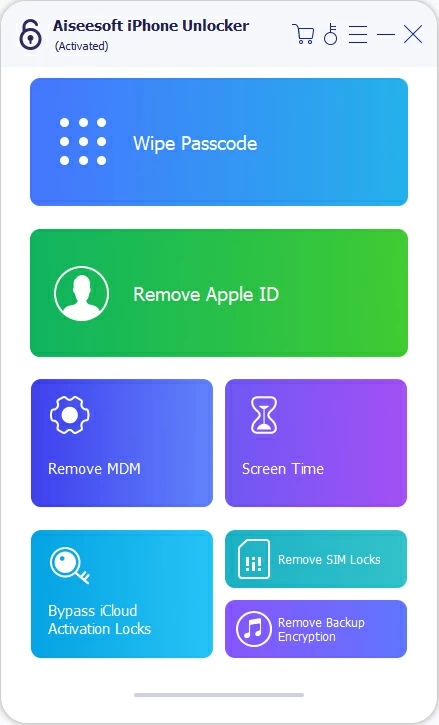
If necessary, follow the tutorial in the link to put your iPhone 13 into recovery mode to successfully establish recognition between the iPhone and the software.

3. Once your iPhone 13 is detected, confirm your phone model and information, then click Start to download the suitable firmware for your device.
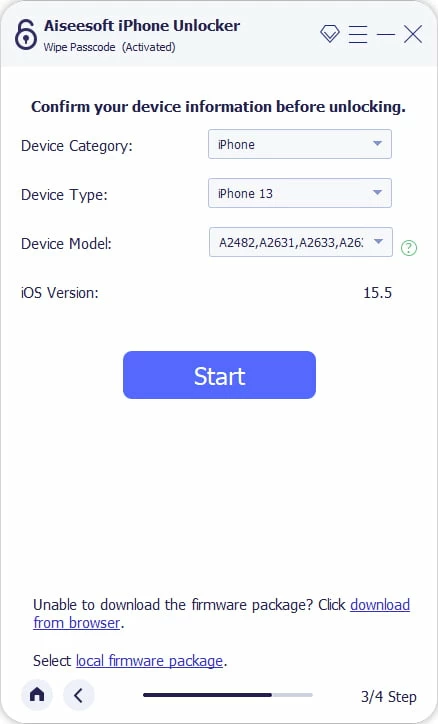
4. Afterward, when a "Unlock Confirmation" dialog box pops up, enter 0000 and click Unlock to begin the unlocking process.
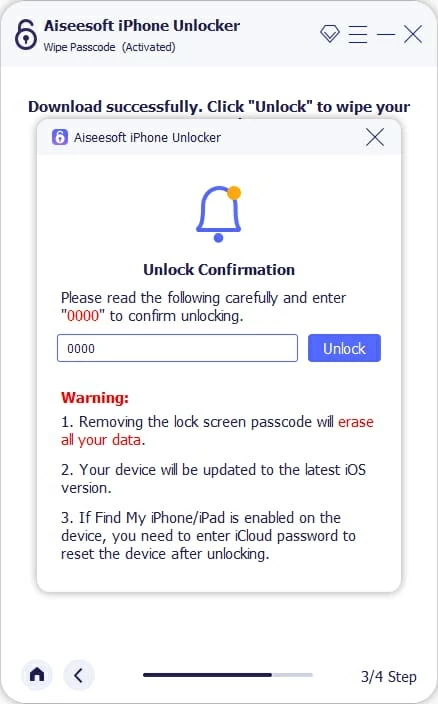
Once complete, your iPhone 13 will reboot to the Hello screen and will no longer be locked, so that you can get into your iPhone 13 without the passcode. Follow the on-screen instructions to set up your iPhone, and you may need to verify your Google account credentials to regain full access to your device.
Apple offers a well-known method to get into the iPhone 13 when it's locked without a passcode: restoring your iPhone to factory settings via recovery mode. By connecting your iPhone 13 to a computer running iTunes (Windows) or Finder (macOS 10.15 or later), you can force a full reset, bypassing the screen lock passcode.
1. Plug your iPhone 13 to the computer using a compatible Lightning cable.
2. Boot your iPhone 13 into recovery mode. Briefly press the Volume Up button and release it, then do the same for the Volume Down button, and finally hold the Side button until the recovery mode screen comes up (an image with cable pointing to a PC).
3. Open the latest version of iTunes or Finder on your computer.
4. In the pop-up window, select Restore, then click Restore and Update to start resetting your iPhone 13 without passcode and installing the latest iOS version.
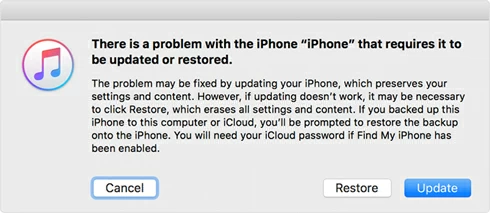
Note:
If your locked iPhone 13 has Find My iPhone enabled and is connected to Wi-Fi or cellular data, you can use Apple's iCloud system to remotely unlock your iPhone 13 and get rid of the iPhone passcode, restoring it to a usable state, allowing you to access the locked iPhone without needing a passcode.
You can initiate a remote data erase through iCloud.com on a web browser or using the Find My app on another Apple mobile device. Note that if your locked iPhone 13 is offline, the erase will only start once the device connects to a network.
1. Navigate to iCloud.com on a computer or another device.
2. Sign in with the Apple account information tied to the locked iPhone, and you may need to go through two-factor authentication.
3. Select Find My and choose the locked iPhone 13 from the list at the All Devices tab.
4. Click Erase This Device to go on.
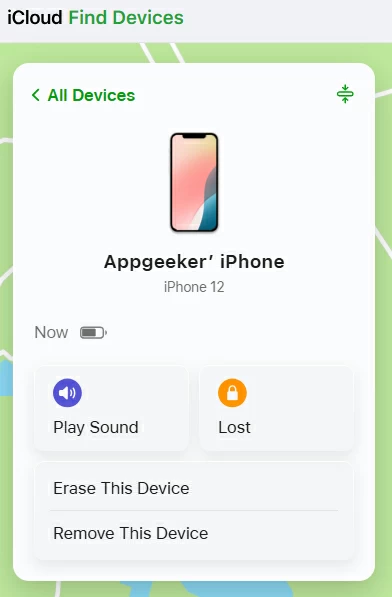
5. Follow the prompts to confirm your action and click Erase to wipe the iPhone 13 and unlock it.
Final thoughts
Getting locked out of your iPhone 13 isn't the end of the road — it's a problem with more than one solution. Whether you're running the latest iOS with modern features like Forgot Passcode?, relying on iCloud or iTunes, or turning to a professional Appgeeker iPhone Unlocker tool, there's always a way forward based on your situation to get into your locked iPhone 13 without the password.
Some options require your Apple account, others need a computer, and a few work entirely from the iPhone itself. While most solutions involve data loss, a backup can make recovery seamless.
In any case, once you get into your iPhone 13 again, take steps to prevent future lockouts — keep your Apple ID safe, enable Find My iPhone, and always back up your data. Prevention is still the best long-term solution.
Can you access a locked iPhone 13 with computer and password?
Of course, yes. Since iOS 15.2, you can now use the Erase iPhone or Forgot passcode? feature on the screen to get your device unlocked without using a computer or a passcode. But you will need to erase all the content and settings at the same time.
How can I get into a locked iPhone 13 without losing data?
No, there is no way to unlock an iPhone 13 if you forgot the passcode without deleting everything on the device. To protect the owner's privacy and security, Apple requires the locked iPhone 13 to be erased and restored to factory settings. After that, you can get into the iPhone 13 without passcode. If you have backup in iTunes or iCloud, you have option to restore it while setting the device up.
Do I need Apple account credentials to unlock a locked iPhone 13?
Yes, especially when using iCloud, iTunes, or after a factory reset. Without your Apple ID and password, Activation Lock will prevent access even after unlocking the passcode.