
How to Factory Reset iPad
iPhone Unavailable or Security Lockout message shows on your iPhone 15 lock screen? Take it easy, this post will help you fix iPhone Unavailable error on iPhone 15.
About iPhone Unavailable error on iPhone 15:

You can get rid of iPhone Unavailable screen without password or computer to unlock iPhone 15.
Most people will set a complex passcode to protect their iPhone 15, which also makes it easy for them to forget their passcode, resulting in an iPhone Unavailable message on the lock screen. The iPhone unavailable screen will appear with a timer, but unless you can remember your correct passcode, you'll be locked out of your iPhone 15 for longer and longer.
Don't worry, to remove iPhone Unavailable screen and access your iPhone 15 again, this article will explain why iPhone 15 is unavailable and provide you with solutions on how to solve iPhone Unavailable issue on iPhone 15.
Table of Contents
Actually, there are many situations where an iPhone 15 will become unavailable, such as forgetting iPhone 15 passcode, trying wrong passcode multiple times, or being pranked by others. Once you enter the wrong password five times in a row, the screen will say "iPhone Unavailable, try again in 1 minute", which is a security measure developed by Apple to prohibit others from having access to your device, even if by brute force.
Except for emergency calls, you cannot view or modify any data and settings of a disabled iPhone. And if you continue to make incorrect passcode attempts, the waiting time will keep increasing. To break this deadlock, you can only reset your iPhone 15 to itself factory settings.
It is well known that iPhone 15, iPhone 15 Plus, iPhone 15 Pro, iPhone 15 Pro Max series are using iOS 17. iPhone Unavailable prompt has some differences between iOS 17 and previous iOS versions.
The iPhone Unavailable appears along with a Forgot Passcode? option in iPhone 15 when upgrading to iOS 17 and later. But this option on devices running from iOS 15.2 to iOS 16.7.2 is called Erase iPhone. The Forgot Passcode? option can erase your device when your iPhone 15 is unavailable, allowing you to unlock iPhone 15 without passcode.
In addition to this, there is an iPhone Reset feature in Forgot Passcode? that lets you get back into your unavailable iPhone 15 with your old passcode within 72 hours of a passcode change.
With iPhone 15 running iOS 17 and above, after you enter the incorrect password five times, the Forgot iPhone? option will appear in the bottom right corner of the iPhone Unavailable or Security Lockout screen. This method requires that your iPhone 15 has a stable Internet connection and that you should know your Apple ID password. But note that to fix the iPhone Unavailable issue, all your iPhone data and content will be wiped.
Tip: If the Forgot iPhone? option doesn't appear, it means that iPhone 15 isn't connected to cellular or Wi-Fi network or Find My function isn't enabled, you can choose the next solution.
Here's how to fix iPhone unavailable on iPhone 15 without computer:
1. Keep entering the wrong passcode until you see the iPhone Unavailable on the screen with a Forgot iPhone? option in the lower right corner.
2. Tap on Forgot iPhone? option.
3. Choose Start iPhone Reset on the Security Lockout screen.
4. Follow the prompts to enter your Apple ID password and then tap Erase iPhone to begin deleting all media, content and settings from your iPhone 15.
5. If you are using an eSIM, you can choose whether to keep it during the erase process.

Note:
Although highly unlikely, if you have just changed your passcode within three days, then you can use the previous passcode to unlock your unavailable iPhone 15. And this method allows you to access iPhone without restoring it. But note that the time limit for the old passcode to be available is 72 hours.
For an offline iPhone 15, the most time-saving way to fix the iPhone 15 unavailable issue is with the help of Appgeeker iPhone Unlocker, a solution related to iOS device passcode. It can bypass your iPhone Unavailable / Security Lockout screen and unlock your iPhone 15/15 Plus/15 Pro/15 Pro Max without password and Apple ID.
Not only that, it can also remove Touch ID, Face ID, Screen Time passcode and disable iTunes backup encryption. With just a few clicks, you can fix an iPhone 15 stuck on Unavailable screen. Here are the step-by-step instructions:
1. Launch iPhone Unlocker on your computer and select the Start Unlocking option.

2. Connect your disabled iPhone 15 to your computer using a USB-C cable. Then follow the instructions to put your iPhone into recovery mode.

3. Check the basic information of your device, then click Start Now to download the iOS firmware package.

4. Wait for the download to complete, click OK in the pop-up window and click Confirm Again button.

Once your iPhone 15 is restored, your lock screen passcode and iPhone Unavailable error will be removed. Your iPhone 15 will restart, then you can get into your iPhone again and recover your lost data from available iTunes/Finder backups or iCloud backups.
As software for managing, backing up, and restoring multimedia files and data on your iPhone, iTunes and Finder can reset an iPhone 15 without passcode through Recovery Mode, which will restore your iPhone 15 from unavailable state to its original settings. Although everything saved on your device is deleted, you can recover them later from a backup.
Here's how to fix iPhone 15 unavailable with recovery mode:
1. Use a data cable to plug your unavailable iPhone 15 into your computer.
2. Open iTunes or Finder on the desktop. On Windows PC or Mac with macOS Mojave or earlier, run the latest iTunes; on Mac with macOS Catalina or later, run Finder.
3. Put your iPhone 15 into Recovery Mode. Quickly press the Volume Up and Volume Down buttons in turn, then press and hold the Side button until the recovery mode screen appears.
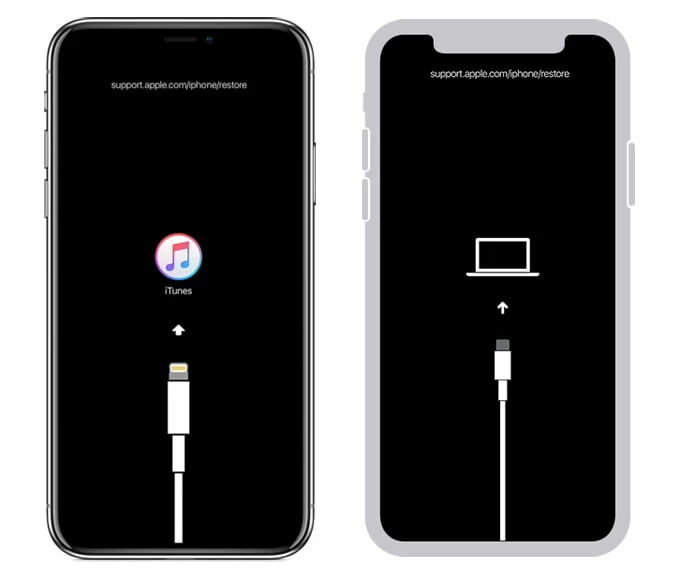
4. Choose Restore in the pop-up window. When iTunes or Finder recognizes your device, a small box with Restore and Update options will pop up.

5. Click Restore and Update to confirm, if necessary.
As long as your iPhone 15 has Find My turned on and has a cellular or Wi-Fi network connection, you can remotely wipe your iPhone on the iCloud official website to remove the iPhone Unavailable screen. Or, if you have another iPhone or iPad, you can also use Find My app to solve iPhone Unavailable on iPhone 15.
1. Go to icloud.com in a browser.
2. Sign in with the same Apple ID as your locked iPhone 15.
3. Navigate to the Find My option to locate your device.

4. Click All Devices at the top of the map and select your unavailable iPhone 15 from the list given.
5. Select Erase iPhone > Erase to begin unlocking your iPhone 15.
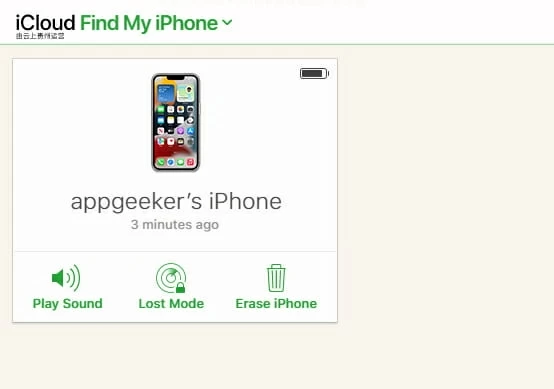
Conclusion
Above is the effective solution when your iPhone 15 is locked with iPhone Unavailable error. Since the iPhone 15 series is running iOS 17 and above, you are able to use its own Erase iPhone? option to solve this problem. But if this option doesn't apply to you, you can check out third-party software (such as iPhone Unlocker), iTunes / Finder, iCloud to deal with iPhone 15 unavailable issue.