
iPad Security Lockout? 4 ways to get out of a locked iPad
Learn what occurs after 10 incorrect iPhone passcode attempts, including permanent lockout, data erase options, and the steps to unlock your iPhone safely.
Quick Solution: If you've forgotten your passcode and are locked out after too many failed attempts, Appgeeker iPhone Unlocker provides a fast and reliable way to unlock your iPhone without passcode — even after reaching the 10-attempt limit.
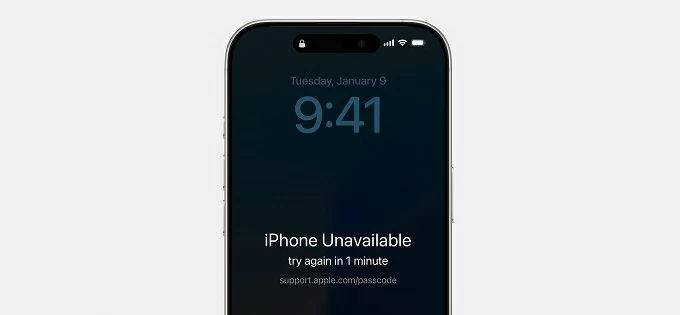
Despite a permanent lockout from 10 failed passcode attempts, your iPhone can still be unlocked with the right steps.
A 4- or 6-digit passcode is a simple yet powerful way to protect your iPhone and personal data. But what happens if you forget your passcode or someone enters it incorrectly too many times?
Typically, iPhone allows up to 10 passcode attempts before locking you out completely. After 5 failed tries, you'll see a temporary unavailable, disabled, or security lockout screen with a timer, which increase with each additional failed attempt — ranging from 1 minute to 1 hour.
After 10 failed passcode attempts, your iPhone will be permanently locked and no longer accept any passcode. At that point, the only way to regain access is by performing a factory reset, which erases all data and settings on the device.
In this guide, we'll explain exactly what happens after 10 failed passcode attempts on iPhone, and walk you through the best ways to unlock your iPhone, even after a permanent lockout.
Table of Contents
If you've forgotten your iPhone passcode, there are still 10 attempts available before the device becomes permanently locked. Since iOS 15.2, Apple includes built-in security limits that display iPhone Unavailable screen with a timer that prevents unauthorized access after too many failed passcode attempts.
If you reach 10 unsuccessful attempts, your iPhone becomes permanently locked and disable passcode entry entirely. You will see an iPhone Unavailable screen with no Erase button or try-again timer — meaning you can't try again or access the device directly.
To unlock an iPhone after 10 incorrect passcode attempts, the only solution is to perform a factory reset — this removes all current data, settings, and the passcode from the device.
If you have a recent backup, either in iCloud or iTunes/Finder, you'll be able to restore your iPhone data after unlocking. Or, you may set it up again and use it as a new device.
Even if your iPhone is completely locked after 10 unsuccessful passcode attempts, the following methods make it possible to bypass the passcode and get your device unlocked.
Whether you've forgotten your passcode or your iPhone is permanently locked, the powerful and user-friendly tool Appgeeker iPhone Unlocker can be a lifesaver — enabling you to unlock any iPhone even after 10 failed passcode attempts, without needing the original lock code.
With just simple clicks, this iOS unlocking software can bypass the lock screen and remove the passcode, letting you get into your locked iPhone or iPad within minutes. Beyond that, it can also remove Face ID, Touch ID, Apple ID, and even SIM locks, giving you full, unrestricted access to your iPhone / iPad instantly.
This tool offers wide compatibility with all iPhone models and iOS versions. Here's how to unlock your iPhone after 10 unsuccessful passcode attempts:
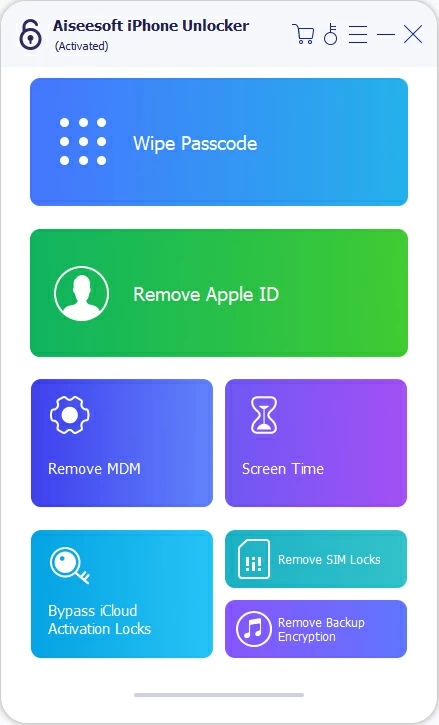

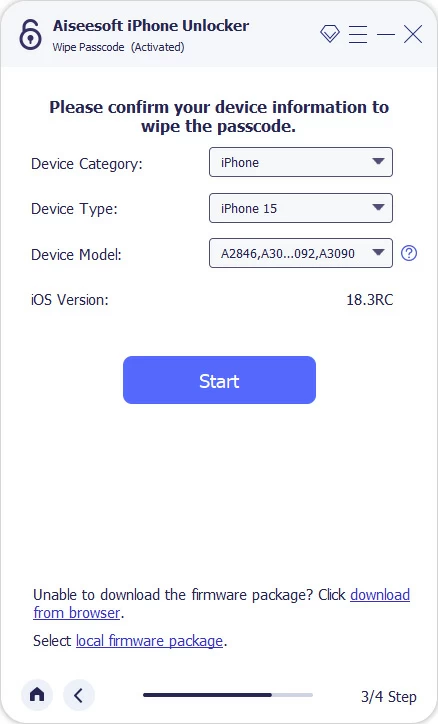
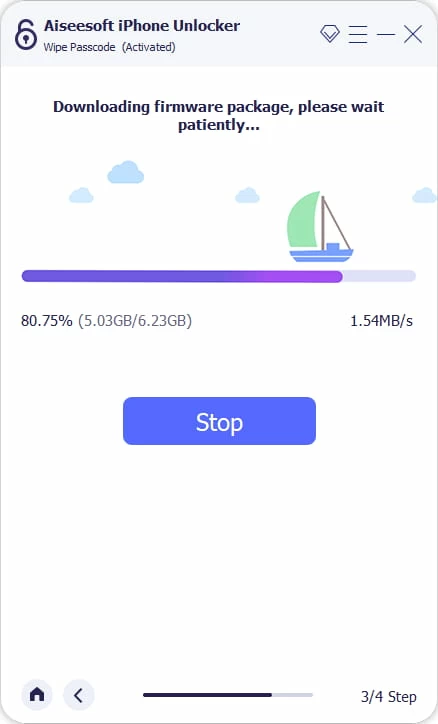
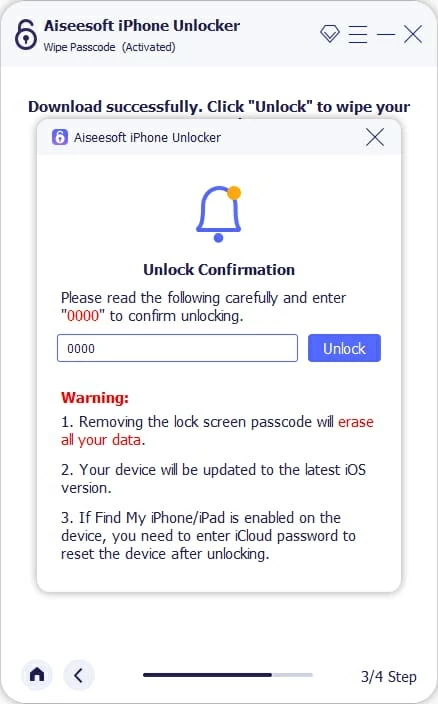
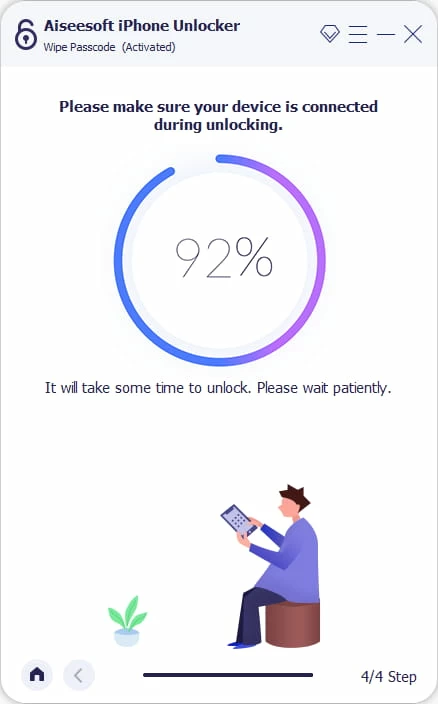
This process will reset your iPhone to factory settings and permanently remove the passcode. Once the iDevice restarts, you can disconnect it and set it up as new. Or, you may restore your iPhone from a previous backup if there's any.
If you have access to a computer with iTunes or Finder installed, unlocking your iPhone after 10 failed passcode attempts is straightforward. By restoring your iPhone through iTunes or Finder, you can easily wipe the forgotten passcode and regain device access.
Note that this process will permanently erase all data and settings on your iPhone. However, if you've previously created a backup in iTunes or Finder, you'll be able to recover iPhone data after the reset. Here's what to do if you reach the 10th failed passcode attempt on your iPhone:
1. Turn off your iPhone.
2. Put your iPhone in Recovery Mode — an image of a computer and a cable should show up.
Tip: Unplug your iPhone if it's connected with your computer. Then follow these steps accordingly:
![]()
3. Restore iPhone with iTunes or Finder.
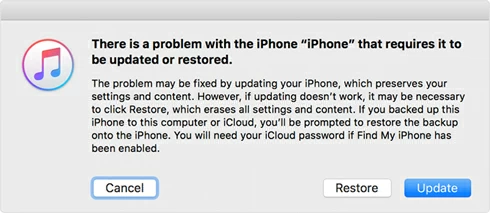
When it's all finished, you can get into your locked iPhone without passcode and set it up again from the scratch.
If Find My iPhone was enabled in your iCloud settings before permanent lockout, simply visit iCloud Find My website to remotely erase your iPhone and reset it to factory settings. This will remove the passcode and delete all existing data — allowing you to unlock your iPhone and regain full access, as long as it's connected to Wi-Fi or a cellular network.
Make sure you remember the Apple ID and password linked to the device. If you have a spare iPhone, iPad, or another device, you can even unlock your iPhone without computer.
If you haven't backed up your iPhone, all exiting data and settings on it will be gone forever.
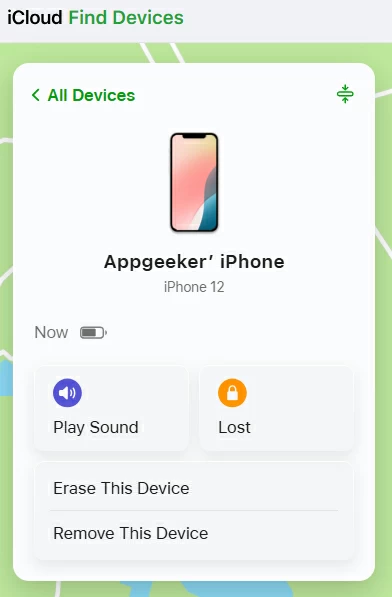
Starting with iOS 15.2, Apple introduced the Erase iPhone option (or Forgot Passcode option in iOS 17 or later) that appears after you enter the wrong passcode five times in a row. It shows up in the bottom-right corner of the iPhone Unavailable or Security Lockout screen, allowing you to erase your iPhone directly from the lock screen if you forget your passcode.
To use this feature, ensure you remember your Apple ID passcode linked to this device. Follow the steps below to unlock your iPhone before reaching the 10th failed passcode attempt:
This will automatically erase your iPhone and permanently delete all current data and settings. You're able to restore from a recent backup if there's a useful one.
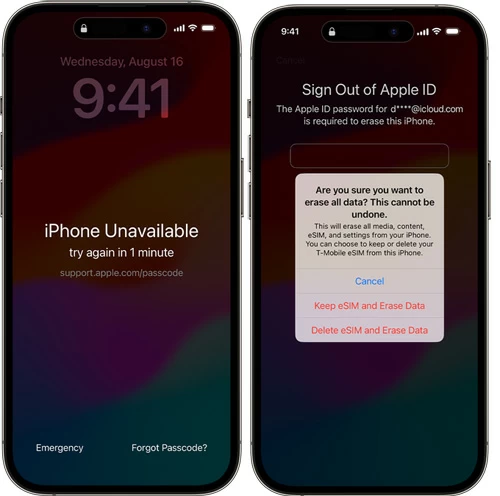
Q1 - How many attempts until an iPhone is permanently locked?
After 10 consecutive incorrect passcode attempts, your iPhone will become permanently locked, displaying a message such as "iPhone Unavailable" or "Security Lockout" with no timer. It will no longer accept any further passcode input. The only option left is to erase and reset this iPhone to regain access.
Q2 - Will I lose all data after 10 failed iPhone passcode attempts?
That depends on your settings:
Q3 - How can I get into my locked iPhone after 10 incorrect passcode attempts?
Once the iPhone is locked due to over 10 failed attempts, the only way to unlock it is to perform a factory reset using one of the following methods:
After the reset, you can set up your iPhone as new or restore from an iCloud or iTunes backup, if available.
Q4 - Is there any way to unlock an iPhone without erasing data after all passcode attempts have failed?
Unfortunately, no. Apple's security model does not allow bypassing the passcode without erasing the device first. This is to protect your personal data in case the device falls into the wrong hands.
If you have a recent backup (either in iCloud or iTunes), you can restore your important data after the reset. If there's no backup, the data on that iOS device will be lost permanently.