
How to transfer photos from iPhone to MacBook
Having problems with your iPhone and need to enter recovery mode? Here's everything to know about iPhone recovery mode and how to boot from it to troubleshoot issues.
Locked out of your iPhone and need to unlock it quickly? Try Appgeeker iPhone Unlocker, an excellent app for Apple users to unlock various of screen locks on iPhone or iPad. We especially appreciate its ease of use and wizards that help you walk through the necessary steps to complete the job.

Depending on your model, the way of booting iPhone from recovery mode varies.
Sometimes, things go wrong with your iPhone, forcing you to try to enter recovery mode to troubleshoot and fix the problems that can't be dealt with in other ways. For example, if you want to get into your iPhone saying security lockout, you would want to put the device into recovery mode and restore it to regain control of it.
Whether you want to perform a simple factory reset or repair the iPhone that is stuck in a boot loop, not charging, frozen, stuck at Apple log, or other uncommon problems, this guide shows you how to access the iPhone recovery mode feature, regardless of the phone model, and an explanation of what the mode lets you do.
Here's everything about iPhone recovery mode.
Table of Contents
Recovery Mode is a tool included with iPhone devices that lets you quickly fix many of problems you might encounter by installing iOS updates, and even resetting the iPhone to its factory state. It's not hard to use, but it's something you only use when other ordinary ways don't work.
One thing to be noted, after putting your iPhone into recovery mode, you will be prompted to run and connect to iTunes or Finder on your computer to execute further operation, whether you want to update or restore the iPhone.
Most people never need to use recovery mode, but there are scenarios where iPhone experiences system malfunctions, fails to boot normally, or requires a reset that requires you to enter recovery mode to get your iPhone back to working.
Once your iPhone is in recovery mode and connecting to a computer via iTunes or Finder, you can fix the following issues:
Precautions:
If you choose to select "Restore" tool in recovery mode, it lets you reset the iPhone to its factory settings and delete all data on it. Ideally, you've got a recent backup of your data in iCloud or computer. If not, you may end up losing it permanently.
Your pictures were deleted by mistake? See what to do if photos disappeared from iPhone.
It's easy to get your iPhone to the recovery mode when you know how. However, depending on your phone model, the process may differ slightly but should generally be the same. You will need to press a specific combination of physical buttons on the iPhone after you turn it off.
Here's how to boot your iPhone into recovery mode.
iPhone with Face ID (including iPhone 8):
1. Press and hold both the Side button and the Volume down button a few seconds until the power off slider appears.
2. Drag the slider to shut the iPhone off.
3. Plug the iPhone into your computer where has iTunes installed if you're running a PC (Finder has already been preinstalled on Mac) and quickly hold the Side button.
4. Keep pressing the button even you see the Apple logo. Only release the button when you get an image of a computer and a cable on the screen.
![]()
iPhone with Home button:
1. Press and hold both the Side button until the power off slider appears.
2. Drag the slider to shut the iPhone off.
3. For iPhone 7, plug it into your PC or Mac computer and quickly hold the Volume down button; for iPhone 6s and earlier or iPhone SE (1st generation), plug it into your PC or Mac computer and quickly hold the Home button
4. Keep pressing the button until you see an image of a computer and a cable appear on the screen.
Congratulations! Your iPhone is in recovery mode.
When you enter iPhone recovery mode, you can open iTunes or Finder on your computer and try to update iOS software to the latest version to see if that resolves the issue without erasing your content on the device. If that works, great. If update fails, put your iPhone into recovery mode again and this time perform a restore attempt to return your iPhone to its factory defaults, which results in data loss and a fresh installation of the iOS to get from scratch.

See also: iPhone is disabled connect to iTunes
Let's say you have forgotten the lock screen passcode and see an iPhone unavailable screen after entering wrong codes too many times, now what?
If your is iPhone is locked due to a forgotten passcode, the only way to bypass the unavailable screen is reset the phone. Fortunately, you can put your iPhone into recovery mode and perform a factory reset through "Restore" option there.
1. To reset the locked iPhone, follow the instructions above to enter your iPhone into recovery mode.
2. Go back to iTunes or Finder on your computer.
3. You should see a message reading "there is a problem with the iPhone" and asking if you want to Update or Restore.
4. Click Restore to do a complete reset.
Now sit back and wait for the iPhone to be reset and iOS to be updated on it.
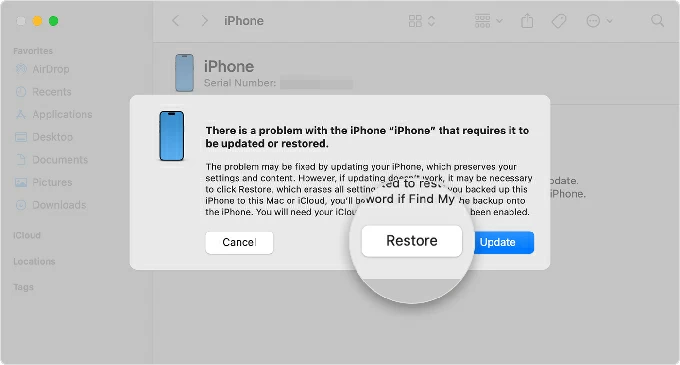
See also: How to set ringtone on iPhone from music library
If, for some reasons, you can't access iPhone recovery mode to unlock a locked iPhone without passcode, you can also use a dedicated app to help you out. Among such kind of apps in the market, Appgeeker iPhone Unlocker is one of the easiest to use.
It is an amazing app that has "Wipe Passcode" feature to get rid of lock screen on your iPhone or iPad when locked, and also offers a set of tools to handle other tasks, including the ability to reset inactive Apple ID, remove SIM locks, bypass MDM profiles, unlock Screen Time password, and more.
Here're steps on how to unlock unavailable iPhone with iPhone Unlocker app when recovery mode doesn't work. First of all, download and install the app on your either Mac or Windows PC.
1. Launch iPhone Unlocker and select "Start Unlocking" from its interface.

Find out what to do when you get an Apple ID locked for security reason message.
2. Plug your locked iPhone into your computer and the software will guide you to trigger Recovery Mode on your device

3. After the app recognizes your phone and displays its basic information, check it and then click "Start Now" button to begin downloading the most appropriate firmware for your phone model.

Wait a while until you see the progress bar indicating the firmware download go to 100%.

4. Finally, click "OK" button on the screen. At this point, you should see a warning message asking whether you want to unlock and reset your iPhone when locked.

Click "Confirm Again" button to initiate the process.
That's all there is to it.
Keep in mind, when you see an iPhone or iPad unavailable message, you may wait until the duration mentioned has passed, then enter your correct passcode if you remember.
Hopefully, information provided in this article above worked to get your iPhone into recovery mode for troubleshooting your problems. On the other hand, if your iPhone is stuck in recovery mode accidentally and can't exit, do the following:
Note, you can get out of iPhone recovery mode without restoring your iPhone.
1. Unplug the phone from the USB cable if it connects to your computer.
2. Quickly press and release the Volume up button, quickly press and release the Volume down button, then press and hold the Side button until it powers off your phone, release it.
For older iPhone 7 and earlier, just hold the Side button instead.
3. Keep holding the Side button until the Apple logo appears.
4. Let go of the button and the iPhone will start up.