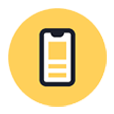
iPhone X Is Disabled Connect to iTunes
The "iPhone disabled or unavailable message on your iPhone 8 bothers you? To bypass it and unlock the disabled device, you'll need to reset it and it's straightforward to do that.
When you get an error message saying "iPhone is disabled" on your iPhone 8 or iPhone 8 Plus, it means that you get locked out of your device. If you've forgotten your passcode, you can take steps to reset your disabled iPhone 8 to unlock and use it again.

How do you unlock a disabled iPhone 8 without a passcode? Reset it.
You may wonder what causes your device to become disabled. Actually, it's an Apple security measure against unauthorized unlock attempt. It'll be initiated to lock the phone down after too many invalid passcode entries are made. The lockout time of your iPhone 8 may vary, depending on how many times the incorrect lock code has been entered in a row.
No matter which case you're encountering, factory resetting disabled iPhone 8 can be done with ease using one of the following courses of action.
Sad but true. When the passcode is forgotten, there isn't a way to get in to a locked device without deleting the data preserved there.
However, if your device hasn't got locked down completely, chances are that before doing a restore, you could make a backup of your iPhone 8 using iTunes (or Finder) in a computer you've previously synced it with. With this, you can restore the deleted data back.
Connect your iPhone 8 to the computer. Fire up iTunes (or Finder) and locate your device. Hit Back Up Now button first to make a copy, and then click Restore iPhone button to factory reset iPhone 8 disabled after multiple wrong passcode attempts. Once the device unlocks, restore the lost data back from the backup.
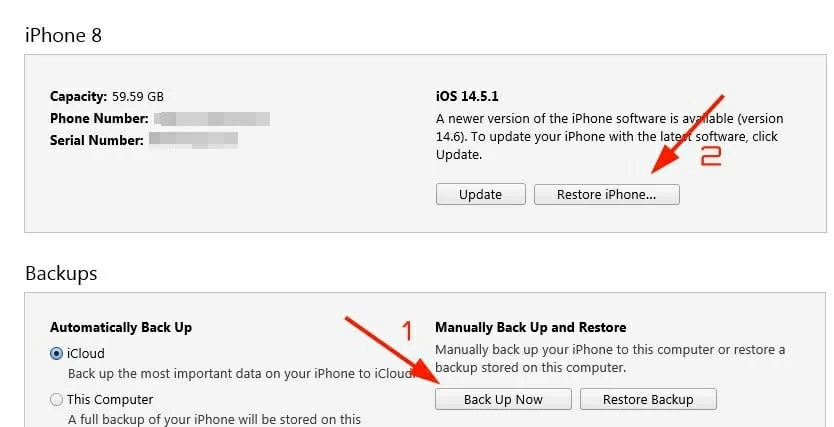
If iTunes or Finder asks for a passcode to access your iPhone 8, move to the next method.
This is not a one-size-fits-all fix and if you can't go well with it, the additional solutions about how to unlock iPhone 8 when it's disabled below can also be pursued.
Note:
Here, you still need to use iTunes (or Finder) to reset iPhone 8. The difference is that, you need to make an extra step to enter recovery mode in iPhone 8 ahead of the restore.
Here's how to put iPhone 8 into recovery mode when it's disabled. Hold down Side button and either Volume up or down button. When you see a power off slider, let go of both buttons and shut down iPhone 8 by moving the slider. Then, plug your iPhone 8 into computer while holding down the Side button. When the recovery mode screen appears, release the button.
![]()
Under recovery mode, iTunes or Finder will detect your iPhone 8 without requiring any passcode.
You iPhone 8 now should emerge in iTunes or Finder window. Click it, and you'll be prompted to either restore or update the device. Choose Restore.
Tips:

You'll see a message say that there is a problem with iPhone 8 that needs to be updated or restored.
For those who are not fond of iTunes, Appgeeker iPhone Unlocker is a solid choice to wipe an iPhone 8. It eases the process to unlock an iPhone 8, as well as other iOS & iPadOS devices via removing any forgotten passcode or password, "iPhone is disabled" screen, Activation Lock, etc. with just a few clicks. Now, start your road to undisable iPhone 8 by downloading the software:
Watch video to reset the device and bypass the disabled message on iPhone 8:
We've also elaborated the written instructions:




Related article: iPhone stuck on connect to iTunes restore screen? Here's the fix.

That ends how to get iPhone 8 off disabled mode with this program. After getting into your locked device, set it up from scratch or restore from iTunes or iCloud backup, and when setting up passcode, be sure to use a complex but memorable code.
Read next: How to unlock an iPad after inputting wrong passcode constantly
You're good to do the following by using iCloud to reset passcode on disabled iPhone 8, as long as the Find My iPhone function has been enabled before and you keep in memory the Apple ID and password logged in to your iPhone 8.
Go to https://www.icloud.com/find and when the page has loaded, enter Apple ID credentials.
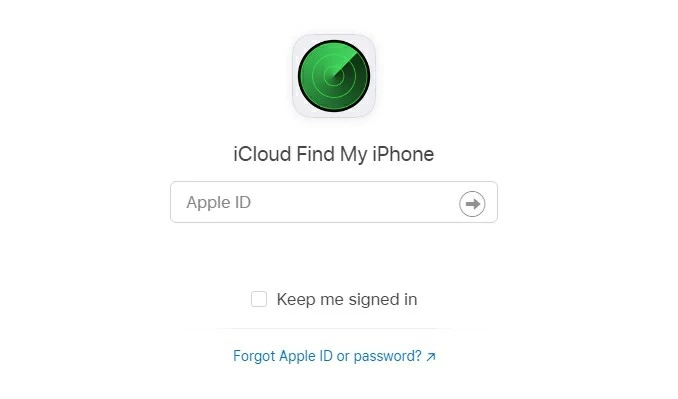
If you've enabled two-factor authentication, you'll receive a six-digit verification code on your trusted iOS device. Enter it to log in iCloud.
At the top of the page, open the "All Devices" drop-down menu and choose your iPhone 8.
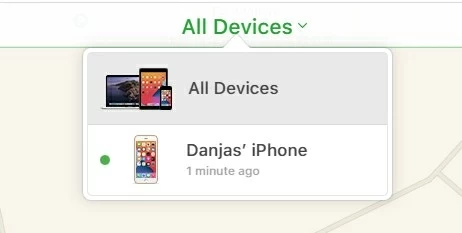
If you see "No Devices" message, Find My iPhone may haven't enabled.
Then, hit the Erase iPhone to erase your iPhone 8 and bring it back to its factory settings.

Go ahead to click the Trash icon labelled with "Erase iPhone".
Hit Erase, and then input your Apple ID password to confirm erasing the data and apps on your disabled device.
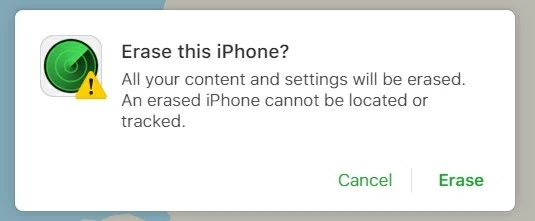
It may take a few minutes to erase the content and open the locked iPhone 8.
Don't miss: How to transfer music from iPhone to a PC or Mac computer.