
How to erase iPad if you forgot the passcode
Locked out of your iPhone 13 because you forget the lock screen passcode? Here're the right ways to unlock your iPhone 13 forgotten passcode with or without computer.
I forgot my iPhone 13 passcode how do I unlock it:
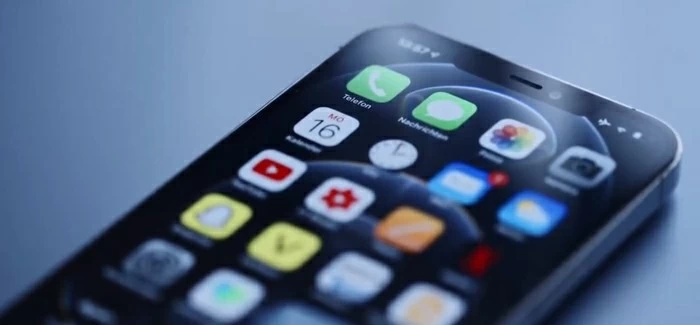
It's possible to gain access to iPhone 13 without its passcode you have forgotten.
The lock screen passcode is the first and core defense line of your iPhone 13's security: you'll need to enter your passcode to unlock the device when you power it on; you will need your passcode whenever you install new iOS version or make changes to your current passcode or Face ID; and you'll need your passcode to open the iPhone 13 when Face ID doesn't work.
Unfortunately, once in a while unexpected thing happens, and you completely forget the passcode to unlock your iPhone 13. Don't panic, though. You're not permanently locked out. In this article we're going to look at how to unlock forgotten iPhone 13 passcode.
Table of contents
There are different ways you can use, and the road you take to unlock your iPhone 13 when you can't remember the passcode could depend on whether you linked your Apple ID on your device during setup, or if you have a computer nearby. Here's how to unlock forgotten passcode on iPhone 13.
This may seem obvious to some, but it is still worth trying. If you have set up Face ID to use facial-recognition technology, you may try to stare at the phone, the system should conduct a secure authentication check, enabling you bypass the passcode and unlock the iPhone 13 immediately.
If unlocking iPhone 13 with Face ID doesn't help, keep on reading.
Starting with iOS 15.2, Apple simplify the process of gaining access a locked iPhone, offering an Erase iPhone option on the screen after a few times of wrong passcode entries. If you want to try to unlock your iPhone 13 forgot passcode without computer — perhaps you don't have a PC or Mac nearby, this would be a perfect option to go.
Make sure your iPhone 13 is set up with Apple ID and you know its password, and the phone has a live cellular or Wi-Fi network connected. If so, you can erase the iPhone 13 password you forgot with Apple ID.
Follow these steps to learn how to use Apple ID to unlock iPhone 13 forgotten password, without requiring a PC or Mac machine.
1. On your iPhone 13, simply enter the wrong passcode to the lock screen 7 times in a row.
2. After the seventh mistake, you'll see an Erase iPhone option appear at the bottom of the screen that says iPhone Unavailable or Security Lockout.
3. Tap Erase iPhone.
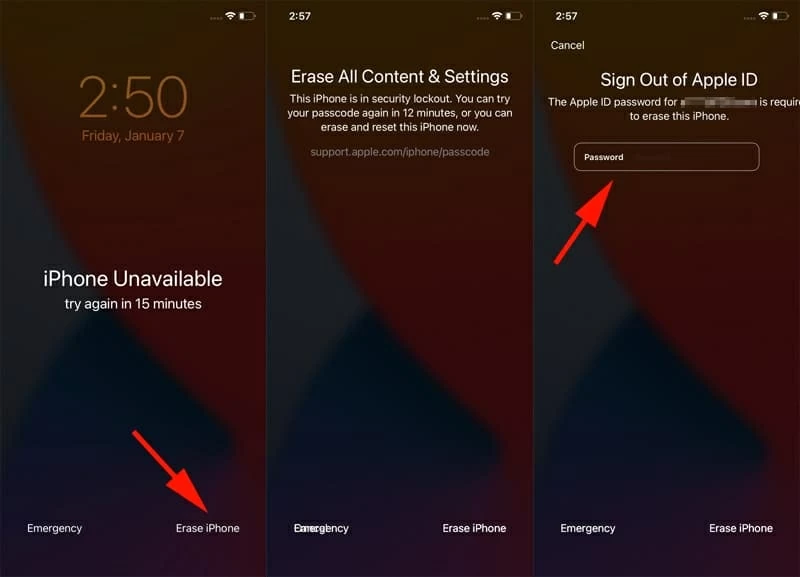
4. Tap Erase iPhone again. This ensures that you know the risk of erasing all your photos, videos, app data, settings, and other things.
5. Enter the password associated with your Apple ID.
6. After unlocking, set up your iPhone 13, and create a new passcode if required.
Unfortunately, as the step 4 implies, the process will put your phone back to factory conditions, erasing all your personal data and app settings, but as long as you've made regular backups of your iPhone 13, you can restore everything from a recent backup in iCloud or iTunes after the phone is erased and reset.
If you don't see the Erase iPhone option or it doesn't respond, this could be because you haven't enabled Find My to let the device be found. In this case, you can use a third-party utility, something like Appgeeker iPhone Unlocker, to unlock iPhone 13 forgot passcode with a computer.
The software provides you with a password/-code reset tool to unlock any phone password and unlock any screen locks, including 4-digit/ 6-digit passcode, Face ID, Touch ID, Screen Time passcode, as well as remove Apple ID if you forgot.
Now, let's check how to unlock an iPhone 13 when you forgot the passcode with the following steps. The program will also be capable of resetting iPad without passcode.
Step 1. When you're on the program's main interface, select the first blue "Unlock iOS Screen" option. Then use a USB cable to connect your iPhone 13.

Your computer will detect the iPhone 13. If not, don't worry. The software has onscreen instructions to walk you through the simple steps for entering Recovery mode.

Step 2. Next, confirm your device information to ensure you're unlocking an iPhone 13 rather than other models and then click on the button labeled "Start Now."
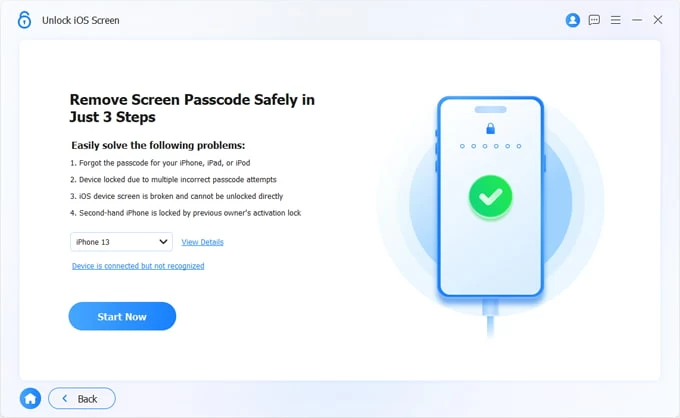
Step 3. Let the program download the appropriate iOS firmware for your device.

Step 4. Go ahead and click "Unlock" on the interface, you will now get an alert on the screen. Read the messages carefully to understand the risk of erasing everything.
When you're ready, click "OK" and then "Confirm" button on the screen. Your iPhone 13 will unlock, and your forgotten passcode will be reset.

When the iPhone 13 presents you with a welcome screen, you can set the phone up from scratch, or restore your data from an iCloud backup if you have backed up the device before.
If you have a computer with iTunes installed, or have a Mac nearby, odds are you'll be able to remove the iPhone passcode you have forgotten by resetting your device. The key here is that you need access to Recovery mode.
The exact way to enter Recovery mode will vary depending on what phone model you have. To put iPhone 13 into Recovery mode, simply press and hold the Side button while plugging the device into your computer immediately, keep holding the button until you see an image with a USB cable pointing to a computer, that means you're in Recovery mode, and you can let the button go.
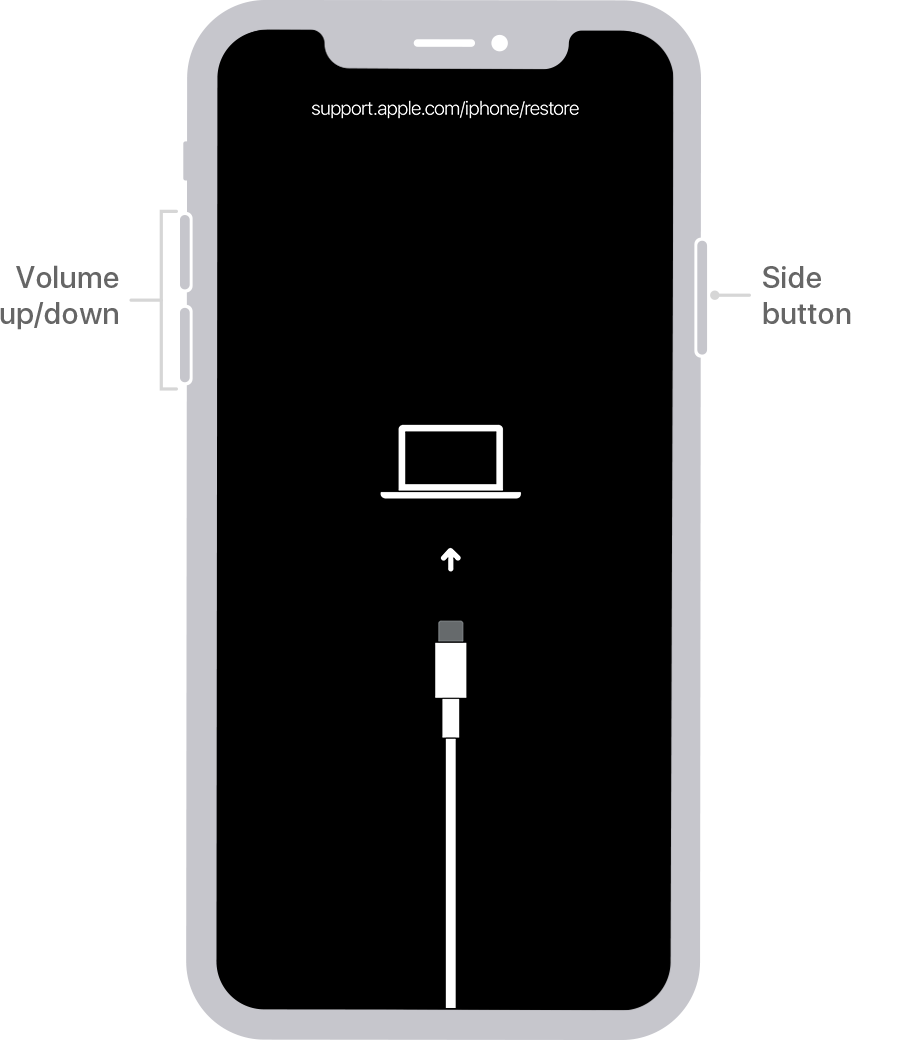
After successfully booting your iPhone 13 to the Recovery screen, iTunes or Finder should open automatically and presented your with Restore and Update options in the opening window. If the app doesn't open, launch it manually.
You will want to ensure that iTunes is running the latest version on your computer. If not, go to Help > Check for Updates.
To unlock iPhone 13 without the passcode you've forgotten, select the Restore option, and let the iPhone 13 restore itself to factory settings. iTunes will also update your phone to the latest iOS software and erase all the data and settings, including the lock screen — this takes a few minutes.

After your iPhone 13 is unlocked, it should reboot and prompt you to set it up again. Follow the setup assistant to complete the job.
If, for some reason, you can't unlock iPhone 13 forgotten passcode with iTunes or Finder, then your last option may be to perform a remote factory reset, which requires enabling Find My iPhone on the device in advance. This solution has the virtue of working on any iOS and iPadOS device: All iPhone and iPad support this sort of factory reset.
To unlock iPhone 13 when forgotten password, follow these steps:
Step 1: Use another device - a computer or another old iPhone - to open the iCloud Find My iPhone website in a browser.
Step 2: Sign in with the Apple ID and password linked to your iPhone 13.
Step 3: Pick your iPhone 13 that you forgot the passcode from the All Devices list. You will see other devices associated with this iCloud account.
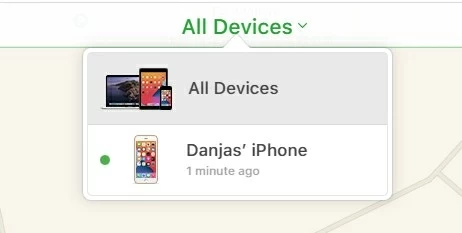
Step 4: In the opening menu of your iPhone 13, click Erase iPhone.

Step 5: Enter your Apple ID password to confirm.
Step 6: Wait for the iPhone 13 to be reset to factory settings and unlocked remotely.
Now you know how to unlock forgotten lock screen password on iPhone 13, you will want to set a new passcode to secure your phone after it's reset. Follow these steps to set up a passcode:
1. Open Settings app.
2. Tap Face ID & Passcode.
3. Tap Turn Passcode On.
4. Enter a six-digit passcode.
5. You can also set it to a four-digit numeric code, a custom numeric code, or a custom alphanumeric code by using Passcode Options.
6. Enter your passcode again to confirm.
Now, you need to enter passcode to unlock iPhone 13.
Take a look at the questions and answers listed below about unlocking the iPhone 13 when you don't know the lock screen passcode.
Can you unlock an iPhone 13 if you have forgotten the passcode?
Without restoring the iPhone 13, you will not be able to unlock it when the passcode is forgot. This prevents someone from getting access to your device to stolen your sensitive data.
How do you unlock your iPhone 13 when you forgot the password?
If you forgot passcode to unlock iPhone 13, you have to reset the phone and restore it. To do this, enter the wrong passcodes a few times in a row. When you see an "Erase iPhone" button in the bottom right corner of the screen, tap it and follow the instructions. Enter the Apple ID and password. Press the Erase iPhone again. Now, you can perform a factory reset on the iPhone 13 and finally unlock it.
Can I recover data from a locked-out iPhone 13?
If you forget the passcode and the phone locks you out, you have no choice to access the device without resetting it, which deletes all the data stored locally on it. This won't be a disaster if you've configured your iPhone 13 to perform regular backups. After the device is reset, you can set it up and recover data from a backup.