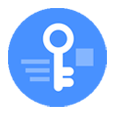
Reset iPhone 11 without Passcode
Looking for ways to unlock iPhone SE that you forgot passcode to? Here's how to reset your disabled device to factory settings which deletes the passcode.
As soon as you get a new iPhone SE, you should start out by securing it with a passcode that every time you can't remember the passcode you can only stay around the lock screen.
If you forgot iPhone SE passcode and have tried many attempts to open the device, your iPhone becomes disabled and cuts off access to app functions. Luckily, you can still unlock the iPhone SE.
Apple points out that the only real solution is to restore iPhone SE and erase its content and lock password. Let's check out how to reset iPhone SE when you forgot your passcode.

You can reset your disabled iPhone without the password you lost.
One caveat here at the outset: No one can bypass a factory reset if forgotten the passcode to iPhone SE. All data and settings, therefore, will be wiped off the phone and cannot be recovered unless you have a backup ready. A password unlock process will takes the iPhone SE back to the way it was when it's first opened.
iTunes or Finder is home to Apple users for device management, including a factory restore. It does a good job on resetting a locked iPhone SE to factory defaults and remove the passcode on it.
The only thing you need to master is how to connect your iPhone SE to computer when it's disabled. It may seem daunting, but with a few presses of button combination, iTunes or Finder will give you RESTORE option. This is where you can restore the device and get the lock screen unlocked.
1. Don't open iTunes or Finder. Make sure your Mac, PC as well as iTunes are running with their own latest version.
2. Boot up iPhone SE to recovery mode. Depending on whether you're using 1st generation or 2nd generation (2020), the process may be slightly different:
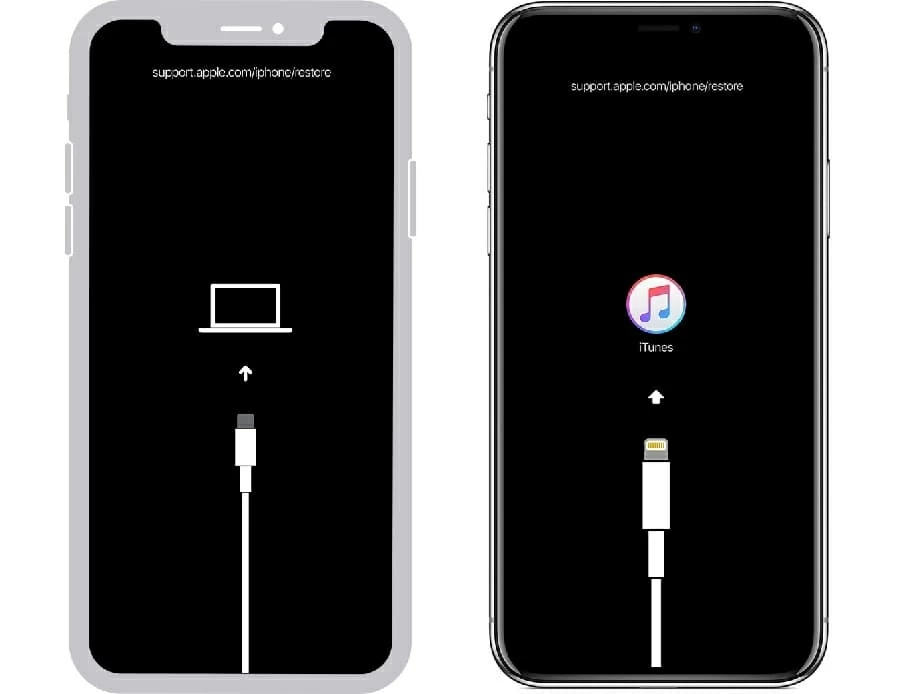
Place your device into restore mode with buttons.
3. Restore iPhone SE. Open Finder or iTunes on your computer. Once iPhone SE is recognized, it should give you the option to restore the phone and erase all settings and information. On the prompt, click Restore.

iTunes or Finder is now deleting files including password on iPhone SE.
4. Restore iPhone SE with recent backup. After your iPhone SE is reset to factory conditions, the original passcode will be removed. Set up the phone, and once you're asked where to begin, select a backup plan to restore your data.
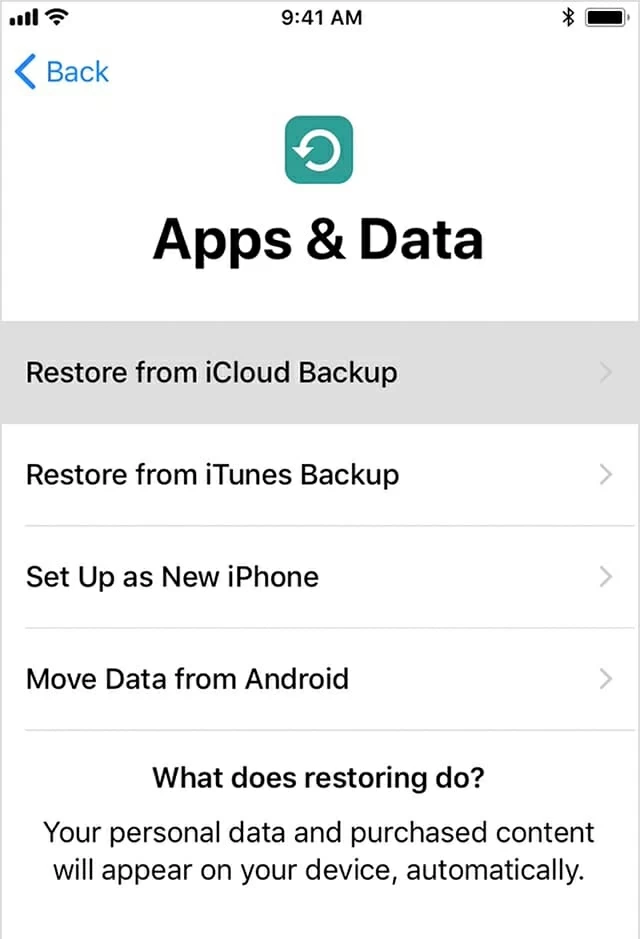
Restore backup to get back your data.
If, for some reason, you don't have access to Finder or iTunes on your computer, you'll have to use al third-party tool for passcode removal purpose, named Appgeeker iPhone Unlocker.
iPhone Unlocker enables you to unlock iPhone SE or any iOS device that you were locked out by a forgotten passcode. Its basic functions include the ability to remove lock screen passcode, as well as factory reset the device whilst downloading an appropriate iOS firmware. After the entire process completed, your iPhone SE is supposed to wipe clean and the passcode is removed.
The software is lightweight and user-friendly. See how it works with your PC or Mac to unlock iPhone SE if you forgot passcode or the device hasn't been synced with iTunes.
1. Launch the tool, and click "Unlock iOS Screen."

2. Connect iPhone SE to your computer. When it's detected, choose device information and confirm it.
3. Click "Start Now" button to let the software download iPhone firmware for iPhone SE.

4. When that's done, the application asks you to read the messages in the dialog. Read the alert before unlock your iPhone SE.

5. Press "OK" and then "Confirm" button. This will let the software reset the iPhone SE password.

6. When you see the message on the software screen saying You have unlocked your device successfully!, the iPhone SE restarts afresh. Simply restore the device from a backup and get back into the system without entering passcode to iPhone SE.
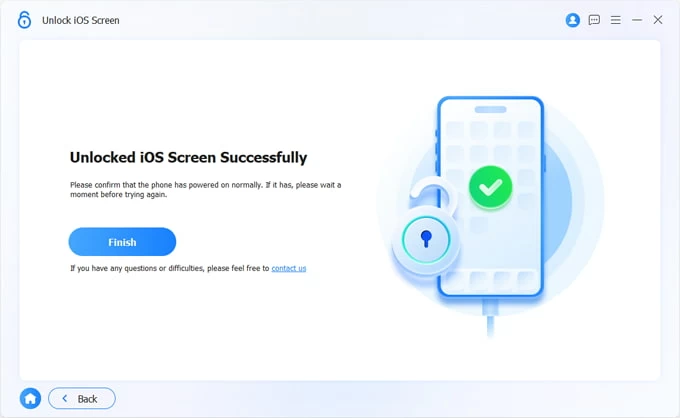
Read more: How to factory reset a locked iPhone
If you've set up iCloud account and enabled Find My iPhone feature on the device, you have two options to Erase iPhone SE and get it unlocked. You can do this in Find My app on another iOS device sharing the same iCloud account. The other option to execute the remote wipe is use Find My iPhone on icloud.com.
To unlock a disabled iPhone SE even if can't remember the password:
We'll unlock iPhone SE through Find My app using another iOS device. You can either borrow one from someone, or simply go to iCloud Find My iPhone page on any web browser of your choice to implement a clean wipe.
1. Grab the iPhone or iPad (not your locked iPhone SE), and go to Settings app to sign into your Apple account, in order to locate your device.
2. Open Find My app, then tap Devices at the bottom (click All Devices at the top on iCloud site.)
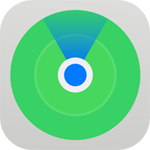
Find My app in iOS.
3. Choose your iPhone SE that you forgot passcode to.
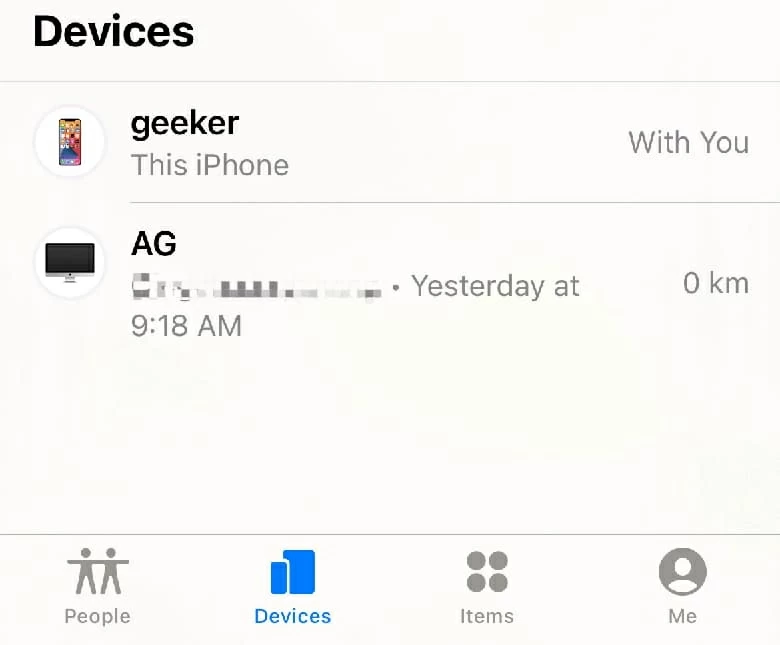
Locate your iPhone.
4. Swipe up a bit and tap Erase This Device (click Erase iPhone on iCloud site.)
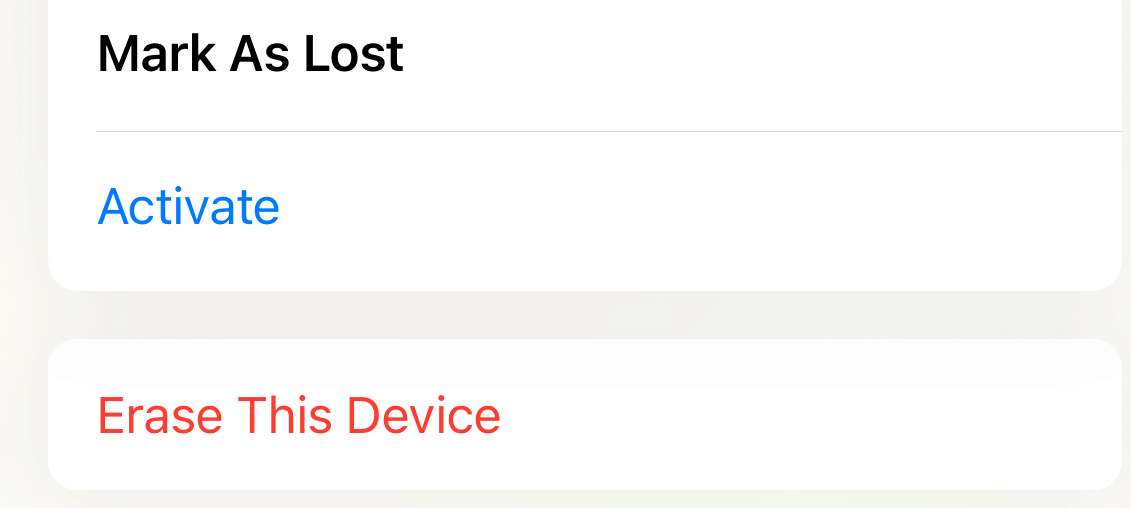
Erase your iPhone and return it factory conditions.
5. When prompted, input your Apple ID and password again and your iPhone SE begins resetting itself, displaying a progress bar on its screen.
Once you've reset forgotten iPhone SE passcode and remove the lock screen, make sure you set a new passcode - write it down peacefully. It's also a good practice to initiate a backup for your iPhone in case you need to do factory reset to restore as clean for the unlocking purpose or security reason.
That's it! Any method we outlined is an effective way of unlocking an iPhone SE, or if you don't know the passcode for iPhone. If you have an iPad and is experiencing password problem, learn What to do if your forgot passcode to iPad.