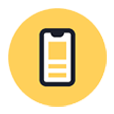
Unlock Disabled iPhone without iTunes
Forgot passcode and get locked out of your iPhone 12? Frustrated though you may be, you can still unlock and get into the unavailable device with some simple workarounds.
After unboxing the fresh iPhone 12 to use, setting a passcode might be the very first step you take. This passcode-based security function implements a protective lock on your personal data, deterring unauthorized hackers to get into a locked iPhone 12 without passcode. The downside is that, however, if you've forgotten passcode or attempted unlocking with many incorrect lock screen passcodes, you'll get locked out of iPhone 12 and can't get into it.
Unlocking a smartphone without knowing the passcode seems to be a real chore. That said, after grasping the test-and-tried resolutions in this page, you'll happy to know that there's still a fix for getting into locked iPhone 12 without password, whether you can't remember the lock screen password, or see an error alert saying "iPhone is disabled".

It's simple to access and unlock a locked iPhone 12.
From the standard iPhone 12 (mini) model to the high-end iPhone 12 Pro (Max), here's how you can remove the forgotten lock passcode and break into the locked device.
As Apple tightens users' privacy and data security, there's no build-in way to simply change or reset your forgotten passcode to get back into a locked device. The one and only measure you can employ to get into locked iPhone 12 is to erase all the data and settings and bring the device back to its factory defaults. Don't Miss: How to recover photos from a locked iPhone
This won't be a problem at all if you've archived the content in iTunes or iCloud before your iPhone 12 locks up, as you can restore the data back from there after removing the passcode. Otherwise, you're going to lose all the stuff saved on the phone.
Now, we've delivered three tricks below, along with the elaborate instructions of how to get into a locked iPhone 12 without entering the passcode.
Let's kick off with Appgeeker iPhone Unlocker, a simple-yet-efficient unlocking tool that gets into any locked iOS & iPadOS device well. It works like a wizard, in which a succession of images and instructions are presented to navigate you through the whole process of unlocking a locked iPhone 12 with ease. Below is download link, supporting both Windows PC and Mac.
Beyond bypassing the lock screen passcode and regain access to a locked device, it also does a great job in removing Apple ID and password and wiping Screen Time passcode.
Now, here comes the tutorial. How to get in a locked iPhone 12 is a four-step procedure:
Step 1: Launch the application. Then, click Unlock iOS Screen option.

Step 2: Connect your iPhone 12 to the computer.
Notice: In the case that your locked device can't be identified, put it into recovery mode first.
Once detected, make sure the device information that's displayed on the screen is correct.
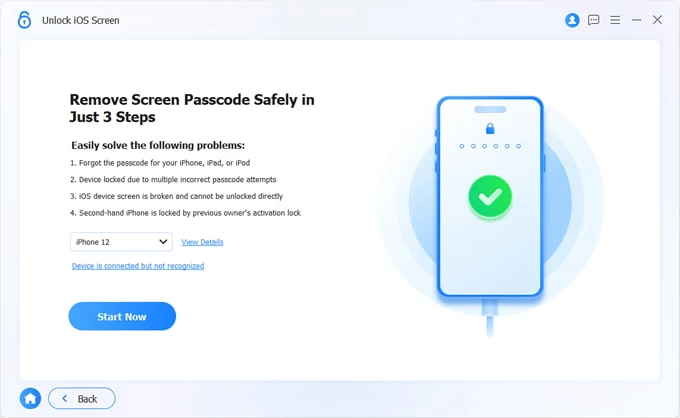
Step 3: Hit Start Now button. It'll download the iOS firmware to reset a locked iPhone 12 without password. Please wait patiently.

Step 4: With that done, click OK button and follow that with clicking Confirm Again button to get into your device.
All that's left to do is to wait the unlocking process reaches to the end. Easy, right?

Your iPhone 12 will be factory reset, then restart and unlock! No passcode is required and no more disabled screen. Now, quickly go through the setup process to restore from iTunes or iCloud backup or set up as new, and then you access your iPhone 12 again!
As you expect, there's an official technique to unlock the device when you can't remember the passcode. That is using iTunes, or Finder in a Mac with macOS Catalina 10.15 or above.
Launch iTunes or Finder in your computer and attach your iPhone 12 to the computer. If iTunes or Finder senses your device without asking a passcode, locate your device there, click Summary in iTunes or General in Finder, then hit Restore iPhone button. If a passcode is demanded to access locked iPhone 12, restore it under recovery mode.
Related article: What to do when iTunes doesn't recognize iOS devices
Step 1: Unplug cable from your locked device and activate recovery mode.
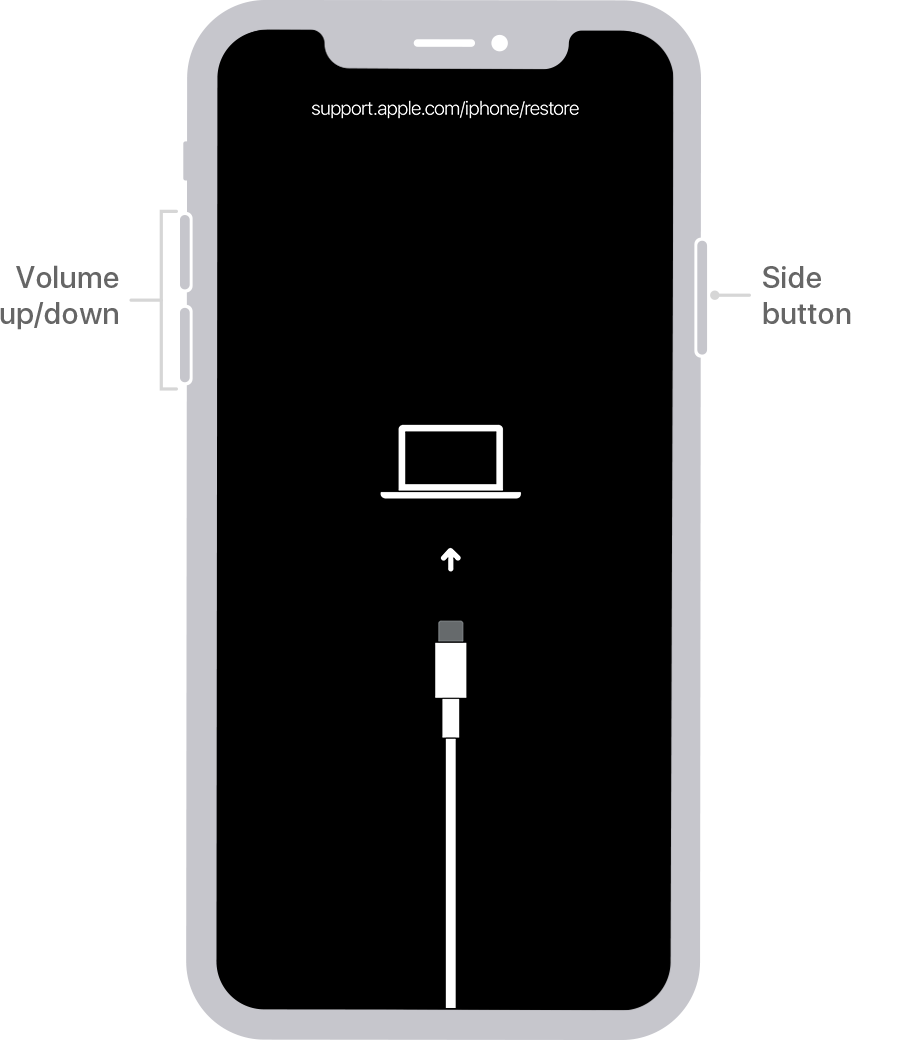
If iPhone 12 fails to enter into recovery mode, try again.
Step 2: Open iTunes or Finder and it'll prompts you a message automatically. If not, locate and click your iPhone 12. Then, hit the Restore button and finish the on-screen steps.

If iPhone 12 exits recovery mode during the restoration process, follow the steps above to enter again.
Your iPhone 12 will be unlocked once the reset completes. After regaining access to your device, set up a new passcode.
See also: How to fix when iPhone stuck on spinning wheel black screen
The Find My iPhone function originally embedded in your iPhone 12 is also proved to be helpful to reset the device. As long as this feature is toggled on before your phone locks you out and it's online, you can erase all the content on the locked device remotely by accessing the Find My iPhone feature in iCloud website. Attention: Apple ID and password are required.
We've outlined how to break into a locked iPhone 12 using iCloud below:
Step 1: Open your preferred browser. Go to https://www.icloud.com/find.
Step 2: In the iCloud sign-in screen, enter Apple ID and password used in your iPhone 12.
Step 3: Click All Devices at the top and choose your locked device.
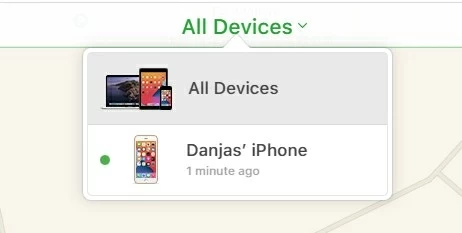
From the device list, choose your locked device to reset.
Step 4: Select Erase iPhone option and click Erase again to factory reset iPhone 12.

If asked, enter your Apple ID password again to confirm to erase.