
iPad Unavailable No Erase Option
Forgetting password happens now and then. For your iPhone, it's no exception. But don't panic, we'll show you how to unlock your iPhone without a passcode or Face ID.
If you're looking for a best-in-class screen unlocking app, Appgeeker iPhone Unlocker should definitely be on your list to consider. It offers a robust set of features that can remove various screen locks, including the ability to unlock iPhone when you forgot passcode and the Face ID isn't working.

Unlocking an iPhone without Face ID and passcode needs a full factory reset, which deletes all your content on the device.
If the worst happens — you forgot the iPhone passcode and Face ID doesn't work — you won't be able to unlock your iPhone. The question every iPhone user then has is, "Can I unlock my iPhone without passcode or Face ID?"
The answer is yes! Apple offers services for iPhone unlocking when you don't have passcode or Face ID isn't working through iCloud, iTunes, and even the device itself. Even if you are out of luck with Apple's routes, there are third-party software apps available out there to help you access your iPhone.
Here're proven ways of unlocking an iPhone without Face ID or passcode.
Table of Contents
There is now a quicker official way to unlock your iPhone when you don't have the passcode or the Face ID is not working, through "Forgot Passcode" feature. This built-in option for unlock an iPhone that's locked is easy to access as long as your phone has software of iOS 15.2 or later.
How to use "Forgot Passcode" to unlock the iPhone passcode without Face ID:
1. Enter wrong passcode multiple times
After realizing your iPhone is locked without knowing a password or the Face ID doesn't work to unlock, take a deep breath, type in random passcode several times in a row until you see the "Forgot passcode" option at the bottom right corner, and the iPhone Unavailable message.

2. Select Forgot Passcode
You'll have the "Forgot Passcode" option at the bottom to help erase your iPhone, tap it.
3. Tap Start iPhone Reset
For a locked iPhone that you have forgot passcode to and the Face ID doesn't work, you have to erase it to factory settings to be able to use it again. So, here select "Start iPhone Reset" to proceed.
4. Sign out of Apple Account
In this step, you'll be prompted to enter your Apple ID password to sign out of Apple account to reset and unlock iPhone passcode without Face ID.
5. Permanently delete all of your data and settings on the iPhone
Tap "Erase iPhone" to start the reset process. After it completes, follow the onscreen instructions to set up your iPhone again.
See also: How to remove Apple ID from iPhone without password
There are some situations when "Forgot Passcode" won't work:
Unlocking an iPhone without Face ID or passcode is easy as long as you see "Forgot Passcode" option on the screen. In a situation where your iPhone doesn't have an active internet connection, Find My disabled, and Apple Account not registered, you likely won't see the "Forgot Passcode" option on the screen, and you won't have the option to enter your Apple account to sign out of Apple ID.
However, there's still a chance the third-party dedicated apps are able to let you unlock the iPhone when you forgot passcode or Face ID doesn't work. Keep reading.
Appgeeker iPhone Unlocker is an Apple-oriented app and perfectly serves the purpose in a brilliant way. With it, users can easily unlock an iPhone or iPad that is locked without passcode or Face ID, remove Apple ID when it's inactive, remove remote management profiles, reset SIM locks, and do much more.
The best thing about the app is that it's easy to navigate and offers great convenience to users with the right information displays. Even a rookie can find the right tool to complete the task.
If you forgot the passcode to your iPhone, follow these steps to use iPhone Unlocker to unlock it without Face ID.
Step 1: Launch iPhone Unlocker
Once opened from computer desktop, you should see its main interface, which has a minimalist UI designed. Users don't have to think much to find the tool needed.
To unlock iPhone without Face ID or passcode, select "Unlock iOS Screen" to go ahead.

You'll also see that the app has a section called "Remove MDM," which can be useful if your iPad is locked by school or company and need to remove remote management from iPad.
Next, connect your iPhone to the computer with a USB cable. If it isn't detected, follow the onscreen promtps to boot the device from recovery mode.

Step 2: Confirm your phone information
Once connected, you should get into the screen where shows your phone information. You may check the basic information carefully to ensure the app detects them correctly.

Step 3: Download firmware package
Next, click "Start Now" to begin downloading the proper firmware for your phone model. You don't need to do anything but wait.

Step 4: Unlock iPhone
After downloaded, you're ready to unlock your iPhone without passcode and Face ID.
Simply click the "Unlock" button on the screen. At this point, a warning box opens, telling you that the process will reinstall the iOS software, and erase all your data and settings if you continue.
Press "OK" and then click "Confirm" again.

Wait for the app to complete the process erasing and resetting your iPhone. As soon as you see "Unlocked iOS Screen successfully!" disconnect your device from the computer.
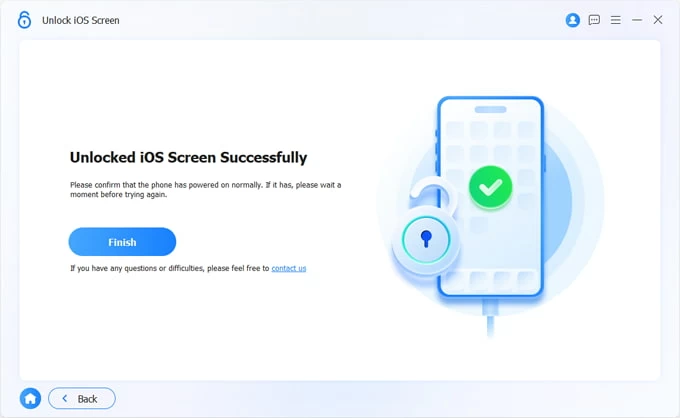
Now, you're unable to use your iPhone and set it up again.
Apple's recovery mode comes with a "Restore iPhone" option, letting you reset an iPhone to its factory condition to when it's security lockout, unavailable, disabled, or experiencing serious issues. And the process is similar to how you boot an iPad from recovery mode. Here are the steps to follow:
Before unlocking iPhone without passcode or Face ID, please prepare:
Step 1. Turn off the iPhone.
After dragging the power off slider, ensure the device turns off completely.
Step 2. Enter Recovery mode.
For iPhone with Face ID: plug your phone into your Mac or PC while quickly holding the Side button. Do not release the button until an image of a computer and a cable appears.
For iPhone with Home button: plug your phone into your Mac or PC while quickly holding the Volume Down (or Home button for 6s and earlier) button. Continue to hold the button until you see an image of a computer and a cable on the screen.
![]()
Step 3. Restore your iPhone to unlock it
On Mac
Open Finder app, locate your iPhone in the left sidebar, then choose Restore when you have the option to Restore or Update.
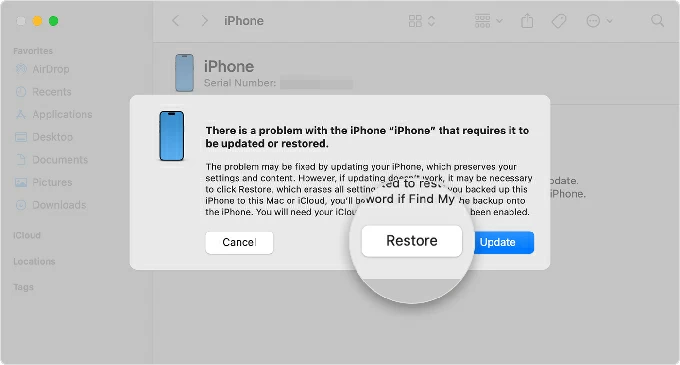
On Windows:
Open iTunes or Apple Devices, select your phone. In iTunes, go to Summary > Restore iPhone. In Apple Devices, go to General > Restore iPhone.
Step 4. Set up your iPhone
Once the restore process is completed, your iPhone is unlocked without passcode or Face ID. You can now set it up now and restore data from the most relevant backup.
See also: What to do when iPhone contacts disappeared
Apple's iCloud Find Devices website has an Erase This Device function built into. To access it, log in with your Apple account credentials, choose your iPhone from the map, select Erase This Device and follow the onscreen instructions to reset your iPhone to unlock it without passcode or Face ID.
1. Open iCloud Find Devices webpage
Start by opening the iCloud Find Devices webpage through your web browser. Sign in with your Apple account, if necessary.
You can also access it through the app version of the service — Find My app. Which one is easier to use depends on your preferences.
2. Locate your iPhone on the map
Once logged in, you should get a screen displaying a map and a menu that lists all your signed-in devices and where they are.
Select your iPhone that you want to unlock on the list for more options.
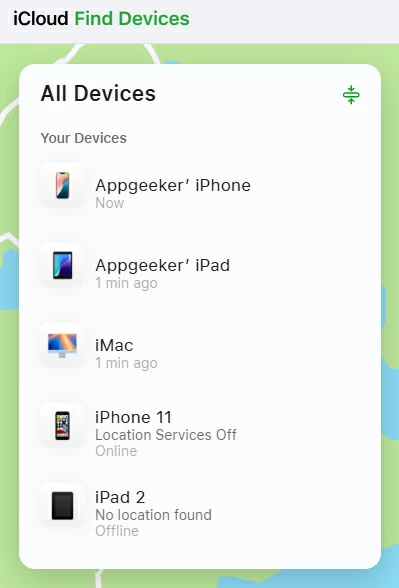
If the iCloud Find Devices can't locate your iPhone on the map at all, you should try other methods outlined on this article.
3. Erase the iPhone
With the iPhone selected, you will see more options, including one that says Erase This Device. Select it. This will make the locked iPhone start erasing if you are locked due to a forgotten passcode or the Face ID isn't working.
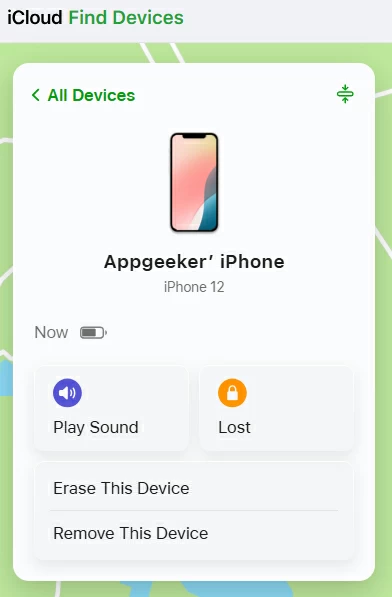
When prompted, enter your Apple account and password to confirm your identity. Your iPhone should now start erasing data and resetting itself completely.
This should enable you to unlock your iPhone without passcode and Face ID eventually. Once the process finishes, you can set it up and use it again.
See also: How to add ringtones to iPhone
Q1. Can I unlock a locked iPhone?
To unlock an iPhone that is locked, you usually need the Apple account linked to the phone, or a computer with iTunes installed. Without knowing the passcode, you may need a factory reset.
Q2. Why does Face ID not unlock my iPhone when I forgot my passcode?
Face ID relies on the passcode as a backup security measure to unlock your iPhone. If you ever restart your iPhone or it has not been unlocked with a passcode in a while, you must enter the passcode to verify your identity for security reasons, even if Face ID is set up.
Q3. Will I lose my data after unlocking my iPhone without passcode or Face ID?
If you don't have the passcode to unlock your iPhone, you need to perform a factory reset on the iPhone to be able to use it again. This involves erasing all your data and setting it up later.
Q4. How do I unlock my iPhone after entering wrong passcode too many times?
You can directly tap the "Forgot Passcode?" option on the screen to reset the phone completely, or connect it to your computer and boot from recovery mode to restore. You can even sign in to your iCloud Find My account and erase it remotely. Third-party dedicated apps, something like Appgeeker iPhone Unlocker even let you unlock the phone in a fast manner.
How to recover deleted iMessages on iPhone 17, even without a backup