
How Can I Retrieve Data Files on LG Phone
The Samsung Galaxy S21 is one of the most popular Android flagships that helps users take photos and shoot videos with better quality. This article will discuss about how to restore Galaxy S21 photos.
At times, even the best of us lose photos stored in the DCIM internal storage or SD card on Samsung Galaxy S21 You might think your photos were saved to computer and deleted them from Samsung S21, you then realized you didn't do that; or you might just want to remove a blurred picture but leave the entire camera folder or screenshot album deleted.
Whatever the reason you lost or deleted pictures on Galaxy S21, thankfully, there are many services out there allow recovering photos on Samsung Galaxy S21. Here are three common options to help with Samsung S21 photos recovery.
Option 1: Restore photos from Samsung S21 recycle bin
If you've turned on Gallery sync in the Gallery app on your S21 device, your photos will save to Samsung Cloud. When deleted your photos, complete the following instructions to get deleted photos back to Samsung S21 from recycle bin.
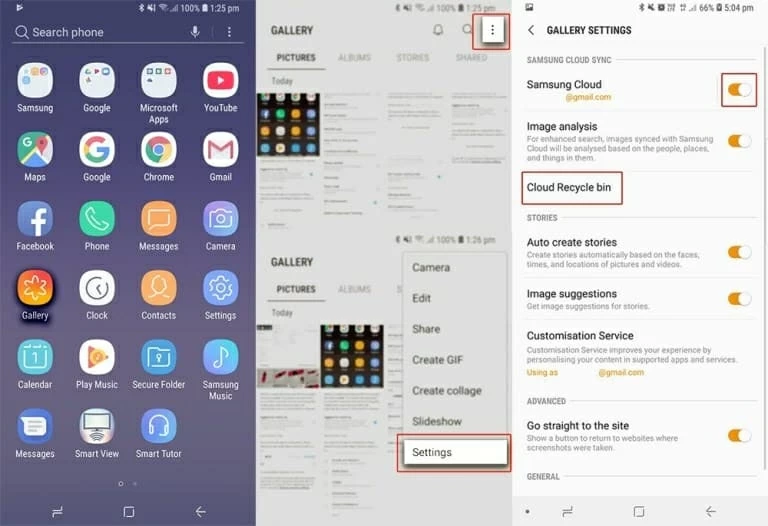
Option 2: Retrieve Samsung Galaxy pictures from Google Photos
For Samsung S21 Users, it's a pretty sure thing that you've already got the Google Photos app. Should you enable "Backup and sync" option on Google Photos before deleting the pictures, they should still be here and you can restore deleted photos on Galaxy S21 by follow these steps:
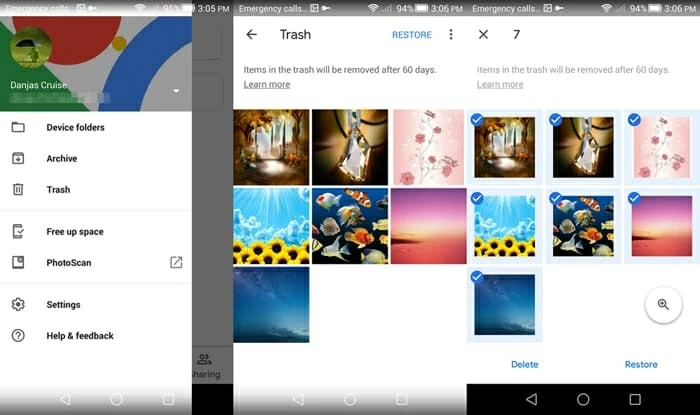
Option 3: Recover photos from Samsung S21storage or SD card
No backups in Google Photos? Don't panic. The below method works for users who haven't backup but want to recover deleted photos from Gallery or SD card on Samsung S21 itself.
That's where Android Data Recovery comes in. It is a powerful data recovery tool that can recover your lost data by scanning the internal file system and attached SD card deeply, perfect for when you have not backup in computer or in cloud. The program can recover multiple types of data other than the photos, including messages, contacts, videos, call logs, documents, voice memos. It works on all kinds of Android devices.
Here is how to recover deleted photos on S21 using Android Data Recovery program.
Step 1: Run the program and connect Galaxy S21
The first step is to download the program, install it on your computer, then run it.
You'll want to retrieve deleted photos deleted from Samsung S21, so you'll select "Android Data Recovery" tab in the opening window.
Next, connect your Samsung S21 device to computer with USB cable.

Step 2: Allow USB Debugging
When connected, you will get prompt to enable USB debugging mode on the device to get access to the internal storage. You can follow the on-screen instructions to complete this or refer to our article about: How to turn on USB debugging mode on Android.

Step 3: Choose gallery and photo library to scan
Next, select what data type to scan for deleted files. In our case, select "Gallery" and "Picture Library" to continue.

The program will start analyzing the device and try to discover the deleted pictures. To be able to full read what's inside the device storage, a root and in-depth search is required.
To do so, click the "Rooting Tools", this will open a new window where you can download a rooting tool named KingoRoot helping you root the device.
Also check: how to root and unroot an Android device with KingoRoot

Step 4: Restore deleted photos on Samsung Galaxy S21
Once you're rooted, the software will initial a full and complete scan on the internal memory or SD card on the Samsung Galaxy S21. This might take a few minutes.
After the scan, it should display all photos including deleted ones that can recover on the window, just like the screenshot shown below.
Go ahead and select photos you want to get back, click the "Recover" button on the lower right corner. You will get dialog as to where you want to save the recovered photos. Just do as it requires.
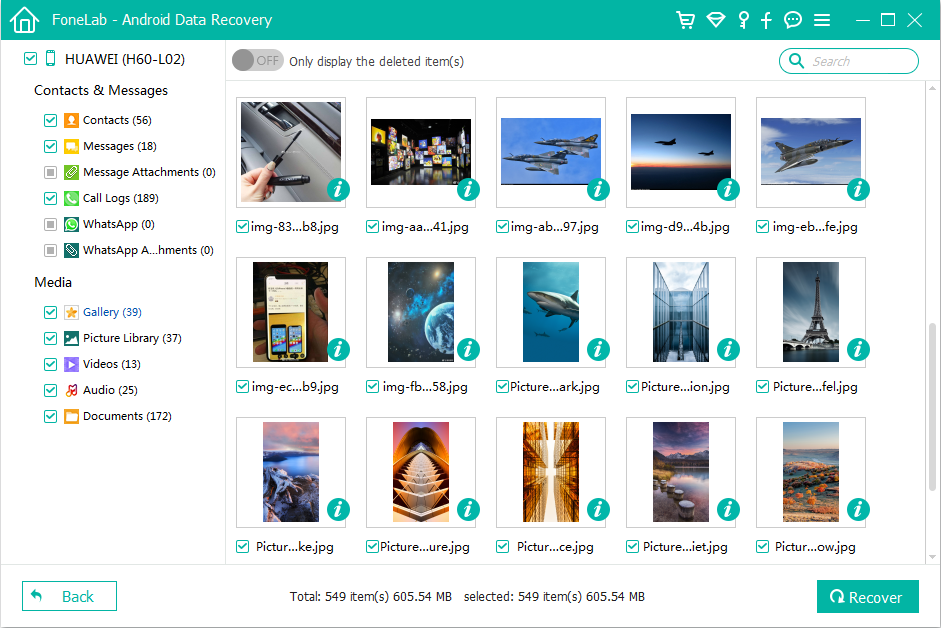
Finally, click the "Recover" button again, your photos will begin restoring to your specified location on computer.
That's it. That's how you can recover deleted photos from Samsung Galaxy S21. Give it a try NOW!
Helpful tips - recover photos from SD card
If you know that your photos were disappeared or deleted on SD card in Samsung Galaxy S21, you have other options to restore deleted photos on Samsung S21? It's basically the same process as recovering files from a computer. You just need to insert the SD card into your PC's card reader, then use something like Data Recovery [PC download] to analyse your SD card. When it displays a list of the recovered files, you're ready to recover them.