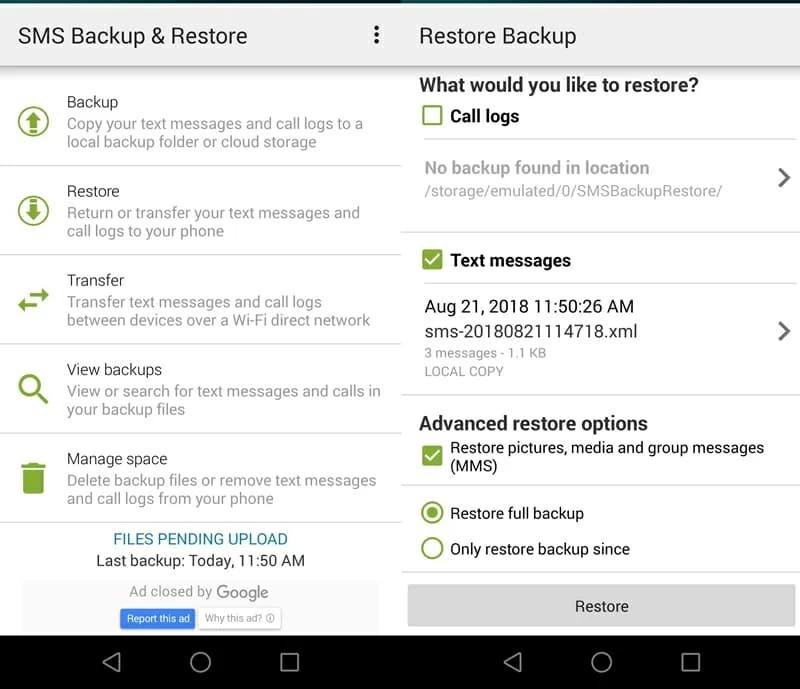Contacts Recovery on Sony Xperia
The release of Samsung Galaxy S10 marks a decade of Galaxy S phones. It's an outstanding phone for 2019, but what are your choices when SMS text messages are missing from the Messages app. You have four options to recover text messages from Samsung Galaxy S10 (Plus) & S10e.
Samsung Galaxy S10, like any smartphone, is vulnerable to losing text messages stored on it. You just cleared some spam threads from the Messages inbox, only to find that you accidentally deleted the one that's important to you. Or let's say you updated your phone without backing up the data, and now you can't find any conversations of text messages. Regardless of the reasons, you still stand a good chance of retrieving SMS on Samsung S10 phone (S10 Plus, S10e), and finally get the exact dates and the numbers from which the messages were sent or received from.
Option 1: Samsung S10 Messages Recovery via Samsung Cloud
Samsung Cloud service has made restoring texts on Galaxy S10 a straightforward exercise. Make sure you had the messages backed up during the time that the text messages were on your phone. It's easier to do this on the device.
The lost or deleted messages and attachments should be in the Messages app.
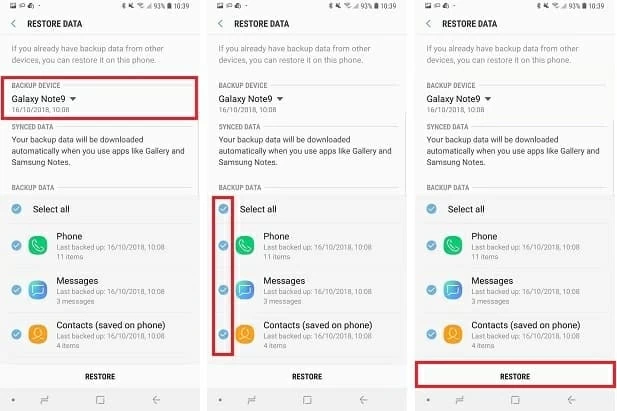
Option 2: Restore Smart Switch Backup to Get Deleted SMS on Galaxy S10 Phone
If there's local backup on the computer done by Samsung's smart switch app, then you can easily restore deleted text messages to Samsung Galaxy S10 by going to the Restore function.
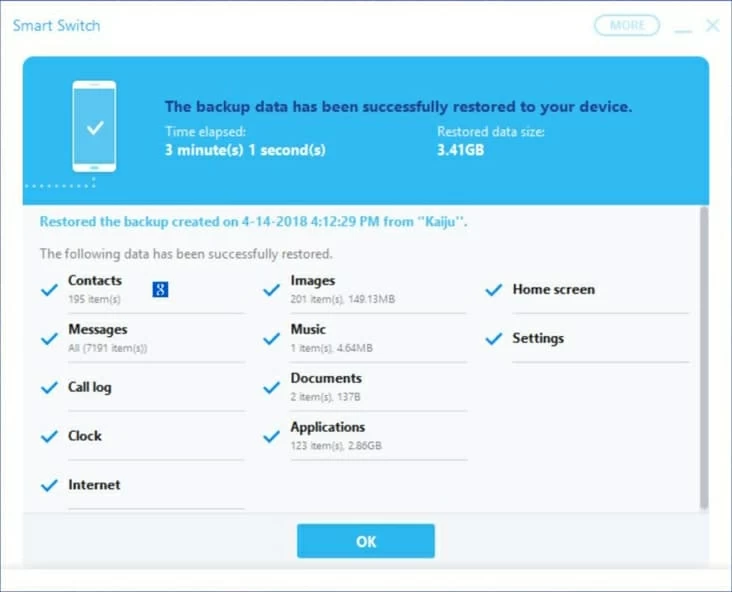
Option 3: Recovering Samsung S10 Texts in the Phone Memory
What if you don't have a Samsung Cloud backup of text messages nor a local backup of the device? No fret, there's something simple you can try that might just recover deleted text messages from Samsung S10 internal storage, if you're lucky.
You could perform the recovery using Android Data Recovery. The bottom line is that the SMS messages you lost or deleted still reside in the phone memory, and literally, unless they're overwritten, they can exist forever.
This is the popular method that many users use it to find lost SMS conversations and attachments in Samsung Galaxy S10/ S10+/ S10e, and then recover onto the computer. The software can access phone's SIM and internal memory, and let user search for the messages users texted which makes it for them to get back the temporary contacts without saving them in their phonebook, as well as any messages history information.
Before you can take these steps, though, you'll need to download the program and install it on a PC or Mac first. After that, here's how to retrieve messages that were deleted from Samsung S10 (Plus) & S10e, without backup files.





All models are supported: SM-G977U, SM-G977T, SM-G977P, SM-G975U, SM-G973U, SM-G970U, SM-G973F, SM-G970F, etc.
Option 4: Use SMS Backup & Restore to Retrieve Samsung Galaxy S10 Text Messages
SMS Backup & Restore is a free third-party app for Android which enable user to easily backup and restore SMS and MMS messages. If you have installed this app on your device and enabled the backup option, it's super simple for messages restoration when a couple of old texts are gone from Messages in Samsung Galaxy S10 (+)/ S10e.
Here's how to restore the backup to get back deleted texts of Samsung S10 free: