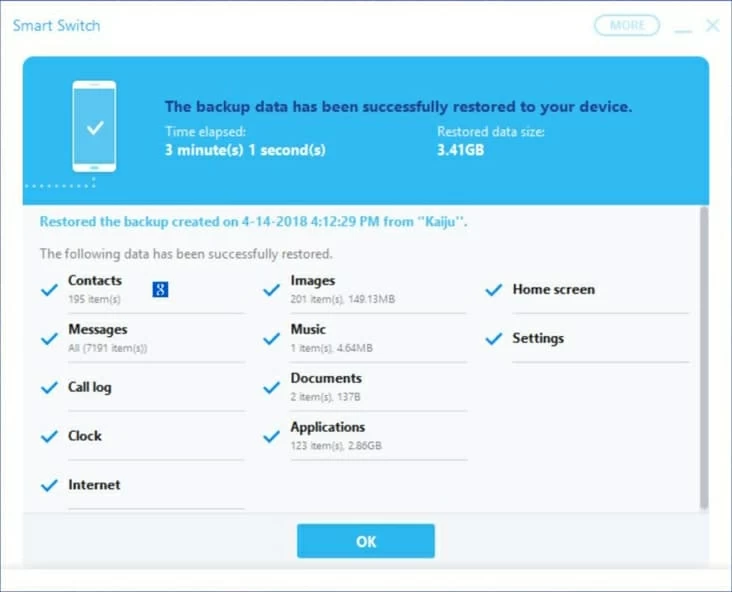How Can You Recover Photos on iPhone
For whatever reason, you've had to recover call logs from Samsung S7 phone (G930A). You don't want to go through the process of configuring many settings manually, so what do you do? Fortunately, a few options out here have made it pretty easy to retrieve outgoing calls, incoming calls, and missed calls as well as get back the details of each phone call, such as the phone number that has not been saved to the contact book.
Option #1: Use Backup & Restore Feature in Samsung Cloud
Recovering call history on Samsung Galaxy S7/ S7 Edge (G935A)/ S7 Active (G891A) from an online backup will be much quicker—and with the handy Samsung Cloud backup, you can retrieve the calls back immediately to exactly the way it was before accidental deletion or unexpected loss. Of course, this requires you to have enable Auto Backup function prior to deleting call logs from "Recent" list on S7 device.
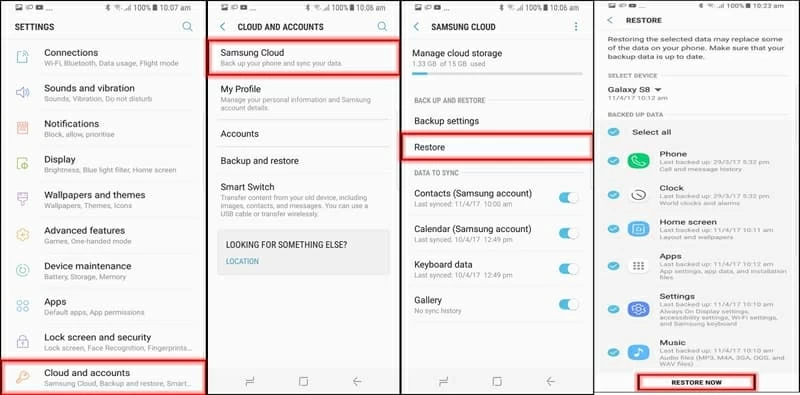
Samsung Galaxy S7 models: SM-G930U, SM-G935A, SM-G930V, SM-G930T, SM-G930A, SM-G930P, SM-G930F, SM-G930W.
Option #2: Employ Samsung S7 Call Logs Recovery Tools
If there's no backup in place already and you end up losing call history, then relying on a file recovery program is the only hope to fix the problem and retrieve deleted calls on the Galaxy S7 phone. While you're likely to come across dozens of utilities from Google, Android Data Recovery is such one that promise a solution for finding lost calls in Samsung Galaxy S7 internal memory.
This does with a caveat. When losing call history in the Phone app, stop using the S7 device to avoid overwriting the lost or deleted contents. Otherwise, even the powerful software could help recover nothing at all.
As a cross-platform desktop application, Android Data Recovery includes a bunch of useful features you would expect to. With the built-in scanning technology, you can access to the internal storage effortlessly and recover lost call history on Samsung S7. And yes, the "Preview" and "Only display deleted items" functions let you have a great deal of control over which call logs you want to retrieve.
Without further ado, let get started. The polished interface makes retrieving call history from Galaxy S7 simple to operate. You'll need a PC or Mac, a USB cable and have your Samsung Galaxy S7 device connected.
Step 1: Choose "Android Data Recovery" for the task
With the software open, select "Android Data Recovery" mode on the interface in order to perform the task of recovering deleted call history on Galaxy S7 phone (or S7 Edge, S7 Active).

Step 2: Connect Samsung S7 device and turn on USB debugging
Grab a USB cord and use it to attach Galaxy S7 with the computer.
Then enable USB debugging mode on the device to grant access. You can do this by following the on-screen instructions or just turn to this page for more detailed directions.

Step 3: Select "Call Logs" to scan
Next up, you will get into a window, asking you to choose what types of files you'd like the software to scan.
In this case, head to the options that marks "Call Logs" and check it. Click Next button.

Now, you could decide to run a normal scan or deep scan. If you want to find more deleted call history in Samsung S7's phone memory, do a deep scan instead.
To do so, click Rooting Tools button, and then download KingoRoot tool to root the device. [Related: How to Root and Unroot an Android Phone]

Once you have the phone rooted, the software will work quietly in the background and search for the call history in Galaxy S7 handset.
Step 4: Preview and retrieve phone calls on Samsung S7 (S7 Edge, S7 Active)
After a few minutes, you will get a list of call log history. You could browse each call by contact name, phone number, date, call type, and call duration.
Choose which call logs are to be retrieved by clicking the checkboxes. Click the green Recover button.
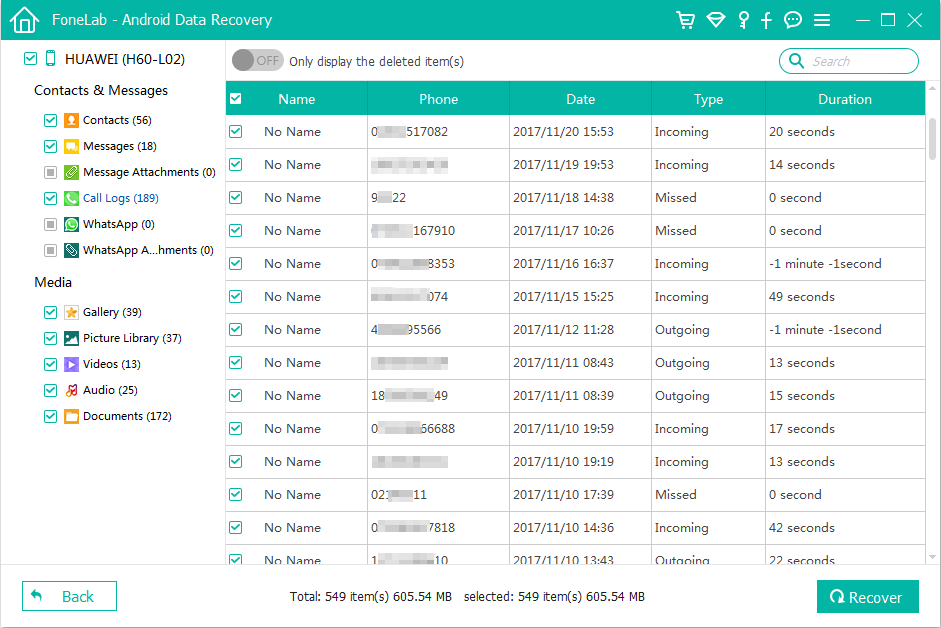
Proceed to select the drive you wish to use for storing the recovered call history later. Hit the Recover button and you're done!
Option #3: Use Samsung Smart Switch to Get Call Logs
The last option is through a local backup—provided that you used the native Samsung Smart Switch to back up Samsung S7 phone data onto computer. Now you're ready to restore the backup and get back lost call history to Samsung Galaxy S7 & S7 Edge & S7 Active. Here's what you need to do: