
What to Do When iPhone XR Stuck on Boot Loop
Imagine a situation in which you have accidentally deleted contacts on your new Samsung Galaxy S20, S20+ & S20 Ultra (5G) phone - the phone numbers deleted from contact list could be the ones that you saved from a received call or message. It's annoying, but not all contact numbers are lost.
Before you spend a long time to reenter the names, email, etc. of the lost contacts into your phone' address book, consider taking a few minutes to recover deleted contacts from Samsung Galaxy S20 & S20 Plus & S20 Ultra. While performing Samsung contact recovery is tricky - especially if the contacts were disappeared randomly, the tips below can pave the way for getting back deleted contacts along with all the original contact data and information easily and efficiently.
The full guide on Samsung Galaxy S20 (+) & S20 Ultra contact recovery:
How to Recover Deleted Contacts - 3 Options
The following solutions work for both recovering previously deleted contacts and retrieving recently deleted phone number that you accidentally deleted.
1. Samsung Contact Recovery Tool (Safe & Easy)
Most users often deleted or lost contacts all of a sudden and don't even have time to back them up. If you're the one of them, Android Data Recovery should be your first-line solution to recover contacts from Samsung Galaxy S20 series phone. It devotes itself to finding all contacts that were deleted or lost after accidental deletion, factory reset, phone restart, software corruption, etc. from the root of your Galaxy S20 series phone.
After deleted phone numbers and other contact details reappear in the tool's straightforward screen, you can undo the deletion and retrieve deleted contacts from Galaxy S20 phones without backups by simply clicking on Recover button. Rest assured that the retrieved contacts are saved in CSV and VCF format, which are both readable on your phone. Check out the full wizard below.
Step 1: Run the Samsung data recovery software on your computer. It'll bring up a window, where you need to choose Android Data Recovery tab to recover phone numbers from Samsung Galaxy S20 (Plus) & S20 Ultra.

Step 2: Connect Samsung S20 (Plus) & S20 Ultra to the computer via a lightning-to-USB cable. Once it's attached, enable USB debugging mode by tapping Allow from phone's pop-up message. (Can't see the alert? Follow the prompts here: how to enable USB debugging mode on Android)

Step 3: Choose Contacts in the next screen. If the contacts were lost from other apps like WhatsApp, Call logs, etc., make sure you've checked related option(s). Click on Next button to continue.

Step 4: To access the deleted contacts from Galaxy S20 (+) & S20 Ultra internal memory, click on Rooting Tools button and download KingoRoot to safely and quickly get you Samsung phone rooted. Once succeeded, a deep scanning will be activated to find all lost phone numbers on the phone.

Step 5: You'll then get a list of recoverable contacts. After previewing the desired contact number(s), select one or multiple contacts by ticking the associated checkboxes and press Recover button.

Step 6: Specify a location to keep the recovered contacts on your computer from the resulting pop-up window and click on Recover button.

Now you're all set. The recovery procedure for recovering lost contacts from Samsung Galaxy S20 phones can also be utilized to get back other types of files like text messages, call logs, photos, videos, documents, and so on.
2. Samsung Cloud (No Computer Required)
You faced contact loss issue on your Samsung Galaxy S20 (Plus) or S20 Ultra phone after a recent software update but the phone has been synced to your Samsung account with 5 GB of free storage? Lucky you, accessing your device backups in Samsung Cloud and restoring contacts from Samsung account couldn't be easier using the following instructions.
Tips: This Samsung contact recovery method is free and can work for restoring contacts from Samsung S20 phones even after you do a factory reset on the device.

Note: After the restoration, you can only get back the contacts that were originally stored on your Galaxy S20 / S20+ / S20 Ultra phone internal memory.
3. Restore from Backups in Google Contacts
Aside from Samsung Cloud, your Samsung Galaxy S20 series phone also offers you another cloud-based backup service to back up contacts: sync the phone numbers with Gmail Account.
If the lost contacts were not kept in your Samsung S20 phones but in your Gmail account, do the following to get back deleted contacts on Samsung Galaxy S20 & S20+ & S20 Ultra by recovering Google Contacts to a previous state.
There's a reminder that Google Contacts only grants you to recover the state of the contact list from any point in the last 30 days. Plus, once you've rolled back the Google Contacts to the earlier state, any new contact numbers saved after the contacts were lost might get deleted. So, it's recommended to do a backup first.
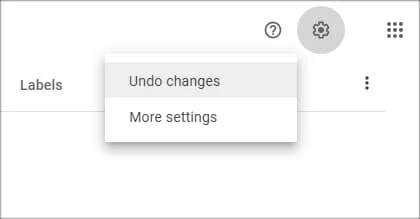


It may take some time for Google Contacts to reflect the changes on Samsung Galaxy S20 phones.
How Do I Back up Contacts to Avoid Loss
1. Back up Contact to Samsung Cloud
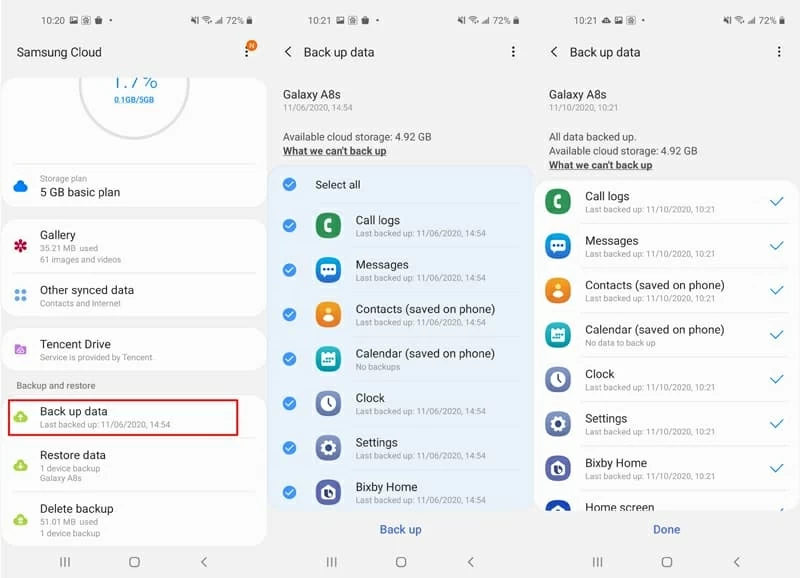
2. Back up Contacts to Google Drive
After a few minutes, the detailed date and information of backed-up contacts will be listed on the screen.
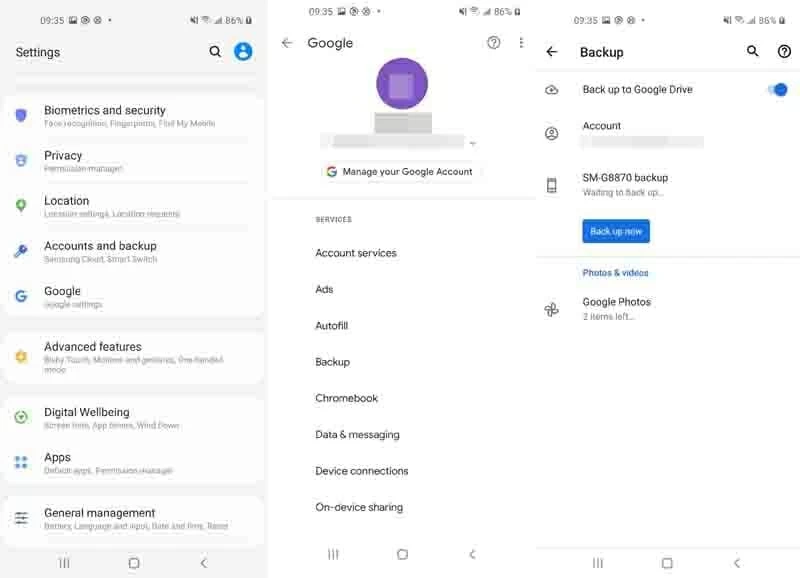
If you prefer to create copies of contacts or other data locally on your computer, you can find a very comprehensive backup strategy here: How to Back Up Samsung Galaxy Phone to Laptop
Where Have My Contacts Gone on Samsung after Deletion
If all your contacts disappeared after you restarted the phone or launched the Contacts app, one possibility is that they're just hidden. To figure it out, run Contacts app, tap Menu icon, choose Contacts to display option and check All contacts option. Now, go back to Contacts app and the missing contact numbers should appear there.
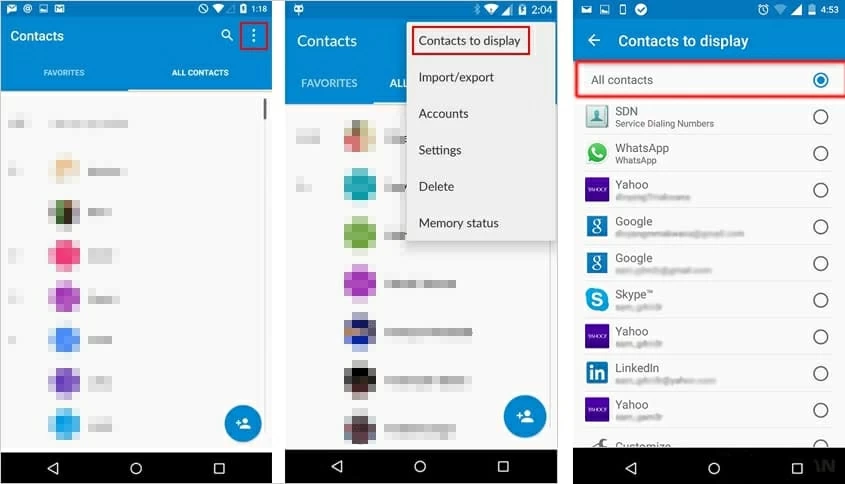
If not, they might have been gone. In this case, while the directory entry at users' side for the deleted contacts is marked as deleted, they still can be found at a hard-to-reach data partition on your Samsung Galaxy S20 (Plus) & S20 Ultra phone until the invisible deleted contacts get rewritten by new added deleted items. That means, as long as the database haven't been overwritten, you can mount the data partition as a storage device and turn to a third-party contact recovery tool to find and undelete contacts from Samsung Galaxy S20 series phones.