
How Can You Move Contacts from Google Pixel to iPhone
You may delete some of data on your Samsung Galaxy S24 to free up more space from time to time. As Android doesn't include a Trash folder to keep recently deleted files, this has become tricky if you change mind and want to restore deleted data on Samsung Galaxy S24.
Fortunately, there're always a few ways to help you get lost data files back to S24 (Plus,Ultra, FE), no matter your files are deleted by mistake, or lost in an unexpected situation. Here's how to.
Option 1: Restore Samsung Cloud backup to get lost data files
Did you have your S24 set to automatically back up to Samsung Cloud? If so, you should be able to restore lost data on Galaxy S24 from there. It enables you to back up many types of content: Calendar, Contacts, Call History, Messages, Clock, Home Screen, Apps, Settings, Music, Documents and Voice Recorder. Here's how to restore data files.
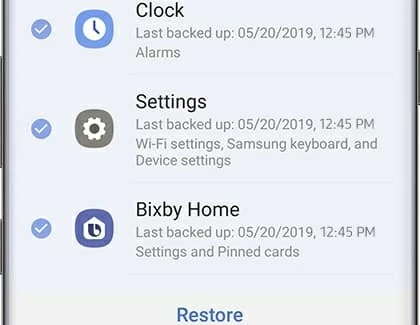
If you didn't back up your content with Samsung Cloud, then I'm afraid once they're disappeared from your Galaxy S24 device, you'd better use a third-party utility to recover the files.
Option 2: Samsung data recovery S24 application
In most cases, you have a big chance to retrieve data file from Samsung Galaxy S24 internal memory, as long as it hasn't been overwritten by new data you save in the device. Android Data Recovery has helped a lot of distressed people with a similar sort of issue.
It's an excellent data recovery software that can be used to recover deleted or lost files from Android device memory or attached SD card. It supports recovery of various file types such as photos, text messages, contacts, call logs, documents, media files. The program also comes with some useful options to help you back up your phone data locally.
Just follow simple steps below to recover deleted files on Samsung Galaxy S24 Android phone.
Step 1: Run the software and connect Samsung S24
First of all, launch this Samsung Galaxy S24 data recovery software on the computer. On the main interface, choose "Android Data Recovery" mode for your purpose.
Next up, use a USB cable to hook up your Galaxy S24 with the computer.

After connected, there is one more step to do: turn on USB Debugging mode on the device. The following on-screen instructions are given for your information. If you want a detailed description of how to do it, please refer to how to enable USB Debugging mode on Android.

Step 2: Select what data types to scan for lost files
The next page provides a checklist of various file types that can be scanned and recovered by the program. Just select what data types you want to retrieve from Samsung Galaxy S24.
Click Next button.

To make a deep scan of your device, you have to root it. To do this, simply press Rooting Tools button and this will take you to a site where you can download a tool called KingoRoot to help you with the task. You can also check out this article about how to root and unroot your Android device.

Once it's rooted, the scanning process begins. It may take you 15-20 minutes to complete. Please be patient.
Step 3: Retrieve the data files and save to computer
When the scan is done, all the recoverable files will display on the window. You can have a preview of data. The example of photos is given as below.
Next, check the boxes next to files you want to retrieve and click Recover button at the lower right corner of the window.
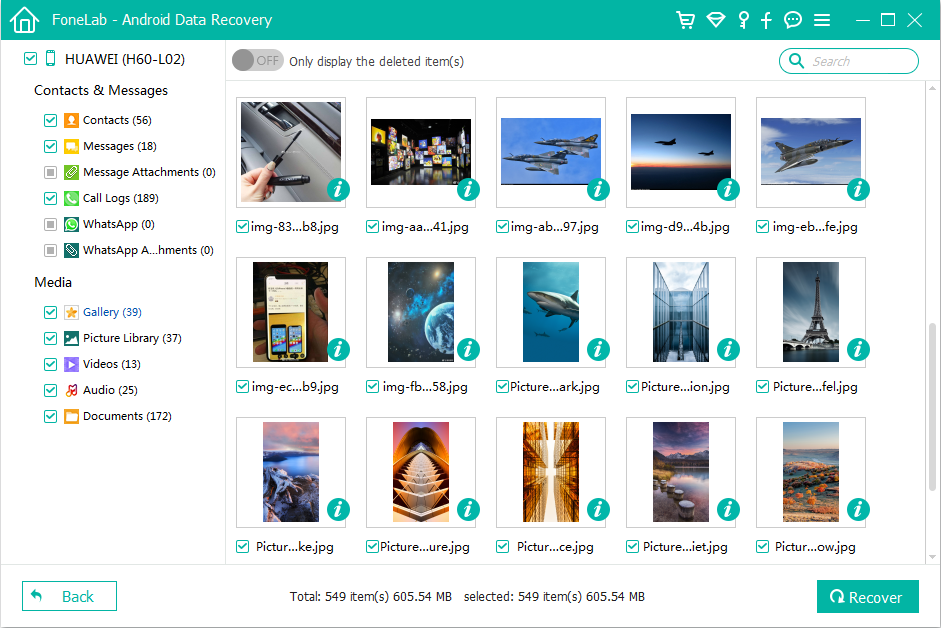
After you choose a folder to house the restored data files in the pop-up dialog, press Recover button again to start the recovery process.

S24 Models: SM-S921B, SM-S921B/DS, SM-S921U, SM-S921U1, SM-S921W, SM-S921N, SM-S9210, SM-S921E, SM-S921E/DS, SM-S926B, SM-S926B/DS, SM-S926U, SM-S926U1, SM-S926W, SM-S926N, SM-S9260, SM-S926E, SM-S926E/DS, SM-S928B, SM-S928B/DS, SM-S928U, SM-S928U1, SM-S928W, SM-S928N, SM-S9280, SM-S928E, SM-S928E/DS, SM-S721B, SM-S721B/DS, SM-S721U1, SM-S721U, SM-S721W, SM-S7210, SM-S721N, etc.
Back up your Samsung Galaxy S24
Once you get back deleted data files on Samsung S24, make sure you are regularly backing up your important things. As the owner of a Samsung device, you usually have 15GB of free storage in Samsung Cloud to back up your data on the phone.
Automatically back up data
Manually back up data