
Recover Photos from Android Internal Storage
Even if you're inclined to be careful, you still unwisely delete the text messages from your Samsung phone. And in an instant, the texts you've sent to or received from loved ones, friends, family members, business partners are disappeared from the messages inbox, together with the text content, contacts name, phone number, images and whatever valuable information.
Unlike the deleted photos stored in the Gallery trash waiting to be recovered, there's no way of simply undoing a deletion for the text messages on any smartphone. Take it easy; that doesn't mean that you can't retrieve deleted texts on Samsung. Let's walk through these recovery methods for getting back the messages.
Which Samsung Text Recovery Method Should You Take?
Somehow lost text threads or accidentally deleted text messages on Samsung Galaxy phone is a common case that could happen every once in a while. We're going to help you get your issue taken care one way or another. If you have messages backups in Samsung Cloud or Samsung Smart Switch, then restoring those messages is easier. You can also contact your service provider to get back the texts, but don't get your hopes just yet though. Not all carriers have copies of your text messages.
If restoring from backup and phone carrier don't work, the next? There are, in fact, many third-party Android data recovery tools that claim to recover your messages. We have a roundup of the best Samsung SMS Recovery software options to make matters easier: Android Data Recovery, SMS Backup and Restore, UltData, dr.done.
1. Retrieve Deleted Text Messages from Samsung Cloud
Retrieving deleted texts from Samsung Cloud is the first thing most users do when they accidentally delete text messages on Samsung phone, and it's most likely the first thing you can do as well - if you initiate a backup before the delete action happens. Every time you back up your phone and you're done, the phone records the date and time of the backup, making it convenient to find out when a backup was made and which backup contains the deleted text messages.
Samsung Cloud is a free, cloud-based backup and restore solution for Samsung Galaxy phones and tablets, by which you can back up and quickly restore data and settings to the device including messages, contacts both in device or SIM card, calendar, call logs, home screen layout, music, documents, clock, etc.
1. On your phone, select Settings.
2. Tap Accounts and backup (or Cloud and account in older models.)
3. Tap Backup and restore.
4. Tap Restore data, and make sure Messages is checked.
5. Tap Restore.
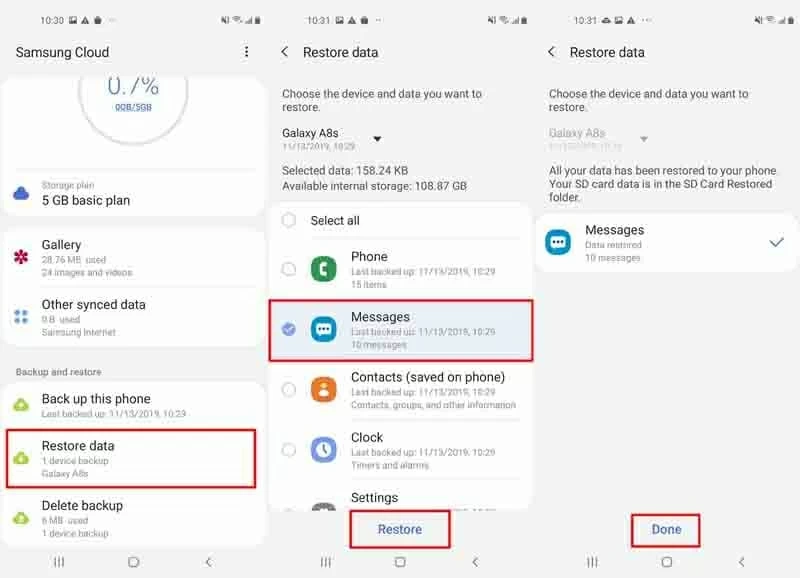
One Note of Samsung Cloud: Gallery Sync with Samsung Cloud will no longer be available and your photos will be deleted. Make sure to use other services to back up or sync your photos.
Let's move on to next method if this doesn't restore the messages.
2. Restore Deleted Messages via Samsung Smart Switch
Smart Switch is a Samsung application for seamlessly transferring data to a new Samsung Galaxy device. It allows you back up the content including messages to the computer, and then restore to the phone when needed. If you've done the backup prior to the texts are disappeared, you could quickly restore them to your Samsung phone. It's super easy to operate.
1. Launch the Samsung Smart Switch on the computer.
2. Connect your phone to the computer via USB cable. Make sure allow access permission on your phone when prompted.
3. Click Restore.
4. Click Restore now to instantly restore your data. If you would like to just restore Samsung messages from computer, click Select your backup data, choose Message and click OK to begin the process.
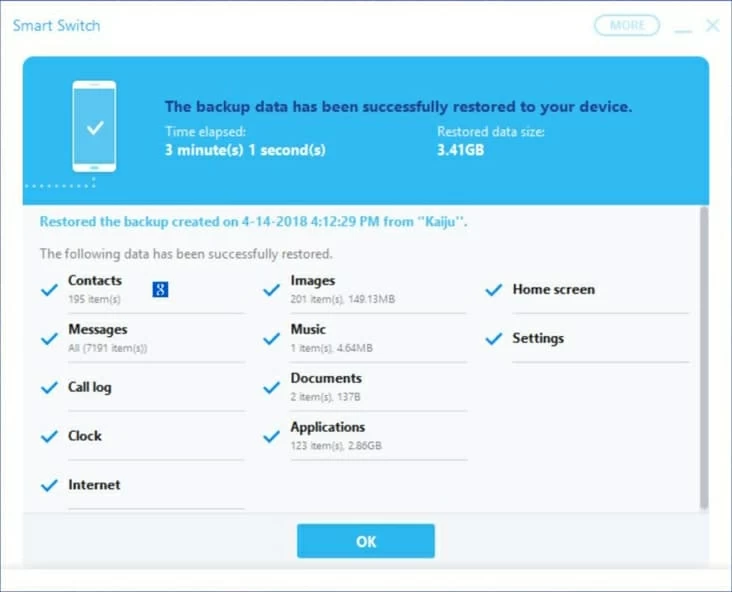
3. Contact Phone Carrier and Retrieve Samsung Texts
Service providers (like AT&T, Sprint, Verizon, and T-Mobile) retain incoming and outgoing text messages data for a certain period of time based on their data retention policies. They may collect the date and time the message was sent, as well as the phone numbers you send texts to and receive texts from. AT&T keeps backup of text messages for 48 hours after it's sent; T-Mobile and Sprint don't archive the messages at all.
Some carriers will only provide the content of the messages when any court order requested, like Verizon, so you can't restore messages from Verizon cloud for normal use.
Basically, to find deleted messages on Samsung, you just need to log into the website of your service provider, and check the information under the messages section. If you fail to find them, contact it and ask whether it keeps the text messages and how long it stores the history.
4. The Best Samsung SMS Recovery Software
You're probably reading this part because those three methods mentioned above don't work for you. Remember this though, once deleted, text messages can be retrieved (even if you don't have any backups.) Yet, you need the data recovery software to recover deleted text messages on Samsung, which is the best way to do just that.
Some users are concerned that whether the tool is reliable enough to recover texts without backup. Some users are concerned about threats to their personal data on the phone. Some users don't like the idea of rooting their device in the process. Others are concerned about the risks of losing existing files. Whatever your concern, there's an SMS data recovery for Samsung Galaxy to meet your needs, with or without root, with or without computer.
As a general rule, a good recovery program is to scan your Samsung phone, let you see the deleted messages, and recover every single conversation. The truth is that most programs are required to root your phone so it can get full access to the database to seek for the deleted yet recoverable text messages. In most cases, the root process is safe and you don't need to worry about corrupting your data.
Samsung Message recovery, while incredibly helpful, can't help if the deleted text messages have been overwritten by any newly generated data. If you don't know what an overwrite is, it's when new information replaces old information. This often occurs when you delete a file and then the space it occupied should be marked as unused and can be written upon with the new data. We strongly recommend that users should stop using the mobile phone as soon as the data is deleted mistakenly. Taking a new photo, adding a new contact, sending messages to someone and any action taken on the cell phone should make the overwrite happen in the background.
The best SMS recovery software featured in this roundup:
Once you've picked a tool, you can get up and running with the guide on how to recover deleted texts on Samsung Galaxy: S20 (Plus, Ultra), S10, S9, Note 10, Note 9, A series, J series, etc.
1. Android Data Recovery - Flexible, Efficient, All-in-one
Android Data Recovery is an awesome application that you can hop on right now. The software with integrated scan and analysis algorithms and data organization engine saves time, provides an accurate result, and enhance recovery process. Even there was no backup or anything, you can undelete those messages with the software.
The tool scans the phone memory and recovers Samsung messages at the push of a few buttons - as long as USB debugging mode is enabled and root access is allowed. The scanner scans every text thread and when completed, the found messages appears immediately on the program window, and all of them are recoverable. Any existing data on the phone are preserved.
Indeed, the utility is very powerful and if you need to recover any important, lost data on any Android phone, just download and use it.
The process:
1. Download the software via the green Download Now button, and install it on the computer.
2. Run it, and connect your Samsung phone to the computer.
3. Once the phone is detected, you'll be asked to enable USB debugging mode. The on-screen instructions explain this.
4. On the next screen, choose types of data to recover. In this case of retrieving deleted text messages, check "Messages" and "Messages Attachments" if you have images in the threads.
5. Now you need to root your phone. Click Rooting Tools button, and then download KingoRoot tool as required to get it rooted. Also Read: How to Root and Unroot an Android device
6. Once that's done, the software will perform a deep scan and search for any recoverable messages. Wait until it's finished.
7. Preview the threads and choose just the ones you want to undelete.
8. Click Recover button.

With anything done, the messages you're looking for should come back. They will save as CSV and HTML on computer.
For the data security, Android Data Recovery offers the backup function in case of data loss. Once the messages are recovered, you can use it to back them up.
2. SMS Backup & Restore - Free
SMS Backup & Restore, as its name suggested, is a highly specialized app that backs up SMS/ MMS messages and call logs on phone and save the backup copy to Google Drive, Dropbox, OneDrive and your phone (not recommended). It also has options to set schedule recurring backup plans, varying from hourly, daily to weekly, in an effort to keep your data always protected.
The app will also restore the text messages to the device from the existing backup. You can view the backed-up messages before the recovery. This is an excellent way to retrieve deleted texts on Samsung without computer, and best of all, it's free.
1. Launch SMS Backup & Restore from your phone home screen or app drawer.
2. Tap the Menu icon on the top left of the screen, then choose Restore.
3. Enable the slider for Messages, and then tap SELECT ANOTHER BACKUP to select a certain backup from a specific location: Local, Google Drive, Dropbox, OneDrive.
4. Tap Restore.
5. You'll be informed that to restore your messages, you need to temporarily set SMS Backup & Restore as the default messaging app. Tap OK to start the recovery.
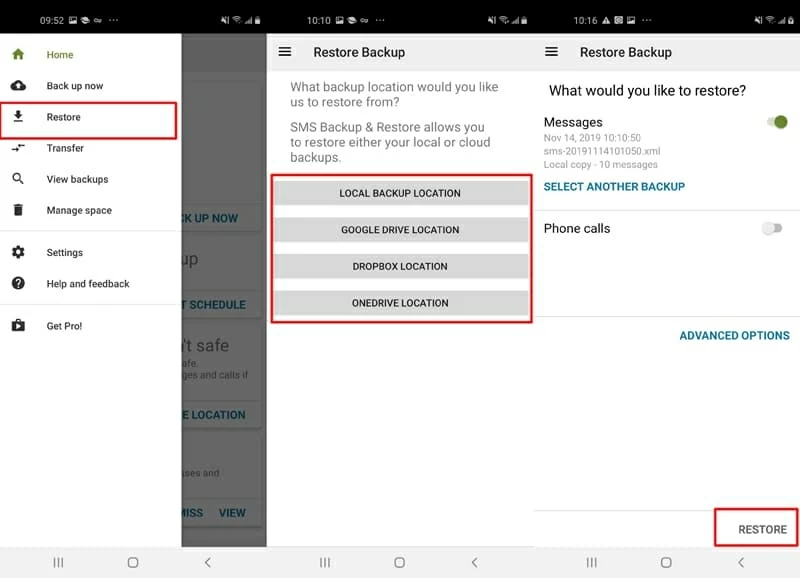
3. UltData - Windows, Mac
Use the Tenorshare UltData for Android to simplify Samsung Galaxy SMS recovery tasks. Scan your phone memory to see if text message was recoverable, manage or control the threads in no time at all.
In addition to undeleting texts from any Samsung phone (without backup), it can also recover photos, contacts, messages, voice recordings, videos, call logs, etc. in minutes.
What requires for the job:
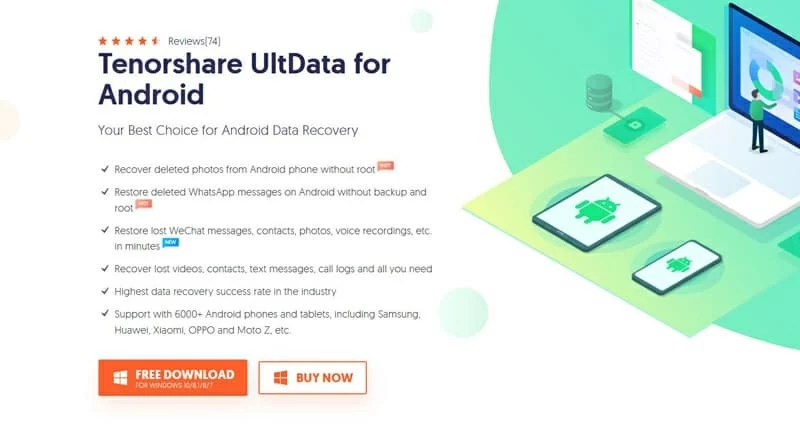
4. dr.done - Good, Functional
Wondershare dr.fone is probably one of the most popular tools of data recovery for Android phones and tablets. It's able to recover text messages and other data files in various unexpected incidents, like accidentally deletions. You can use it on both Mac OS and Windows with attractive interface.
The desktop application provides clear-defined steps to make the process a breeze including turning on debugging mode on the phone and rooting the phone, but like some other programs, there are some mishaps.
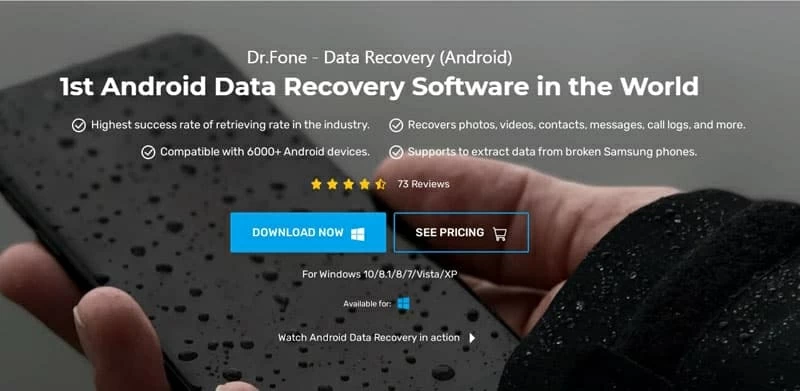
After doing texts recovery you're left with a few options: