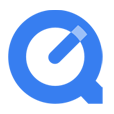
QuickTime Won't Play Blu-ray Disc
Can Xbox One play Blu-ray disc? That's a good question. Microsoft doesn't offer a native Blu-ray player application in either Xbox One or 360 console, so it's easy to ignore the need to Blu-ray playback. Actually, it all depends on the type of Xbox console you have. In this post we will show you everything you need to know about that, so you can get started and play Blu-ray disc on Xbox One & 360 in no time. [Also see: best Blu-ray player software for PC and Mac]
First of all, there's no getting away from the fact that while the newer Xbox One (S/X) allows you to enjoy Blu-ray and DVD movies through installing the Blu-ray player app from Store, Xbox 360 consoles do not come with Blu-ray support. The article will be divided into two parts and walk you through the ways to play Blu-ray on Xbox 360 and One separately.

Part 1: How can you play Blu-ray disc on Xbox one (S, X)?
Microsoft adds support of Blu-rays and 4K HDR Blu-rays playback on the Xbox One S and Xbox One X, but you will do some extra steps to enable it. Here is how to set up and view Blu-ray movies on Xbox One S or Xbox One X.
Install the Blu-ray player app from Xbox Home
Playing Blu-ray and DVD disc on Xbox One requires you to install a dedicated app first. Here's how.
Now you're able to pop your Blu-ray disc into the disc tray and play on your Xbox One console.
Install the Blu-ray player app by inserting a disc
Another way to make Blu-ray playable on Xbox One S or X is to simply insert a DVD or Blu-ray disc to the console.
It's advisable to enable HDR on your Xbox One S or X if you're planning to watch 4K UHD Blu-ray content. See this article for more information from Windows Centre. You can also find more resources from Microsoft Support that will help you play Blu-ray disc on Xbox One X and S.
Part 2: How to play Blu-ray movies on Xbox 360
The old Xbox 360 won't work with Blu-ray disc, but that doesn't mean you can't watch your Blu-ray movies on Xbox 360 consoles. There's a quick and easy way to get a digital copy of your Blu-ray movie that you can play on Xbox 360, computer, Apple TV, smartphone and tablets.
Blu-ray Converter is what we use for this task. It can easily rip the Blu-ray/ DVD disc and convert its content to a wide range of popular digital video formats. The process is simple: All you need to do is load up a disc, set your output format and parameters and you're ready to hit the Convert. It also includes a library of output profiles that are optimized for smartphones, multimedia devices, social networks and game consoles, Xbox One and 360 included.
Additionally, it has ability to convert video & audio files from one format to another. It works well on both Windows and MacOS.
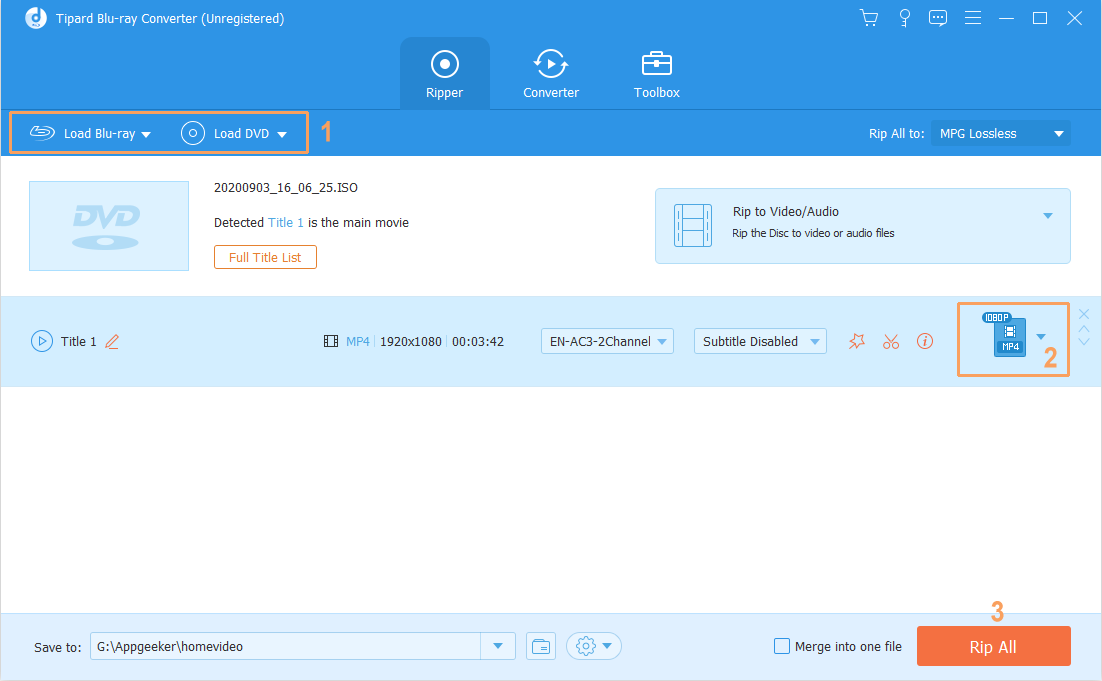
Here's how you can rip a Blu-ray disc to play on Xbox 360:
When the whole process is done, you can now put the videos onto your Xbox 360 and play them.